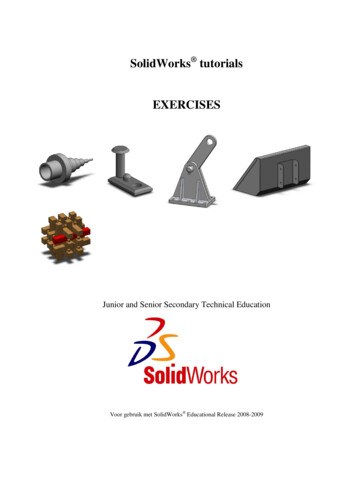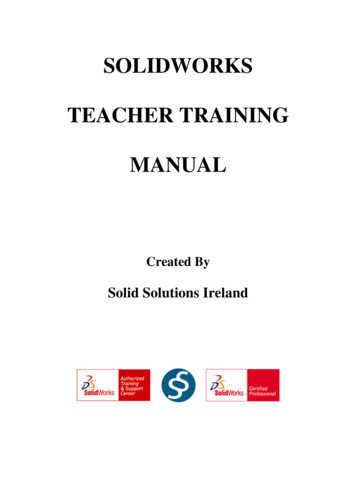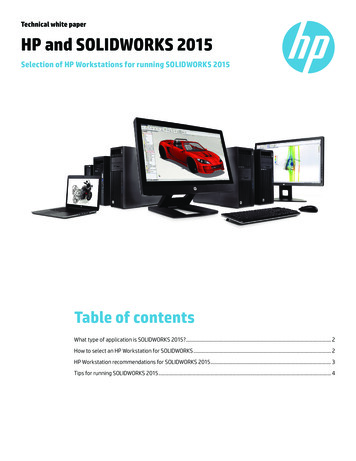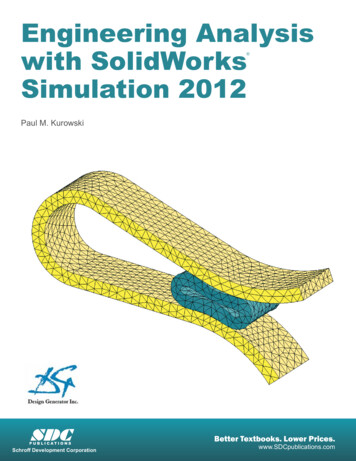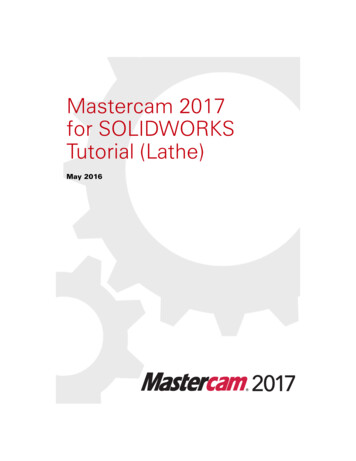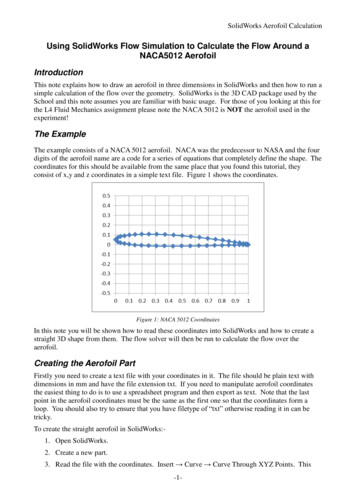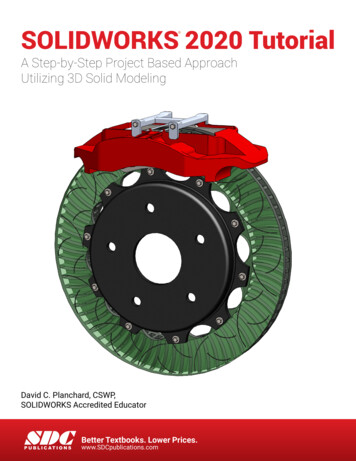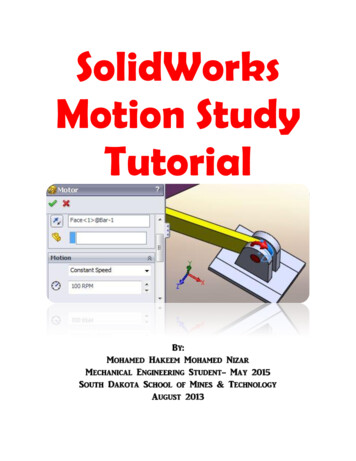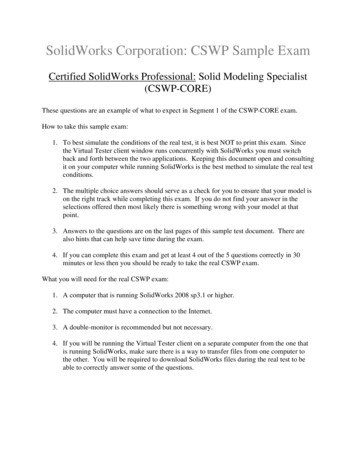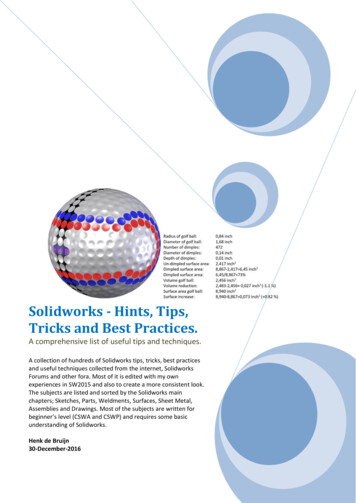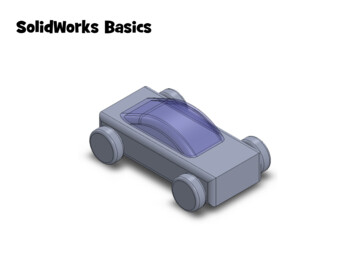
Transcription
SolidWorks Basics
SolidWorks NavigationCommand BarFeature TreeModel Window
Simple BoxSelect the “Front” planeCreate a new sketchCreate a “Center Rectangle” from the originSmart Dimension the length and width in inches
Change the ViewChange the view to “Trimetric”Use middle-click and drag to free rotate
ExtrudeExtrude the sketchChoose “Mid Plane”, and set to 3.125"
Modifying the SketchDelete the extruded feature (we’ll come back to that later)Edit the sketch, draw a horizontal line below the boxSet the line as “for construction”Dimension the line 0.275" below the box
Sketching the WheelDraw a circle, connecting the edge to the constructionline so it is tangentDimension the circle 1" away from the frontDimension the diameter as 42mm (notice it change to inches)
New SketchCreate a new sketch on the “Front” planeUse “Convert Entities”Select the rectangle to convert (this brings it to the new sketch)Extrude the box as before, with “Mid Plane” & 3.125"
Reference PlaneIn the top menu, choose:“Insert Reference Geometry Plane”Set the plane 0.10" away from the box face
New SketchCreate a new sketch on the new reference planeUse “Convert Entities” againSelect the circle to bring it onto this new sketch
Extrude the wheelExtrude the wheelSet the extrude as “Blind” and to 0.60"Uncheck the box for “Merge result”
Round the CornersSelect the “Fillet” toolSelect the edges of the box to filletSet the radius to 0.25"
Round the Edges of the WheelsSelect the “Fillet” toolSelect the edges of the wheel to filletSet the radius to 0.125"
Mirror the WheelsSelect the “Mirror” toolChoose to mirror about the “Front” planeGo to “Bodies to Mirror”, then click on the wheel inthe model window (you can check preview to see what will happen)
Mirror the WheelsSelect the “Mirror” tool againChoose to mirror about the “Right” planeGo to “Bodies to Mirror”, then click on the two wheelsin the model window
Sketch the CanopyCreate a new sketch on the “Front” planeSketch a line along the top edge of car (but not the whole car)Sketch a line at one end of first and have it at an angleDimension the lines with 1.70", 2.00", and angle of 25 Draw an arc tangent to the angled line and ending onthe right, at the end of the first line(Also, try dragging around the point on the left to change the shape of the canopy)
Extrude the CanopyExtrude the canopyUse “Mid Plane” and set to 2.25"Fillet the top edges of the canopy to 0.35"
Hide the BodyRight click on the feature for the car body, and choose“Hide” to make it invisibleRotate the view to see the underside of the canopyRight click to “Hide”
Shell the CanopySelect the “Shell” toolSet the shell thickness to 0.10"(notice how this hollows out the canopy)
Glass CanopyFlip the car back around using “Isometric”Make the car body visible again by right-clicking“Edit the Appearance” to make it more realistic
Other things to try.Try modifying the original rectangle for the car body tomake it better match the Automoblox carsWhat happens when you change the dimension for the“ground clearance” construction line?Try adding a spoiler or other detailMake axles and corresponding holes for the wheels
SolidWorks Basics. SolidWorks Navigation Feature Tree Command Bar Model Window. Simple Box Select the “Front” plane Create a new sketch Create a “Center Rectangle” from the origin Smart Dimension the length and width in inches. Change the View Change the view to “Trimetric” Use middle-click and drag to free rotate. Extrude Extrude the sketch Choose “Mid Plane”, and set to 3.125 .