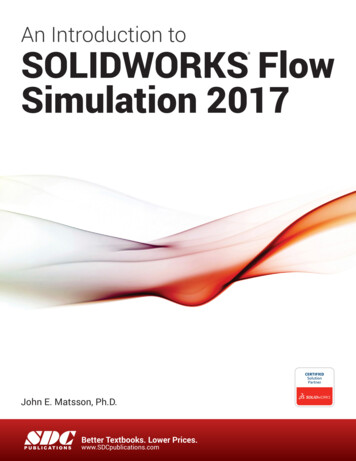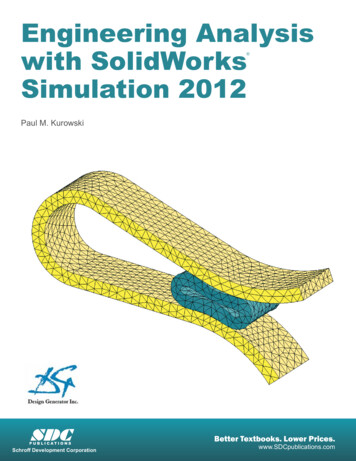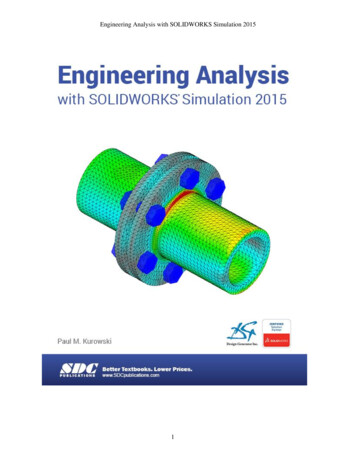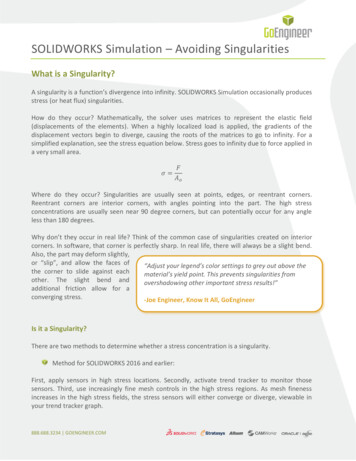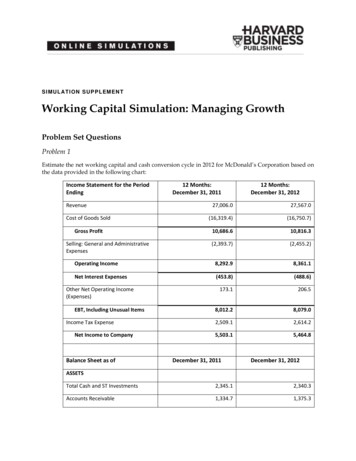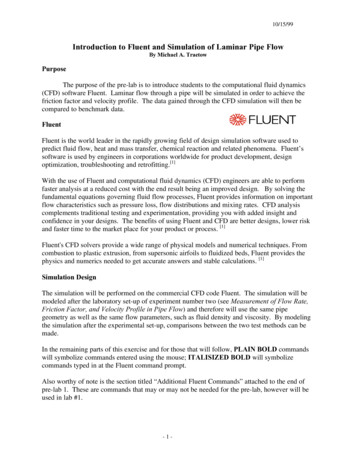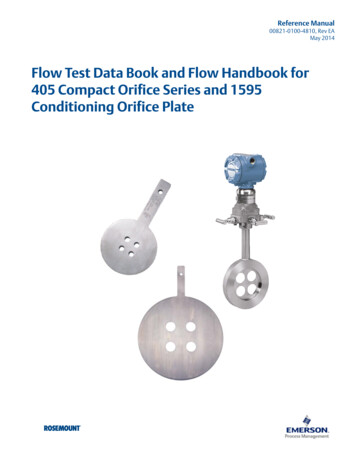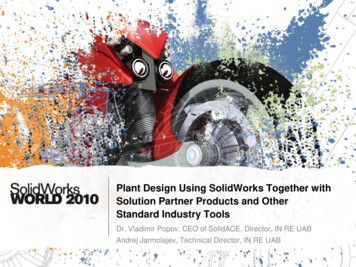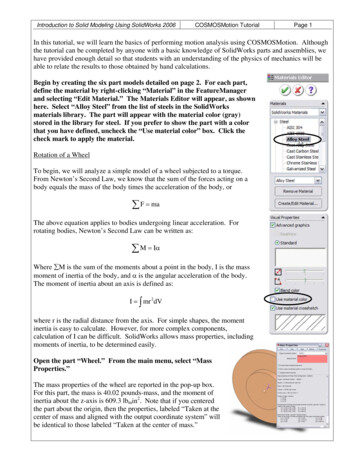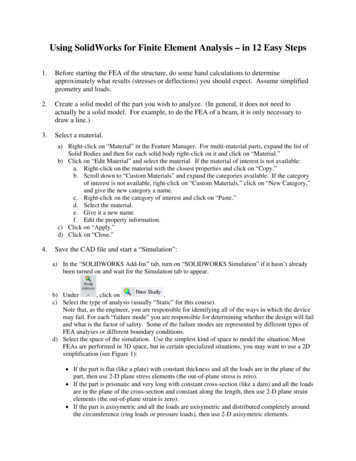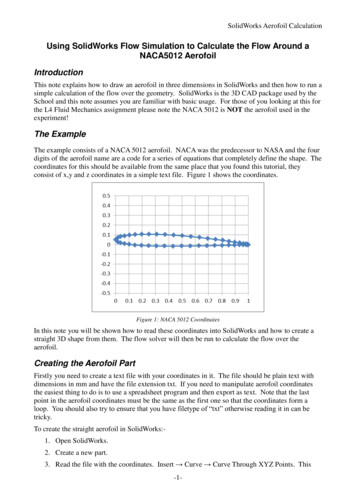
Transcription
SolidWorks Aerofoil CalculationUsing SolidWorks Flow Simulation to Calculate the Flow Around aNACA5012 AerofoilIntroductionThis note explains how to draw an aerofoil in three dimensions in SolidWorks and then how to run asimple calculation of the flow over the geometry. SolidWorks is the 3D CAD package used by theSchool and this note assumes you are familiar with basic usage. For those of you looking at this forthe L4 Fluid Mechanics assignment please note the NACA 5012 is NOT the aerofoil used in theexperiment!The ExampleThe example consists of a NACA 5012 aerofoil. NACA was the predecessor to NASA and the fourdigits of the aerofoil name are a code for a series of equations that completely define the shape. Thecoordinates for this should be available from the same place that you found this tutorial, theyconsist of x,y and z coordinates in a simple text file. Figure 1 shows the coordinates.Figure 1: NACA 5012 CoordinatesIn this note you will be shown how to read these coordinates into SolidWorks and how to create astraight 3D shape from them. The flow solver will then be run to calculate the flow over theaerofoil.Creating the Aerofoil PartFirstly you need to create a text file with your coordinates in it. The file should be plain text withdimensions in mm and have the file extension txt. If you need to manipulate aerofoil coordinatesthe easiest thing to do is to use a spreadsheet program and then export as text. Note that the lastpoint in the aerofoil coordinates must be the same as the first one so that the coordinates form aloop. You should also try to ensure that you have filetype of “txt” otherwise reading it in can betricky.To create the straight aerofoil in SolidWorks:1. Open SolidWorks.2. Create a new part.3. Read the file with the coordinates. Insert Curve Curve Through XYZ Points. This-1-
SolidWorks Aerofoil Calculationshould look something like Figure 2.Figure 2: Curve File Dialogue4. Select the curve, usually it is called Curve 1. You will usually need to “Zoom to Fit” to seeit.5. Now create a sketch and click on the plane that the aerofoil coordinates are in to select itsorientation. (Insert - Sketch and select the front plane – see )Figure 3: Selecting the Front Plane6. Select Curve 1.7. Tools Sketch Tools Convert Entities. This will convert the Curve to a Sketch whichyou can then manipulate in SolidWorks8. Exit the sketch.9. You can now extrude the sketch as normal. You should end up with something like Figure 410. You may wish to rename “Curve1” to “aerofoil” and “Boss-Extrude1” to “extruded aerofoil”as this may make setting up the boundary conditions somewhat easier.-2-
SolidWorks Aerofoil CalculationFigure 4: The Extruded AerofoilSetting up the Flow CalculationThere are a number of ways of simulating fluid flow in Solidworks. If you don’t have a “FlowSimulation Menu” you need to go through the menus: Tools - Add Ins and select “SolidWorksFlow Simulation”Figure 5: Enable the Add-In-3-
SolidWorks Aerofoil CalculationThis should then give you a menu called “Flow Simulation”.1.Select Flow Simulation - Project – Wizard Should give you this:Figure 6: Setup Wizard2. Follow the wizard through, by filling out the boxes and hitting next. Use the followingsettings:a. SI Units (though I shouldn’t have to tell you this!)b. Analysis Type: Set to Externalc. Select Air as the fluid. Find it under Gases and then you need to add it to thesimulation.d. Leave the Wall Conditions as defaulte. Set the x-velocity to be 10 m/s. (Obviously for a real simulation you will want tomatch the Reynolds and Mach numbers but this tutorial is about pushing buttons!)f. Leave the Results and Geometry Resolution at default values.3. Flow Simulation - Computational Domain4. Select 2D simulation and make sure the XY plane is selected. This should look like this:-4-
SolidWorks Aerofoil CalculationFigure 7: Setting Up the Domain5. You can alter the domain size here but for the moment we can just go with the default.6. Flow Simulation - Calculation Control Options has a number of controls you can use laterbut for now we can leave them as default values. The Help system has more information onwhat each option does.7. Flow Simulation - Project - Show Basic Mesh allows the mesh to be visualised. As youcan see it is pretty simple at this stage.Figure 8: Building the Mesh-5-
SolidWorks Aerofoil CalculationSolving the Flow Equations1. Flow Simulation - Solve - Run will run the calculation. A window such as this will popup (you might have to hunt to find it):Figure 9: Running the Calculation2. At some time afterwards the program will tell you the “Solver is Finished” and we can lookat the results. To do this we need to find the “Flow Simulation Analysis Tree” which isusually found on the left hand side of Solidworks.3. Turn off the basic mesh display by Flow Simulation - Project - Display Basic Mesh4. To view results click on the next to Results. Put the mouse over “Cut Plots” and rightclick to insert. This should give you something like:-6-
SolidWorks Aerofoil CalculationFigure 10: Setting up the Contours5. Change the contour levels to 35 (say) and admire the pretty picture!Figure 11: Colours for Directors6. Clearly for engineering analysis you will want to explore the Help and the various options torefine a large number of these parameters but this note at least will get you started.-7-
SolidWorks Aerofoil CalculationThis tutorial shows you the mechanism of running the calculations, it is not an illustration of bestpractise. In particular if you are doing one of my courses you will need to think carefully aboutwhat it is you are calculating and do a lot more work than just follow this guide through!Grant Ingram2012-11-12-8-
SolidWorks Aerofoil Calculation -1- Using SolidWorks Flow Simulation to Calculate the Flow Around a NACA5012 Aerofoil Introduction This note explains how to draw an aerofoil in three dimensions in SolidWorks and then how to run a simple calculation of the flow over the geometry. SolidWorks is the 3D CAD package used by the School and this note assumes you are familiar with basic usage. For .