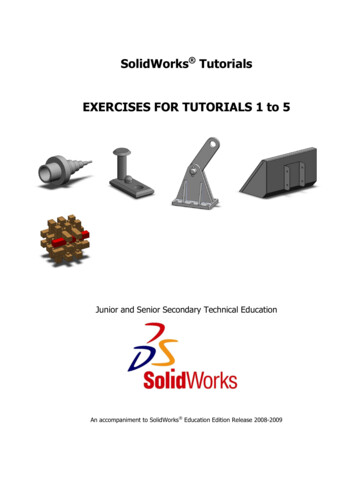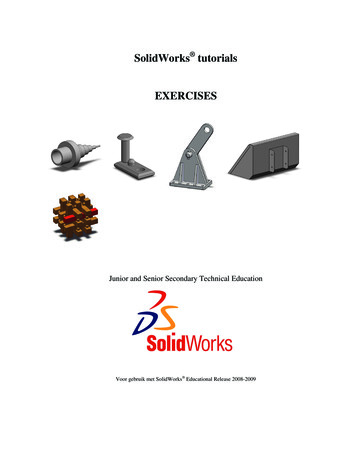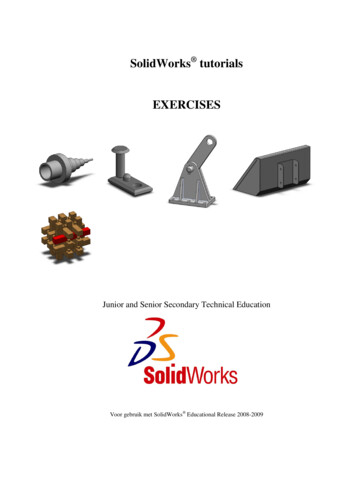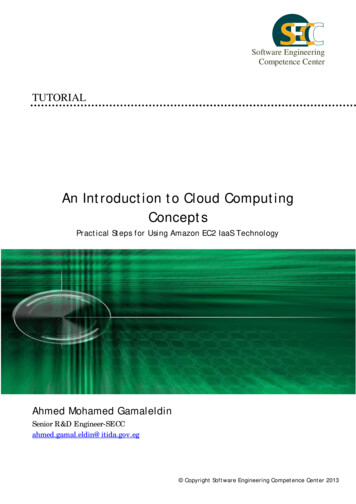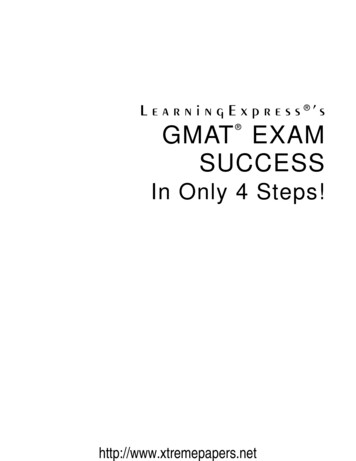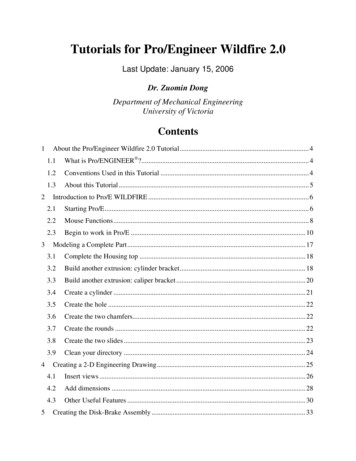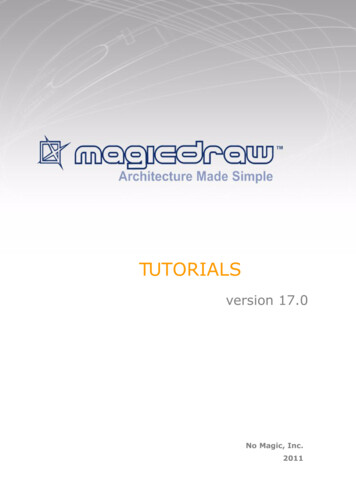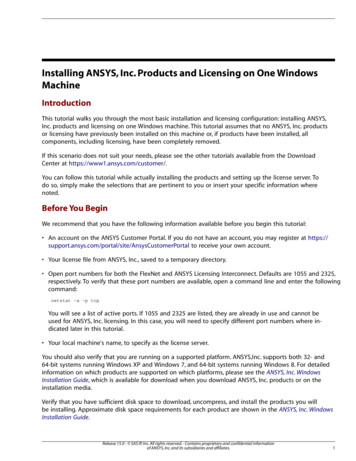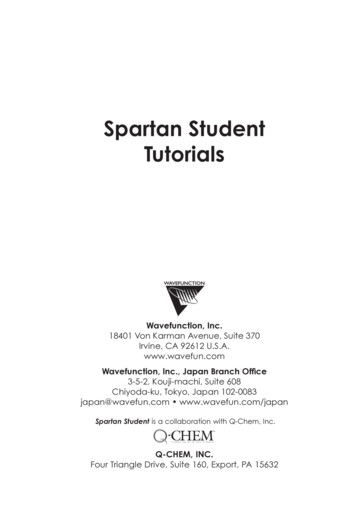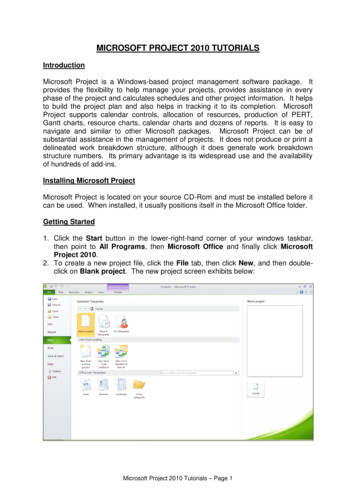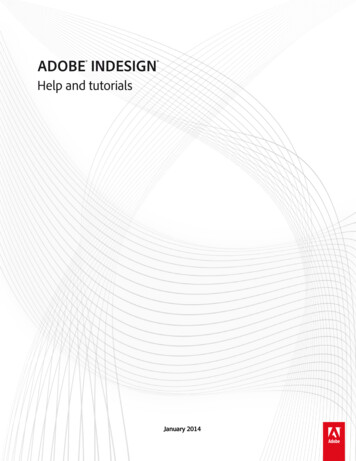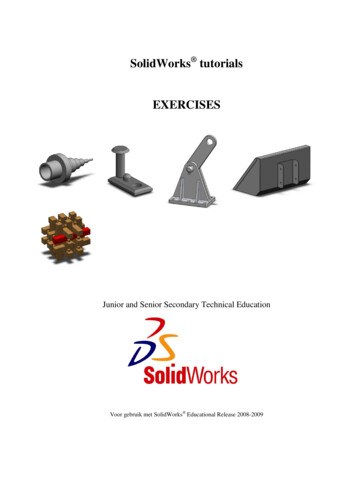
Transcription
SolidWorks tutorialsEXERCISESJunior and Senior Secondary Technical EducationVoor gebruik met SolidWorks Educational Release 2008-2009
1995-2005, SolidWorks Corporation300 Baker AvenueConcord, Massachusetts 01742 USAAll Rights ReservedU.S. Patents 5,815,154; 6,219,049; 6,219,055SolidWorks Corporation is a Dassault Systemes S.A. (Nasdaq:DASTY) company.The information and the software discussed in this documentare subject to change without notice and should not be considered commitments by SolidWorks Corporation.No material may be reproduced or transmitted in any form orby any means, electronic or mechanical, for any purposewithout the express written permission of SolidWorks Corporation.The software discussed in this document is furnished under alicense and may be used or copied only in accordance withthe terms of this license. All warranties given by SolidWorksCorporation as to the software and documentation are setforth in the SolidWorks Corporation License and Subscription Service Agreement, and nothing stated in, or implied by,this document or its contents shall be considered or deemed amodification or amendment of such warranties.SolidWorks is a registered trademark of SolidWorks Corporation.SolidWorks 2005 is a product name of SolidWorks Corporation.FeatureManager is a jointly owned registered trademark ofSolidWorks Corporation.Feature Palette , PhotoWorks , and PDMWorks aretrademarks of SolidWorks Corporation.ACIS is a registered trademark of Spatial Corporation.FeatureWorks is a registered trademark of Geometric Software Solutions Co. Limited.GLOBEtrotter and FLEXlm are registered trademarks ofGlobetrotter Software, Inc.Other brand or product names are trademarks or registeredtrademarks of their respective holders.COMMERCIAL COMPUTERSOFTWARE - PROPRIETARYU.S. Government Restricted Rights. Use, duplication, or disclosure by the government is subject to restrictions as setforth in FAR 52.227-19 (Commercial Computer Software Restricted Rights), DFARS 227.7202 (Commercial Computer Software and Commercial Computer Software Documentation), and in the license agreement, as applicable.Contractor/Manufacturer:SolidWorks Corporation, 300 Baker Avenue, Concord, Massachusetts 01742 USAPortions of this software are copyrighted by and are theproperty of Electronic Data Systems Corporation or its subsidiaries, copyright 2005Portions of this software 1999, 2002-2005 ComponentOnePortions of this software 1990-2005 D-Cubed Limited.Portions of this product are distributed under license fromDC Micro Development, Copyright 1994-2002 DC MicroDevelopment, Inc. All rights reservedPortions eHelp Corporation. All rights reserved.Portions of this software 1998-2005 Geometric SoftwareSolutions Co. Limited.Portions of this software 1986-2005 mental images GmbH& Co. KGPortions of this software 1996 Microsoft Corporation. AllRights Reserved.Portions of this software 2001, SIMULOG.Portions of this software 1995-2005 Spatial Corporation.Portions of this software 2005, Structural Research &Analysis Corp.Portions of this software 1997-2005 Tech Soft America.Portions of this software 1999-2005 Viewpoint Corporation.Portions of this software 1994-2005, Visual Kinematics,Inc.All Rights ReservedThis tutorial has been developed at the request of SolidWorks Benelux and may be used by anyone who wants to learn how touse the SolidWorks 3D CAD software. It is not permitted to use this tutorial or parts of this tutorial in any other way. Ifyou have any questions, please contact SolidWorks Benelux. Contact details are given on the last page of this tutorial.Initiative: Kees Kloosterboer (SolidWorks Benelux)Educational coordination: Jack van den Broek (specialist class Dr. Knippenberg)Realization: Arnoud Breedveld (PAZ Computerworks)SolidWorks for Junior and Senior Secondary Technical Education2
ExercisesApproachCongratulations! You have already worked through the first few SolidWorks tutorials, so you already have some understanding of SolidWorks. In order to really getto know the program, it is important that you practice a lot! That is why we have putthis bundle together. You now have a large number of exercises to help you becomefamiliar with SolidWorks.The best idea is to do the relevant exercises from this bundle every time you havecompleted a SolidWorks tutorial. You can then put what you have learnt into practice straight away.The exercises you are going to do depend on each other. This means that: you maymake an axle in the exercises for tutorial one, another part in tutorial 3 and then putthem together in an assembly in tutorial 7. It is therefore very important that yousave everything that you make (parts, assemblies and drawings)! Create a newfolder for this purpose. You could call this folder “SolidWorks exercises”, for example. Always give the file the same name as the exercise (for example: Exercise11sldprt).Most of the exercises do not have an explanation. You should be able to model thepart using the drawing.Have fun drawing and good luck!SolidWorks for Junior and Senior Secondary Technical Education3
Tutorial 1 ExercisesExercise 1-1SolidWorks for Junior and Senior Secondary Technical Education4
Exercise 1-2SolidWorks for Junior and Senior Secondary Technical Education5
Exercise 1-3SolidWorks for Junior and Senior Secondary Technical Education6
Exercise 1-4SolidWorks for Junior and Senior Secondary Technical Education7
Tutorial 2 ExercisesExercise 2-1SolidWorks for Junior and Senior Secondary Technical Education8
Exercise 2-2SolidWorks for Junior and Senior Secondary Technical Education9
Exercise 2-3SolidWorks for Junior and Senior Secondary Technical Education10
Exercise 2-4Use the parts from exercises2-1 through 2-3 to make theassembly shown on the right.SolidWorks for Junior and Senior Secondary Technical Education11
Exercise 2-5Exercise 2-6SolidWorks for Junior and Senior Secondary Technical Education12
Exercise 2-7SolidWorks for Junior and Senior Secondary Technical Education13
Tutorial 3 ExercisesExercise 3-1Based on the model from exercise 2-5, make configurations using the dimensions inthe table on the right.Configuration 1 has the samedimensions as the model inexercise 2-5, so 5 new configurations need to be made.ABCDConfiguration300 225 250301Configuration275 175 225202Configuration225 125 205Configuration750*25206* Configuration 6 has just one single hole in its upper surface, in the middle of the surface.SolidWorks for Junior and Senior Secondary Technical Education14
Exercise 3-2Put the parts from exercises 25 through 3-1 together to produce an assembly as shown onthe right. Use different colorsfor the different parts.SolidWorks for Junior and Senior Secondary Technical Education15
Exercise 3-3SolidWorks for Junior and Senior Secondary Technical Education16
Exercise 3-4Make a new configuration outof the model from exercise 3-3as shown on the right. Youneed to suppress the two holesto make this configuration.SolidWorks for Junior and Senior Secondary Technical Education17
Exercise 3-5Make an assembly as shownon the right. Use the partsfrom exercises 3-3 and 3-4.To secure it, use a Hex SocketHead, M12x1.25x20 from theToolbox.Place a plain washer undereach screw.SolidWorks for Junior and Senior Secondary Technical Education18
Exercise 3-6SolidWorks for Junior and Senior Secondary Technical Education19
Exercise 3-7Exercise 3-8SolidWorks for Junior and Senior Secondary Technical Education20
SolidWorks for Junior and Senior Secondary Technical Education21
Exercise 3-9Use the parts from exercises3-6 through 3-8 to make theassembly. Add fillet welds asshown in the drawing on theright.Exercise 3-10Now make a 700mm longhandle and add it to the assembly.Exercise 3-11SolidWorks for Junior and Senior Secondary Technical Education22
SolidWorks for Junior and Senior Secondary Technical Education23
Exercise 3-12SolidWorks for Junior and Senior Secondary Technical Education24
Exercise 3-13SolidWorks for Junior and Senior Secondary Technical Education25
Exercise 3-14SolidWorks for Junior and Senior Secondary Technical Education26
Exercise 3-15Make the assembly using parts3-11 through 3-14.Use 10x Socket CountersunkHead Screw (ISO 10642)M10x45 to attach strip 3-13 totop plate 3-14.Weld strip 3-12 to strip 3-13using a fillet weld over the fulllength.Use hex head screws M10x30and an extra large plain washer to secure the rollers (3-11).SolidWorks for Junior and Senior Secondary Technical Education27
Exercise 3-16SolidWorks for Junior and Senior Secondary Technical Education28
Exercise 3-17Exercise 3-18SolidWorks for Junior and Senior Secondary Technical Education29
Exercise 3-19Make a welded assembly outof parts 3-16 through 3-18 asshown in the drawing on theright. Apply the welds asshown in the assembly drawing.SolidWorks for Junior and Senior Secondary Technical Education30
Exercise 3-20Exercise 3-21SolidWorks for Junior and Senior Secondary Technical Education31
Exercise 3-22Make an assembly out of parts3-19 through 3-21. Use a hexhead screw (ISO 4014)M12x65 and a hex nut (ISO4034) to secure the pin.SolidWorks for Junior and Senior Secondary Technical Education32
Tutorial 4 ExercisesExercise 4-1SolidWorks for Junior and Senior Secondary Technical Education33
Exercise 4-2Exercise 4-3SolidWorks for Junior and Senior Secondary Technical Education34
SolidWorks for Junior and Senior Secondary Technical Education35
Exercise 4-4Exercise 4-5SolidWorks for Junior and Senior Secondary Technical Education36
Exercise 4-6aExercise 4-6bMake a mirror image versionof part 6a. The folded edge isnow on the other side.SolidWorks for Junior and Senior Secondary Technical Education37
Exercise 4-7Use parts 4-4, 4-5, 4-6a and 46b to construct the assemblyas shown on the right.SolidWorks for Junior and Senior Secondary Technical Education38
Tutorial 5 ExercisesExercise 5-1SolidWorks for Junior and Senior Secondary Technical Education39
Exercise 5-2SolidWorks for Junior and Senior Secondary Technical Education40
Exercise 5-3Exercise 5-4SolidWorks for Junior and Senior Secondary Technical Education41
Exercise 5-5Make an assembly using parts5-1 through 5-4 as shown onthe right.The two plates are positionedwith dowel pins (5-3) and thensecured using:- Plain washer, NormalGrade A, ISO 7089-6(M6)- Socket Button HeadScrew, ISO 7380 – M6x25You will find both parts in theToolbox.SolidWorks for Junior and Senior Secondary Technical Education42
Exercise 5-6aModel a sphere with a diameter of 60mm.Exercise 5-6bMake an assembly using thesphere from exercise 5-6athree times. The spheresshould all sit in a row andtouch each other.Exercise 5-6cMake an assembly using thesphere from exercise 5-6a fourtimes. The spheres should allsit in a row and touch eachother.SolidWorks for Junior and Senior Secondary Technical Education43
Exercise 5-7Make the assembly shown onthe right. Use:- 4 x assembly 5-6b- 2 x assembly 5-6cA different color is used foreach occurrence of assembly5-6b in the image on the right.SolidWorks for Junior and Senior Secondary Technical Education44
Exercise 5-8Exercise 5-9Make a new configuration forexercise 5-8 with just one pin.SolidWorks for Junior and Senior Secondary Technical Education45
Exercise 5-10Make the assembly. Use:- 17 x exercise 5-8- 1 x exercise 5-9SolidWorks for Junior and Senior Secondary Technical Education46
Exercise 5-11Exercise 5-12Exercise 5-13SolidWorks for Junior and Senior Secondary Technical Education47
Exercise 5-14SolidWorks for Junior and Senior Secondary Technical Education48
Exercise 5-15Make the assembly as shownon the right. Use:- 1 x exercise 5-11- 1 x exercise 5-12- 4 x exercise 5-13- 1 x exercise 5-14For the sake of clarity, a different color has been used forthe various componentsshown on the right.SolidWorks for Junior and Senior Secondary Technical Education49
SolidWorks is active in education3D CAD is an indispensable part of today’s technicalworld. Whether you specialize in the field of mechanical engineering, metal, metal electronics, industrialproduct design or car engineering: 3D CAD is the toolfor today’s designers and engineers.In the Benelux countries, SolidWorks is the mostpopular 3D CAD software on the market. This isthanks to a unique combination of characteristics:great ease of use, wide usability and outstandingsupport. User requirements are always included inthe software in the annual updates, which leads to anannual extension of functionality, but also to optimization of existing functions in the software.EducationA large number of educational organizations, rangingfrom organizations for secondary technical educationto technical universities, have already chosen SolidWorks. Why?For the lecturer, SolidWorks means choosing a userfriendly piece of software that pupils or students canmaster quickly. SolidWorks is therefore excellentlysuited to problem-driven education or competenceoriented education. Free tutorials in Dutch are available for various levels of education, such as a series oftutorials for junior and senior secondary technicaleducation, which explain the basic principles of SolidWorks, or the Advanced Modeling tutorial, whichdeals with more complex topics, such as modelingcomplex double-curved surfaces. All of the tutorialsare in Dutch and can be downloaded for free fromwww.solidworks.nl.For the pupil or student, learning SolidWorks isabove all fun and challenging. SolidWorks makestechnology much clearer and more accessible, sothat working on tasks and projects is much more realistic and fun. Furthermore, every pupil or studentknows that their employment prospects increase significantly if they can put SolidWorks, the most commonly used piece of 3D CAD software in the Beneluxcountries, on their C
SolidWorks for Junior and Senior Secondary Technical Education 3 Exercises . it is important that you practice a lot! That is why we have put this bundle together. You now have a large number of exercises to help you become familiar with SolidWorks. The best idea is to do the relevant exercises from this bundle every time you have completed a SolidWorks tutorial. You can then put what you .File Size: 1MBPage Count: 50Explore further(PDF) SolidWorks Tutorials hery hardy - Academia.eduwww.academia.eduSOLIDWORKS EXERCISES ADVANCED PDF - CAD DRAWINGwww.cadexercise.comAll SOLIDWORKS Training Files Training Files SOLIDWORKSwww.solidworks.comSolidWorks Tutorial PDF Free Downloadsolidworksvideotutorials.caddsofts SOLIDWORKS Certification Exam Guide & Practice Testwww.solidworks.comRecommended to you based on what's popular Feedback