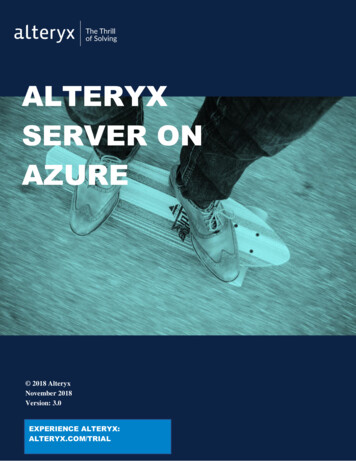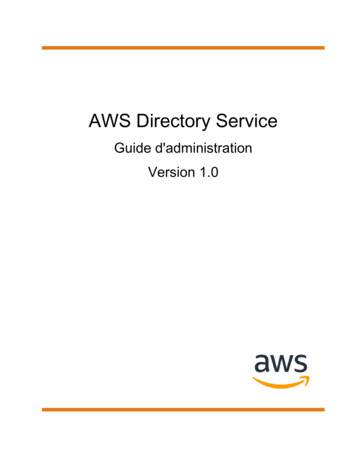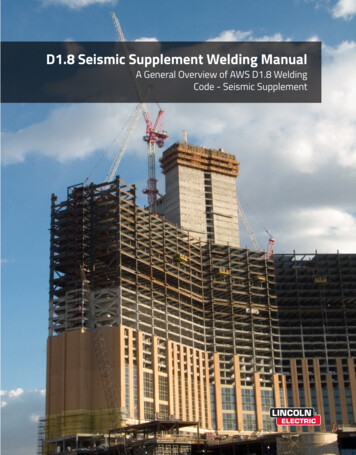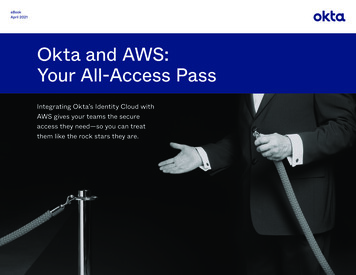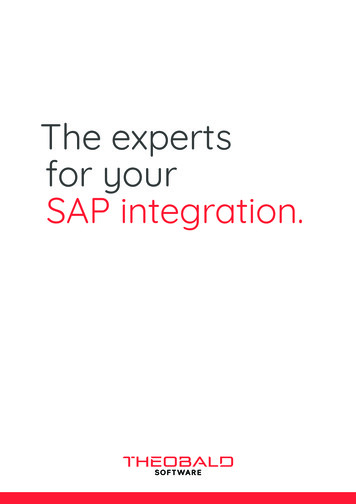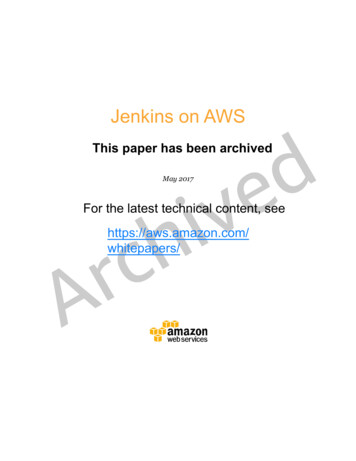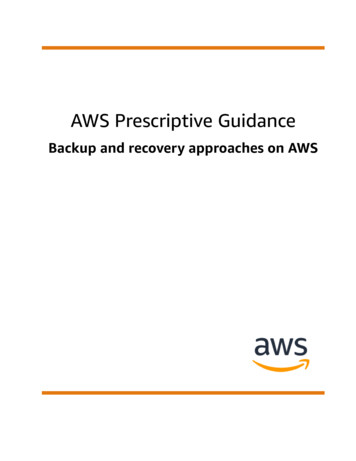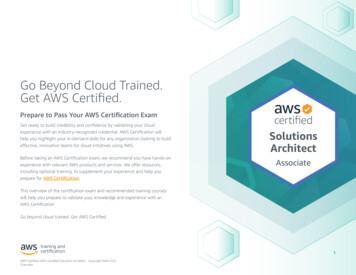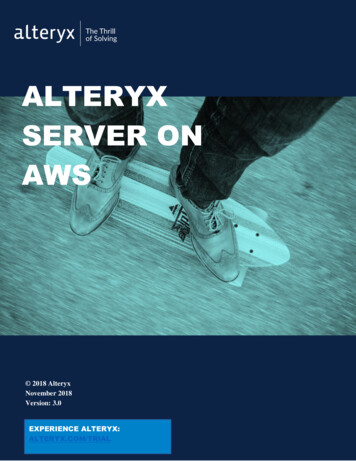
Transcription
ALTERYXSERVER ONAWS 2018 AlteryxNovember 2018Version: 3.0EXPERIENCE ALTERYX:ALTERYX.COM/TRIAL
CONTENTSCONTENTS . 2Overview . 3Requirements. 3Deploy Alteryx Server on AWS . 3Log in to the Gallery. 4Administer the Gallery. 52
OverviewThis guide provides steps to deploy an Alteryx Server Amazon Machine Image (AMI) on anAmazon Web Services (AWS) virtual server.There are two Alteryx Server AMI options available from AWS Marketplace: Alteryx Server (Pre-Licensed) – this option is for new Alteryx Server customers whowant to purchase Alteryx Server and deploy in the AWS cloud.Alteryx Server (Bring your own license) – this option is for current, licensed AlteryxServer customers who want to deploy Alteryx Server, obtain an Alteryx Server triallicense by filling out a request at ore deploying Alteryx Server on AWS: You need an Amazon Web Services account. If you do not have an account, create oneat https://aws.amazon.com.If you are deploying the Bring your own license AMI, you need your registration key. Ifyou do not have a registration key and would like to try Alteryx Server, obtain an AlteryxServer trial license by filling out a request at https://www.alteryx.com/contact-us.Important: Before continuing, ensure you have the appropriate authorization to place yourcompany’s data on a cloud-based server. Cloud-based storage, while generally safe, doesinvolve risk. Alteryx also recommends that you contact your IT Administrator for help withconfiguration or connectivity issues.Deploy Alteryx Server on AWS1. Go to the AWS Marketplace and log in to your account:https://aws.amazon.com/marketplace/2. In the search drop-down, select AMI & SaaS, type Alteryx as the search term, and pressEnter.3. From the list of results, select either the Alteryx Server (Pre-Licensed) or AlteryxServer (Bring your own license) option.4. Review the product information and click Continue.5. Select the 1-Click Launch tab and configure the AMI: Software Pricing: (Pre-Licensed option only) Select a subscription term (Hourly orAnnual) and review the list of applicable instance types. Version: Select an Alteryx Server version. Region: Select your AWS region. This defaults to the region associated with youraccount. EC2 Instance Type: Select an instance type that meets your needs. Alteryx recommendsa minimum machine size of m4.xlarge. VPC Settings: Select the default virtual private cloud (VPC) and subnet. Alternately, youcan create your own VPC and subnet. Note that the CIDR block specification must match. Security Group: Select Create new based on seller settings, the default option. For allconnection methods, Alteryx recommends selecting My IP for the source:3
Connection Method Protocol PortRange HTTPtcp80-80My IPRDPtcp3389 – 3389My IPCustom by TCPRuletcp81 – 81My IPRequired by AWStcp5985 – 5985My IPSource 6.7.8.9.Key Pair: Select an existing key pair or, if none exist for the selected region, followthe instructions to create a new key pair via the Amazon EC2 Console. Though youare required to select a key pair to proceed, the key pair .pem file is only required forremote desktop (RDP) access to the Alteryx Server desktop. Remote desktop access isnot required for scheduling workflows or accessing the Gallery.Review your selections and pricing and click Accept Software Terms & Launch with1-Click.On the confirmation screen, click the EC2 Console link to open the Instances screen.Click the refresh icon until the Alteryx Server instance displays.Once the instance displays in the list: Wait for Instance State to display “running” and Status Checks to show that allchecks have passed. It can take approximately ten minutes for the AMI instance toboot. Note the Public IP and Public DNS. Either can be used to access the server. If youare connected to the internet over VPN, the Public DNS is required.Log in to the Gallery1. In a browser, type the Public IP (or Public DNS if connected to VPN) of the AMIinstance in the address box and press Enter.2. Complete the Register System form based on the AMI option you selected: Pre-Licensed AMI: Type your Email Address. Bring your own license AMI: Type your Email Address and Registration Key.For trial users, use the email address you used to register for the trial. Forexisting Alteryx Server users, use an email address not currently associated withyour registration key. An email address can only be used once per key. Yourserver registration key must have an available seat.3. Copy the Controller Token. Use the token to schedule workflows to a controller.Alteryx recommends that you schedule workflows to run in your Gallery. If you schedulea workflow to run on a controller, use the Public IP (or the Public DNS if connectedover VPN) of the AMI instance followed by “.81” (port 81) for the Machine Name. Forinformation on scheduling workflows, see Alteryx Designer Help - Schedule Workflows.4. Click Submit.5. On the Alteryx Analytics Gallery page, click Sign In.6. Fill out the Sign Up form and click Sign Up. Your email address has Curator accountprivileges.4
Administer the GalleryFor Gallery administration instructions, see Alteryx Server Help for Administrators – AdministerGallery.Since the Alteryx Server instance is already installed and pre-configured, you do not need to stepthrough the server installation or configuration topics.5
This guide provides steps to deploy an Alteryx Server Amazon Machine Image (AMI) on an Amazon Web Services (AWS) virtual server. There are two Alteryx Server AMI options available from AWS Marketplace: Alteryx Server (Pre-Licensed) - this option is for new Alteryx Server customers who want to purchase Alteryx Server and deploy in the AWS .