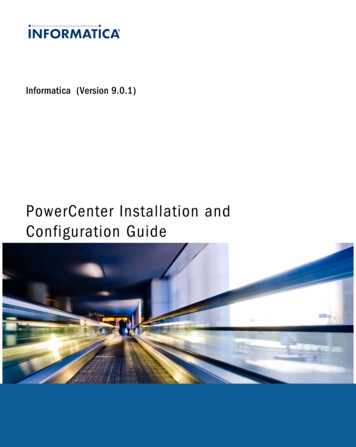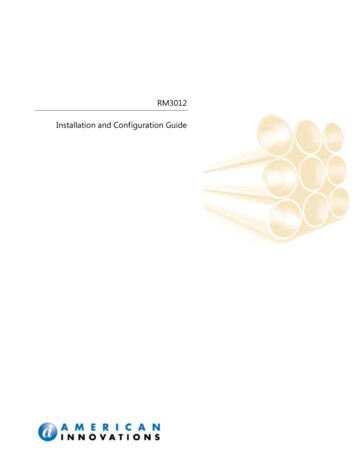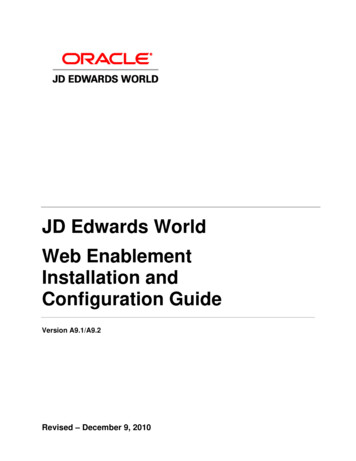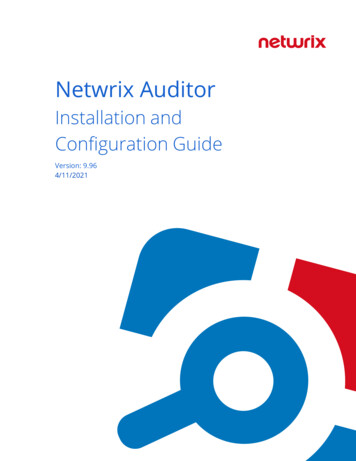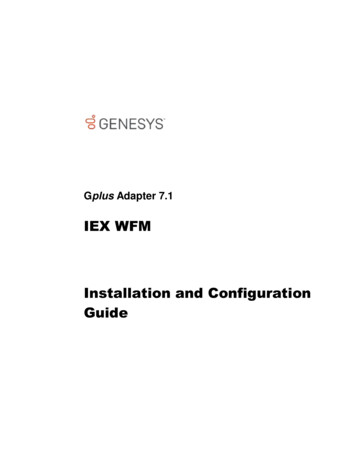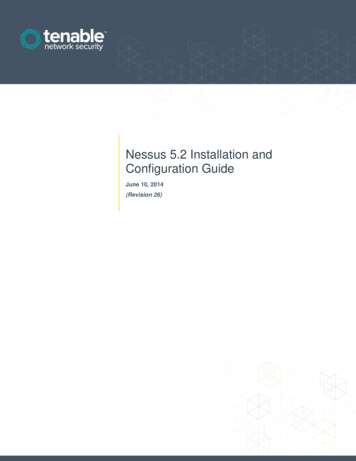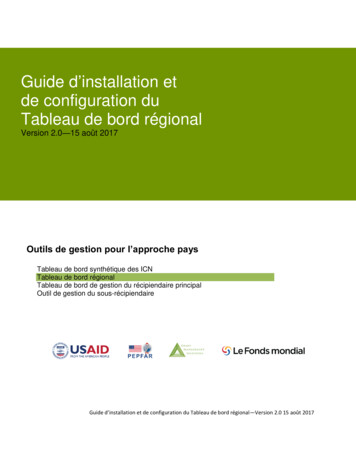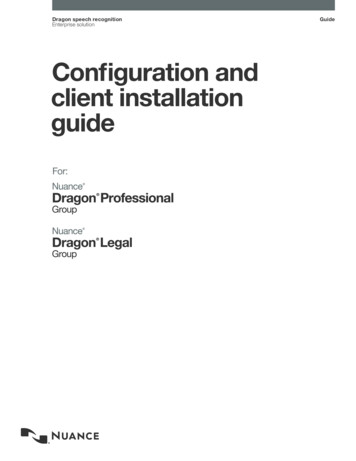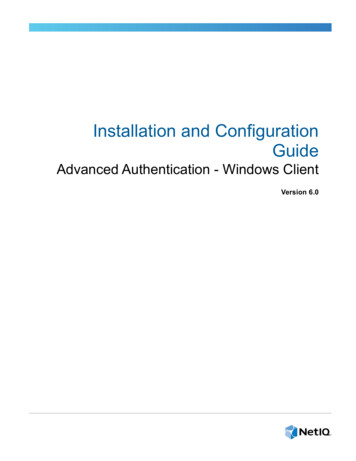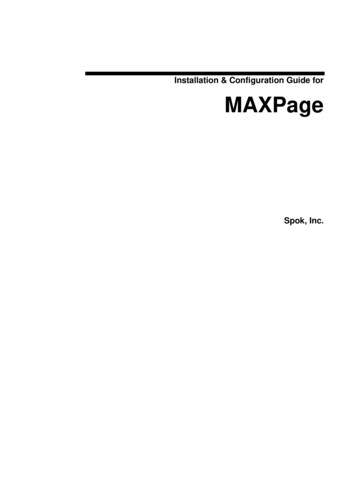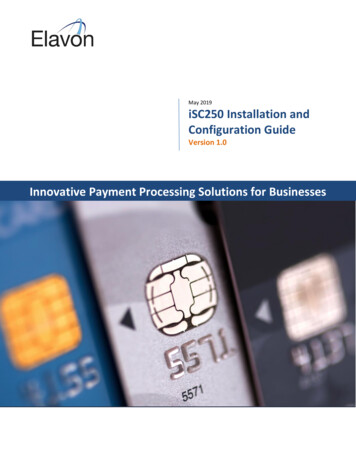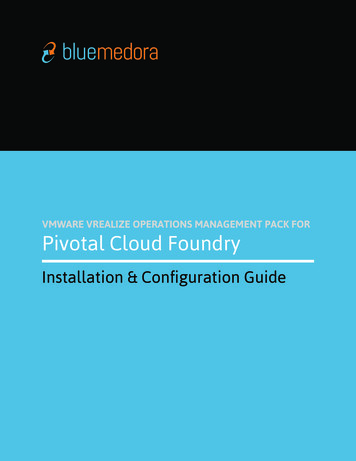
Transcription
VMWARE VREALIZE OPERATIONS MANAGEMENT PACK FORPivotal Cloud FoundryInstallation & Configuration Guide
TABLE OF CONTENTS1.2.3.4.5.6.7.8.9.Purpose . . . . . . . . . . . . . . . . . . . . . . . . . . . . . . . . . . . . . . . . . . . . . . . . . . . . . . . . . . . . . . . . . . . . . . . . . . . . . . . . . . . 3Installation and Configuration Requirements. . . . . . . . . . . . . . . . . . . . . . . . . . . . . . . . . . . . 3Licensing Requirements . . . . . . . . . . . . . . . . . . . . . . . . . . . . . . . . . . . . . . . . . . . . . . . . . . . . . . . . . . . . . . 3Installing the Management Pack . . . . . . . . . . . . . . . . . . . . . . . . . . . . . . . . . . . . . . . . . . . . . . . . . . . 44.1 Uploading the Installation File. . . . . . . . . . . . . . . . . . . . . . . . . . . . . . . . . . . . . . . . . . . . . . . 44.2 Adding a License Key. . . . . . . . . . . . . . . . . . . . . . . . . . . . . . . . . . . . . . . . . . . . . . . . . . . . . . . . . . 6Configuring the Blue Medora Firehose Nozzle. . . . . . . . . . . . . . . . . . . . . . . . . . . . . . . . . . 75.1 Prerequisites . . . . . . . . . . . . . . . . . . . . . . . . . . . . . . . . . . . . . . . . . . . . . . . . . . . . . . . . . . . . . . . . . . . . . 75.2 Procedure. . . . . . . . . . . . . . . . . . . . . . . . . . . . . . . . . . . . . . . . . . . . . . . . . . . . . . . . . . . . . . . . . . . . . . . . . 7Configuring the Management Pack. . . . . . . . . . . . . . . . . . . . . . . . . . . . . . . . . . . . . . . . . . . . . . 106.1 Creating an Adapter Instance and Credential . . . . . . . . . . . . . . . . . . . . . . . . . 106.2 Adding an SSL Certificate to the vROps Truststore. . . . . . . . . . . . . . . . . .136.3 Manually Discovering Resources. . . . . . . . . . . . . . . . . . . . . . . . . . . . . . . . . . . . . . . . . 146.4 Validating Data Collection . . . . . . . . . . . . . . . . . . . . . . . . . . . . . . . . . . . . . . . . . . . . . . . . . . 16Appendix I: Management Pack Folders and Files . . . . . . . . . . . . . . . . . . . . . . . . . . . 17Appendix II: Webserver . . . . . . . . . . . . . . . . . . . . . . . . . . . . . . . . . . . . . . . . . . . . . . . . . . . . . . . . . . . . .18Appendix II: Revision Notes . . . . . . . . . . . . . . . . . . . . . . . . . . . . . . . . . . . . . . . . . . . . . . . . . . . . . . . 19NOTE: This document supports the version of each product listed, as well as all subsequentversions, until a new edition replaces it.You can find the most up-to-date technical documentation on the Blue Medora support site at:http://support.bluemedora.com.The Blue Medora website also provides the latest product updates. If you have comments aboutthis documentation, submit your feedback to: support@bluemedora.com.2Blue Medora VMware vRealize Operations Management Pack for Pivotal Cloud Foundry Installation & Configuration Guide
1. PurposeThe Blue Medora VMware vRealize Operations (vROps) Management Pack for Pivotal Cloud Foundry Installation andConfiguration Guide describes how to set up Blue Medora’s Management Pack for Pivotal Cloud Foundry to usewithin vRealize Operations.2. Installation and Configuration RequirementsBefore installing and configuring the Management Pack, ensure your system meets the following requirements:Table 1: Management Pack System RequirementsVREALIZE OPERATIONS (VROPS)REQUIREMENTSPIVOTAL CLOUD FOUNDRY (PCF)REQUIREMENTSVERSION(S)vRealize Operations, v6.x(Advanced or Enterprise edition)Pivotal Cloud Foundry 1.7 CREDENTIALSN/AUAA User Name/PasswordNOTE: The Management Pack requires a least privilegedUAA user account with a minimum scope of doppler.firehose.CONNECTIONvROps hostname or IP addressPivotal Cloud Foundry hostname or IP addressThe Management Pack collects data using theBlue Medora Firehose Nozzle’s REST API viadefault port 8081.NOTE: The Blue Medora Firehose Nozzle must be configured prior to adding an adapter instance. Refer tosection “5. Configuring the Blue Medora Firehose Nozzle” for details.3. Licensing RequirementsWhen purchased individually, the Management Pack for Pivotal Cloud Foundry is licensed per OSI.Alternatively, customers who have purchased Blue Medora’s True Visibility Suite (Standard, Advanced, or Enterprise)can access all management packs within that suite (and the edition below it, if applicable). The ManagementPack for Pivotal Cloud Foundry is part of Blue Medora’s Advanced True Visibility Suite (TVS), which means a TVSAdvanced license or higher is required to use it. For more information, visit -vmware/.A license key will be provided by Blue Medora when the Management Pack or True Visibility Suite is purchased andmust be added as a Pivotal Cloud Foundry Adapter License within vRealize Operations before the ManagementPack can be configured and used. Refer to section “4.2 Adding a License Key”, for details.3Blue Medora VMware vRealize Operations Management Pack for Pivotal Cloud Foundry Installation & Configuration Guide
4. Installing the Management PackInstalling the Management Pack in vRealize Operations involves completing the following tasks: Uploading the Installation File Adding a License Key4.1 Uploading the Installation FileThe Management Pack for Pivotal Cloud Foundry is installed by uploading a .pak file.4.1.1 Prerequisites Obtain the Management Pack installation file from rvmware/. Read the release notes that are included with the .pak file.4.1.2 Procedure1.Save the .pak file in a temporary location.3.Click the Home icon, then select the Administration navigation shortcut from the panel on the left.2.Log in to vRealize Operations as an admin user.Figure 1: Home Administration4.In the right panel, the Solutions tab will be displayed.Figure 2: Solutions Tab4Blue Medora VMware vRealize Operations Management Pack for Pivotal Cloud Foundry Installation & Configuration Guide
5.Click the Add icon ( ) to upload the .pak file to the vRealize Operations server. In the dialog thatappears, browse to the location of the saved .pak file, then click Upload.NOTE: The .pak file upload may take several minutes to complete. Status information appears in the InstallationDetails text box throughout the installation process.Figure 3: Select the .pak file to upload6.7.Click Next when the upload has finished. Read the End User License Agreement (EULA) and click the ‘Iaccept the terms of this agreement’ checkbox to accept, then click Next.Click Finish when the installation process is complete.NOTE: The installation utility creates the pcf adapter3 folder and pcf adapter3.jar file in the VCOPSBASE/user/plugins/inbound folder. Refer to section “7. Appendix I: Management Pack Folders and Files”for more information.5Blue Medora VMware vRealize Operations Management Pack for Pivotal Cloud Foundry Installation & Configuration Guide
4.2 Adding a License KeyThe Management Pack for Pivotal Cloud Foundry requires a valid license for full operation. Complete thefollowing steps to license the Management Pack.4.2.1 Install the License1.2.In vRealize Operations Manager, navigate to Administration Licensing License Keys.Click the Add icon (). In the dialog that appears, select ‘Pivotal Cloud Foundry’.Figure 4: Add License3.4.Enter your Blue Medora license key, then click Validate. If successful, “License key validatedsuccessfully” will be displayed.Click Save to finish adding your license key.4.2.2 Add the License to a GroupNOTE: Adding a license to a license group is only necessary if using vROps 6.0.0. In later versions, the Licensewill automatically be added to a group.1.Navigate to License Groups.3.Check the newly added license.2.4.5.6.7.6Select the license group ‘PivotalCloudFoundry Licensing’, then click the Edit icon (Enter a name for this license group, then click Next.Select the resources to include/exclude in this group, then click Next.Click Finish.Navigate back to License Keys and click the Refresh License Usage icon ().Blue Medora VMware vRealize Operations Management Pack for Pivotal Cloud Foundry Installation & Configuration Guide).
5. Configuring the Blue Medora Firehose NozzleThe Blue Medora Firehose Nozzle is a Cloud Foundry component that collects metrics for the Loggregator Firehoseand exposes them via a RESTful API. Before the nozzle can be configured, it must be deployed.There are multiple ways to deploy the nozzle: Blue Medora Nozzle for PCF Tile method (recommended) Cloud Foundry Command Line Interface (cf-cli) Cloning from the GitHub repo and running it on any machine that can connect to the Traffic Controller BOSH Command Line Interface (CLI)5.1 Prerequisites5.1.1 Blue Medora Nozzle for PCF Tile method (recommended) Download the Blue Medora Nozzle for PCF Tile from the Pivotal Network at: https://network.pivotal.io/, then follow the instructions for installing, configuring, and using the nozzle as documented on thePivotal web site at: 2 Cloud Foundry CLI method Install the Cloud Foundry Command Line Interface (cf-cli) available at: https://github.com/cloudfoundry/cli To deploy the nozzle, configure manifest.yml and run cf push to install the cf app as describedhere: ehose-nozzle#deploying-as-cf-app5.1.3 Cloning from github deployment method Install the Go programming language (version 1.6 ) on a machine that can connect to the TrafficController To deploy the nozzle, run the following command, which clones the nozzle files and dependenciesfrom the GitHub repository and sets them up them in your Go environment:go get zzle5.1.4 BOSH CLI deployment method Install the BOSH Command Line Interface (CLI) using the BOSH release available at: ehose-nozzle-release Deploy the nozzle as instructed in the following tutorial: utorial.html5.2 ProcedureThe following sections describe how to configure the nozzle once it has been deployed using one of themanual deployment methods listed above (5.1.2-5.1.4). For additional support, refer to the following referencematerial: For more information on managing UAA users within Cloud Foundry, refer to the following -user-management.html For more information on setting up a nozzle user with BOSH, refer to the following tutorial: utorial.html For more information on setting up the BOSH manifest, refer to the following guide: https://bosh.io/docs/deployment-manifest.htmlNOTE: For more information on how metrics are pulled from the Blue Medora Firehose Nozzle, refer to section“8. Appendix II: Webserver”.7Blue Medora VMware vRealize Operations Management Pack for Pivotal Cloud Foundry Installation & Configuration Guide
5.2.1 Configuring the UAA UserEnsure the Cloud Foundry UAA user you plan to use is authorized to access the loggregator firehose andhas doppler.firehose permissions. An example of one way to modify the UAA user involves editing yourCloud Foundry BOSH manifest under the properties.uaa.clients section.An example configuration would look similar to the se-nozzle:access-token-validity: 1209600authorized-grant-types: authorization code,client credentials,refresh tokenoverride: truesecret: password scope: : oauth.login,doppler.firehose5.2.2 Configuring the NozzleTo configure the nozzle itself, which connects to the Cloud Foundry firehose and exposes a RESTful API,modify and re-save the configuration file, bluemedora-firehose-nozzle.json, located in the configfolder of the nozzle files as follows:Table 2: Blue Medora Firehose Nozzle Configuration Fields8FIELDDESCRIPTIONUAAURLThe UAA login URL of the Cloud Foundry deployment.UAAUsernameThe UAA username that has access to read from Loggregator Firehose.UAAPasswordPassword for the UAA Username.TrafficControllerURLThe URL for the Traffic Controller. To find the URL, follow theinstructions outlined here: ture.html#firehoseSubscriptionIDThe subscription ID of the nozzle. For more information aboutsubscription IDs and nozzle scaling, refer to: guide.html#scaling-nozzlesDisableAccessControlIf true, disables authentication with UAA. Used in lattice deployments.InsecureSSLSkipVerifyIf true, allows insecure connections to the UAA and Traffic Controllerendpoints.IdleTimeoutSecondsThe amount of time, in seconds, the connection to the Firehose can beidle before disconnecting.MetricCacheDurationSecondsThe amount of time, in seconds, the RESTful API web server will cachemetric data. The higher this duration, the less likely the data will becorrect for a certain metric as it could hold stale data.WebServerPortPort to connect to the RESTful API (default: 8081).Blue Medora VMware vRealize Operations Management Pack for Pivotal Cloud Foundry Installation & Configuration Guide
An example configuration would look similar to the following:{“UAAURL”: e”: “apps metrics processing”,“UAAPassword”: “password”,“TrafficControllerURL”: scriptionID”: ”: false,“InsecureSSLSkipVerify”: true,“IdleTimeoutSeconds”: 30,“MetricCacheDurationSeconds”: 60,“WebServerPort”: 8081}5.2.3 Generating SSL CertificatesThe Blue Medora Nozzle uses SSL for its REST webserver. In order to generate these certificates, run thefollowing command and answer the questions at the prompts:openssl req -x509 -nodes -days 3650 -newkey rsa:2048 -keyout certs/key.pem -outcerts/cert.pem5.2.4 Running the NozzleOnce you have d
Ensure the Cloud Foundry UAA user you plan to use is authorized to access the loggregator firehose and has doppler.firehose permissions. An example of one way to modify the UAA user involves editing your Cloud Foundry BOSH manifest under the properties.uaa.clients section.