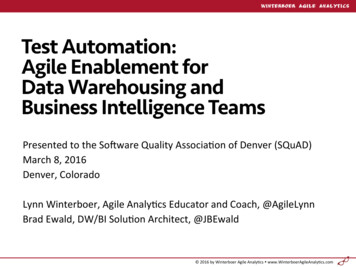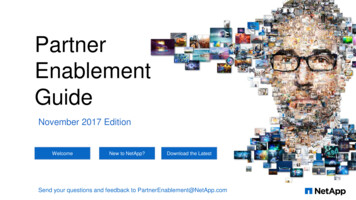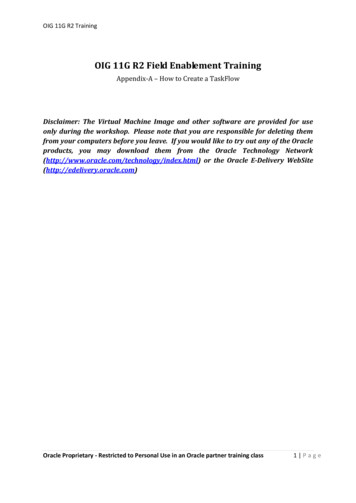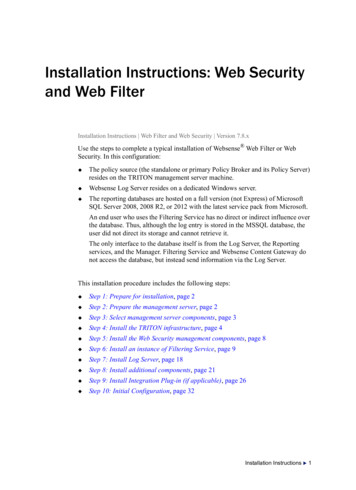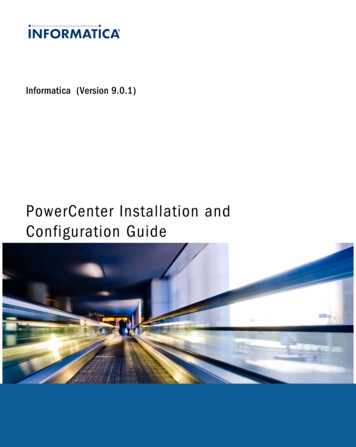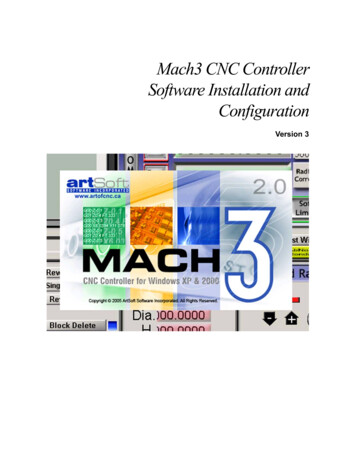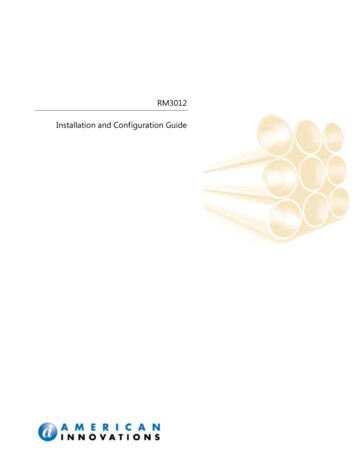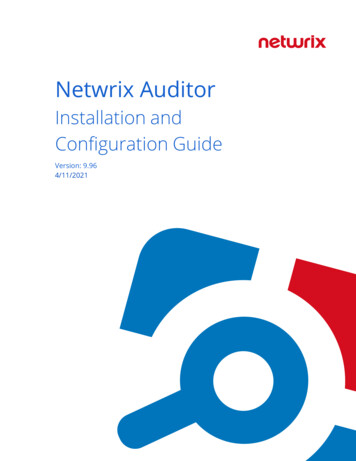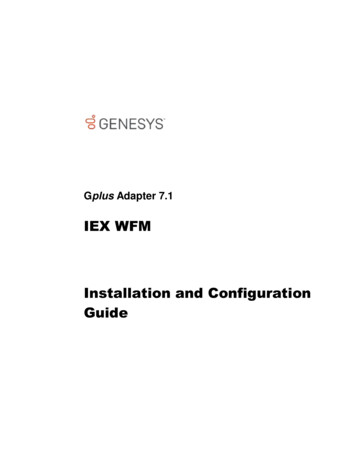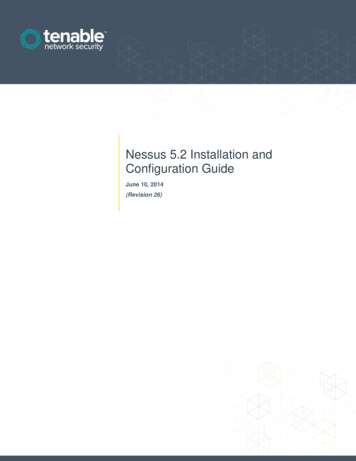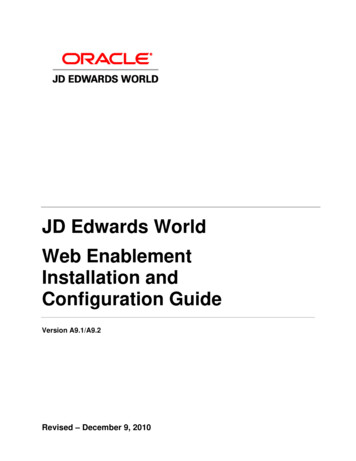
Transcription
JD Edwards WorldWeb EnablementInstallation andConfiguration GuideVersion A9.1/A9.2Revised – December 9, 2010
Copyright NoticeCopyright 2009, Oracle. All rights reserved.Trademark NoticeOracle is a registered trademark of Oracle Corporation and/or its affiliates. Other names may be trademarks of theirrespective owners.License Restrictions Warranty/Consequential Damages DisclaimerThis software and related documentation are provided under a license agreement containing restrictions on use and disclosure andare protected by intellectual property laws. Except as expressly permitted in your license agreement or allowed by law, you may notuse, copy, reproduce, translate, broadcast, modify, license, transmit, distribute, exhibit, perform, publish or display any part, in anyform, or by any means. Reverse engineering, disassembly, or decompilation of this software, unless required by law forinteroperability, is prohibited.Subject to patent protection under one or more of the following U.S. patents: 5,781,908; 5,828,376; 5,950,010; 5,960,204; 5,987,497;5,995,972; 5,987,497; and 6,223,345. Other patents pending.Warranty DisclaimerThe information contained herein is subject to change without notice and is not warranted to be error-free. If you find any errors,please report them to us in writing.Restricted Rights NoticeIf this software or related documentation is delivered to the U.S. Government or anyone licensing it on behalf of the U.S.Government, the following notice is applicable:U.S. GOVERNMENT RIGHTSPrograms, software, databases, and related documentation and technical data delivered to U.S. Government customers are"commercial computer software" or "commercial technical data" pursuant to the applicable FederalAcquisition Regulation and agency-specific supplemental regulations. As such, the use, duplication, disclosure, modification, andadaptation shall be subject to the restrictions and license terms set forth in the applicable Government contract, and, to the extentapplicable by the terms of the Government contract, the additional rights set forth in FAR 52.227-19, Commercial ComputerSoftware License (December 2007). Oracle USA, Inc., 500 Oracle Parkway, Redwood City, CA 94065.Hazardous Applications NoticeThis software is developed for general use in a variety of information management applications. It is not developed or intended foruse in any inherently dangerous applications, including applications which may create a risk of personal injury. If you use thissoftware in dangerous applications, then you shall be responsible to take all appropriate fail-safe, backup, redundancy and othermeasures to ensure the safe use of this software. Oracle Corporation and its affiliates disclaim any liability for any damages causedby use of this software in dangerous applications.Third Party Content, Products, and Services DisclaimerThis software and documentation may provide access to or information on content, products and services from third parties. OracleCorporation and its affiliates are not responsible for and expressly disclaim all warranties of any kind with respect to third partycontent, products and services. Oracle Corporation and its affiliates will not be responsible for any loss, costs, or damages incurreddue to your access to or use of third party content, products or services.Contains GNU libgmp library; Copyright 1991 Free Software Foundation, Inc. This library is free software whichcan be modified and redistributed under the terms of the GNU Library General Public License.Includes Adobe PDF Library, Copyright 1993-2001 Adobe Systems, Inc. and DL Interface, Copyright 1999-2008 Datalogics Inc. Allrights reserved. Adobe is a trademark of Adobe Systems Incorporated.Portions of this program contain information proprietary to Microsoft Corporation. Copyright 1985-1999 Microsoft Corporation.Portions of this program contain information proprietary to Tenberry Software, Inc. Copyright 1992-1995 Tenberry Software, Inc.Portions of this program contain information proprietary to Premia Corporation. Copyright 1993 Premia Corporation.This product includes code licensed from RSA Data Security. All rights reserved.This product includes software developed by the OpenSSL Project for use in the OpenSSL Toolkit (http://www.openssl.org/).This product includes cryptographic software written by Eric Young (eay@cryptsoft.com).This product includes software written by Tim Hudson (tjh@cryptsoft.com). All rights reserved.This product includes the Sentry Spelling-Checker Engine, Copyright 1993 Wintertree Software Inc. All rights reserved.Open Source DisclosureOracle takes no responsibility for its use or distribution of any open source or shareware software or documentation and disclaimsany and all liability or damages resulting from use of said software or documentation. The following open source software may beused in Oracle's JD Edwards World products and the following disclaimers are provided.This product includes software developed by the Apache Software Foundation (http://www.apache.org/). Copyright (c) 1999-2000The Apache Software Foundation. All rights reserved. THIS SOFTWARE IS PROVIDED "AS IS" AND ANY EXPRESSED ORIMPLIED WARRANTIES, INCLUDING, BUT NOT LIMITED TO, THE IMPLIED WARRANTIES OF MERCHANTABILITY ANDFITNESS FOR A PARTICULAR PURPOSE ARE DISCLAIMED. IN NO EVENT SHALL THE APACHE SOFTWAREFOUNDATION OR ITS CONTRIBUTORS BE LIABLE FOR ANY DIRECT, INDIRECT, INCIDENTAL, SPECIAL, EXEMPLARY, ORCONSEQUENTIAL DAMAGES (INCLUDING, BUT NOT LIMITED TO, PROCUREMENT OF SUBSTITUTE GOODS ORSERVICES; LOSS OF USE, DATA, OR PROFITS; OR BUSINESS INTERRUPTION) HOWEVER CAUSED AND ON ANY THEORYOF LIABILITY, WHETHER IN CONTRACT, STRICT LIABILITY, OR TORT (INCLUDING NEGLIGENCE OR OTHERWISE)ARISING IN ANY WAY OUT OF THE USE OF THIS SOFTWARE, EVEN IF ADVISED OF THE POSSIBILITY OF SUCH DAMAGE.
ContentsOverview . 1Preinstallation Conditions . 2Install or Upgrade the Seagull License and Message Server. 3Step 1 - Install or Upgrade the Seagull License and Message Server . 3Step 2 - Obtain Authorization Codes . 4Step 3 - Enter Authorization Codes. 4Deployment Option 1 - Install the J Walk Server on iSeries. 6Step 1 – Install the Seagull J Walk Server . 6Step 2 – Install the JD Edwards World Components for iSeries. 11Step 3 – Upload the Seagull J Walk Server and JDE Components to the iSeries. 15Step 4 – Verify the Seagull J Walk Server on iSeries . 16Step 5 – Verify Seagull License and Message Server on iSeries . 16Step 6 – Verify the HTTP server on iSeries. 16Step 7 – Connect the Client Browser . 17Deployment Option 2 - Install the J Walk Server on Windows . 18Step 1 – Install the Seagull J Walk Server . 18Step 2 – Install the JD Edwards World Components for Windows . 23Step 3 – Verify the Seagull J Walk Server on Windows. 27Step 4 – Verify Seagull License and Message Server on iSeries . 27Step 5 – Connect the Client Browser . 27Deployment Option 3 - Install the J Walk Client on Windows . 28Step 1 – Install the Seagull J Walk Client . 28Step 2 – Install the JD Edwards World Components for Windows . 34Set up Delivery of Reports Using E-mail. 38Step 1 - Verify User ID is set up on the iSeries. 38Step 2 - Set up E-mail Messages from the iSeries . 38Step 3 - Set up the “From” Address for E-mail Messages . 38Step 4 – Finish Set up. 39AppendicesAppendix A - Troubleshooting . 43Web Enablement Installation and Configuration Guide (Revised - December 9, 2010)i
ContentsL03 Errors . 43J01 and J03 Errors . 43425 NOT ABLE TO OPEN DATA CONNECTION . 43Window 2000 Server Timeout Issue . 43Wrong Images Displayed. 43Appendix B - Alternate Language Special Install Instructions . 45Appendix C – Package Files . 46Controlling the Order in which .JWR Files are Accessed . 46Adding or Replacing Custom Images . 47Appendix D – WRKSPLF Printing . 48Appendix E – Attachment Link Access . 50Appendix F – Calculator Access . 53Appendix G – Double byte. 54For Windows Server Install. 54For iSeries Server Install . 54Appendix H – Customized Signon. 55Appendix I – Registration Wizard. 59Appendix J – Activating Sign off Button on Menu Panels . 63Appendix K – UPK Content Sensitive Help. 64Appendix L – Restriction of Creation of Virtual Devices . 65Appendix M – E-mail Separator Character. 66Appendix N – E-mail Special Instructions . 67Appendix O – Session Resume. 68Appendix P – Parameterized URL . 69Web Enablement. 69HostedWorldServlet . 70World Application Parameters. 71External System . 73Appendix Q – Function Keys Case Sensitive . 75Appendix R – Action Code Icon Display . 76iiJD Edwards World
ContentsAppendix S – Logo Push Button . 77Appendix T – Text File Entry Table . 78Web Enablement Installation and Configuration Guide (Revised - December 9, 2010)iii
OverviewJD Edwards World Web Enablement web-based user interface is a statement ofOracle's continued commitment to the JD Edwards World product family. WebEnablement allows you to extend the advantages realized within your enterprise toanywhere in the world, at any time, through a simple Internet browser.This guide explains installation and configuration options and steps for JD EdwardsWorld Web Enablement and the Windows Client. This includes the LegaSuite GUIproduct from Seagull Software, formerly named J Walk. To match the version of theproduct JD Edwards World is using, the name J Walk is referenced throughout thisguide.To use JD Edwards World Web Enablement, you must first decide whether youwant to run the Seagull J Walk Server on the iSeries (Deployment Option 1),Windows/NT server (Deployment Option 2), or install the J Walk Client(Deployment Option 3). All options are explained in this guide.This installation process includes the install for Employee, Customer, and SupplierSelf-Service. To complete the setup process for any Self-Service applications, refer tothe A9.1/A9.2 Self-Service Install and Configuration Guide included in the A92 Webdownload from edelivery.oracle.com or from Patches and Updates at My OracleSupport.Web Enablement Installation and Configuration Guide (Revised - December 9, 2010)1
Preinstallation ConditionsPreinstallation ConditionsBefore you install JD Edwards World Web Enablement, be sure you meet thefollowing conditions: You uninstall any previous J Walk Server for iSeries V5Rx installations fromyour workstation using the Add or Remove Programs from the Control Panel If you have any Seagull products previously installed on your server or PC,ensure you have a copy or backup of your folders SEAJWK and JWALK locatedin the root directory. This new JD Edwards World Web Enablement installreplaces your current settings files with new versions of the configuration file(JWALK.INI) and html files The Web Enablement Java Client requires a running HTTP serverNote: Refer to the JD Edwards World Minimum Technical Requirements Guidespecific to your release level available on My Oracle Support for hardwareand software, which must be installed prior to this installation.2JD Edwards World
Install or Upgrade the Seagull License and Message ServerInstall or Upgrade the Seagull License andMessage ServerEnsure you complete the following procedures included in this section. Install theSeagull License and Message Server (LMS) for all deployment options. If the LMS isalready installed, upgrade it to the current version.Before you Begin Ensure the Seagull License and Message Server (LMS) is not running by typingthe following on the command line:SEALMS/ENDLMSTCP If you are upgrading an existing LMS, backup the SEALMS libraryNote: If you are using the LMS for products other than JD Edwards Worldsoftware, it may be necessary to obtain new license codes from third-partyvendors. If you are upgrading an existing LMS currently at version 4.32 or higher (withthe exception of version 4.33), your existing JD Edwards World AuthorizationCodes will continue to be valid; therefore, you can skip the following sections: Obtain Authorization Codes Enter Authorization Codes If you are upgrading an existing LMS that is currently at a version lower than4.32, contact My Oracle Support, JD Edwards World Technical to obtain newAuthorization Codes Ensure you have a TCP/IP connection to the iSeries on which you are installingthe server, as well as QSECOFR authorityStep 1 - Install or Upgrade the Seagull License and Message Server1.From a PC, double-click the file named SETUP.EXE from the JD Edwards WorldJ Walk Web Enablement download or CD.2.From the Web Enablement options menu choose License Server.3.Type the TCP/IP Address or iSeries Name in the TCP/IP Address field andtype the QSECOFR password in the Password field. Click OK.The system automatically uploads and starts the Seagull License and MessageServer.Web Enablement Installation and Configuration Guide (Revised - December 9, 2010)3
Install or Upgrade the Seagull License and Message ServerNote: To start the Seagull License and Message Server manually, type thefollowing on the iSeries command line:SEALMS/STRLMSTCPNote: To end the Seagull License and Message Server manually, type thefollowing on the iSeries command line:SEALMS/ENDLMSTCPNote: If you receive the following error message during installation:425 NOT ABLE TO OPEN DATA CONNECTIONRefer to Appendix A - Troubleshooting for instructions on how to resolve thisissue. Ensure to rerun the License and Message Server Installation afterresolving this issue.Step 2 - Obtain Authorization CodesPrior to requesting authorization codes, run the License Report (LISTLIC).1.From the iSeries command line type:SEALMS/REPORTLICPress Enter.WRKSPLFPress Enter.Save the LISTLIC spooled file to be attached to your Service Request, e.g.Notepad or PDF.2.Open a Service Request (SR) with My Oracle Support, JD Edwards WorldTechnical under JD Edwards World GUI.Attach the LISTLIC report to the Service Request (SR) or provide the followinginformation found in the LISTLIC report.3. iSeries serial number Logical Partition Number (LPAR)You receive your authorization codes within 48 hours.Step 3 - Enter Authorization Codes41.Connect to the iSeries using the J Walk connection through a browser.2.Signon to the iSeries as QSECOFR.JD Edwards World
Install or Upgrade the Seagull License and Message Server3.From the iSeries command line type, enter:SEALMS/WRKSEALIC4.Select Change Option on the Client Package Type.5.Enter the Authorization Code.Note: You are now ready to access your iSeries applications through theWeb using Seagull J Walk.Web Enablement Installation and Configuration Guide (Revised - December 9, 2010)5
Deployment Option 1 - Install the J Walk Server on iSeriesDeployment Option 1 - Install the J WalkServer on iSeriesStep 1 – Install the Seagull J Walk Server61.From a PC, unzip the file A92WEB.ZIP file into a temporary folder.2.From the temporary folder, double-click the file named SETUP.EXE.SETUP.EXE starts the Options Menu where you can launch the followinginstallations.3.From the Setup screen, Installations Options menu, select the J Walk Serverslink.4.From the Setup screen, J Walk Servers menu, select the Seagull iSeries Serverlink. The setup program launches.JD Edwards World
Deployment Option 1 - Install the J Walk Server on iSeries5.From the Welcome screen, click Next.6.From the Software License Agreement screen, accept the license agreement andthen click Next.Web Enablement Installation and Configuration Guide (Revised - December 9, 2010)7
Deployment Option 1 - Install the J Walk Server on iSeries87.Complete the Customer Information screen. Click Next.8.Complete the iSeries settings Address and Web server settings Domain on theConfiguration screen. The system displays the default values for the Portnumbers. Click Next.JD Edwards World
Deployment Option 1 - Install the J Walk Server on iSeries9.From the Setup Type screen, choose the Custom option. Click Next.10. From the Destination Folder screen, click Next.11. From the Custom Setup screen, deselect the HTML Client for Java option andclick Next.Web Enablement Installation and Configuration Guide (Revised - December 9, 2010)9
Deployment Option 1 - Install the J Walk Server on iSeries12. From the Java client installation screen, click Next.13. From the ActiveX client installation screen, click Next.14. From the Ready to Install the Program screen, click Install.10JD Edwards World
Deployment Option 1 - Install the J Walk Server on iSeries15. From the InstallShield Wizard Completed screen, click Registratio
Dec 09, 2010 · ensure you have a copy or backup of your folders SEAJWK and JWALK located in the root directory. This new JD Edwards World Web Enablement install replaces your current settings files with new versions of the configuration file (JWALK.INI) and html files The Web Enablement Java Client requires a running HTTP server