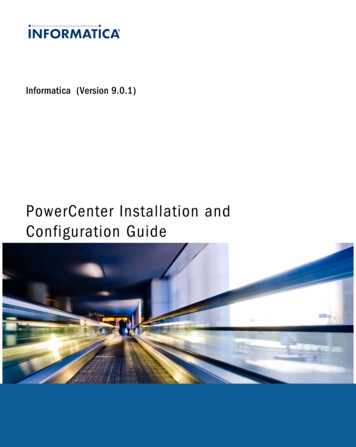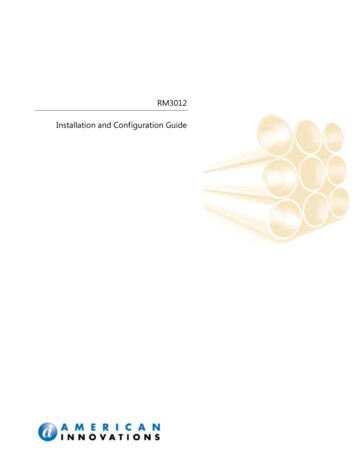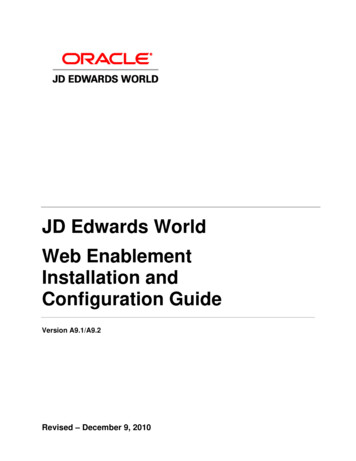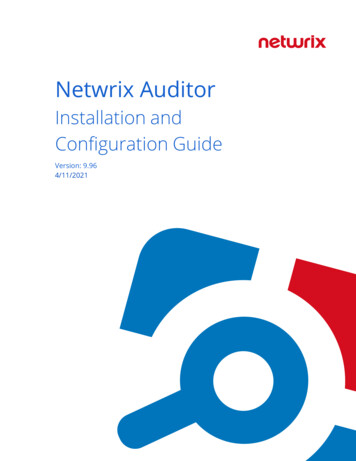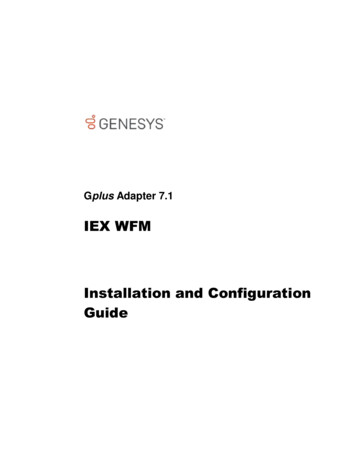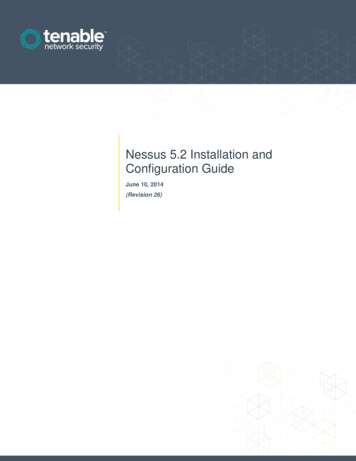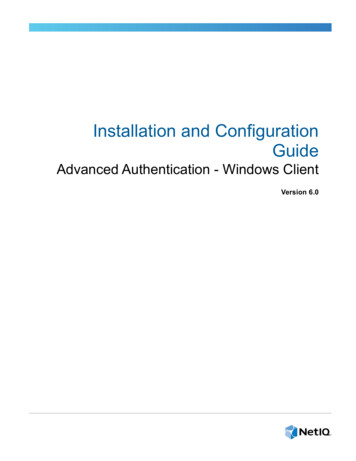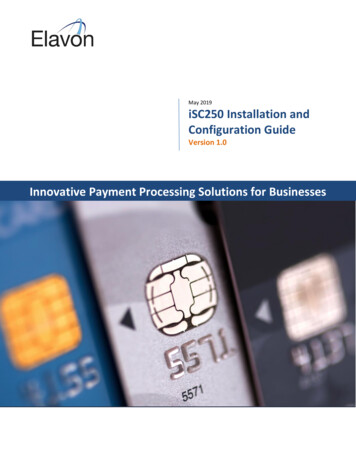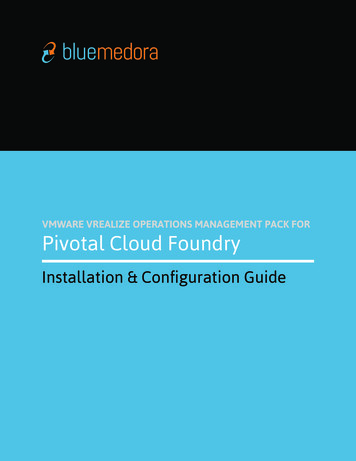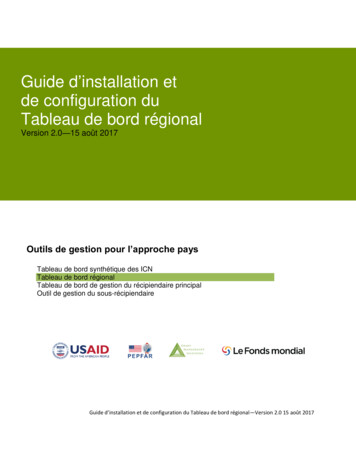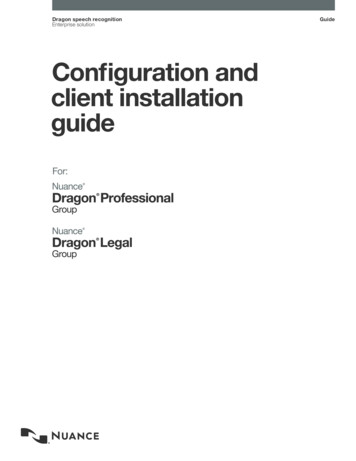
Transcription
Dragon speech recognitionEnterprise solutionConfiguration andclient installationguideFor:Guide
Copyright2016 Dragon Professional Group and Dragon Legal Group, 14.0.This material may not include some last-minute technical changes and/or revisions to the software. Changes are periodically made tothe information provided here. Future versions of this material will incorporate these changes.Nuance Communications, Inc. has patents or pending patent applications covering the subject matter contained in this document. Thefurnishing of this document does not give you any license to such patents.No part of this manual or software may be reproduced in any form or by any means, including, without limitation, electronic ormechanical, such as photocopying or recording, or by any information storage and retrieval systems, without the express writtenconsent of Nuance Communications, Inc. Specifications are subject to change without notice.Copyright 2002-2016 Nuance Communications, Inc. All rights reserved.Nuance, ScanSoft, the Nuance logo, the Dragon logo, Dragon, DragonBar, NaturallySpeaking, NaturallyMobile, RealSpeak, NothingBut Speech (NBS), Natural Language Technology, Select-and-Say, MouseGrid, and Vocabulary Editor are registered trademarks ortrademarks of Nuance Communications, Inc. in the United States or other countries. All other names and trademarks referenced hereinare trademarks of Nuance Communications or their respective owners. Designations used by third-party manufacturers and sellers todistinguish their products may be claimed as trademarks by those third-parties.DisclaimerNuance makes no warranty, express or implied, with respect to the quality, reliability, currentness, accuracy, or freedom from error ofthis document or the product or products referred to herein and specifically disclaims any implied warranties, including, without limitation,any implied warranty of merchantability, fitness for any particular purpose, or noninfringement.Nuance disclaims all liability for any direct, indirect, incidental, consequential, special, or exemplary damages resulting from the use of theinformation in this document. Mention of any product not manufactured by Nuance does not constitute an endorsement by Nuance ofthat product.NoticeNuance Communications, Inc. is strongly committed to creating high quality voice and data management products that, when used inconjunction with your own company’s security policies and practices, deliver an efficient and secure means of managing confidentialinformation.Nuance believes that data security is best maintained by limiting access to various types of information to authorized users only. Althoughno software product can completely guarantee against security failure, Dragon Group software contains configurable passwordfeatures that, when used properly, provide a high degree of protection.We strongly urge current owners of Nuance products that include optional system password features to verify that these features areenabled! You can call our support line if you need assistance in setting up passwords correctly or in verifying your existing securitysettings.Published by Nuance Communications, Inc., Burlington, Massachusetts, USAVisit Nuance Communications, Inc. on the Web at www.nuance.com.
ContentsConfiguration and client installation guideIntroduction to Dragon GroupChapter 1: Overview of NMS in the CloudOverview of Nuance Management Server in the CloudWhat will be different when you use NMS in the Cloud?Overview of Configuring NMS in the Cloudiix1223Before you begin3Set up Master Roaming user profile storage (optional)3Install the Local Authenticator (optional)3Install and configure Dragon Group Clients3Logging in to the Nuance Management Console4Log in to the Management Console4Migrating Users to NMS in the Cloud5Organizations using NMS native credentials5Chapter 2: Preparing to Install Dragon Group6System Requirements for Dragon Group7Dragon Client hardware recommendations7Supported Virtual Desktop Infrastructure Applications7Supported Software8Dragon File StructureWindows 7, Windows 8.x, and Windows 10Accessing program filesAssigning Access to Clients and Roaming User Profile LocationsAssigning permissions to NMS component files, clients, and Roaming user profilesConfiguring Client Workstations9910111112Turning off Windows Automatic Updates12Anti-virus recommendations12Recommended virtual memory settings12Required Skills for Installing Dragon GroupChapter 3: Setting up Active Directory ServicesSetting up the Nuance Management Server to Run Active Directory Services121314Creating an NMC Administrator account for Active Directory14Set the Active Directory Connection String15
ContentsConfiguring User Accounts for Active DirectorySingle Sign-On user logins17Active Directory user credentials17Chapter 4: Installing the Local AuthenticatorAbout the Local Authenticator1920Before you begin20Creating Organization Tokens20Installing the Local Authenticator22Configuring the Local AuthenticatorChapter 5: Initial Installation of the Dragon Client2526Install Dragon on an Initial Computer and Choose the Default Settings27Initial Installation Using the Dragon InstallShield Wizard28Installation Using the Dragon Command Line30Windows elevated command prompts30Command line installation with setup.exe30Running natspeak.exe to set options30Natspeak.exe Command Line OptionsOther natspeak.exe optionsChapter 6: Installing the Dragon Client with SettingsOverview of Installing the Dragon Client with Initial SettingsBefore you installPushing client installation from a serverSupport for SMS and Windows Server with Active Directory31323435353536Install the Same Dragon Configuration on Multiple Computers37Carrying Out an Administrative Installation with a .bat File38Understanding the script in admininstall.bat38Modifying admininstall.bat38Command Line Installation with msiexec.exe39Finding the MSI Installer on the Dragon DVD39Install same configuration on additional computer(s)Chapter 7: Configuring the Dragon Client for NMSAssociating Dragon with the Nuance Management Server or Local AuthenticatorChapter 8: Scheduling Optimization TasksUsing Acoustic and Language Model Optimizer and Scheduler Toolsiv173940414344Checking the optimization status of a user profile44Running the Acoustic and Language Model Optimizers from the DragonBar44
ContentsRunning the Acoustic and Language Model Optimizer from the Start menuChapter 9: Working with Custom CommandsUsing the Convert XML to DAT Tool4849Starting the Convert XML to DAT tool49Convert XML to DAT syntax49Use the XML to DAT tool to convert data in an XML file49Using the MyCommands Protection Utility50Chapter 10: Upgrading the Dragon Client51Preparing to Upgrade Dragon52Export user profiles52Optional: Export custom words53Optional: Export custom commands53Upgrading Roaming User Profiles55Before you upgrade55After upgrading Roaming user profiles57Upgrading Your Dragon Installation from the Command Line59Upgrading with settings59Upgrading from the command line59Using setup.exe for silent upgrades59Upgrading with msiexec.exeStep-by-Step Upgrade ProcessUpgrading User Profiles616163Running the Upgrade User Profiles Wizard63Importing custom words and commands65Chapter 11: Managing Logs and ErrorsDragon Logs6667Dragon Client logs67Usability logs (Stand-Alone mode only)68Handling Dragon Error Messages69Accessing the Dragon Knowledge Database70Chapter 11: Using Dragon over a remote desktop connectionv4571Use Dragon through a remote desktop connection72Remote desktop connection support73Support for dictation sources over a remote desktop connection73System Requirements for using Dragon through a remote desktop connection73Installing Dragon on the server and the client75
ContentsConfiguring the Windows server76Configuring Windows Server 2008 R277Configuring Windows Server 2012 R2 Part 182Configuring Windows 7 Ultimate Server89Configuring the Dragon clients90User Profiles and using Dragon through a Remote Desktop session92Appendix A: Options for MSI InstallationsMSI Options for Dragon InstallationsSample command linesFeature Variables to Set Through the ADDLOCAL or ADVERTISE Properties949899Speech options100MSI Options for Scheduled Tasks102Editing Miscellaneous and Scheduled Task Settings in nsdefaults.ini103Extracting MSI/MST Files from the Dragon setup.exe105Appendix B: Stand-Alone Mode Installation Options106Setting Roaming User Profile Options107Understanding Roaming User Settings in nsdefaults.ini and roamingdef.ini109Roaming options set in nsdefaults.ini109Roaming user options set in roamingdef.ini111Installing a Roaming User Profile Configuration on Additional Computer(s)vi93114
ContentsDocument VersionsVersion NumberDateInitial version for Dragon Group 14.0 2/22/2016vii
Introduction to Dragon GroupThis guide is for administrators installing and configuring Dragon Group products, which include Dragon ProfessionalGroup and Dragon Legal Group. When we talk about these products in this guide, we’ll simply refer to them as “DragonGroup.”Dragon Group is available in NMS in the Cloud or Stand-Alone mode.NMS in the Cloud includes a centralized server, hosted by Nuance, which you can access via the Web-based NuanceManagement Console (NMC). Use this guide to install the Dragon Client on your end-user machines and configure themto connect to the server. See the Nuance Management Server Administrator Guide, available at http://www.nuance.com/product-urls/default.asp?f products-1.xml&p dragonprogroup&v 1&c support&l 0, to learn how to manage yourusers and settings in the NMC.Stand-Alone users must manage their Dragon Clients on the end-user machines. Once you have installed the DragonClient on your end-user machines, skip to “Scheduling Optimization Tasks” on page 43. Additional information can befound in the Dragon Help, accessible through the Dragon Client interface or at 1.htmNote: Some product features might have changed since this manual was printed. A current version of thisbook is always available on Nuance's iSupport portal, in PDF format. Contact your Nuance representativeabout accessing that portal to retrieve the latest copy.
Chapter 1: Overview of NMS in theCloud1Overview of Nuance Management Server in the Cloud2Overview of Configuring NMS in the Cloud3Logging in to the Nuance Management Console4Migrating Users to NMS in the Cloud5
Dragon Installation GuideOverview of Nuance Management Server in the CloudDragon Group with Nuance Management Server (NMS) in the Cloud introduces a client-server architecture to DragonGroup.NMS in the Cloud allows you to administer all of your Dragon Clients at once from a centralized server hosted byNuance. You can access the server via the Web-based Nuance Management Console (NMC).NMS in the Cloud stores your installation’s data objects in a cloud-based server that is hosted by Nuance. Stored dataincludes:lUser accountslUser licenseslText and Graphics/Auto-textslCustom wordslCustom Command SetsIf your organization uses multiple Nuance products, NMS in the Cloud allows you to share data across multipleNuance applications. For example, if an administrator at an organization creates an Auto-text in the ManagementConsole, that organization’s users can see and use that object with Dragon Group, as well as any application thatuses Dragon Anywhere.What will be different when you use NMS in the Cloud?You can take cross-network action on Dragon Clients from the NMC:lllGrant, revoke, and manage all dictating users and administrator licenses, including how many licenses of eachtype are available and how many are in use.Divide users into multiple Sites and assign a backup location, Roaming user profile storage location, and allottedarchive storage/playback space to all users on one Site.lAssign users to Groups and assign entire Groups to one or more Sites.lManage Text and Graphics/Auto-texts and words. This can be done at the Site, Group or user level.lSearch for Groups or users associated with a particular Site.lll2Create user accounts for end-users.Audit session events, such as which users have logged on, across the entire network for a specific time period oruser.Display a complete list of all downloaded updates and approve or deny their installation—all from a single window.Choose to upload speech data to Nuance’s Research department for particular users or all users in yourorganization.
Chapter 1: Overview of NMS in the CloudOverview of Configuring NMS in the CloudThis section provides an overview of how to configure Dragon Group with NMS in the Cloud.Before you beginBefore you begin, Nuance will send you a welcome email containing the information that you need to install andconfigure NMS in the Cloud, including:lThe URL for NMS in the CloudlYour Organization IDlYour administrator username and passwordlYour license keyKeep this information on hand as you install and configure Dragon Group.Set up Master Roaming user profile storage (optional)Set up the machine that will store your Roaming user profiles. For more on setting up Master Roaming user profiles,see “Roaming feature setup checklist” on the Dragon Help site.Install the Local Authenticator (optional)If you want to use Active Directory Single Sign-On for your authentication, you must install the NMS LocalAuthenticator. See “Installing the Local Authenticator” on page 19 for details.If you want to use Dragon’s native authentication, you do not need to install the Local Authenticator.Install and configure Dragon Group ClientsTo install Dragon Group on end-users’ machines, see “Initial Installation of the Dragon Client” on page 26.3
Dragon Installation GuideLogging in to the Nuance Management ConsoleThe Nuance Management Console (NMC) is a Web browser-based application that is part of the overall NuanceManagement Server (NMS) system. The NMC supports many functions for Dragon Group, including reporting. Youwill need to be able to log in to configure Sites, Groups, and user accounts, (see the Nuance Management ServerAdministrator Guide) and to set up Active Directory services (see “Setting up the Nuance Management Server to RunActive Directory Services” on page 14).Log in to the Management Console1. Go to any workstation and open a browser window.2. In the Address bar, enter the URL of NMS in the Cloud. You should have received this URL in your welcomeemail. Then hit the Enter key.3. When the Nuance Management Console login screen appears, enter the administrator user and password thatyou received in your welcome email, then click Log on.4. The End-User License Agreement will be displayed. Click Accept to enter the NMC.5. The homepage appears, showing links to the various features of the NMC:4
Chapter 1: Overview of NMS in the CloudMigrating Users to NMS in the CloudYou can add user accounts to NMS in the Cloud individually, or use a comma-delimited text file to import them in bulk.See “Import multiple users into the NMS server” in the Nuance Management Server Administrator Guide for details.Organizations using NMS native credentialsIf you are using NMS native logins to authenticate users, each user login must be unique. Any conflicts with existinguser logins need to be resolved before users can be migrated to NMS in the Cloud. For example, if you are upgrading“Bob” to the Cloud, and user login “Bob” already exists in the NMS in the Cloud, this is a naming conflict. You mustchange the user login before you can move that user account to the Cloud. The Local Authenticator is not required.Organizations using Active DirectoryIf you use Active Directory to authenticate users, there should be no conflicts when moving to the Cloud. NMS in theCloud uses a “domain” along with the login, which maps to a unique organization.For a new user, NMS generates a folder name using the format login GUID and returns this to Dragon. Dragon usesthis value to create the profile folder for the new user. NMS only appends the GUID to the profile folder name, not to theuser profile.For example, for a new user profile “bob,” NMS generates the folder name: bob 35B5CB9B-922B-47FB-AA20AE2E515D9802.When the user logs into Dragon, NMS authenticates the user’s credentials and returns a unique name for Dragon touse to create the user’s profile location.5
Chapter 2: Preparing to InstallDragon Group6System Requirements for Dragon Group7Dragon File Structure9Assigning Access to Clients and Roaming User Profile Locations11Configuring Client Workstations12Required Skills for Installing Dragon Group12
Dragon Installation GuideSystem Requirements for Dragon GroupDragon Client hardware recommendationsThe Dragon Client installer checks your system for minimum requirements. If the minimum requirements are not met,the Dragon Client will not be installed.Supported Operating SystemslMicrosoft Windows 10, 32-bit and 64-bitlMicrosoft Windows 8.1, 32-bit and 64-bitlMicrosoft Windows 8 (including Professional and Enterprise), 32-bit and 64-bitlMicrosoft Windows 7, 32-bit and 64-bitlMicrosoft Windows Server 2008 R2lMicrosoft Windows Server 2012 (64-bit only)RAMMinimum 2 GB for the 32-bit versions of Microsoft Windows 7, Windows 8, Windows 8.1, and Windows 10Minimum 4 GB for all other supported operating systemsCPUMinimum 2.2 GHz Intel dual core or equivalent AMD processorNote: Faster processors yield faster performance.Free hard disk space4 GB (8 GB recommended)Audio deviceslllA sound card supporting 16-bit recordingA Nuance-approved microphone: headset microphone (USB or not), Bluetooth microphone (Enhanced/widebandworks best), or user-facing built-in laptop microphone (single or multiple element) (See http://support.nuance.com/compatibility/)If you wish to make recordings for Dragon to transcribe: a voice recorder or smartphone app supporting one ofthese formats: .mp3, .m4a, .wav, .wma, .dss or .ds2Other requirementslInternet Explorer 9 or higher, or the current version of Chrome or Firefox, for online HelplA DVD-ROM drive for initial installationlAn Internet connection to automatically activate the software (a quick anonymous process) and, if you purchasedthe Dragon web installer instead of a DVD, to install the softwareSupported Virtual Desktop Infrastructure Applications7lXenDesktop 7.6lXenApp 7.6
Chapter 2: Preparing to Install Dragon GroupSupported SoftwareOnce you have installed Dragon Group, you can use it to control the following applications using your voice:lWordPadlNotePadlMicrosoft Word 2010 (32 & 64-bit), 2013 (32 & 64-bit), 2016 (32 & 64-bit)lMicrosoft Outlook 2010, 2013, and 2016lMicrosoft Excel 2010, 2013, and 2016lInternet Explorer 9, 10, 11 (11 supported when Enhanced Protective Mode is disabled)lMozilla Firefox version 24 or laterlGoogle Chrome8
Dragon Installation GuideDragon File StructureDuring installation, Dragon sets up the following default folders for application and data storage.Note: Upgrading Dragon from an earlier version automatically relocates some directories and files.Windows 7, Windows 8.x, and Windows 10Dragon setup log ing14\logsDragon logC:\ProgramData\Nuance\NaturallySpeaking14\logs\ Windows User Name User UsersUpgrade logC:\Users\ Windows User Name \AppData\Roaming\Nuance\NaturallySpeaking14Local Roaming user RoamingUsersVocabularies and Acoustic taCustom words and custom\ language \Program filesFor 32-bit systemsFor 64-bit systemsC:\Program Files\Nuance\NaturallySpeaking14\ProgramC:\Program Files (x86)\Nuance\NaturallySpeaking14\ProgramHelpFor 32-bit systemsFor 64-bit systemsC:\Program Files\Nuance\NaturallySpeaking14\HelpC:\Program Files (x86)\Nuance\NaturallySpeaking14\HelpInter
book is always available on Nuance's iSupport portal, in PDF format. Contact your Nuance representative