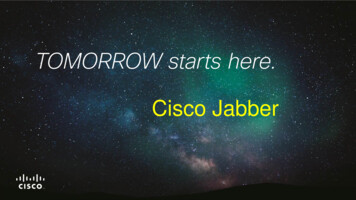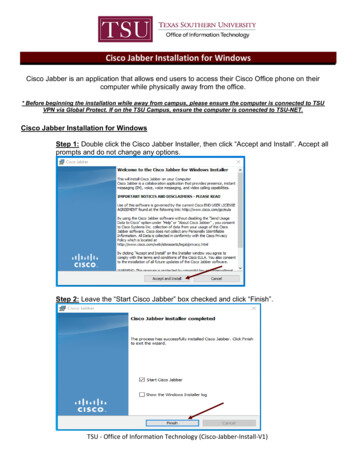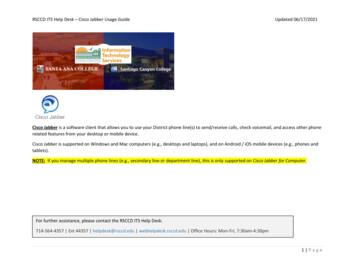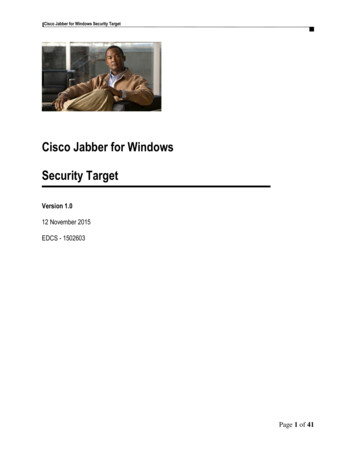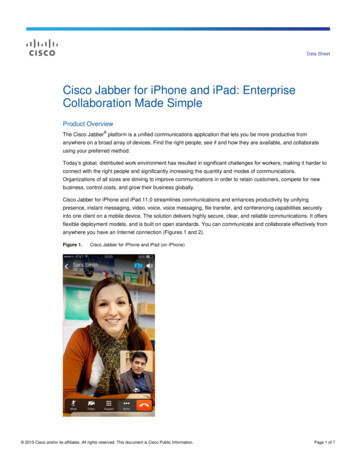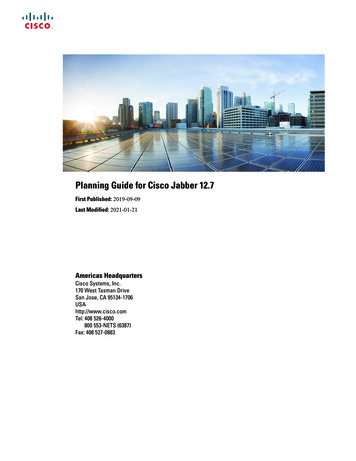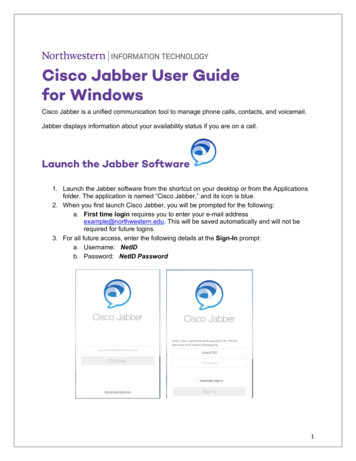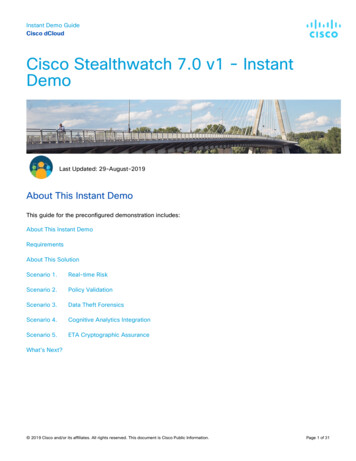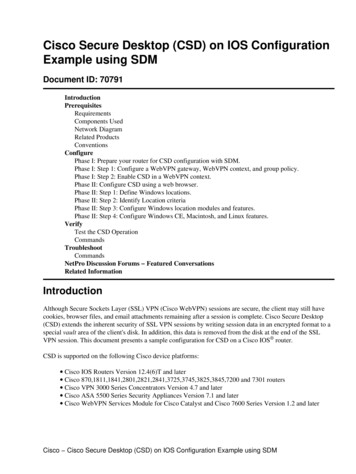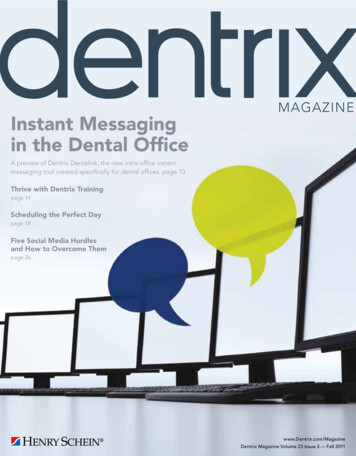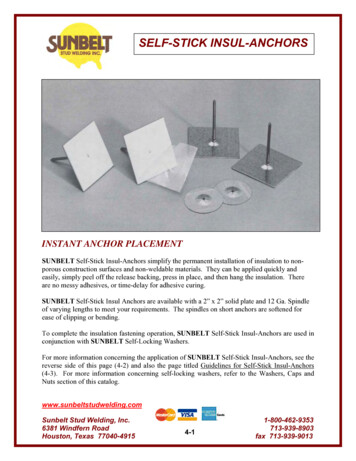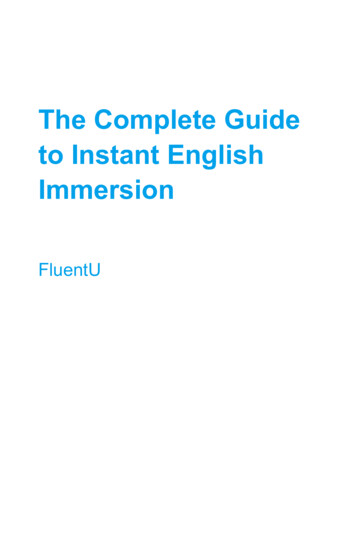Transcription
JABBER CONFIGURATION FOR CISCO INSTANT CONNECT INTEGRATIONRevised November 8, 2016This document covers basic Jabber configuration on CUCM 10.5.1 version. Steps might varyslightly if using an older version of CUCM (for example, setting up mixed mode for CUCM).Please refer to troubleshooting notes at the end of this document for additional info.Prerequisite – Jabber for Android CUCM Configuration Example. Please follow theinstructions on this -version-85/113471-jabber-android00.html.Note for Sonim phones, there are some updates to standard Android phones (Use securedevice profile) that are listed at the bottom of this document.After installing Cisco Jabber on each android phone, DNS has to be set on them manuallyfor this to workNote: This step (related to DNS) step may NOT be needed based on how the CUCM &DNS is configured at the customer site. At Cisco CIC QA lab, the DNS was manuallyconfigured and hence captured in this document.On Your Smartphone or TabletAndroid and iOS devices allow you to set a custom DNS server, but this will only apply to asingle network. In other words, you can change the DNS server for your home network, butyou’ll have to change it again each time you connect to a new Wi-Fi network.To do this on Android, open the Wi-Fi networks list and long-press the one you’re connectedto. Tap Modify network and check the Show advanced options box. Set IP settings to Staticand you’ll be able to change your DNS server — unfortunately, this also means you can’t useDHCP on the network anymore.
A. On CUCM: 1. Add Phones with customized template for Jabber (use dual mode Android option). UseDevice security profile as secure profile for SONIM Phones and non secure for SamsungPhones. Add local domain and FQDN to CUCM under System Enterprise Parameters Clusterwide Domain Configuration 2. Set the CUCM security mode to "mixed-mode". By running "utils ctl set-cluster mixedmode" then reboot CUCM 3. Activate CAPF and CTL Provider services 4. Create a secure phone profile (authenticate is Encrypt, port 5061 for SIP), assign it to theBOT device. 5. Set the CAPF parameter to "Install/upgrade" in the BOT device with a key size to 1024 6. Create users with the phone numbers associated Users: User1 - Directory number1 User2 - Directory number-2 B. On Android device: 1. Change Blizzard's(Wi-Fi) advanced settings from DHCP to Static , DNS server as10.194.230.70 (lab DNS), secondary as 171.70.168.183 (corporate DNS) 2. On Cisco Jabber app - Advanced settings- Change connect option to Manually- 10.194.151.95 (This would be the CUPS server IP address) Login to Jabber usinguser1@domain name followed by Password. Same for user2. Example :(johndoe@.com/Jabberi gr8) Note 1: For Sonim phones, ensure CAPF in CUCM for Install/Upgrade to send newcertificates and make sure user accepts those certificates. Samsung Phones register finewith one time certificate Note 2: If CUPS is in domain with DNS name, users could register Jabber phones fine withDHCP using Corporate DNS. In our case, that was not working. If Jabber registration wassuccessful, phones should display Jabber Phone #s along with IM option and makesuccessful Jabber calls C. On IPICS server: 1. Configure user's phone numbers in IPICS server- user- communication- businessnumbers and save
2. In Quick launch application tab, make sure Cisco Jabber is configured (Cisco Jabber andpackage name com.cisco.im) 3. In SONIM yellow key setting, configure long press to launch Cisco Jabber D. On CIC APP In Settings- enable Cross launch applications (applicable only to SONIMwith yellow button). Android Devices with no yellow button display this option as greyed . If everything is configured correctly, business number should be displayed in CIC's contactdetails to make Jabber call and CIC users registered to Jabber should be able to tap on thatnumber to make successful Jabber call. Ending the Jabber call, should have option to stay inJabber or return back to CICTroubleshooting TipsPlease note the for Sonim phones, ensure CAPF in CUCM for Install/Upgrade to send newcertificates and make sure user accepts those certificates unlike Samsung Phones whichregisters with one time certificate.Also the device security profile should be set for Secure Profile for Sonim phones. (snap shotbelow)
Due to an Android kernel issue, Cisco Jabber cannot register to the Cisco UnifiedCommunications Manager on some Android devices. To resolve this problem, try thefollowing: Upgrade the Android kernel to 3.10 or later version. Set the Cisco Unified Communications Manager to use mixed mode security, enablesecure SIP call signaling, and use port 5061. See the Cisco Unified CommunicationsManager Security Guide for your release for instructions on configuring mixed modewith the Cisco CTL Client. You can locate the security guides in the Cisco UnifiedCommunications Manager Maintain and Operate Guides. This solution applies to thefollowing supported devices: HTC One M8 (Android OS 4.4.2 or later) HTC One M7 (Android OS 4.4.2 or later) Huawei Ascend Mate 7 (Android OS 4.4 or later) Sonim XP7 (Android OS 4.4.4) Xiaomi 4 (Android OS 4.4 or later)Step1: Configure CUCM as Mixed mode, creates a CTL file using the Cisco CTL Client.Step1.1 CTL client can be downloaded from CUCM Application-PluginsOnce it's downloaded, double-click on the file to install it on a PC.Step1.2 Run the CTL client.During the process, a prompt will be displayed that states that one of the keys must beplugged into the computer. Once information has been copied to and from the key, a promptwill state that the first key must be removed and the other key must be plugged into thecomputer. If you have two USB ports on the computer DO NOT insert both keys at the sametime. If, at any point, a password is requested for the key, then note that the default is“Cisco123” (case sensitive). Note: If at any time another individual set a different passwordfor the keys, do not guess what that password may be. After 15 wrong attempts at guessingthe password, the key locks and nothing will unlock it (this is part of the reason the keyscome in pairs). If both keys get locked, another pair of keys must be obtained from Cisco.Step1.3 Restart CUCM Server after installation.Step1.4 After CUCM Server restart, Go To: CUCM System Enterprise Parameters Security ParametersIf "Cluster Security Mode" is 1, then succeed for Step 1.
Step2 - Upload the Jabber for Android Cop File "cmterm-android 9.6.0v11.cop.sgn".Go To: CUCM Cisco Unified OS Administrator Software Upgrades Install/Upgradeto upload the Cop File.Go To: CUCM Cisco Unified OS Administrator Show Software to see the uploadedCop File.Note: if the CUCM version is high or equal to 10.5.0, then Step2 is not required as the CopFile has already been included in CUCM.Step3, Configure android secure profile and Device Security Mode is "Encrypted"or "Authenticated" and Transport Type is "TLS".Go To: CUCM System Security Phone Security Profile
Step4 - Apply the secure profile "Cisco Dual Mode for Android encrypted null string" to theAndroid BOT account. And make sure Certificate Operation is "Install/Upgrade", then Jabberwill download the Certificate while firstly login.Go To: CUCM Device Phone Choose BOT account
Cisco and the Cisco logo are trademarks or registered trademarks of Cisco and/or its affiliates in the U.S. and other countries. To viewa list of Cisco trademarks, go to this URL: www.cisco.com/go/trademarks. Third-party trademarks mentioned are the property of theirrespective owners. The use of the word partner does not imply a partnership relationship between Cisco and any other company.(1110R)Any Internet Protocol (IP) addresses and phone numbers used in this document are not intended to be actual addresses and phonenumbers. Any examples, command display output, network topology diagrams, and other figures included in the document are shownfor illustrative purposes only. Any use of actual IP addresses or phone numbers in illustrative content is unintentional andcoincidental. 2016 Cisco Systems, Inc. All rights reserved.
† Sonim XP7 (Android OS 4.4.4) † Xiaomi 4 (Android OS 4.4 or later) Step1: Configure CUCM as Mixed mode, creates a CTL file using the Cisco CTL Client. Step1.1 CTL client can be downloaded from CUCM Application-Pl