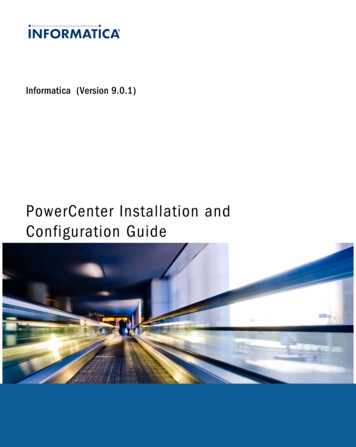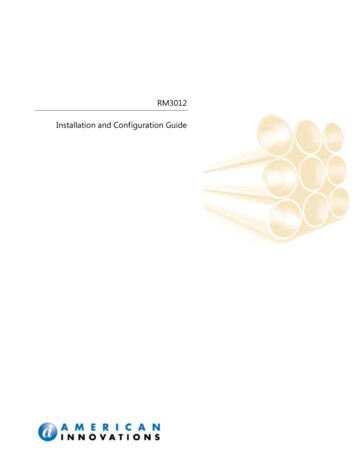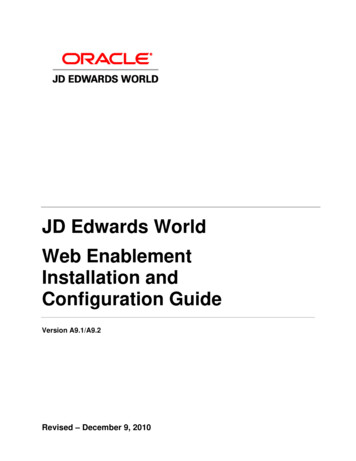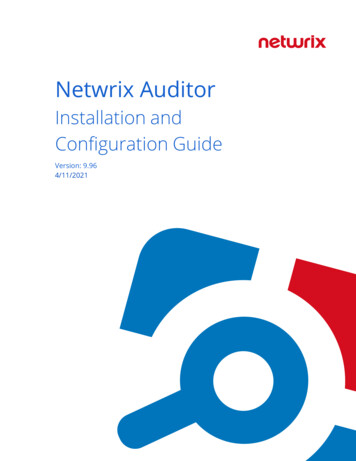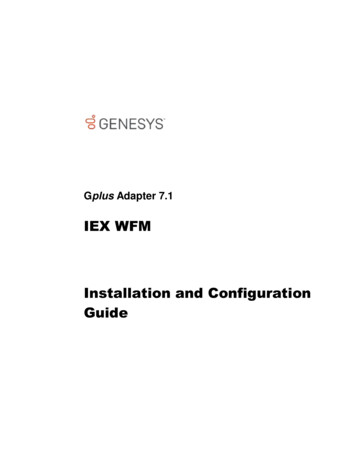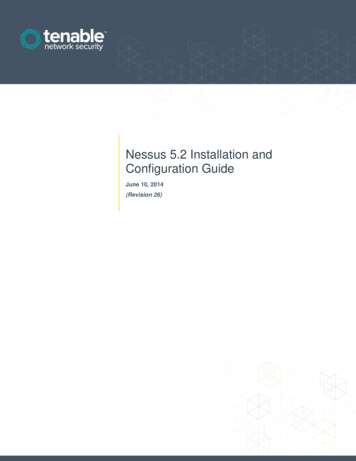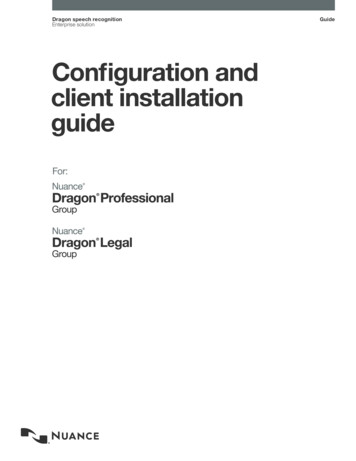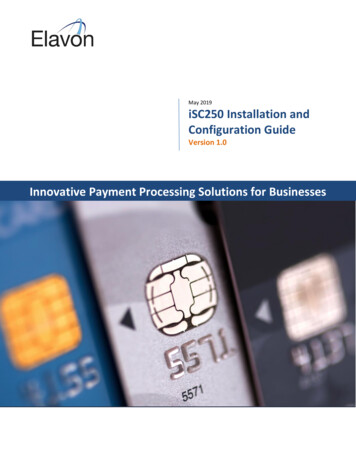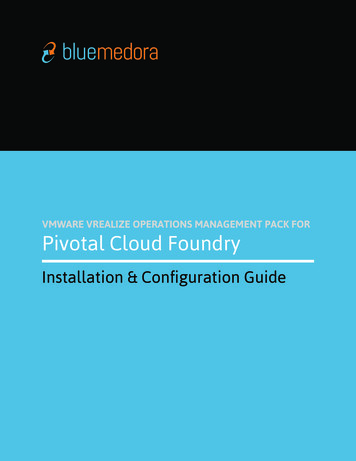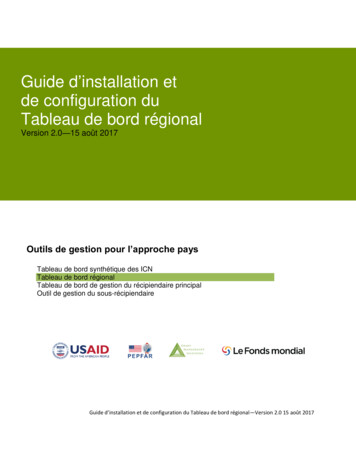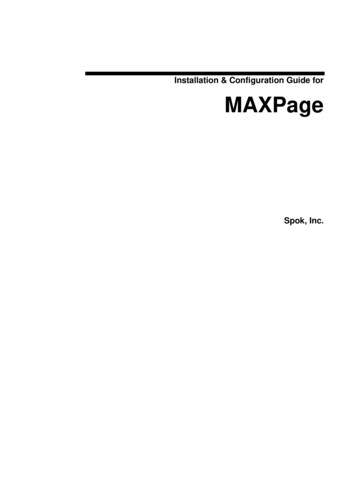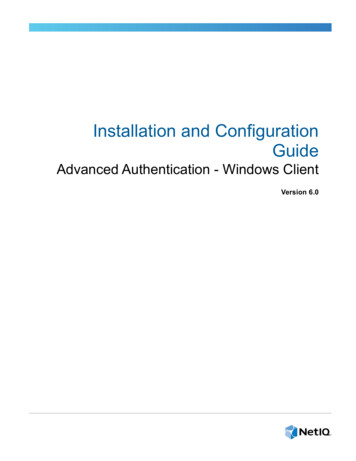
Transcription
Installation and ConfigurationGuideAdvanced Authentication - Windows ClientVersion 6.0
Legal NoticesFor information about legal notices, trademarks, disclaimers, warranties, export and other use restrictions, U.S. Governmentrights, patent policy, and FIPS compliance, see https://www.netiq.com/company/legal/.Copyright 2018 NetIQ Corporation, a Micro Focus company. All Rights Reserved.
ContentsAbout NetIQ CorporationAbout this Book571 System Requirements92 Configuring the Preliminary Settings11Setting DNS for Server Discovery. . . . . . . . . . . . . . . . . . . . . . . . . . . . . . . . . . . . . . . . . . . . . . . . . . . . . . . . . 12Disabling 1:N. . . . . . . . . . . . . . . . . . . . . . . . . . . . . . . . . . . . . . . . . . . . . . . . . . . . . . . . . . . . . . . . . . . . . . . . . 15Using a Specific Advanced Authentication Server . . . . . . . . . . . . . . . . . . . . . . . . . . . . . . . . . . . . . . . . . . . . 15Disabling Local Accounts . . . . . . . . . . . . . . . . . . . . . . . . . . . . . . . . . . . . . . . . . . . . . . . . . . . . . . . . . . . . . . . 15Configuration Settings for Multitenancy . . . . . . . . . . . . . . . . . . . . . . . . . . . . . . . . . . . . . . . . . . . . . . . . . . . . 16Selecting an Event . . . . . . . . . . . . . . . . . . . . . . . . . . . . . . . . . . . . . . . . . . . . . . . . . . . . . . . . . . . . . . . . . . . . 16Configuring Timeout for Card Waiting . . . . . . . . . . . . . . . . . . . . . . . . . . . . . . . . . . . . . . . . . . . . . . . . . . . . . . 16Enabling Logon Failure after Card Timeout . . . . . . . . . . . . . . . . . . . . . . . . . . . . . . . . . . . . . . . . . . . . . . . . . 16Configuring Automatic Logon . . . . . . . . . . . . . . . . . . . . . . . . . . . . . . . . . . . . . . . . . . . . . . . . . . . . . . . . . . . . 17Customizing a Logo . . . . . . . . . . . . . . . . . . . . . . . . . . . . . . . . . . . . . . . . . . . . . . . . . . . . . . . . . . . . . . . . . . . 17Configuration for Verification of Server Certificates . . . . . . . . . . . . . . . . . . . . . . . . . . . . . . . . . . . . . . . . . . . 17Configuring to Force Offline Login Manually . . . . . . . . . . . . . . . . . . . . . . . . . . . . . . . . . . . . . . . . . . . . . . . . . 18Configuring Single Sign-on Support for Citrix and Remote Desktop. . . . . . . . . . . . . . . . . . . . . . . . . . . . . . . 18Customizing Logon Page Background Screen . . . . . . . . . . . . . . . . . . . . . . . . . . . . . . . . . . . . . . . . . . . . . . . 19Configuration to Enable the Authentication Agent Chain . . . . . . . . . . . . . . . . . . . . . . . . . . . . . . . . . . . . . . . 20Configuring Integration with Sophos SafeGuard 8 . . . . . . . . . . . . . . . . . . . . . . . . . . . . . . . . . . . . . . . . . . . . 21Configuring the Credential Provider Chaining. . . . . . . . . . . . . . . . . . . . . . . . . . . . . . . . . . . . . . . . . . . . . . . . 213 Installing and Uninstalling Windows Client23Installing Windows Client . . . . . . . . . . . . . . . . . . . . . . . . . . . . . . . . . . . . . . . . . . . . . . . . . . . . . . . . . . . . . . . 23Uninstalling Windows Client . . . . . . . . . . . . . . . . . . . . . . . . . . . . . . . . . . . . . . . . . . . . . . . . . . . . . . . . . . . . . 23Microsoft Windows 7 . . . . . . . . . . . . . . . . . . . . . . . . . . . . . . . . . . . . . . . . . . . . . . . . . . . . . . . . . . . . . 24Microsoft Windows 8.1 . . . . . . . . . . . . . . . . . . . . . . . . . . . . . . . . . . . . . . . . . . . . . . . . . . . . . . . . . . . . 24Microsoft Windows 10 . . . . . . . . . . . . . . . . . . . . . . . . . . . . . . . . . . . . . . . . . . . . . . . . . . . . . . . . . . . . 244Troubleshooting for Windows25Debugging Logs for Advanced Authentication . . . . . . . . . . . . . . . . . . . . . . . . . . . . . . . . . . . . . . . . . . . . . . . 25Logging for Windows Specific Advanced Authentication Events . . . . . . . . . . . . . . . . . . . . . . . . . . . . . . . . . 26Chain Icons Cannot be Updated. . . . . . . . . . . . . . . . . . . . . . . . . . . . . . . . . . . . . . . . . . . . . . . . . . . . . . . . . . 27Long Boot . . . . . . . . . . . . . . . . . . . . . . . . . . . . . . . . . . . . . . . . . . . . . . . . . . . . . . . . . . . . . . . . . . . . . . . . . . . 27Endpoint Not Found . . . . . . . . . . . . . . . . . . . . . . . . . . . . . . . . . . . . . . . . . . . . . . . . . . . . . . . . . . . . . . . . . . . 27Password Synchronization Does Not Work On Standalone Workstations . . . . . . . . . . . . . . . . . . . . . . . . . . 27Cannot Restrict Users to Use Specific Workstations . . . . . . . . . . . . . . . . . . . . . . . . . . . . . . . . . . . . . . . . . . 28Unable to Login Due to JSON Parsing Error . . . . . . . . . . . . . . . . . . . . . . . . . . . . . . . . . . . . . . . . . . . . . . . . 28Contents3
4
About NetIQ CorporationWe are a global, enterprise software company, with a focus on the three persistent challenges in yourenvironment: Change, complexity and risk—and how we can help you control them.Our ViewpointAdapting to change and managing complexity and risk are nothing newIn fact, of all the challenges you face, these are perhaps the most prominent variables that denyyou the control you need to securely measure, monitor, and manage your physical, virtual, andcloud computing environments.Enabling critical business services, better and fasterWe believe that providing as much control as possible to IT organizations is the only way toenable timelier and cost effective delivery of services. Persistent pressures like change andcomplexity will only continue to increase as organizations continue to change and thetechnologies needed to manage them become inherently more complex.Our PhilosophySelling intelligent solutions, not just softwareIn order to provide reliable control, we first make sure we understand the real-world scenarios inwhich IT organizations like yours operate—day in and day out. That's the only way we candevelop practical, intelligent IT solutions that successfully yield proven, measurable results. Andthat's so much more rewarding than simply selling software.Driving your success is our passionWe place your success at the heart of how we do business. From product inception todeployment, we understand that you need IT solutions that work well and integrate seamlesslywith your existing investments; you need ongoing support and training post-deployment; and youneed someone that is truly easy to work with—for a change. Ultimately, when you succeed, weall succeed.Our Solutions Identity & Access Governance Access Management Security Management Systems & Application Management Workload Management Service ManagementAbout NetIQ Corporation5
Contacting Sales SupportFor questions about products, pricing, and capabilities, contact your local partner. If you cannotcontact your partner, contact our Sales Support team.Worldwide:www.netiq.com/about netiq/officelocations.aspUnited States and Canada:1-888-323-6768Email:info@netiq.comWeb Site:www.netiq.comContacting Technical SupportFor specific product issues, contact our Technical Support spNorth and South America:1-713-418-5555Europe, Middle East, and Africa: 353 (0) 91-782 677Email:support@netiq.comWeb Site:www.netiq.com/supportContacting Documentation SupportOur goal is to provide documentation that meets your needs. The documentation for this product isavailable on the NetIQ Web site in HTML and PDF formats on a page that does not require you to login. If you have suggestions for documentation improvements, click Add Comment at the bottom ofany page in the HTML version of the documentation posted at www.netiq.com/documentation. Youcan also email Documentation-Feedback@netiq.com. We value your input and look forward tohearing from you.Contacting the Online User CommunityNetIQ Communities, the NetIQ online community, is a collaborative network connecting you to yourpeers and NetIQ experts. By providing more immediate information, useful links to helpful resources,and access to NetIQ experts, NetIQ Communities helps ensure you are mastering the knowledge youneed to realize the full potential of IT investments upon which you rely. For more information, visitcommunity.netiq.com.6About NetIQ Corporation
About this BookThe Windows Client Installation guide has been designed for users and describes the systemrequirements and installation procedure for Windows Client.Intended AudienceThis book provides information for individuals responsible for understanding administration conceptsand implementing a secure, distributed administration model.About Windows ClientWindows Client enables you to log in to Microsoft Windows in a more secure way by using theauthentication chains configured in Advanced Authentication.Advanced Authentication Windows Client supports offline logon (when the Advanced Authenticationserver is not available) for non-local accounts of the authentication chains that contain the methods:LDAP Password, Password, PKI, HOTP, TOTP, Smartphone (offline mode), Card, FIDO U2F, andFingerprint.TIP: To login with Microsoft account, specify WorkstationName \ MicrosoftAccount in user name.For example, win81x64\pjones@live.com.NOTE: You cannot use the command Run as administrator with a domain account on a non-domainworkstation.About this Book7
8About this Book
1System Requirements1You must have the local administrator privileges to install and uninstall Windows Client.Ensure that the following requirements are met. Any of the following operating systems are installed: Microsoft Windows 7 (x64 or x86) Service Pack1 Microsoft Windows 8.1 (x64 or x86) Microsoft Windows 10 (v1703/ v1709/ v1803 x64 or x86) Microsoft Windows Server 2008 R2 Microsoft Windows Server 2012 R2 Microsoft Windows Server 2016 DNS is configured appropriately for Advanced Authentication server discovery (see Setting DNSfor Server Discovery) or a specific Advanced Authentication server must be specified in theconfiguration file).System Requirements9
10System Requirements
2Configuring the Preliminary Settings2This chapter contains sections about the pre-configuration settings on Windows Client. You need to setup an interaction between Windows Client and Advanced Authentication server. To make Windows Client interact with Advanced Authentication servers through DNS, see“Setting DNS for Server Discovery”.Or To manually specify a custom Advanced Authentication server, see “Using a SpecificAdvanced Authentication Server”. If you want to use both domain-joined and non-domain machines, you can use a custom eventfor the specific machines. For more information, see “Selecting an Event”.In a non-domain mode, it is recommended to disable the local accounts. For more information,see “Disabling Local Accounts”. If you use Multitenancy, you must point Windows Client to a specific tenant. For moreinformation, see “Configuration Settings for Multitenancy”. Optional Settings: To disable automatic detection of username for Card and PKI methods, see “Disabling 1:N”. To change a default Card waiting timeout, see “Configuring Timeout for Card Waiting”. To emulate the logon failure after the Card waiting timeout, see “Enabling Logon Failureafter Card Timeout”. To configure an automatic logon, see “Configuring Automatic Logon”. To customize a logo for Windows Client, see “Customizing a Logo”. To configure the verification of server certificates for LDAP connection, see “Configurationfor Verification of Server Certificates”. To force offline login manually for users, see “Configuring to Force Offline Login Manually”. To configure single sign-on for Citrix and Remote Desktop, see “Configuring Single Sign-onSupport for Citrix and Remote Desktop”. To customize the background image on logon page for Windows 7, see “Customizing LogonPage Background Screen”. To enable Authentication Agent chain in the Windows Client, see “Configuration to Enablethe Authentication Agent Chain”. To integrate Advanced Authentication with the Sophos SafeGuard, see “ConfiguringIntegration with Sophos SafeGuard 8”. To configure the credential provider chaining, see “Configuring the Credential ProviderChaining”.Configuring the Preliminary Settings11
Setting DNS for Server Discovery1 Open a DNS Manager. To open the DNS Manager, click Start, point to Administrative Tools, andclick DNS.2 Add Host A or AAAA record and PTR record:2a In the console tree, right-click the forward lookup zone that includes your domain name andclick New Host (A or AAAA).2b Specify a DNS name for the Advanced Authentication Server in Name.2c Specify the IP address for the Advanced Authentication Server in IP address. You canspecify the address in IP version 4 (IPv4) format (to add a host (A) resource record) or IPversion 6 (IPv6) format (to add a host (AAAA) resource record).2d Select Create associated pointer (PTR) record to create an additional pointer (PTR)resource record in a reverse zone for this host, based on the information that you providedin Name and IP address.3 Add an SRV record:NOTE: Ensure that the LDAP SRV record exists at DNS server. If the record is not available, youmust add it manually.For best load balancing, you need to perform the following actions only for AdvancedAuthentication web servers.You need not create the records for Global Master, DB Master, andDB servers.3a For Advanced Authentication servers from a primary Advanced Authentication site (a sitewith Global Master server):3a1 In the console tree, locate Forward Lookup Zones and right-click on a node withdomain name and click Other New Records.3a2 In the Select a resource record type list, click Service Location (SRV) and then clickCreate Record.3a3 Click Service and then specify aav6.3a4 Click Protocol and then specify tcp.3a5 Click Port Number and then specify 443.3a6 In Host offering this service, specify the FQDN of the server that is added. Forexample, authsrv.mycompany.com.3a7 Click OK.3b For Advanced Authentication servers from other Advanced Authentication sites:3b1 In the console tree, locate Forward Lookup Zones, switch to a node with domain namethen to sites node, right-click on an appropriate site name and click Other NewRecords.3b2 In the Select a resource record type list, click Service Location (SRV) and then clickCreate Record.3b3 Click Service and then specify aav6.3b4 Click Protocol and then specify tcp.3b5 Click Port Number and then specify 443.3b6 In Host offering this service, specify the FQDN of the server that is added. Forexample, authsrv.mycompany.com.3b7 Click OK.12Configuring the Preliminary Settings
Repeat Step 2 to Step 3 for all the authentication servers. The Priority and Weight values for differentservers may vary. For best load balancing, you need to have records only for AdvancedAuthentication web servers and you do not need to have the records for Global Master, DB Master,and DB servers.DNS server contains SRV entries service. proto.name TTL class SRV priority weightport target. The following descriptions define the elements present in the DNS server: Service: symbolic name of an applicable service. Proto: transport protocol of an applicable service. Mostly, TCP or UDP. Name: domain name for which this record is valid. It ends with a dot. TTL: standard DNS time to live field. Class: standard DNS class field (this is always IN). Priority: priority of the target host. Lower value indicates that it is more preferable. Weight: a relative weight for records with the same priority. Higher value indicates that it is morepreferable. Port: TCP or UDP port on which the service is located. Target: host name of the machine providing the service. It ends with a dot.Configuring Authentication Server Discovery on ClientYou can use the following options for server discovery on the client side. You must add theparameters in the config.properties file. discovery.Domain: DNS name of the domain. For Windows Client, this value is used ifworkstation is not connected to the domain. discovery.subDomains: list of additional sub domains separated by a semicolon. You can usethem on Mac OS X Client or Linux Client to list AD sites. discovery.useOwnSite: Set the value to True to use the local site (Windows Client only). discovery.dnsTimeout: Time out for the DNS queries. The default value is 3 seconds. discovery.connectTimeout: Time out for the Advanced Authentication server response. Thedefault value is 2 seconds. discovery.resolveAddr: Set the value to False to skip resolving the DNS. By default the valueis set to False for Windows and Linux Clients and True for Mac Client. discovery.wakeupTimeout: Timeout after the system starts or resumes from sleep. The defaultvalue is 10 seconds.Authentication Server Discovery FlowWindows ClientThe feature is not supported for Windows Client.MacOS Client/ Linux PAM module1. Get servers from the sub domains listed in discovery.subDomain.2. Get servers from the domain specified in discovery.Domain (global list).Configuring the Preliminary Settings13
Path for the configuration file for MacOS Client and Linux PAM module is: MacOS Client: /Library/Security/SecurityAgentPlugins/aucore login.bundle/Contents/etc/aucore login.conf. Linux PAM module: /opt/pam aucore/etc/pam aucore.conf.The following diagram illustrates the server discovery workflow.14Configuring the Preliminary Settings
Disabling 1:NYou can disable the 1:N feature that allows you to detect the user name automatically whileauthenticating with the Card and PKI methods.To disable the 1:N feature, perform the following steps:1 Open the file C:\Program Data\NetIQ\Windows Client\config.properties. If the file doesnot exist, create a new file.2 Add the line disable 1N: true to the file.3 Save the file and restart the operating system.Using a Specific Advanced Authentication ServerYou can specify an Advanced Authentication server on a workstation that can be used when aworkstation is not joined to a domain. You can also use this option when the user wants to force aconnection to a specific Advanced Authentication server when a workstation with Windows Client isjoined to a domain.In the C:\ProgramData\NetIQ\Windows Client\config.properties file, configurediscovery.host: IP address domain name .For example, discovery.host: 192.168.20.40 or discovery.host: auth2.mycompany.local.You can specify multiple Advanced Authentication servers separated by a semicolon (;):discovery.hosts: omYou can specify a port number (optional parameter) for the client-server interaction:discovery.port: portnumber .The Advanced Authentication server receives the client connections through the port 443 by default.However, if the port redirection is configured on the network between the client and server then youcan customize the port number manually. In the config.properties file of the client, you must usediscovery.port parameter to enable the client to discover and pair with the AdvancedAuthentication server.NOTE: For Windows logon event, select the OS Logon (local) Event type if you want to useWindows Client on non-domain joined workstations.Disabling Local AccountsIt is recommended to disable local accounts for the non-domain mode to ensure security.To disable local accounts, perform the following steps:1 Open the file C:\Program Data\NetIQ\Windows Client\config.properties. If the file doesnot exist, create a new file.2 Add a line disable local accounts: true to the file.If you do not disable the local accounts for a non-domain mode, it is possible to unlock the operatingsystem and change the password using a local account with password authentication (one factor).This can lead to security issues.Configuring the Preliminary Settings15
Configuration Settings for MultitenancyIf
12 Configuring the Preliminary Settings Setting DNS for Server Discovery 1Open a DNS Manager.To open the DNS Manager, click Start, point to Administrative Tools, and click DNS. 2Add Host A or AAAA record and PTR record: 2aIn the console tree, right-click the forward lookup zone that includes your domain name and click New