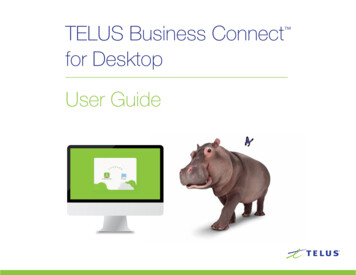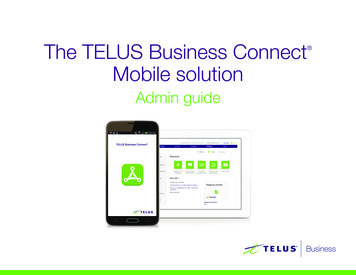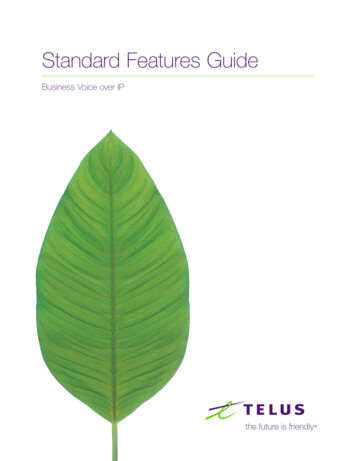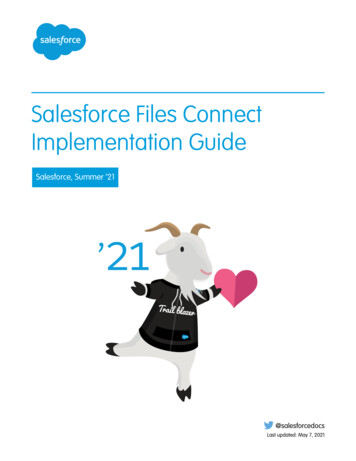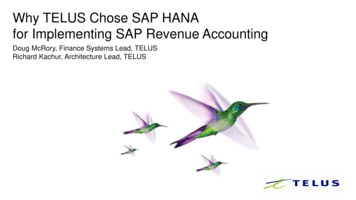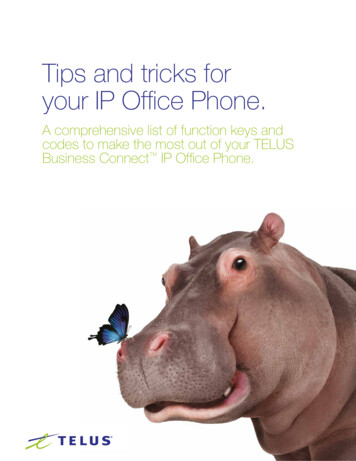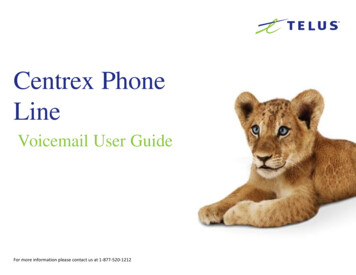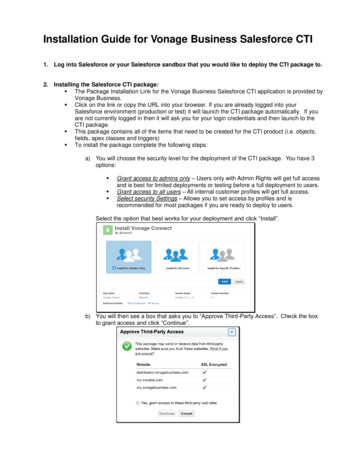Transcription
TELUS Business Connect for SalesforceConnexion Affaires de TELUS pour Salesforce MCUser Guide / Guide de l’utilisateur
Table of contentsTable de matières3Introduction12Introduction33About TELUS Business Connect for SalesforceAbout this guide1212À propos de Connexion Affaires de TELUS pour SalesforceÀ propos du présent guide4Basics13Fonctions de base4Options13Options5Log in14Ouvrir une session6Placing calls15Faire des appels6Placing an International Call15Faire un appel internationale7Incoming calls16Appels entrants8Activity reports17Rapports d’activité8Using Preset Call Disposition17Utilisation des dispositions des appels préétablies8Related search18Recherche connexe9Troubleshooting19Dépannage2
TELUS Business Connect for Salesforce User Guide IntroductionIntroductionAbout TELUS Business Connect for SalesforceAbout this guideTELUS Business Connect for Salesforce provides seamless integrationbetween Salesforce.com and your TELUS Business Connect servicesto enable improved customer retention, greater agent productivity, andadvanced business processes.This guide is specifically designed for end users of TELUS BusinessConnect for Salesforce. This guide is not intended for system/networkadministrators and does not provide any information on how to set upthe application on user desktops or how to configure the Salesforce.com instance to be able to use this application. This user guide willshow you how to use this application, and provide known issues/limitations of the application as well as some basic troubleshootingquestions and answers.It offers these features: No software to install – works entirely in the cloud with anyTELUS Business Connect device Works on any computer, any browser – Access anytime on anyPC or Mac Works with any Salesforce Cloud – Sales Cloud, Service Cloud,Marketing Cloud - if you’ve got it, we support it Easy click-to-dial by clicking on any phone number in Salesforce Instant screen pop displaying the caller’s information as soon asa call arrives New browser tab for every call enabling multiple interactionsat once Automatic call dispositions for quick call logging Accurate call logs saved to the corresponding record New records – Accounts, Contacts, Leads can be easilycreated while on call3
TELUS Business Connect for Salesforce User Guide BasicsBasicsOptionsFor optimal user experience, ensure that:1. The browser you are using is updated tothe latest version.2. You have set the correct number as yourTELUS Business Connect Direct Number –you will be making and receiving calls from thisnumber through the Salesforce.com interface.You can find your TELUS Business ConnectDirect Number in the TELUS Business ConnectVoice Manager at My Settings Phones andNumbers Direct Numbers.3. Login to Salesforce.com through the browser;the App will work only while the user is loggedin to Salesforce.com.4. Login to TELUS Business Connect forSalesforce through Salesforce.com. Use yourTELUS Business Connect Direct Number forthe user name and your TELUS BusinessConnect password.5. Your browser has its pop-up blocker disabledfor the Salesforce.com site.There are only two options to set. You can get to these options by clicking in the gear icon in thetop navigation bar.1. Direct Number: This is the number from which outgoing calls will be made. This field cannot beleft blank.2. Press 1 to Start an Outbound Call: When you make an outgoing call, TELUS Business Connectwill first call you at your TELUS Business Connect Direct Number.Once you answer the call, you will have an option to press 1 before the call is connected to theother party. If this option is not enabled, then TELUS Business Connect will call your numberand the dialed number simultaneously.3. Auto-create Call Logs: When this option is selected, TELUS Business Connect will automaticallycreate a call log in the Activity History for any inbound or outbound call. If this option is not selected,a call log will only be created if you press the Save button in the logging area duringor after the call.Figure 1Click the Save button to save your settings. These settings are cleared when the user logs out TELUSBusiness Connect for Salesforce, but will persist if the user logs out from Salesforce instance withoutlogging out from the application and had also selected the option Remember Me on the login screenwhile logging in.4
TELUS Business Connect for Salesforce User Guide Log inLog inOpen your browser and login to your Salesforce account. If this is the first timeyou are using TELUS Business Connect for Salesforce, you will see a formas shown in Figure 2, allowing you to login to your TELUS Business Connectaccount. Type in the your TELUS Business Connect Direct Number and yourTELUS Business Connect account password.If you select the Remember Me option provided on this page, the App will notask you to provide your credentials again for one week. If you do not login for aweek, you will be asked to provide your credentials again. Also, your credentialsare stored in the browser, so if you login from some other browser or computer/laptop/tablet, you will need to login again. Once the login is successful, the Applayout will change to as shown in figure below.Figure 2Figure 35
TELUS Business Connect for Salesforce User Guide Placing CallsPlacing callsThere are two ways you can make an outgoing call:1. Type in the number you want to dial in the dial pad(Figure 4)2. Use the click to dial feature (Figure 5)TELUS Business Connect will first call you atyour TELUS Business Connect Direct Numberand the App dialer will change to the screenshown below during the time the call is beingconnected. If the dialed number matchesany Salesforce records such as Contacts,Accounts, etc., the records will be displayed.You are free to hang up the phone throughwhich you are speaking to the called party, andcontinue to edit the Comments and the Subjectfor the call log entry. Once the call has endedthe timer will stop and the call log will moveto the Last Call area where you can continueediting it.Once you answer the call, depending on yoursettings, you may be prompted to press 1before the call is connected to the other party.If the call cannot be completed, the Call couldnot be completed message will be displayed.For call actions such as transfer, holds, andmute, use the controls available on the deviceon which you answered the call.Once you have picked up the call and itstarts ringing the other party, the screen willget updated to following display. If the call isconnected successfully, the TELUS BusinessConnect for Salesforce display will startshowing a call timer and an area in which totake call notes.If you have set TELUS Business Connect forSalesforce to auto-create call logs, a call logwill automatically be saved to Salesforce.com,and it will be updated whenever you type notesor change the related objects. If you have notset it to auto-create call logs then the log willonly be created or updated when you pressthe Save Log button.Figure 4Placing an International CallIn the event that you wish to place aninternational call (i.e. to a destination outsideof your home country), you must ensure thatthe number is properly formatted.If you wish to click-to-dial an internationalnumber, first ensure that the country code ispart of the phone number, like this:Figure 56
TELUS Business Connect for Salesforce User Guide Incoming CallsIncoming callsWhen an incoming call is received, you are notified about the incoming call onTELUS Business Connect for Salesforce. In addition to the app notification, otherphones will ring depending the configuration of your TELUS Business Connectphone system. Once you pick up the call on your device/desk phone,the call timer will start and the layout will change to give you the option to logthe call. If the call goes directly to voicemail without ringing any of your TELUSBusiness Connect phones, then there will not be any notification to your TELUSBusiness Connect for Salesforce.You have the choice of logging incoming calls, independent of the actions youtake on your phone (e.g., accept the call, reject the call, put the caller on hold,hang up the call). Such actions you take will not impact the call logging experiencein Salesforce.To save the log as related activity, select the appropriate contact/account fromthe dropdown and after typing the subject and your comments, click the SaveLog button.Figure 67
TELUS Business Connect for Salesforce User Guide Activity ReportsActivity reportsAs you log calls, you will see a new link addedat the bottom of the TELUS Business Connectapp UI. Clicking the link will take you to a reportdisplaying all of your calls today.Related searchUsing preset call dispositionTo allow for faster call logging, preset calldispositions can be accessed using the icon tothe right of the Subject area. Selecting a presetcall disposition will overwrite anything thathas been typed into the Subject area, althoughyou can edit the Subject after having selecteda preset call disposition.Whenever there is an incoming call, theapplication searches Salesforce for matchingrecords. Depending on the settings of yourSoftPhone Layout in Salesforce.com, you will seethe results in either the same window or a newwindow. If there is only one matching record, thedetail page of that record will be displayed. If thereare multiple records, usually you should see thesearch page listing all of the matching records.These settings can be changed or updated onlyby your Salesforce Administrator.Figure 7You can also use the Salesforce.com standardreporting interface on the Task object to reporton call logs made by your group or team.Figure 88
TELUS Business Connect for Salesforce User Guide TroubleshootingTroubleshootingQ. I can’t see TELUS Business Connect for Salesforce when I loginto Salesforce. What is the problem? Does it require some specialpermission?A. No, TELUS Business Connect for Salesforce does not require any specialpermissions and it should work for all user profiles. Please ask yourSalesforce Administrator to ensure that you are a member of the Call Centerand to ensure that no other components on the page are interfering with theoperation of TELUS Business Connect for Salesforce.Q. I make a call to myself, and the incoming call features are not working.A. This behavior is expected—calls from your own extension to your ownextension will not appear in this app.Q. I don’t see any new tab or window opening on incoming calls.A. Please ensure that pop-ups are not blocked by your browser settingsor by some other pop-up blocker software installed on your desktop.Q. I would like to disable this feature for now.A. You will have to request that your Salesforce Administrator remove you fromthe Call Center profile list.Q. Can I use TELUS Business Connect for Salesforce across multipleSalesforce.com instances (or “orgs”)?A. Yes you can. You will need to contact your Salesforce Administratorto setup and enable TELUS Business Connect for Salesforce for eachof your orgs.Q. What Operation Systems are supported?A. The following Operating Systems are supported:Windows XP, 7, 8 and above.Mac OS X Mountain Lion and above.Q. Can I use TELUS Business Connect for Salesforce across multiplebrowsers (Internet Explorer and Firefox, for example)?A. TELUS Business Connect for Salesforce can be used across as manybrowsers as you want so long as the user is not logged into two or morebrowsers simultaneously. This means that the user cannot be loggedinto Salesforce.com on Internet Explorer and Firefox at the same time.Simultaneous logins are not supported.Q. I can see some phone numbers in Salesforce, but the click-to-call iconis not displayed.A. It may be due to some customizations made for your Salesforce account.Please contact your Salesforce Administrator.Q. What browsers are supported?A. TELUS Business Connect for Salesforce supports the following browsers:Internet Explorer 10, 11 (Windows)Firefox 25 (Windows, Mac)Chrome 30 (Windows, Mac)Safari 6.0.5 (Mac)9
TELUS Business Connect for Salesforce User Guide TroubleshootingTroubleshooting (continued)Q. On logging into TELUS Business Connect for Salesforce, I am gettingthis error message: “Your TELUS Business Connect Office edition doesnot support Salesforce Integration—please call your TELUS BusinessConnect account representative to upgrade your TELUS BusinessConnect Office edition.” What is that?A. Salesforce integration is available for TELUS Business Connect Premiumand Premium Plus users. Please check with your TELUS Business Connectadministrator or contact your TELUS Business Connect representative toget more information about this feature.Q. Incoming calls are not notified in the Salesforce interface, even ifeverything is set up correctly.A. At least one tab in the browser should be displaying the TELUS BusinessConnect for Salesforce interface for incoming calls to be notified.Q. Search results are not displaying records that match the caller ID.A. Check the format of the phone number in Salesforce. Ensure the formatis standardized per Salesforce features. 2016 TELUS Communications Company. TELUS and the TELUS logo are trademarks of TELUSIntellectual Property. All other marks, logos, designs and otherwise are the trademarks and intellectualproperty of the respective third parties.10
Connexion AffairesMC de TELUS pour Salesforce Guide de l’utilisateur IntroductionIntroductionÀ propos de Connexion Affaires de TELUS pour SalesforceÀ propos du présent guideConnexion Affaires de TELUS pour Salesforce offre une intégrationtransparente entre Salesforce.com et vos services Connexion Affairesde TELUS, ce qui permet d’améliorer la fidélisation de la clientèle,la productivité des agents et les processus d’affaires évolués.Ce guide est spécialement conçu pour les utilisateurs finals deConnexion Affaires de TELUS pour Salesforce. Il ne s’adresse pasaux administrateurs de système et de réseau. Il ne donne aucuneinformation non plus sur la façon de configurer l’application surl’ordinateur des utilisateurs ou de configurer le système Salesforce.compour être en mesure d’utiliser cette application. Ce guide de l’utilisateurvous explique comment utiliser l’application et vous présente sesproblèmes et limites connus, de même que quelques questions etréponses de dépannage de base.La solution offre les fonctions suivantes : Aucun logiciel à installer; elle fonctionne entièrement dansle nuage avec tout appareil Connexion Affaires de TELUS Fonctionne sur tout ordinateur ou dans tout navigateur;accessible en tout temps sur n’importe quel ordinateur PC ou Mac Fonctionne avec n’importe quel nuage Salesforce; nuage desventes, nuage des services, nuage de marketing, si vous l’avez,nous le prenons en charge Facile de Cliquer pour appeler sur n’importe quel numérode téléphone dans Salesforce Écran contextuel instantané affichant les renseignements surl’appelant dès la réception d’un appel Nouvel onglet du navigateur pour chaque appel permettantde multiples interactions en même temps Disposition automatique des appels pour la journalisation rapidedes appels Journaux précis des appels enregistrés dans le dossiercorrespondant Nouveaux dossiers; il est facile de créer des comptes,des contacts et des pistes pendant un appel12
Connexion AffairesMC de TELUS pour Salesforce Guide de l’utilisateur Fonctions de baseFonctions de baseOptionsPour profiter d’une expérience utilisateur optimale, faitesles vérifications suivantes :1. La dernière version du navigateur que vous utilisez aété installée.2. Vous avez entré le bon numéro direct de ConnexionAffaires. Vous ferez et recevrez des appels à partirde ce numéro dans l’interface Salesforce.com. Voustrouverez votre numéro direct de Connexion Affairesdans le Gestionnaire des services vocauxde Connexion Affaires de TELUS sousMes paramètres Téléphones et numéros Numéros directs.3. Ouvrez une session dans Salesforce.com à partirde votre navigateur; l’application ne fonctionnera quetant que l’utilisateur sera connecté à Salesforce.com4. Ouvrez une session dans Connexion Affaires deTELUS pour Salesforce en passant par Salesforce.com. Entrez votre numéro direct de ConnexionAffaires de TELUS comme nom d’utilisateur et votremot de passe de Connexion Affaires de TELUS.5. Le blocage des fenêtres publicitaires de votrenavigateur est désactivé pour le site Salesforce.com.Deux seules options doivent être configurées. Vous pouvez accéder à ces options en cliquant surl’icône de l’engrenage dans la barre de navigation supérieure.1. Direct Number (Numéro direct) : Il s’agit du numéro à partir duquel les appels sortants seront faits.Ce champ ne peut être vide.2. Press 1 to start an Outbound Call (Appuyer sur 1 pour faire un appel sortant) : Lorsque vous faitesun appel sortant, Connexion Affaires de TELUS vous téléphonera d’abord à votre numéro directConnexion Affaires de TELUS. Une fois que vous aurez pris l’appel, vous pourrez appuyer sur 1 avant que l’appel soit acheminéà l’autre partie. Si cette option n’est pas activée, Connexion Affaires de TELUS téléphonera alorssimultanément à votre numéro et au numéro composé.3. Auto-create Call Logs (Création automatique de journaux des appels) : Lorsque cette option estsélectionnée, Connexion Affaires de TELUS crée automatiquement un journal des appels dansl’historique des activités pour tout appel entrant ou sortant. Si cette option n’est pas sélectionnée,un journal des appels ne sera créé que si vous appuyez sur le bouton Save (Enregistrer) dans lasection d’enregistrement pendant ou après l’appel.Image 1Cliquez sur le bouton Save (Enregistrer) pour sauvegarder vos paramètres. Ces paramètres sontsupprimés lorsque l’utilisateur se déconnecte de Connexion Affaires de TELUS pour Salesforce, maissont conservés s’il se déconnecte du système Salesforce sans quitter l’application et en ayant cochéau préalable l’option Remember Me (Se souvenir de moi) à la page d’ouverture de session.13
Connexion AffairesMC de TELUS pour Salesforce Guide de l’utilisateur Ouvrir une sessionOuvrir une sessionDémarrez votre navigateur et ouvrez une session dans votre compteSalesforce. Si vous utilisez pour la première fois Connexion Affaires de TELUSpour Salesforce, une fenêtre comme celle de l’image 2 apparaîtra pour vouspermettre de vous connecter à votre compte Connexion Affaires de TELUS.Entrez votre numéro direct de Connexion Affaires de TELUS et le mot de passede votre compte Connexion Affaires.Si vous avez coché la case Remember Me (Se souvenir de moi) sur cettepage, l’application ne vous redemandera pas d’entrer vos identifiants pendantune semaine. Si vous ne vous connectez pas pendant une semaine, vousdevrez fournir vos identifiants de nouveau. De plus, vos identifiants sontstockés dans le navigateur, alors si vous ouvrez une session à partir d’un autrenavigateur ou d’un autre appareil (ordinateur, ordinateur portable, tablette),vous devrez vous connecter de nouveau. Une fois votre session ouverte, laconfiguration de l’application s’affichera comme dans l’image ci dessous.Image 2Image 314
Connexion AffairesMC de TELUS pour Salesforce Guide de l’utilisateur Faire des appelsFaire des appelsVous avez deux moyens de faire des appels sortants :1. Entrez le numéro que vous voulez composerau moyen du clavier numérique (Image 4)2. Utilisez la fonction Cliquer pour appeler (Image 5)Connexion Affaires de TELUS vous téléphonerad’abord à votre numéro direct Connexion Affairesde TELUS puis le composeur de l’applicationdeviendra identique à l’image ci-dessous pendantque l’appel est acheminé. Si le numéro composécorrespond à un des dossiers de Salesforcecomme Contacts, Comptes, etc., celui-cis’affichera.Selon vos paramètres, vous pourriez devoirfaire le 1 avant que l’appel que vous avez prissoit acheminé à l’autre partie. Si l’appel ne peutêtre acheminé, le message Call could notbe com
TELUS Business Connect for Salesforce User Guide Incoming Calls. Incoming calls. When an incoming call is received, you are notified about the incoming call on TELUS Business Connect for Salesforce. In addition to the app notification, other phones will ring depending the configuration of your TELUS