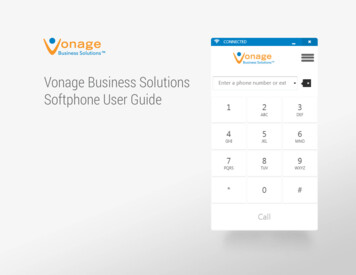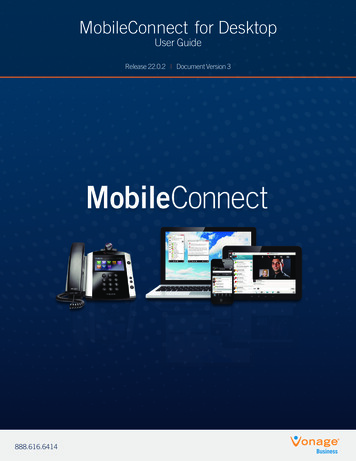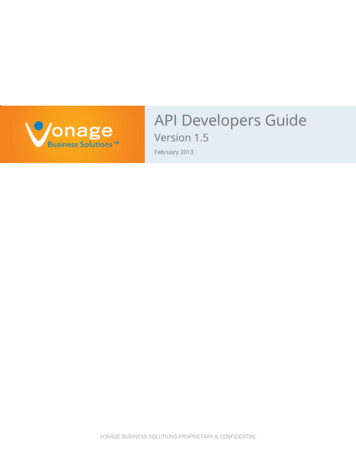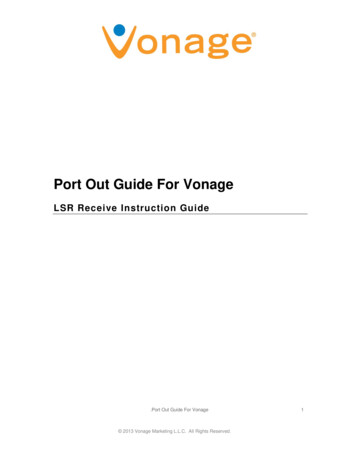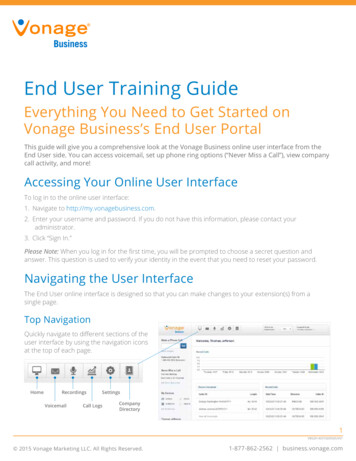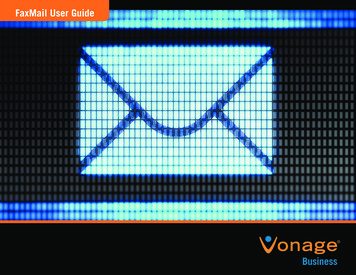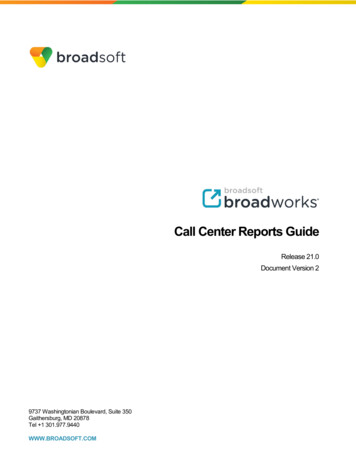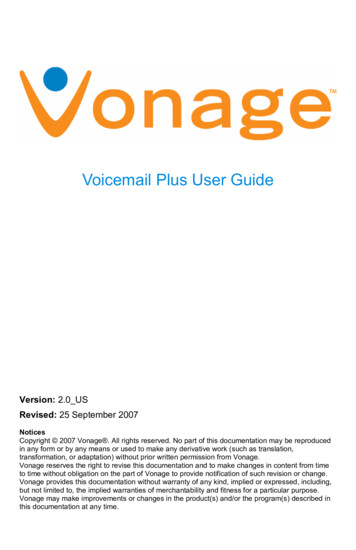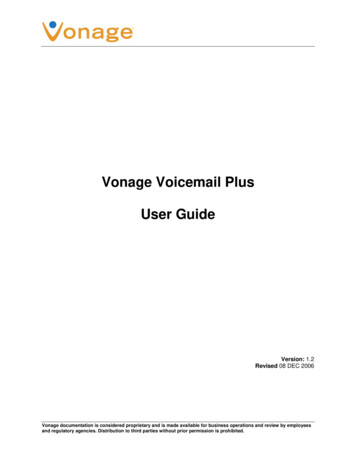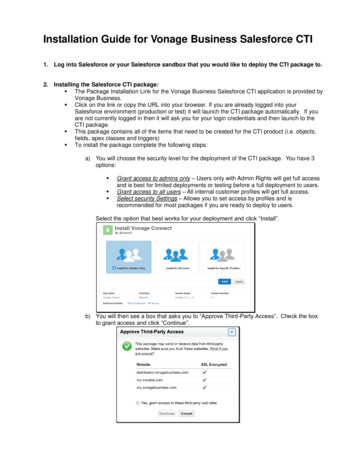
Transcription
Installation Guide for Vonage Business Salesforce CTI1. Log into Salesforce or your Salesforce sandbox that you would like to deploy the CTI package to.2. Installing the Salesforce CTI package: The Package Installation Link for the Vonage Business Salesforce CTI application is provided byVonage Business. Click on the link or copy the URL into your browser. If you are already logged into yourSalesforce environment (production or test) it will launch the CTI package automatically. If youare not currently logged in then it will ask you for your login credentials and then launch to theCTI package. This package contains all of the items that need to be created for the CTI product (i.e. objects,fields, apex classes and triggers) To install the package complete the following steps:a) You will choose the security level for the deployment of the CTI package. You have 3options: Grant access to admins only – Users only with Admin Rights will get full accessand is best for limited deployments or testing before a full deployment to users.Grant access to all users – All internal customer profiles will get full access.Select security Settings – Allows you to set access by profiles and isrecommended for most packages if you are ready to deploy to users.Select the option that best works for your deployment and click “Install”.b) You will then see a box that asks you to “Approve Third-Party Access”. Check the boxto grant access and click “Continue”.
c) The package will beginning downloading and once complete, there will be an“Installation Complete” page. Click the “Done” button on the right hand side of the page.3. Creating and Configuring the Salesforce CTI Call Center: GO TO: Setup (Next to Name) Customize Call Center Call Centers You will need to edit the call center to ensure that the CTI Adapter URL points to the yourSalesforce environment instance and with the correct web address. You will click on “Edit” andmodify the “CTI Adapter URL” to contain your Salesforce instance. (See screenshot below)o Replace “NA13” (as seen below) with your correct instance (NAX)4. Adding Users to Salesforce CTI Call Center: Once the Call Center has been created, you can add users who should have access to theapplication. GO TO: Setup (Next to Name) Customize Call Center Call Centers Vonage Connect (clickon the link to the Vonage Connect, not on the “Edit” button) Click on the “Manage Call Center Users” and then click on the button to “Add More Users”
Using the search criteria select who you want to add to the call center. Below is how a list of managed users will look in the Manage Users table once they have beenadded to the call center. Once the Users are displayed, select the checkbox to add Users to the Call Center5. Create and Configure Softphone Layout: GO TO: Setup (Next to Name) Customize Call Center Softphone Layouts If the Vonage Connect softphone layout does not exist, click on “New” to create a softphonelayout. Creating a softphone layout allows the installer to configure how screen search and popbehaves. In the field “Name” enter Vonage Connect for the softphone layout Name. Check the “Is Default Layout” checkbox. In the “Select Call Type” menu, select the Inbound menu option. Under “Display these call-related fields,” specify the following fields:a) Caller ID, Dialed Number, and any other fields you may need for your users Under “Display these salesforce.com objects,” specify the following objects:b) Contact, Account, Lead, and any other object your users may need.c) The following objects are fully supported: Accounts, Contacts, Lead, andOpportunities. Next to “If single Account found, display:,” Account Name, Phone, and any other fields youmay need for your users Next to “If single Contact found, display:,” Name, Phone, and any other fields you may needfor your users Next to “If single Lead found, display:,” Name, Phone, and any other fields you may need for
your usersUnder “Screen Pop Settings,” specify the following settings:a) Screen pops open within: New browser window or tabb) No matching records: Pop to new Lead or Contact as need by department for your usersc) Single-matching record: Pop detail paged) Multiple-matching records: Pop to Visualforce page “cti search results”Click on “Save” to save the settings for the new Softphone Layout.Below is how the Softphone Layout page should look after configuration.6. Create and Configure Custom Setting for HDAP URL: GO TO: Setup (Next to Name) Develop Custom Setting Click on “Manage” beside of the “Phone System Endpoint” custom setting. Click on “Edit” and enter the following:o Name: CTIEndpoint API URL: https://my.vocalos.com/adminv2/api/hosts Below is an example of how to configure an HDAP Endpoint
7. Ensure Remote Site Settings are Properly Configured: GO TO: Setup Security Controls Remote Site Settings The following Remote Site Names should have the corresponding Remote Site URLi. Vonage My: https://my.vonagebusiness.comii. Vonage Endpoint: https://my.vocalos.comiii. Vonage Dashboard: https://dashboard.vonagebusiness.com8. Customize Task (Call Log) Page Layout: GO TO: Setup (Next to Name) Customize Activities Task Page Layout The following are task fields that are added as part of the Vonage Connect package to provideadditional data regarding the call for reporting purposes:1) Agent2) Call Details (VBS Recording)3) Call Recording Link4) Call Tag5) Call Type6) End Time7) Formatted Duration8) Start Time9) UID It is at the installer’s discretion on whether or not to edit the page layout and add the fields if theinstaller feels they need or require them. You can add the fields to all of your current pagelayouts for users to see or you can create a page layout just for Admins/End Users to view thefields. **Regardless of if the fields are on the page layout the fields will be populated “behindthe scenes” in the Salesforce objects capturing the data for each task and can be reported on. Click on “Edit” by the page layouts you wish to add the fields to the page, then drag and drop thefields in the section and column that you wish for the fields to be viewed. Click save and nowthe fields are available for the users who have access to that page layout. To understand what components are available as part of the CTI process, a User could go toSetup Build Installed Packages Vonage Connect. Once there, click on ViewComponents and the entire list of available components will be listed out.9. Access Salesforce CTI Click on your Home tab to view the CTI phone The Salesforce/Vonage CTI login page should appear in the browser's left frame as follows:
Enter your Vonage Business Username and Password to begin using the CTI phone10. Considerations: Salesforce Session Expirationsi. Please be aware that when SF and the CTI are logged in at the same time, the Userwill not be logged off automatically. The Salesforce session will not expire; thismay affect certain session expiration settings previously set by a SystemAdministrator. An example is provided below: User logs into Salesforce and navigates to Setup Security Controls Session Settings Once in the Session Settings detailed screen, the User selects “2 Hours” underthe session time out section of the detailed screen and selects Save The User then goes back to the home tab and logs into the CTI on the left handside. Once logged in to the CTI and Salesforce Instance, the User does not work onSF for more than two hours. When returning after the 2 hours. The Salesforcesession will still be active and available for use.CTI Users cannot make 7 digit dial calls. It is not supported by the Vonage Business SalesforceCTIUsers may need to deactivate pop-up blockers in order to receive notifications while using theVonage Business Salesforce CTI in the Salesforce Console.Salesforce Custom MyDomaini. If your Salesforce instance leverages a custom MyDomain, you may experience issuessuch as a blank CTI Panel. When using a custom MyDomain, you must update the CTIAdapter URL with the custom MyDomain name.ii. By going to Setup Customize Call Centers Vonage Connect, edit the CTIAdapater URL to contain your Custom MyDomain, as demonstrated below:
The Package Installation Link for the Vonage Business Salesforce CTI application is provided by Vonage Business. Click on the link or copy the URL into your browser. If you are already logged into your . (VBS Recording) 3) Call Recording Link 4) Call Tag 5) Call Type 6) File Size: 678KBPage Count: 6