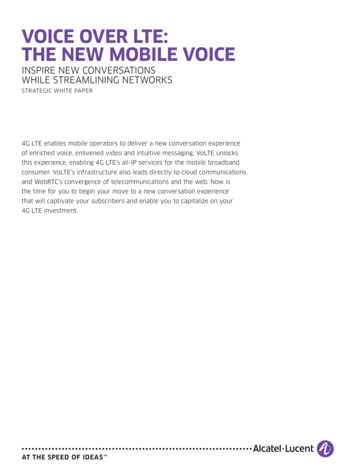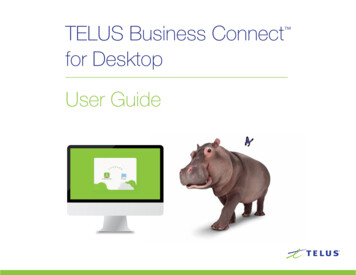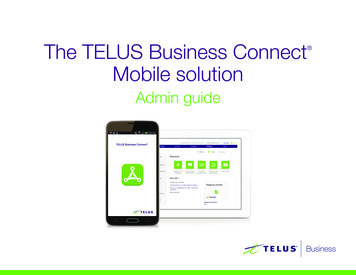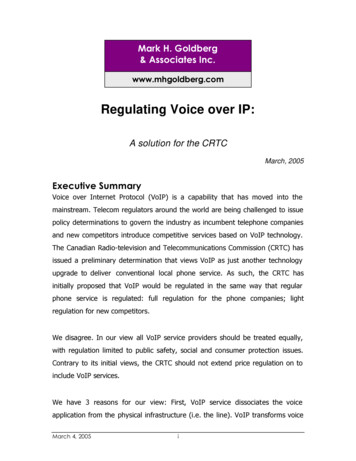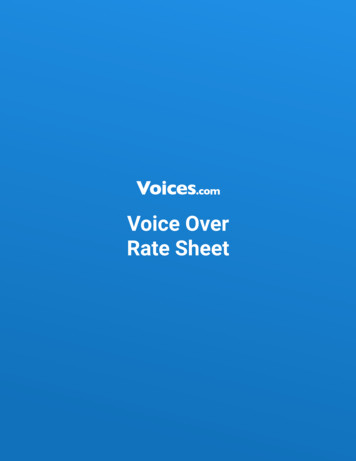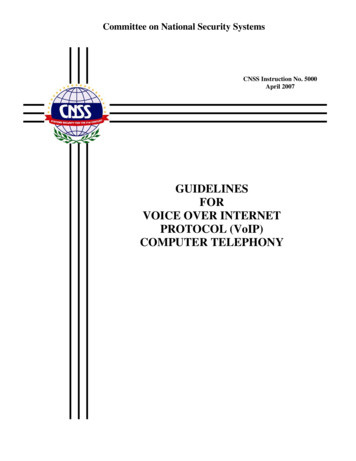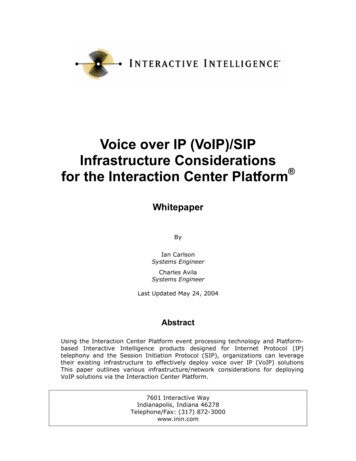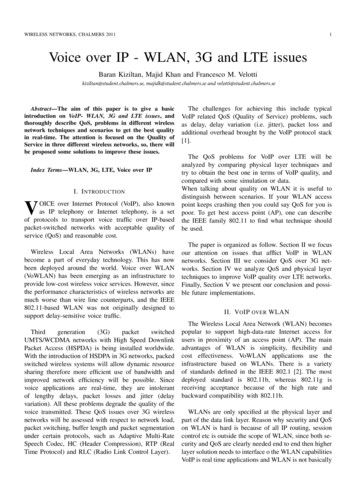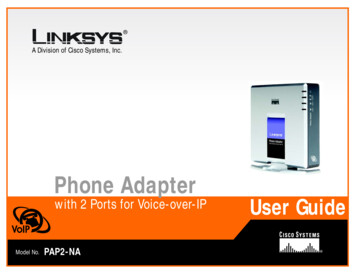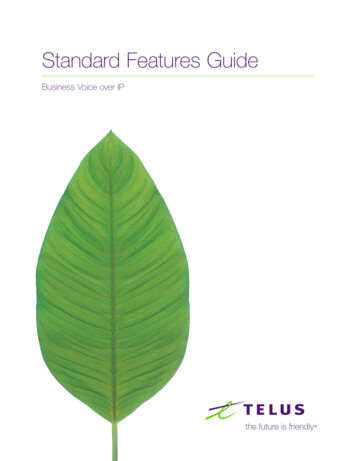
Transcription
Standard Features GuideBusiness Voice over IP
Table of contentWelcome to TELUS Business Voice over IP1Hard keys, soft keys and feature access codes2Standard Features3Abbreviated Dialing3Call Display3Call Forward Busy3Call Forward No Answer4Call Forward Universal4Call Grab4Call Hold5Call Park5Call Park Directed5Call Park Retrieve5Call Pickup6Call Pickup Directed6Call Recording6Call Transfer7Call Waiting7Calling Name and Number Delivery7Calling Name and Number Delivery – Block8Conference8Customer Originated Trace8Hunting (Directory Number Hunt)9Mobile Extension9Speed Call Short List10Table A: Feature Profiles11Table B: Feature Access Codes13
Standard Features Guide Business Voice over IPWelcome to TELUSBusiness Voice over IP.Thank you for choosing TELUS BVoIP as your telecommunications solution.You now have access to advanced features and productivity enhancementsthat will enable you to be more productive and improve your customerinteractions, conducting business anytime, anywhere.This user guide will cover descriptions and usage instructions for the standardfeatures available with BVoIP.TELUS has divided the standard features available with BVoIP into user profiles.Your administrator will assign a feature profile that most closely matches yourneeds. Thereafter, you will be able to access the end user Portal and customizethe features that you wish to have on your line. This approach allows youradministrator to better manage your communication environment.Table A contains a checklist displaying the feature-to-profile mapping to helpidentify what features are available with your package.If you have features represented on your line that are not covered in this guide,please consult your communications administrator or TELUS representative formore information.1
Standard Features Guide Business Voice over IPHard keys, soft keys andfeature access codes.There are no restrictions on what type of phone you must use with a certainfeature profile. Each phone is a little different and may present the features to youin a different way. All features can be accessed either through physical buttonson the phones (hard keys) context-sensitive actions displayed over buttons usingthe LCD screen of the phones (soft keys), and the feature access codes dialedon the phone (sometimes called star codes).All phones have physical Line, Hold, Mute, Speakerphone and Volume keys. Onthe larger phones such as the SoundPoint IP 670 and 550, you’ll find hard keysfor many common functions such as Conference, Transfer, Messages and DoNot Disturb. If you are using phone model with less physical keys such as theSoundPoint IP 335 or the SoundStation IP 6000, look for these functions on thedisplay and press the appropriate soft key to access. Note that soft keys arecontext sensitive, so you will only see options such as Conference and Transferduring an active call. In this case, a More soft key is displayed which can beused to page through the available options.Less common features are accessible via feature access code, and areactivated by dialing a short sequence on your phone. If you find that you usecertain feature access codes regularly, you can program them into a speed dialbutton for easy access. Table B contains a list of all feature access codes.Along with each feature outlined below, a small table will be presented showinghow the feature is accessed with different phone models. When using a regulartelephone connected via an Analog Terminal Adaptor (ATA) with BVoIP featureaccess must be used for any feature not implemented on the phone itself.2
Standard Features Guide Business Voice over IPModelAccess viaAll modelsN/AAll modelsN/AAbbreviated DialingWithin your user community you are typically able to dial a reduced number of digitsto place calls. By default you can reach other users in your company by dialing thelast 4 digits of their telephone number. For all the details on your specific dial plan,please consult your communications administrator or TELUS representatives.To use abbreviated (4 digit) dialing, dial the last 4 digits of the person you wish to call.For example, for (555) 555-1212, you would dial 1212. To make a call outside yourcustomer group, dial 9, plus the full telephone number of the person you wish to call.For example, for (555) 423-1300, you would dial 9-(555) 423-1300. If it were longdistance, you would dial 9-1-(555) 423-1300.Call DisplayProvides call display information about the calling party when you receive a call. Thename and telephone number of the calling party will show up on the display of yourtelephone, if applicable. Callers have the option of suppressing this information inwhich case the calling party information would not be available.Call Forward BusyThis feature automatically forwards callers to an alternate number when your lineis busy. This is typically used to forward callers to voicemail when you are on thephone. A feature access code can be used to program this capability. Typicallyonce voicemail is added to a line, the feature is no longer programmable to avoidinadvertent changes.TELUS Business ClientsActivateAll models*56Deactivate*553
Standard Features Guide Business Voice over IPModelAccess viaCall Forward No AnswerThis feature automatically forwards callers to an alternate number if you do notanswer. This is typically used to forward callers to voicemail when you are away fromyour desk or otherwise unable to answer an incoming call. Typically once voicemail isadded to a line, the feature is no longer programmable to avoid inadvertent changes.Activate*All models59Deactivate*58Call Forward UniversalActivateThis feature automatically forwards all callers to an alternate number untilit is deactivated.*All models61Deactivate*60All modelsCall GrabCall Grab is available for all profiles, Portal and Portal Plus. Call Grab allows users tomove calls between phones, softphones and mobiles devices.Users can use the star code to move calls seamlessly between their registereddevices. For example, if a user initiates a call on their PC Client, they can grab the callto their desk phone by dialing the star code on their desk phone, or vice versa. Userscan also move calls to a non-BVoIP device. Users dial a special telephone numberassociated with the Call Grabber feature from their mobile phone or other device anda call in progress on their desk or soft phone will move automatically to that device,with no interruption in the conversation. Calls can be moved back to the BVoIP bydialing the star code on the desk phone or computer-based soft client. Many usersfind it most convenient to add Call Grab as a speed dial on their phone for easyaccess.Call Grab uses Authorized Numbers to distinguish and control how and if calls begrabbed. To grab a call on to your mobile phone, for example, your mobile phonenumber must be configured as an Authorized Number on your line. For additionaldetails, please consult your communications administration or TELUS representative.TELUS Business ClientsBetween two devices with thesame BVoIP number*91orBetween a device with BVoIPnumber and a device with nonBVoIP number1-855-502-8647 for QC,ON and Maritimes numbers1-855-522-8647 forAB and BC numbersCancel Call Grab and returnto original BVoIP line*914
Standard Features Guide Business Voice over IPModelAccess viaCall HoldSPIP 335This feature places the other party or parties in your conversation on hold. Heldparties will hear music while they are on hold. While they are on hold, you are free toplace or accept other calls.SPIP 550SPIP 670Hard KeySSIP 6000Call ParkSPIP 335Call Park provides the ability to place a call on hold and pick up the call fromany other BVoIP station within the customer group. Calls are parked against yourextension and can be retrieved using the Call Park Retrieve feature described below.SPIP 550SPIP 670Soft keySSIP 6000Call Park DirectedCall Park Directed provides the ability to place a call on hold and pick up the call fromany other BVoIP station within the customer group. When you access this feature youare prompted for an extension against which to park the call. This is typically usedin order to park multiple calls for different users and is most commonly used in anAttendant role. Calls can be retrieved using the Call Park Retrieve feature describedbelow. Note that users are not automatically notified of a parked call so if the call ismeant to be picked up by another party, they must be informed that they have acall waiting.SPIP 335SPIP 550Soft keySPIP 670SSIP 6000Call Park RetrieveSPIP 335This feature is used to retrieve parked calls. When Call Park Retrieve is activated,youwill be prompted for an extension. Enter the extension against which the callis parked.SPIP 550SPIP 670Soft keySSIP 6000TELUS Business Clients5
Standard Features Guide Business Voice over IPModelAccess viaCall PickupSPIP 335Call Pickup enables a user within a predetermined Call Pickup group to answer a callringing on any telephone within that same group. If multiple phones are ringing, youwill answer the one that has been ringing longest.SPIP 550SPIP 670Soft keySSIP 6000Call Pickup DirectedSPIP 335Call Pickup enables a user within a predetermined Call Pickup group to answer a callringing on a specific telephone within that same group. When activated, users will beprompted for the extension they would like to answer.SPIP 550SPIP 670Soft keySSIP 6000Call RecordingUsers with SPIP 670 terminals can choose to record calls or sections of calls ondemand. Call are never automatically recorded, the user must choose to startrecording and may also choose to stop recording before the conclusion of the call. Inorder for recording to operate, the user must attach a compatible USB memory stickto the USB port on the rear of the SPIP 670. Once attached, users will see a soft keyfor recording when in an active call.TELUS Business ClientsSPIP 335N/ASPIP 550N/ASPIP 670Soft keySSIP 6000N/A6
Standard Features Guide Business Voice over IPModelAccess viaSPIP 335Soft keySPIP 550Hard keyTo initiate a Consultative transfer, start by pressing the Transfer key. This places yourexisting call on hold. Enter the number of the party to whom you want to transfer thecall. After speaking with the 2nd party, press the Transfer key to complete the call.SPIP 670Hard keyTo initiate a Blind transfer, start by pressing the Transfer key. This places your existingcall on hold. Press the BlindX soft key and entre the number of the party to whomyou want to transfer the call.SSIP 6000Soft keyAll modelsN/ACall TransferThis feature provides the ability to transfer active calls to other numbers (internal orexternal). Transfers can be either Blind, where you do not wait to see if the other partyanswers their phone, or Consultative, where you have an opportunity to consult withthe called party before completing the transfer.Call WaitingCall Waiting provides for a call waiting tone to be sent to a BVoIP user who is on theline with another party when there is another call coming in. Call display informationwill be present on your phone’s display, if applicable. The called user can thenchoose to acknowledge the new caller and place the existing party on hold, toalternate between callers, or abandon one of the calls.Calling Name and Number DeliveryDelivers your call display information to called parties. Your name and telephonenumber will show up on the call display of people you call. This behavior can besuppressed on a per-call basis using Calling Name and Number Delivery – Block.Alternatively, this feature can be disabled on your line, in which case you can use afeature code to enable delivery of call display information on a per call basis.TELUS Business ClientsSPIP 335SPIP 550SPIP 670*64SSIP 60007
Standard Features Guide Business Voice over IPModelAccess viaCalling Name and Number Delivery – BlockBlocks delivery of your call display information to called parties. Your name andtelephone number will not show up on the call display of the people you call.This feature code must be entered prior to each call where you would like to blockthis information.All models*SPIP 335Soft keySPIP 550Hard keySPIP 670Hard keySSIP 6000Soft keyAll models*63ConferenceAll users have the ability to add parties to an active call (6 parties total includingthe user).To initiate a conference, press the Conference key. Enter the number of another party(any existing calls will be placed on Hold). When the call is answered you can consultwith the other party while the existing call remains on hold. Press the Conference keyto join all parties together.Customer Originated TraceThis feature enables the recipient of an obscene, harassing, or threatening call torequest an automatic trace of the last call received. Call Trace is assigned to everyline automatically where technically available.The customer needs only to use the “customer originated trace” (COT) activationcode to initiate a trace. Generic announcement will provide the customerwith instructions.57Hard copy results of the call trace will be forwarded from TELUS Security to the locallaw enforcement agency for their attention. The trace report provides the callingparty’s telephone number, the calling party’s suppression status, and the time.Details of the call are kept by TELUS Security.TELUS Business Clients8
Standard Features Guide Business Voice over IPModelAccess viaAll modelsN/AAll modelsN/AHunting (Directory Number Hunt)Hunting enables the Centrex system to find an idle line in a predefined group of lines(called a hunt group) on which to complete an incoming call.Each line in this hunt group has its own unique telephone number. The hunt groupcan be accessed by dialing any number in the hunt group, but the number of lineshunted depends on the hunting option (i.e. circular or linear) assigned to the group.Circular hunting hunts all lines in the hunting group regardless of the starting point.Linear hunting starts at the number dialed and ends at the last number in the group.Line Overflow Destination can be used to send unanswered calls to voicemail. Pleaseconsult your communications administrator or TELUS representative for additionaldetails or information on your specific configuration.Mobile ExtensionMobile Extension allows users to pair a non-BVoIP device with their BVoIP service sothat whenever they receive an incoming call to their BVoIP number, both devices ring.For example, if a user specifies their mobile phone number as their mobile extension,calls inbound to their BVoIP number will ring on both their BVoIP phone and theirmobile phone. Calls completed in this manner are eligible for Call Grab, meaning thata call answered on a mobile phone via mobile extension can be grabbed to the user’sdesk or soft phone using the Call Grab feature. This is very useful to handle callsreceived when a user is temporarily away from their desk.TELUS Business Clients9
Standard Features Guide Business Voice over IPModelAccess viaSpeed Call Short ListSpeed Call allows a user to place calls to a previously designated list of frequentlydialed numbers by dialing a speed-calling code consisting of an asterisk (*) plus onedigits, instead of dialing all the digits of the desired number. The desired number canbe a directory number, authorization code, account code, access code, or featureaccess code.Up to ten numbers can be defined per user, which would be accessed by dialing *0through *9. Voice prompts will guide the user in setting up their list upon dialing theprogramming feature access code.All models*77Note that unlike speed dials established directly on an IP phone, your speed call list isaccessible from any of your BVoIP terminals including soft and mobile clients.TELUS Business Clients10
Table A: Feature untingUniversal-IPEnhancedLegendNot viated Dialling (n-digit)Access to all standard NCOSAutomatic DiallingAdminBusy Lamp FieldCall Display (external)Call Display (internal)Call Forward BusyCall Forward – No AnswerCall Forward – No Answer GroupCall Forward UniversalCall GrabCall HoldCall ParkCall Park DirectedCall Park RetrieveCall Pickup or Call Pickup DirectedCall recording (with SPIP 670 only)Call TransferCall WaitingCall Waiting IntragroupCalling Name and Number DeliveryCalling Name and Number Delivery – BlockConferenceCustomer Originated TraceHunting (Directory Number)Line Overflow Destination on BusyMessage Waiting IndicatorMobile ExtensionMusic On HoldRedial/Call LogsSpeed Call ShortSpontaneous Call Waiting IdentificationTELUS Business Clients11
Table A: Feature ProfilesAvailable TerminalsAvailableLegendNot eUniversal-IPACDIP Phones – SPIP 335IP Phones – SPIP 550IP Phones – SPIP 670IP Phones – Extension mobile for SPIP 670IP Phones – SSIP 6000Mobile client for smartphonesPersonal Communicator Client for PCIP – ConsoleEnd-user Portal CapabilitiesMy DashboardMy CallsMy Phone (line/phone configuration)My PackageMy PhoneBook – PersonalMy PhoneBook – CorporateMy ProfileMy RoutesBillable OptionsACD AgentACD QueueACD SuperviseurVoicemailEnhanced VoicemailMADN – SCA (per appearance)Custom Music On Hold**Custom music does not extend to callers within an ACD Queue, ACD Queue will be supplied with standard music and bilingual announcements.TELUS Business Clients12
Table B: Feature Access CodesCancel Call Waiting*54Call Forward Busy Cancel*55Call Forward Busy Program*56Call Forward Don't Answer Cancel*58Call Forward Don’t Answer Program*59Call Forward All Calls Cancel*60Call Forward All Calls Program*61Calling Name and Number Block*63Calling Name and Number Delivery*64Customer Originated Trace*57Call Pickup*65Call Pickup Directed*67Call Park Directed*68Make Set Busy Activation*70Make Set Busy Deactivation*71Observe Agent Toggle (Supervisor Listen Only)*72Observe Agent Toggle (Supervisor Listen & Speak)*73Call Park Retrieve*75Call Park Store*76Speed Call Program Short List*77Call GrabTELUS Business ClientsRefer to page 4Call Grab-return to original BVoIP line*91Voicemail Access#9913
Welcome to TELUS Business Voice over IP 1 Hard keys, soft keys and feature access codes 2 Standard Features 3 Abbreviated Dialing 3 Call Display 3 . Each phone is a little different and may present the features to you in a different way. All