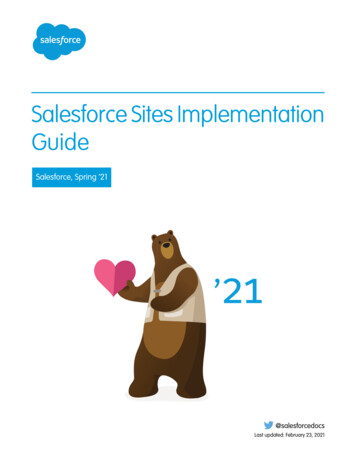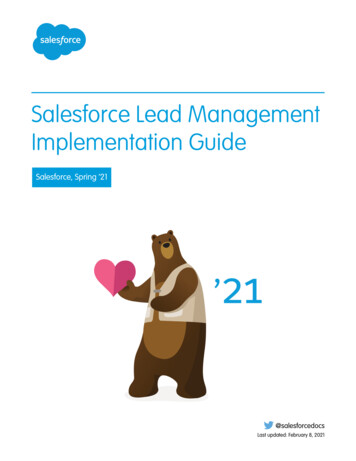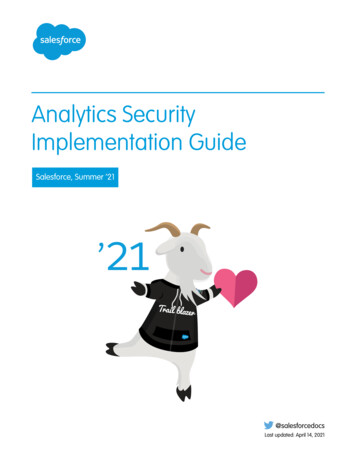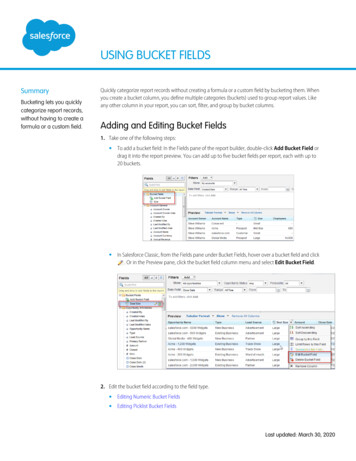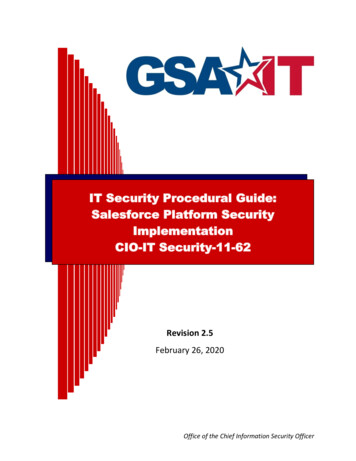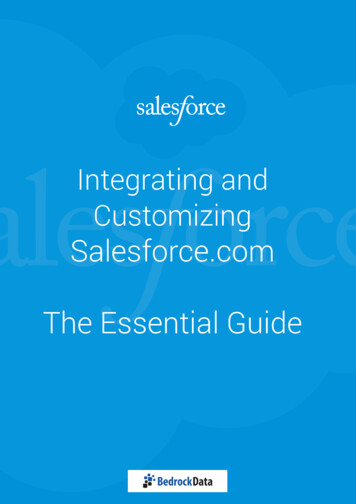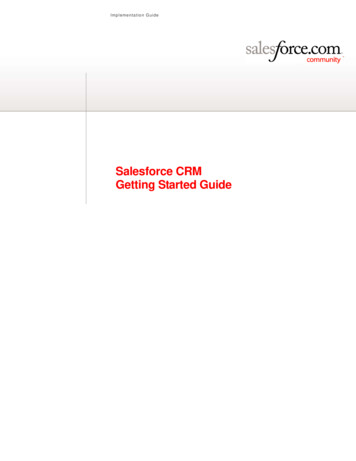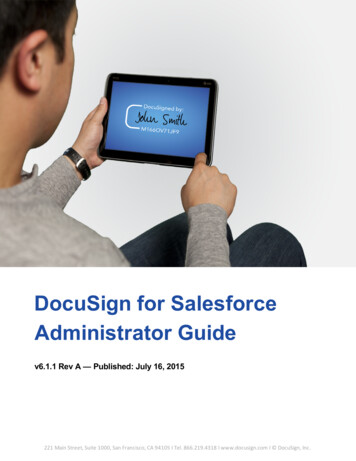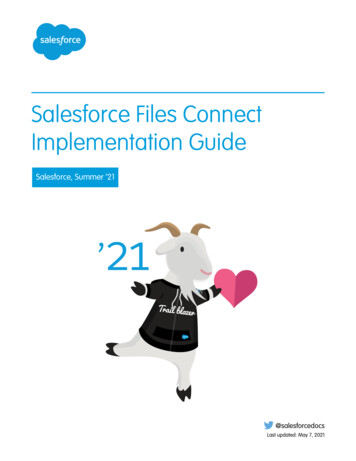
Transcription
Salesforce Files ConnectImplementation GuideSalesforce, Summer ’21@salesforcedocsLast updated: May 7, 2021
Copyright 2000–2021 salesforce.com, inc. All rights reserved. Salesforce is a registered trademark of salesforce.com, inc.,as are other names and marks. Other marks appearing herein may be trademarks of their respective owners.
CONTENTSFILES CONNECT FOR ADMINISTRATORS . . . . . . . . . . . . . . . . . . . . . . . . . . . . . . 1The Files Connect Setup Process . . . . . . . . . . . . . . . . . . . . . . . . . . . . . . . . . . . . . . . . . . . . 1Enable Salesforce Files Connect for Your Organization . . . . . . . . . . . . . . . . . . . . . . . . . . . . . 2Let Users and Administrators Access Files Connect Data Sources . . . . . . . . . . . . . . . . . . . . . . 2Create an Authentication Provider for Box . . . . . . . . . . . . . . . . . . . . . . . . . . . . . . . . . . . . . 3Define an External Data Source for Box . . . . . . . . . . . . . . . . . . . . . . . . . . . . . . . . . . . . . . . 4Create an Authentication Provider for Google Drive . . . . . . . . . . . . . . . . . . . . . . . . . . . . . . . 5Define an External Data Source for Google Drive . . . . . . . . . . . . . . . . . . . . . . . . . . . . . . . . . 6Create an Authentication Provider for SharePoint Online Using Azure (Preferred Method) . . . . . . 7Create an Authentication Provider for SharePoint Online or OneDrive for Business Using Office365 (Alternate Method) . . . . . . . . . . . . . . . . . . . . . . . . . . . . . . . . . . . . . . . . . . . . . . . . . . 9Define an External Data Source for SharePoint Online or OneDrive for Business . . . . . . . . . . . 12Include a Files Connect Data Source in Global Search . . . . . . . . . . . . . . . . . . . . . . . . . . . . . 13Include SharePoint Custom Properties in Search, SOQL, and SOSL Queries . . . . . . . . . . . . . . . 17FILES CONNECT FOR USERS . . . . . . . . . . . . . . . . . . . . . . . . . . . . . . . . . . . . . . . . 19Set Up Authentication to an External Data Source . . . . . . . . . . . . . . . . . . . . . . . . . . . . . . . . 19Manage Your Files Connect External Data Source Authentication Credentials . . . . . . . . . . . . 20Access and Share Files Connect External Files . . . . . . . . . . . . . . . . . . . . . . . . . . . . . . . . . . 21Search for Files Connect External Files . . . . . . . . . . . . . . . . . . . . . . . . . . . . . . . . . . . . . . . 23
FILES CONNECT FOR ADMINISTRATORSThe Files Connect Setup ProcessThe setup process for Files Connect varies by external data source.EDITIONSTip: For detailed visuals, tips, and troubleshooting, see the Files Connect Setup Guide andUser Guide.First, enable Files Connect, and let users access relatedexternal data sources1. Enable Salesforce Files Connect for Your Organization.2. Let Users and Administrators Access Files Connect Data Sources.Available in: both SalesforceClassic (not available in allorgs) and LightningExperienceFiles Connect forcloud-based external datasources is available in:Professional, Enterprise,Performance, Unlimited,and Developer EditionsFor cloud-based data sources, create an authenticationprovider, and then define the sourceIf you use Google Drive:1. Create an Authentication Provider for Google Drive.2. Define an External Data Source for Google Drive.If you use Salesforce Anywhere (Quip):1. Set Up Salesforce Anywhere Advanced.If you use Microsoft’s cloud systems:1. Create an Authentication Provider for SharePoint Online Using Azure (Preferred Method).2. Define an External Data Source for SharePoint Online or OneDrive for Business.If you use Box:1. Create an Authentication Provider for Box.2. Define an External Data Source for Box.Include the external data in global searchTo let users access external data in global Salesforce searches, you’ll need to create an external object and give users access to its fields.This is an optional step, but highly recommended to best integrate external data with Salesforce.For per-user data sources, have users authenticate in SalesforceIf you specified per-user authentication for a data source and exposed it through profiles or permission sets, ask authorized users toprovide their data source credentials.1
Files Connect for AdministratorsEnable Salesforce Files Connect for Your OrganizationStart accessing, sharing, and searching external files!Now users can access and share external files via the Files tab and feed, and search for them right alongside their Salesforce content.Enable Salesforce Files Connect for Your OrganizationLet users search and share files from external systems like Google Drive and SharePoint.1. From Setup, enter Files Connect in the Quick Find box, and then select FilesConnect.2. Click Edit, and then select Enable Files Connect.3. For File Sharing, select one of the following: Copy — stores a copy of external files in Salesforce. If files are shared with a Chatter group,all group members can access the files, even if they lack access to the external system. Reference — points to external files stored outside Salesforce. No file previews are available,and file downloads require user access to the external system. (Users must enter credentialsfor the system in the Authentication Settings for External Systems section of personal setup).Tip: Choose Copy mode if your organization shares files with external customers orpartners. Choose Reference mode to reflect access restrictions from the external systemin Salesforce.Regardless of sharing mode, files in Salesforce don’t reflect file revisions in external systems. However,Reference mode points to the latest versions in those systems.EDITIONSAvailable in: both SalesforceClassic (not available in allorgs) and LightningExperienceFiles Connect forcloud-based external datasources is available in:Professional, Enterprise,Performance, Unlimited,and Developer EditionsUSER PERMISSIONSTo enable Salesforce FilesConnect: Customize ApplicationLet Users and Administrators Access Files Connect Data SourcesAfter you enable Files Connect, give users and administrators permission to access specific externaldata sources from Salesforce.Tip: You can provide access to data sources through permission sets or custom profiles.However, permission sets let you more quickly adjust access for several types of users.Regardless of which method you choose, be sure to give administrators access so they canconfigure data sources.1. From Setup, enter Permission Sets in the Quick Find box, then select PermissionSets or enter Profiles in the Quick Find box, then select Profiles.2. Create a permission set or profile, or click an existing one.If you use a permission set, User License must be set to the default option, “None.”EDITIONSAvailable in: both SalesforceClassic (not available in allorgs) and LightningExperienceFiles Connect forcloud-based external datasources is available in:Professional, Enterprise,Performance, Unlimited,and Developer Editions3. For a permission set, click System Permissions, then click Edit.For a profile, click Edit, and scroll down to the Administrative Permissions section.4. To access cloud-based data sources, select Files Connect Cloud, and then click Save.5. For a permission set, click Manage Assignments in the toolbar at the top of the page. Thenclick Add Assignments, select users for the permission set, and click Assign.2USER PERMISSIONSTo set permissions: Customize Application
Files Connect for AdministratorsCreate an Authentication Provider for BoxImportant: Include any administrators who need to configure external data sources.6. If you haven’t already, define the external data sources for your organization: Define an External Data Source for SharePoint Online or OneDrive for Business Define an External Data Source for Google Drive Define an External Data Source for BoxNote: If you select an identity type of Named Principal for the data source, skip the following steps. But if you select Per User,read on.7. In Setup, return to the detail page for the permission set or profile. Then do either of the following: For a permission set, in the Apps section, click External Data Source Access. For a profile, go to the Enabled External Data Source Access related list.8. Click Edit, add specific data sources to the Enabled External Data Sources list, and click Save.(Users enter their credentials when they first access external data sources, or from their personal settings on the AuthenticatedSettings for External Systems page.)Create an Authentication Provider for BoxTo use Box as an external data source, first create an authentication provider for it in Salesforce.Tip: For detailed visuals, tips, and troubleshooting, see the Files Connect Setup Guide andUser Guide.Create an Authentication Provider in Salesforce1. In Setup, enter Auth. Providers in the Quick Find box, then select Auth. Providers.2. Click New.EDITIONSAvailable in: SalesforceClassic (not available in allorgs)Available in: Professional,Enterprise, Performance,Unlimited, and DeveloperEditions3. For Provider Type, select OpenID Connect, and then set the following options: Name — Enter the name you want to appear in Salesforce. URL Suffix — Enter a suffix you want to appear at the end of the URL path. By default,the suffix reflects the Name entry. Consumer Key — Enter any placeholder value. You fill this in after you create the Boxapplication in Step 5. Consumer Secret — Enter any placeholder value. You fill this in after you create theBox application in Step 5.USER PERMISSIONSTo create authenticationproviders: Customize ApplicationANDManage Auth. Providers Authorize Endpoint URL — Enterhttps://account.box.com/api/oauth2/authorize Token Endpoint URL — Enter https://api.box.com/oauth2/token User Info Endpoint URL — Leave empty. Default Scopes — Leave empty.4. Click Save. Then, at the bottom of the Auth. Provider detail page, copy the Callback URL entry to a text file. (Use this whencreating the Box application.)3
Files Connect for AdministratorsDefine an External Data Source for Box5. Create a Box application. Then continue to step 6.6. After you create the Box application, edit the Salesforce Auth. Provider and replace the following values with those from the Boxapp. Consumer.Key: the Box client id. Consumer.Secret: the Box client secret.7. Click Save.Your Box authentication provider is now ready to use.Create a Box Application1. Using the credentials of your Box admin account, log in to https://app.box.com/developers/services.2. Click Create a Box Application.3. Enter a project name, select Box content, and click Create Application.4. Click Configure your application.5. In the redirect uri field, paste the Salesforce callback URL specified in the OAuth2 specification.6. Copy the client id and client secret values to a text file. Enter these values at step 6 of Create an Authentication Provider inSalesforce.Define an External Data Source for BoxLet users access their Box content from Files home, feed posts, and search.1. From Setup in Salesforce Classic, enter External Data Sources in the Quick Findbox, then select External Data Sources.2. Click New External Data Source. Then set the following options.FieldDescriptionLabelA user-friendly name for the data sourcedisplayed in the Salesforce user interface.NameA unique identifier used to refer to thisexternal data source definition through theAPI. The Name field can contain onlyunderscores and alphanumeric characters. Itmust be unique, begin with a letter, notinclude spaces, not end with an underscore,and not contain two consecutive underscores.TypeChoose Files Connect: BoxIdentity TypeThe identity type used to authenticate to theexternal data source.Select Per User to require separate credentialsfor each user who accesses the data source.4EDITIONSAvailable in: both SalesforceClassic (not available in allorgs) and LightningExperienceAvailable in: Professional,Enterprise, Performance,Unlimited, and DeveloperEditionsUSER PERMISSIONSTo define an external datasource: Customize Application
Files Connect for AdministratorsCreate an Authentication Provider for Google DriveFieldDescription(Administrators must enable the data source for specificpermission sets and profiles. Users then enter their credentialswhen first accessing the data source.)The protocol used to access Box.Authentication ProtocolSelect OAuth 2.0.Authentication ProviderEnter the Box Authentication Provider.ScopeLeave blank.Start Authentication Flow on SaveSelect to immediately test the settings above.Create an Authentication Provider for Google DriveTo use Google Drive as an external data source, create an authentication provider for it in Salesforce.The process begins with creating a related project in the Google Developers console.Tip: For detailed visuals, tips, and troubleshooting, see the Files Connect Setup Guide andUser Guide.Create a Project in the Google Developers Console1. Using the credentials of your Google App for Work admin account, log in le in: SalesforceClassic (not available in allorgs)Available in: Professional,Enterprise, Performance,Unlimited, and DeveloperEditions2. In the title bar, expand Select Project and click Create Project.3. Enter a project name and location,and click Create.USER PERMISSIONS4. In the project dashboard, click the menu icon in the upper left, and then click APIs & Services.To create authenticationproviders: Customize Application5. In the API manager, go to the Library tab and search for Google Drive API.6. In the search results, click Google Drive API, and then click Enable API.7. In the menu on the left, click Credentials.ANDManage Auth. Providers8. In the OAuth Consent Screen tab, enter a valid email address and application name, and clickSave.9. In the Credentials tab, click Add credentials, and select OAuth client ID.10. Select Web application, and click Create.11. Copy the client ID and client secret values to
To use Box as an external data source, first create an authentication provider for it in Salesforce. Tip: For detailed visuals, tips, and troubleshooting, see the Files Connect Setup Guide and User Guide. Create an Authentication Provider in Salesforce 1. In Setup, enter Auth.Providers in the Quick Find box, then select Auth. Providers . 2. Click New.File Size: 630KBPage Count: 29