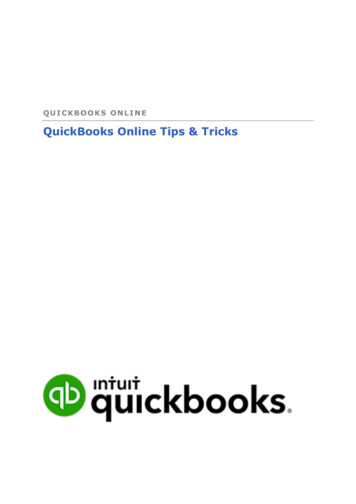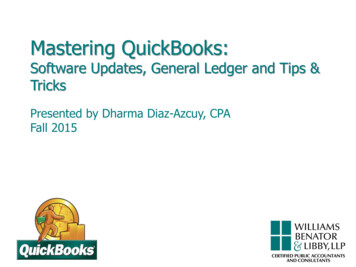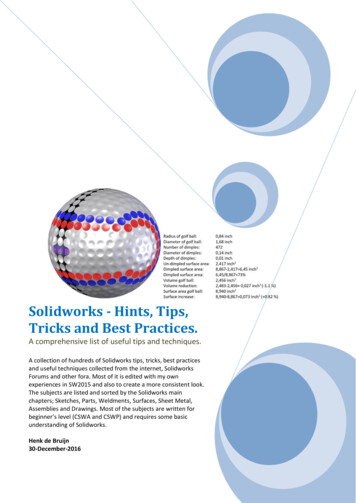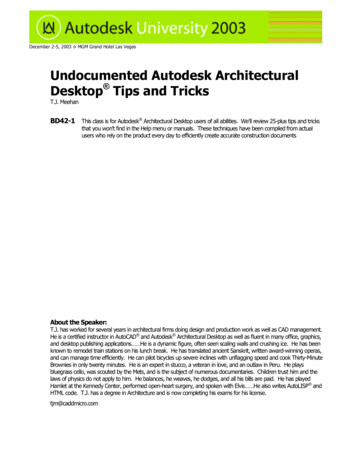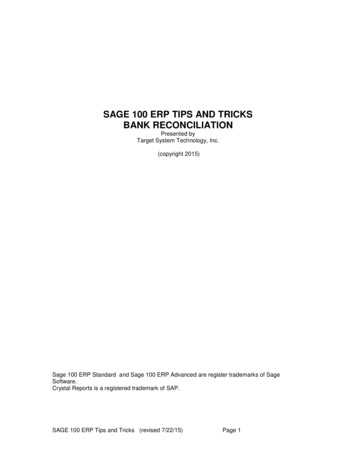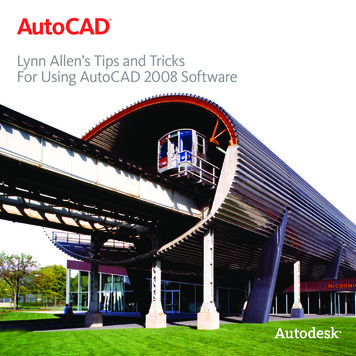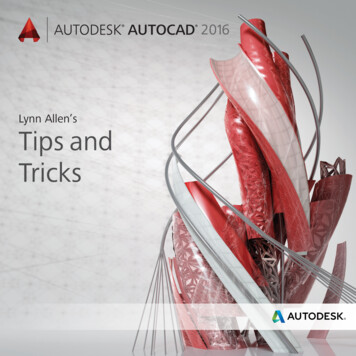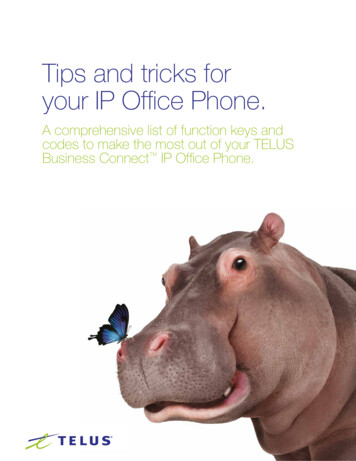
Transcription
Tips and tricks foryour IP Office Phone.A comprehensive list of function keys andcodes to make the most out of your TELUSBusiness Connect IP Office Phone.TELUS Business Connect Tips and tricks for your IP Office Phone1
Conference commandsKey Stroke(s)FunctionCaller Count: Keeps track of how many people are on the callLeave Conference: Lets the host hang up and end the callMenu: Listen to the list of touchtone commandsSet Listening Modes: Press 1x: Mute callers – Callers can unmute with #6 Press 2x: Mute callers – Listen only. No unmuting options Press 3x: Unmute callers – Opens the line againMute Host Line: Press once to MUTE Press again to UNMUTESecure the Call: Press once to BLOCK all callers Press again to OPEN the callHear sound when people Enter or Exit the call: Press 1x: Turns OFF sound Press 2x: Enter tone is ON, Exit tone is OFF Press 3x: Enter tone is OFF, Exit tone is ON Press 4x: Turns ON soundRecord your conference: Press once to START recording Press again to STOP recordingTELUS Business Connect Tips and tricks for your IP Office Phone2
How to retrieve Voicemail Messages on the IP Phone. Dial 86 on the phone. The voice prompt will ask for the PIN Enter the PIN and then Press # Press 1 to Listen to your messagesHow to change the Voicemail Greeting. Dial 86 on the phone. The voice prompt will ask for the PIN Enter the PIN and then Press # Press 2 for Account Administration Press 2 to record the greeting Press 2 to record the voicemail greeting Press 3 to change the greeting Record the greeting then Press # Press 1 to save the greetingTransferring calls via Polycom IP Phones.Warm TransferTo announce yourself before transferring a call, follow the steps below: While on a call, press the Transfer soft Key Enter the Extension #, Local or Long Distance phone number Press Send Press TransferBlind/Cold TransferTo send the call without announcing the caller, follow the steps below: While on a call, press the Transfer soft Key Press the Blind Key Enter the Extension #, Local or Long Distance phone number Press the Send Key ***Another way to blindly transfer a call: # # (extension number)TELUS Business Connect Tips and tricks for your IP Office Phone3
Transferring calls via Cisco IP Phones.Warm TransferTo announce yourself before transferring a call, follow the steps below: While on a call, press the Transfer soft Key. Enter the Extension #, Local or Long Distance phone number Press TransferBlind/Cold TransferTo send the call without announcing the caller, follow the steps below: While on a call, press the Blind Key. Enter the Extension #, Local or Long Distance phone number Press the Send KeyNOTE: Another way to blindly transfer a call: # # (extension number)Transferring calls to a third party number. On an active call press # # Then press Press 1 Enter the phone number Press # to complete transferTransferring calls directly to Voicemail. During the call, press the Transfer soft Key Press the “Blind” soft key Press 0 Enter the extension number of the voicemailthat the caller is to be sent toNOTE: This can also be your ownextension number. The caller is thenimmediately sent to the voicemail boxof the destination extension numberyou enteredTELUS Business Connect Tips and tricks for your IP Office Phone4
Three way calling. Depending on your device, there is a specific button on your desk phone to makea conference callCall the first person you want to call, then on an active call, you will see the “Conf”button, click on it, then dial the second number, click again on “Conf” button to beon a three way callNOTE: Conference calls through desk phones are limited up to three (3) callers.Putting the customer on hold. Dependant on your device, there is a specific button on your desk phone to put acaller on holdPress the Hold button to put the caller on holdTELUS Business Connect Tips and tricks for your IP Office Phone5
Function keys that can be used withTELUS Business Connect phones.Key Stroke(s) 1 - --8 67 10 digit number 84 85 extension number 86 800 - --899FunctionTELUS Business Connect Interactive Voice ResponseEnd current callCall FlipBlock your Outbound Caller ID on a per call basisPaging featureIntercom (e.g. *85102 for Ext 102)Voicemail access via the deskphoneCall Park Pickup 9Start/End – Manual Call Recording 69Call Return – calls last incoming call even if unknown 37Unavailable/Available#### Place call on holdAdditional options including call park and transfer to anexternal numberCisco: Blind Transfer key 0 Ext numberPolycom: Transfer key Blind key 0 Ext number## 3Sends caller to VoicemailTo park a call## 1 10 digit number This will transfer the call externally, showing the originalCaller’s ID, not the extension transferring it## Ext #This will transfer the call internally, showing the originalCaller’s ID, not the extension transferring itPress Presence of Agent on call 80 ext no #Silent Call MonitoringTo start Silent Call Monitoring on phones without presence 80To return to Silent Call Monitoring 81To Call Whisper 82To Call Barge 83To Call Take OverTELUS Business Connect Tips and tricks for your IP Office Phone6
Using the TELUS Business ConnectInteractive Voice Response.To access the TELUS Business Connect Interactive Voice Response main menu:Step 1Dial your TELUS Business Connect main or local number.Step 2Dial the extension number then press NOTE: If you do not have extensions, simply press Step 3Enter the extension’s password then press #NOTE: Once logged in, TELUS Business Connect will announce the number of messagesin your extension’s mailbox, then gives you the option to listen to your messages, manageyour account, place a call, or change your queue status (only available when your extensionis part of a call group).1. Listen to messages.Here are some of the commands when you select Listen to Messages:NOTE: The system reads 1st message (Newest to Oldest)Dial 1: Repeat the messageDial 2: Save the messageDial 3: Erase the messageDial 4: Return the callDial 5: Forward the message to extensionDial 6: Skip the message (Keeping it new)Dial : Exit message reviewTELUS Business Connect Tips and tricks for your IP Office Phone7
2. Account administrationHere are some of the commands when you select Account Administration: Dial 2: Record your Greetings Dial 1: Record Introductory Greeting Dial 2: Listen Dial 3: Change Dial 1: Save Dial 2: Listen Dial 3: Change Dial 4: Reset to Default Dial : Return to previous menuDial 2: Record Voicemail Greeting Dial 2: Listen Dial 3: Change Dial 1: Save Dial 2: Listen Dial 3: Change Dial 4: Reset to Default Dial : Return to previous menuDial 6: Record hold music Dial 2: Listen Dial 3: Change Dial 4: Reset to Default Dial : Return to previous menuDial 8: Record your call Connect Prompt Dial 2: Listen Dial 3: Change Dial 4: Reset to Default Dial : Return to previous menu Dial 3: Change your PIN Dial 5: Turn Do Not Disturb (DND) ON/OFF Dial 9: Log-in to another extension Dial : Return to Main MenuTELUS Business Connect Tips and tricks for your IP Office Phone8
TELUS Business Connect Tips and tricks for your IP Office Phone 5 Three way calling. Depending on your device, there is a specific button on your desk phone to make a conference call Call the first person you want to call, then on an active call, you will see the “Conf” button, click on it, then d
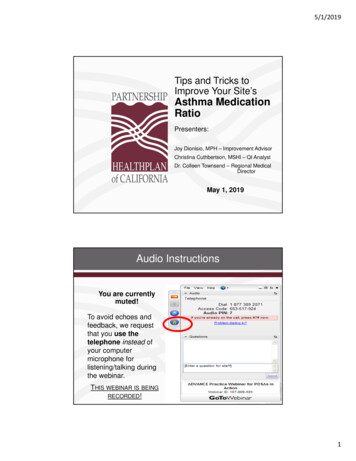
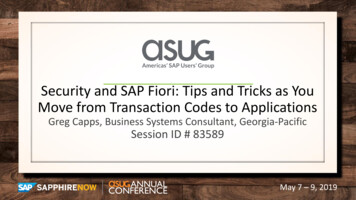
![[IV‐ADV‐9‐A] Tips and Tricks for Payroll and Human Resources](/img/9/tips-and-tricks-payroll-and-hr.jpg)