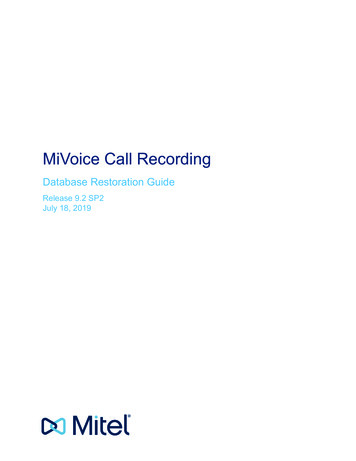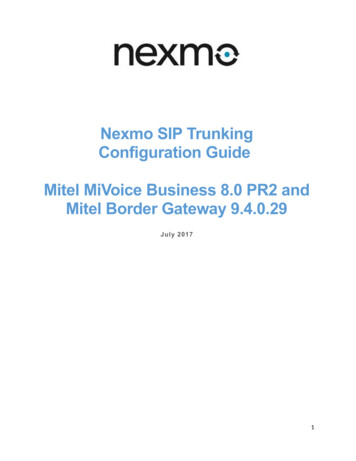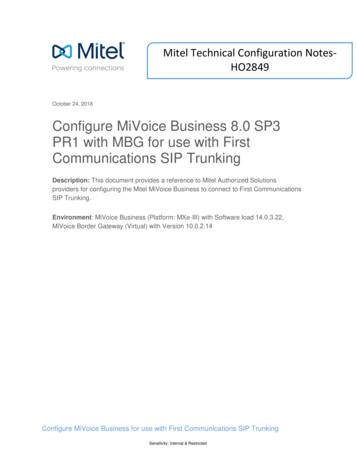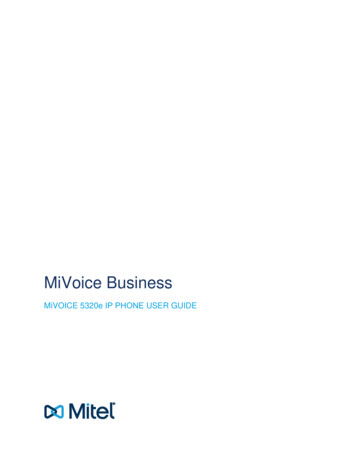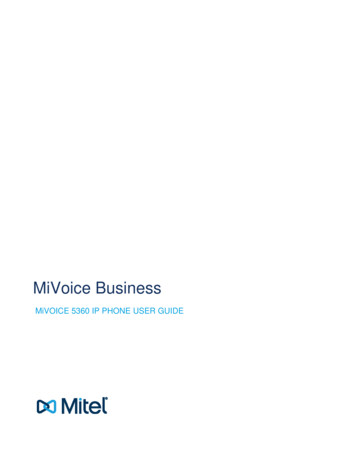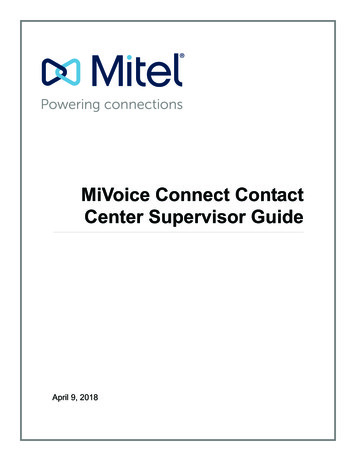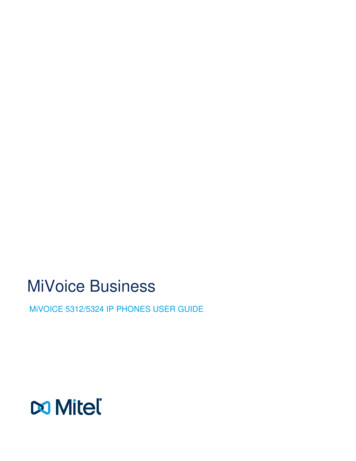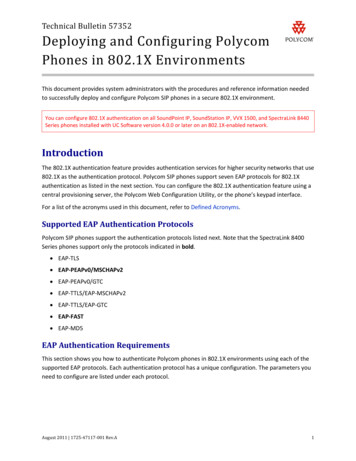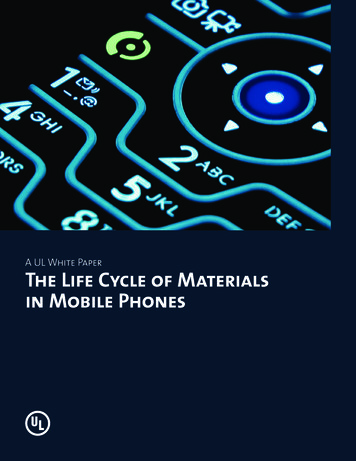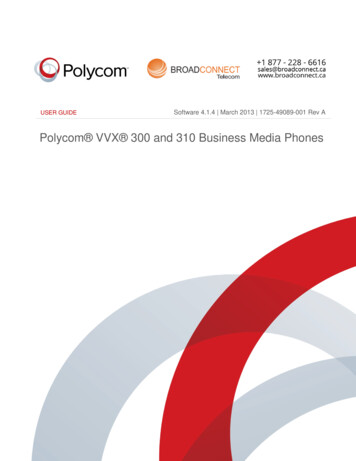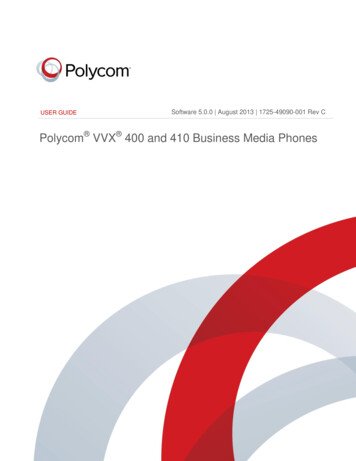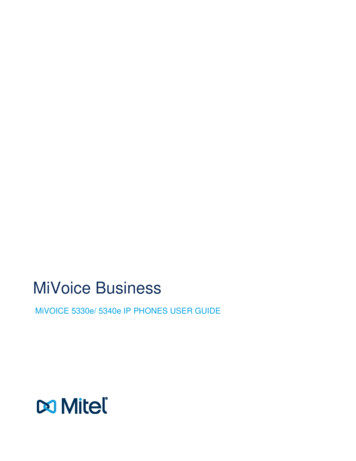
Transcription
MiVoice BusinessMiVOICE 5330e/ 5340e IP PHONES USER GUIDE
NOTICEThe information contained in this document is believed to be accurate in all respects but is not warrantedby Mitel Networks Corporation (MITEL ). Mitel makes no warranty of any kind with regards to thismaterial, including, but not limited to, the implied warranties of merchantability and fitness for a particularpurpose. The information is subject to change without notice and should not be construed in any way as acommitment by Mitel or any of its affiliates or subsidiaries. Mitel and its affiliates and subsidiaries assumeno responsibility for any errors or omissions in this document. Revisions of this document or new editionsof it may be issued to incorporate such changes.No part of this document can be reproduced or transmitted in any form or by any means - electronic ormechanical - for any purpose without written permission from Mitel Networks Corporation.TRADEMARKSThe trademarks, service marks, logos and graphics (collectively "Trademarks") appearing on Mitel'sInternet sites or in its publications are registered and unregistered trademarks of Mitel NetworksCorporation (MNC) or its subsidiaries (collectively "Mitel") or others. Use of the Trademarks is prohibitedwithout the express consent from Mitel. Please contact our legal department at legal@mitel.com foradditional information. For a list of the worldwide Mitel Networks Corporation registered trademarks,please refer to the website: http://www.mitel.com/trademarks. Copyright 2016, Mitel Networks CorporationAll rights reservedMiVoice 5330e / 5340e IP Phones - User GuideApril 201658013707IMPORTANT! THIS PHONE IS NOT SUITABLE FOR DIRECT CONNECTION TO THEPUBLIC-SWITCHED TELEPHONE NETWORK. CONNECT THE PHONE TO A MITELNETWORKS SYSTEM ONLY.ii
MiVoice 5330e/5340e IP Phones User GuideAbout Your Phone . 1Elements of Your Phone. 3Ring/Message Indicators . 4For Users on Resilient Mitel Communications Director (MCD) Systems. 4Mitel Line Interface Module. 4Using Your IP Phone with Mitel Unified Communicator Express. 4Tips For Your Comfort And Safety. 5Don't Cradle the Handset!. 5Protect your Hearing. 5Adjust the Viewing Angle . 5Using Your Default Phone Window and Keys . 6Getting Started with Your Phone . 65340e and 5330e IP Phone Default Window and Keys. 7About Your Phone Applications. 8Using the Settings Application . 9Using the Call History Application. 9View Call Log Details. 10Review Call Log Icons . 11Delete Logs. 11Getting Help. 11Tips for Setting up Your Phone. 12Customizing Your Phone. 13Using the Dial Pad to Enter Information . 13Using the On-Screen Keyboard to Enter Information . 14Specify User Information . 14Specify Language . 15Specify Display Brightness and Contrast. 15Specify Audio Feedback Options. 16Specify Text Size . 16Specify Call Notification Behavior. 17iii
MiVoice 5330e/5340e IP Phones User GuideAdjust the Ringer . 17Enable a Screen Saver (5340e only). 18Program Receipt of External Messaging . 19Enable URL Displays on Your Phone. 19Enable PC Connectivity . 19Programming Features on Your Keys . 20Tips on Programming Features . 20Features available for programming on programmable keys . 20Applications available for programming on programmable keys. 22Program Feature Keys Using the Settings Application. 22Clear Programming from a Key . 24Setting Up Your Contact List (5340e Only) . 25Adding Names to Your Contact List. 25Editing Information in Your Contact List . 25Making and Answering Calls . 26Dial from your People Application (5340e IP Phone only). 26Phone Book . 26Answer a Call. 27End a Call . 27Redial . 27Redial - Saved Number . 28Handsfree Operation . 28Auto-Answer . 29Using the Analog line. 29Call Handling. 30Hold . 30Mute. 30Transfer . 31Direct Transfer to Voice Mailbox. 31iv
MiVoice 5330e/5340e IP Phones User GuideConference . 32Conference Split . 32Add Held . 32Swap. 33Call Forwarding. 33Using Quick Call Forward Always. 33Programming Call Forwarding Using Profiles. 34Activate Call Forward. 35Cancel Call Forward . 35Using Other Features . 36Account Codes . 36ACD . 36Attendant Call Hold - Remote Retrieve. 37Callback . 37Call Forward - Remote (I'm Here). 37Call Forward - End Chaining. 38Call Forward - Forced . 38Call Forward - Override . 39Call Park . 39Call Pickup. 40Campon . 40Direct Paging . 41Direct Paging - Handsfree Answerback Enabled . 41Direct Paging - Handsfree Answerback Disabled. 42Direct Voice Call . 43Do Not Disturb . 43Emergency Calls. 44Float Keys (5340e IP Phone). 45Programming Float Keys . 46Using Float Keys. 47Group Listen . 48Group Paging / Meet Me Answer. 48v
MiVoice 5330e/5340e IP Phones User GuideGroup Presence. 49Handoff - Personal Ring Groups. 50Headset Operation. 51Hot Desking . 51Hot Desk Remote Logout . 52Hot Desk - PIN Change . 52Make Busy . 53Message Waiting Indicator . 53Messaging - Advisory . 53Messaging - Callback . 54Messaging - Cancel Callback . 55Messaging - Cancel All Callbacks . 55Music . 55Night Answer . 56Override (Intrude) . 56Paging . 56Phone Lock. 56User PIN . 57Record a Call . 58Reminder . 59Voice Dialler. 59Speed Call . 60Tag Call . 60Trunk Flash. 60Visual Voice Mail . 61Set Up your Mailbox . 61Enable Visual Voice Mail . 61Opening the Visual Voice Mail Application . 61Log Into Your Mailbox From Your Own Extension. 61vi
MiVoice 5330e/5340e IP Phones User GuideLog Into Your Mailbox From Another Extension . 62Log Out Of Your Mailbox . 62About the Visual Voice Mail Main Window . 63Display Message Details . 64Play a Voice Message . 65Dial Message Sender . 65Save a Message . 66Delete a Message. 66Add a Message Sender to Your Contacts List. 66Forward a Message to Another Mailbox . 66Forward a Message to Your Email Address . 67Using Your Phone with the 5310 IP Conference Unit. 68Access the Conference Controller . 68Turn the Conference Unit On and Off. 68Adjust the Conference Unit Volume. 68Place the Conference Unit in Presentation Mode. 68Exit the Conference Controller.
the primary system. If your phone is idle and switched to the secondary system, you'll see a flashing rectangle on the display. The rectangle remains until the switch to the primary system is complete. If the phone fails over to the secondary ICP, you have access to your mailbox on the secondary ICP only if your Administrator has programmed a .