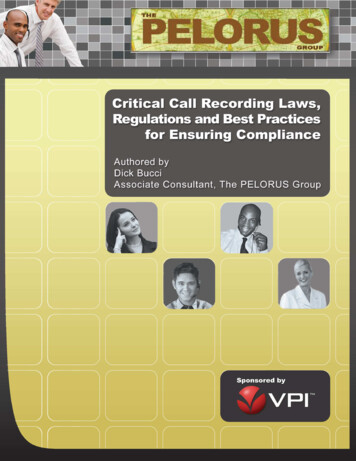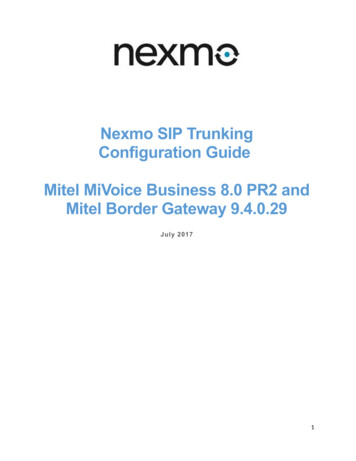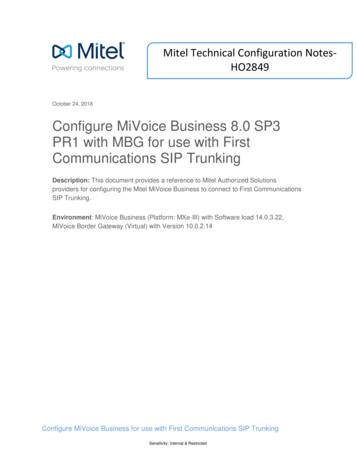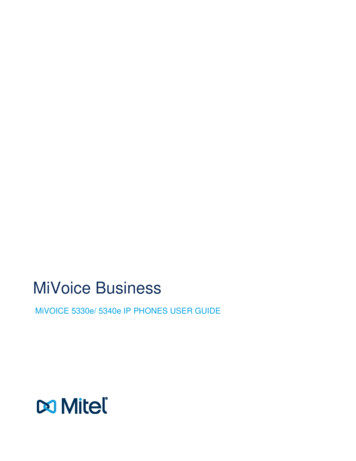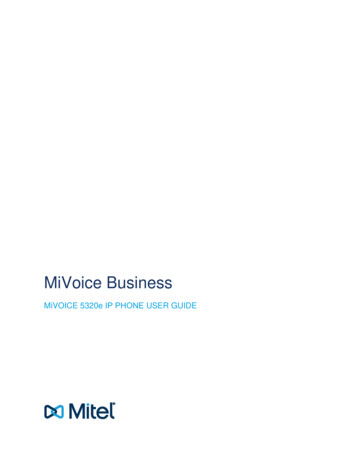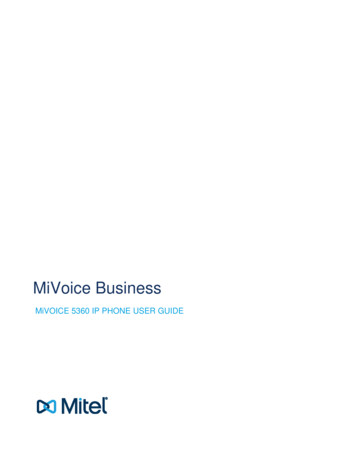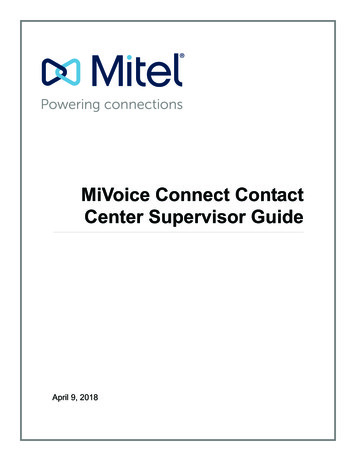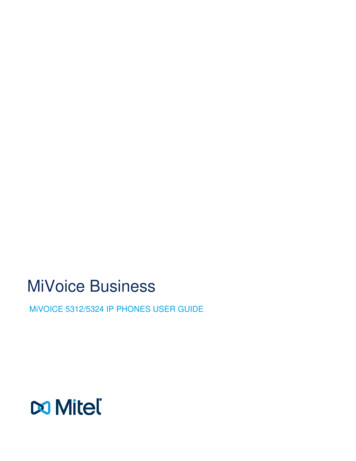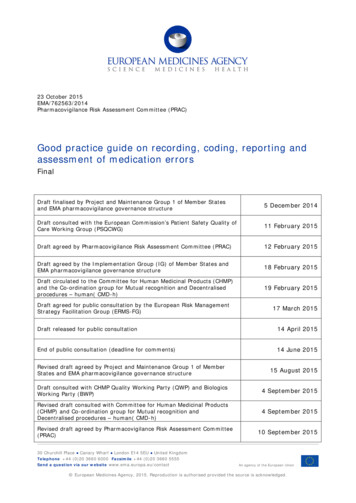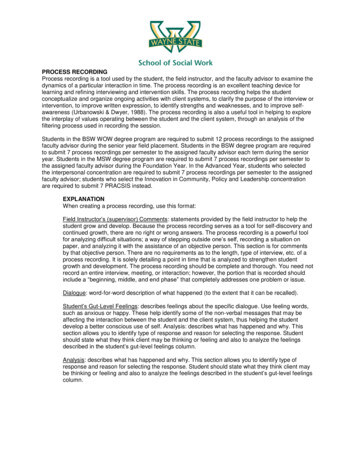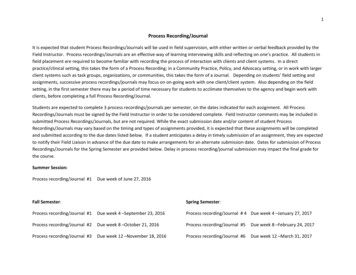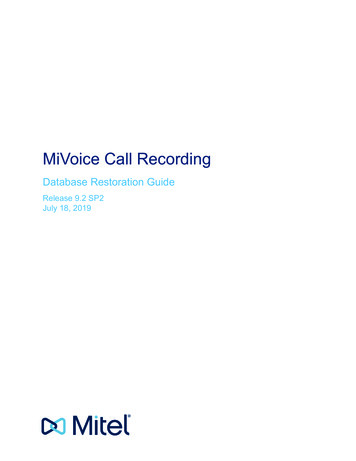
Transcription
MiVoice Call RecordingDatabase Restoration GuideRelease 9.2 SP2July 18, 2019
NoticeThe information contained in this document is believed to be accurate in all respects but is not warranted by Mitel Networks Corporation (MITEL ). The information is subject to change without notice and should not be construed in any way as a commitment by Mitel or any of its affiliates or subsidiaries. Mitel and its affiliates and subsidiaries assume no responsibility for any errorsor omissions in this document. Revisions of this document or new editions of it may be issued to incorporate such changes.Nopart of this document can be reproduced or transmitted in any form or by any means - electronic or mechanical - for any purposewithout written permission from Mitel Networks Corporation.TrademarksThe trademarks, service marks, logos and graphics (collectively “Trademarks”) appearing on Mitel's Internet sites or in its publications are registered and unregistered trademarks of Mitel Networks Corporation (MNC) or its subsidiaries (collectively "Mitel")or others. Use of the Trademarks is prohibited without the express consent from Mitel. Please contact our legal department atlegal@mitel.com for additional information. For a list of the worldwide Mitel Networks Corporation registered trademarks, pleaserefer to the website: http://www.mitel.com/trademarks. , Trademark of Mitel Networks Corporation Copyright 2019, Mitel Networks CorporationAll rights reserved
ContentsChapter: 1Overview . . . . . . . . . . . . . . . . . . . . . . . . . . . . . . . . . . . 1Chapter: 2Prerequisites . . . . . . . . . . . . . . . . . . . . . . . . . . . . . . . . . 2Chapter: 3From the original server: . . . . . . . . . . . . . . . . . . . . . . . . . . 3Chapter: 4From the Replacement Server: . . . . . . . . . . . . . . . . . . . . . . . 4
CHAPTER 1OVERVIEWOverviewThis document guides server administrators through the Database Restoration procedure, includingRegistry Restoration and Orphan Recovery of Historical Calls.1
CHAPTER 2PREREQUISITESPrerequisites Verify that you have the appropriate local admin rights. Ensure that you have your SQL SA password.2
CHAPTER 3FROM THE ORIGINAL SERVER:From the original server:1.2.Locate the Triton Backup folder (by default, in the C drive).–Copy Triton Backup over to the replacement server, preferably to the same path.Locate the Recordings folder (by default, in the D drive).–Copy Recordings over to the replacement server, preferably to the same path.3
CHAPTER 4FROM THE REPLACEMENT SERVER:From the Replacement Server:1.Open the Triton Backup folder on the new drive, and rename the ‘Talkument Backup’ you wish to usefrom .BAK to .ZIP.NOTE: This displays a warning about renaming to a different file name extension; click Yes.2.Open the new .ZIP file.4
CHAPTER 4a.FROM THE REPLACEMENT SERVER:Open the Registry folder, and merge the proper Registry Keys for your server, either 64 or 32bit. To do this, right click the Regkeys.reg file and Open with registry editor.NOTE:b.If you have changed from a 32 to a 64-bit Operating System, follow the step below. Ifthe version has remained the same, disregard this step.To convert 32-bit Registry Keys to 64 bit, open the 32bit RegKeys file, with notepad.NOTE:To be able to Open with this .reg file, you will need to copy/paste the .reg file outside of the main.zip folder. This is due to windows not allowing files in a .zip folder to be manipulated fully.5
CHAPTER 4c.FROM THE REPLACEMENT SERVER:Edit the Registry file and Replace All instances of software\computer with software\wow6432node\computer6
CHAPTER 4FROM THE REPLACEMENT SERVER:3.Next, open the file with Registry Editor, and merge your newly edited RegKeys.4.Stop the OAISYS Database Upgrader Service.7
CHAPTER 45.FROM THE REPLACEMENT SERVER:In the SQL folder, rename CTSDevices.dat to CTSDevices.bak. This file will be used later forrestoring data.NOTE: To be able to Rename this file, copy/paste the file outside of the main .zip folder. MicrosoftWindows does not allow files in a .zip folder to be manipulated fully.6.Open the SQL Management Studio; be sure to log in with the SA account.For OVA deployments use the following login credentials:Default Login: “sa”Default Password: “M!vcr123”For Physical boxes (appliance or 4U) use the following login credentials:8
CHAPTER 4FROM THE REPLACEMENT SERVER:Default Login: “sa”Default Password: “O@isysCR”7.In the SQL management studio, expand Databases, and right click CTSDevices and choose Delete.9
CHAPTER 4FROM THE REPLACEMENT SERVER:8.Be sure to check Close existing connections in the following window that appears.9.Return to the main image of the SQL Management Studio and right click the root Databases directory, and choose Restore Database.10
CHAPTER 4FROM THE REPLACEMENT SERVER:10. Choose the Source for restore, and click the ellipsis to bring up a new window.11
CHAPTER 4FROM THE REPLACEMENT SERVER:11. Next click Add to bring up a file browsing window, where the CTSDevices file that had been movedearlier will be used.12. Locate the path where CTSDevices.BAK file was copied and click OK.NOTE:If you didn’t rename the file to .BAK, you will have to look for All Files.12
CHAPTER 4FROM THE REPLACEMENT SERVER:13. Now that the backup is specified, click OK.13
CHAPTER 4FROM THE REPLACEMENT SERVER:14. Select the Restore check box and choose CTSDevices in the To database dialog box.14
CHAPTER 4FROM THE REPLACEMENT SERVER:15. Restart the Database Upgrader Service that had been stopped previously.16. Launch Call Recording Admin, and verify the database has restored correctly. You should see theport programming return, as well as user accounts.NOTE: You may see a Version Mismatch message when launching the Call Recording Admin. To be ableto run the Call Recording Admin, the client must be on the same version as the server (defined by theregistry). If the registry that was restored earlier was made on a previous version, you will need to run theMain Server Setup File to update that registry entry, or edit the Product Version value, manually, throughregedit.17. Run Orphan Recoveryon your Recordings directory that was copied. This imports any recordingsback into the SQL and make Recordings available to be viewed in Historical Calls again.NOTE: Orphan Recovery may take several hours to complete, depending on how many recordingsare being recovered.15
CHAPTER 4FROM THE REPLACEMENT SERVER:The Database is now restored newly with recovered calls.16
mitel.com Copyright 2019, Mitel Networks Corporation. All Rights Reserved. The Mitel word and logo are trademarks of Mitel NetworksCorporation, including itself and subsidiaries and authorized entities. Any reference to third party trademarks are for reference only and Mitelmakes no representation of ownership of these marks.
Stop the OAISYS Database Upgrader Service. 8 CHAPTER 4 FROM THE REPLACEMENT SERVER: 5. In the SQL folder, rename CTSDevices.dat to CTSDevices.bak. This file will be used later for . to run the Call Recording Admin, the client must be on the same version as the server (defined by the reg