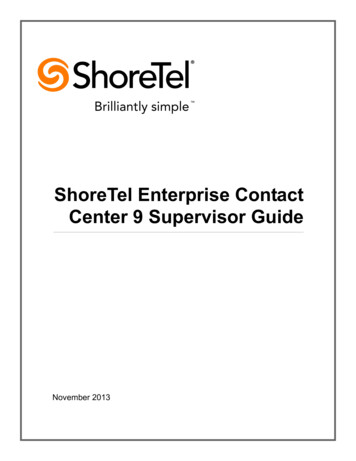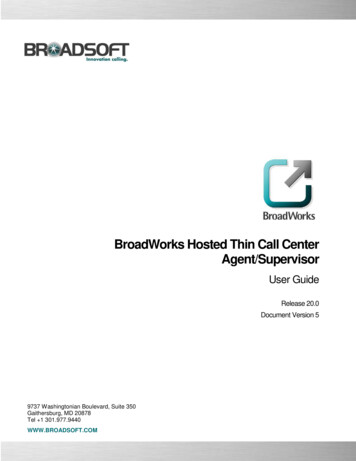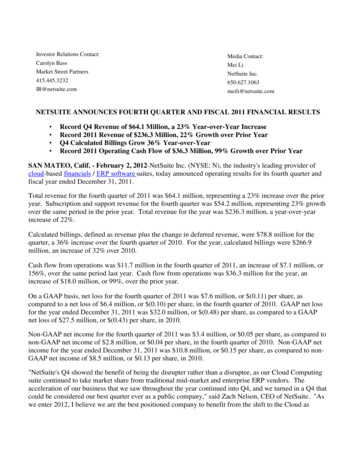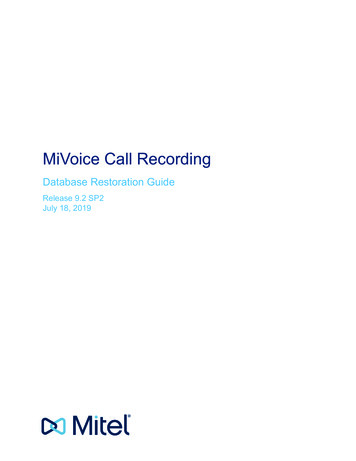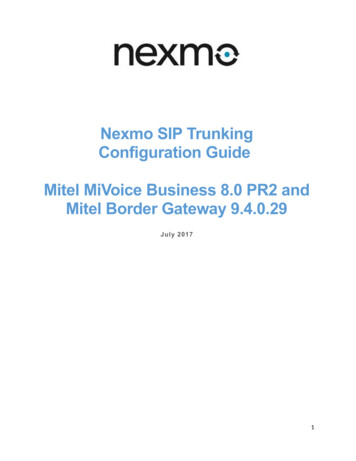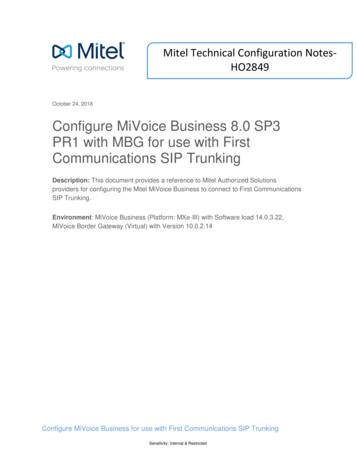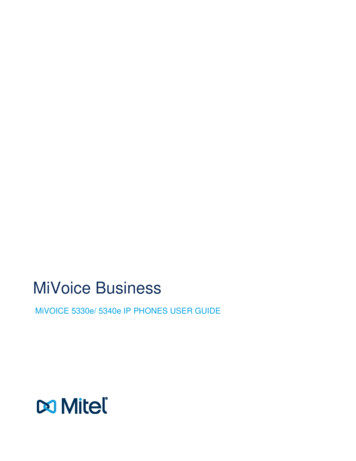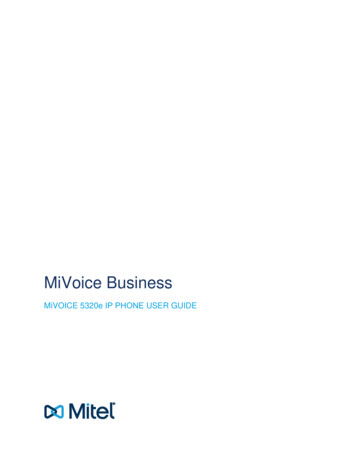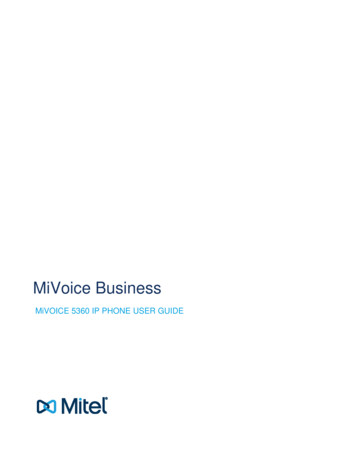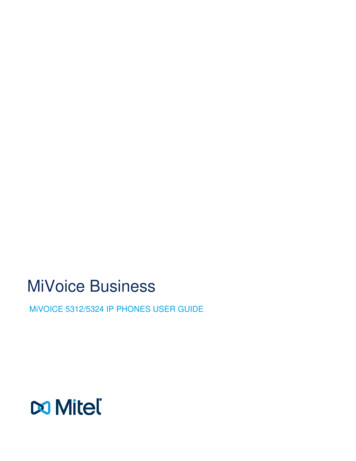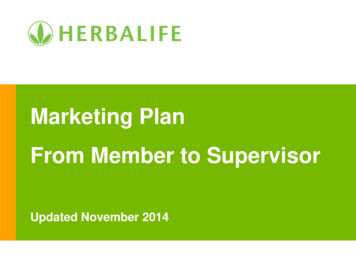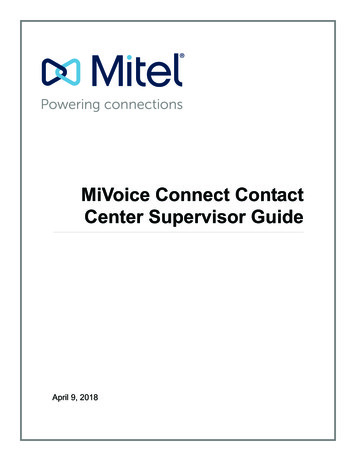
Transcription
MiVoice Connect ContactCenter Supervisor GuideApril 9, 2018
Legal NoticesTrademarks Copyright 2018, Mitel Networks Corporation. All Rights Reserved. The Mitel word and logo are trademarks of Mitel Networks Corporation.Any reference to third-party trademarks is for reference only and Mitel makes no representation of ownership of these marks.Version InformationMiVoice Connect Contact Center Supervisor GuideDate: April 9, 2018Company InformationMitel Networks Corporation350 Legget Dr.Kanata, Ontario K2K 2W7Canada 1.844.937.64832Supervisor GuideMiVoice Connect Contact Center
Table of ContentsAbout This Book . . . . . . . . . . . . . . . . . . . . . . . . . . . . . . . . . . . . . . . . . . . . . . . . . . . . . . . . . . . . . 5Organization . . . . . . . . . . . . . . . . . . . . . . . . . . . . . . . . . . . . . . . . . . . . . . . . . . . . . . . . . . . . 5Conventions . . . . . . . . . . . . . . . . . . . . . . . . . . . . . . . . . . . . . . . . . . . . . . . . . . . . . . . . . . . . 5Chapter 1Overview . . . . . . . . . . . . . . . . . . . . . . . . . . . . . . . . . . . . . . . . . . . . . . . . . . . . . .7Agent Manager . . . . . . . . . . . . . . . . . . . . . . . . . . . . . . . . . . . . . . . . . . . . . . . . . . . . . . . . . . . . . 7Interaction Center . . . . . . . . . . . . . . . . . . . . . . . . . . . . . . . . . . . . . . . . . . . . . . . . . . . . . . . . . . . 8Connect Contact Center Reports . . . . . . . . . . . . . . . . . . . . . . . . . . . . . . . . . . . . . . . . . . . . . . . . 8Terminology . . . . . . . . . . . . . . . . . . . . . . . . . . . . . . . . . . . . . . . . . . . . . . . . . . . . . . . . . . . . . . . . 8Starting the Supervisor Applications . . . . . . . . . . . . . . . . . . . . . . . . . . . . . . . . . . . . . . . . . . . . 10Starting Agent Manager . . . . . . . . . . . . . . . . . . . . . . . . . . . . . . . . . . . . . . . . . . . . . . . . . . 10Starting Contact Center Reports . . . . . . . . . . . . . . . . . . . . . . . . . . . . . . . . . . . . . . . . . . . . 10Chapter 2Monitoring Activity . . . . . . . . . . . . . . . . . . . . . . . . . . . . . . . . . . . . . . . . . . . . . 13Changing Agent Group Assignments . . . . . . . . . . . . . . . . . . . . . . . . . . . . . . . . . . . . . . . . . . . .Monitoring Agent Interaction with Customers . . . . . . . . . . . . . . . . . . . . . . . . . . . . . . . . . . . . .Viewing Agent Activity and Monitoring Interactions . . . . . . . . . . . . . . . . . . . . . . . . . . . . . .About Real-Time Reports . . . . . . . . . . . . . . . . . . . . . . . . . . . . . . . . . . . . . . . . . . . . . . . . . . . .Using Thresholds . . . . . . . . . . . . . . . . . . . . . . . . . . . . . . . . . . . . . . . . . . . . . . . . . . . . . . .Real-Time Report Templates . . . . . . . . . . . . . . . . . . . . . . . . . . . . . . . . . . . . . . . . . . . . . .Template Subjects . . . . . . . . . . . . . . . . . . . . . . . . . . . . . . . . . . . . . . . . . . . . . . . . . . .Daily Summary Templates . . . . . . . . . . . . . . . . . . . . . . . . . . . . . . . . . . . . . . . . . . . . .Hourly Summary Template . . . . . . . . . . . . . . . . . . . . . . . . . . . . . . . . . . . . . . . . . . . . .Real-Time Templates . . . . . . . . . . . . . . . . . . . . . . . . . . . . . . . . . . . . . . . . . . . . . . . . .Creating Real-Time Reports . . . . . . . . . . . . . . . . . . . . . . . . . . . . . . . . . . . . . . . . . . . . . . . . . .Opening Existing Real-Time Reports . . . . . . . . . . . . . . . . . . . . . . . . . . . . . . . . . . . . . . . . . . . .Working with Graphical Reports . . . . . . . . . . . . . . . . . . . . . . . . . . . . . . . . . . . . . . . . . . . . . . .Saving Real-Time Reports . . . . . . . . . . . . . . . . . . . . . . . . . . . . . . . . . . . . . . . . . . . . . . . . . . . .Modifying Real-Time Reports . . . . . . . . . . . . . . . . . . . . . . . . . . . . . . . . . . . . . . . . . . . . . . . . .Changing the Report Entity . . . . . . . . . . . . . . . . . . . . . . . . . . . . . . . . . . . . . . . . . . . . . . . .Adding Entities to Reports . . . . . . . . . . . . . . . . . . . . . . . . . . . . . . . . . . . . . . . . . . . . . . . . .Removing Entities from Reports . . . . . . . . . . . . . . . . . . . . . . . . . . . . . . . . . . . . . . . . . . . .Reordering the Items in a Report . . . . . . . . . . . . . . . . . . . . . . . . . . . . . . . . . . . . . . . . . . .Changing the Order of Fields in a Report . . . . . . . . . . . . . . . . . . . . . . . . . . . . . . . . . . . . .Adding and Removing Fields in a Report . . . . . . . . . . . . . . . . . . . . . . . . . . . . . . . . . . . . .Setting the Refresh Rate . . . . . . . . . . . . . . . . . . . . . . . . . . . . . . . . . . . . . . . . . . . . . . . . . . . . .Saving a Workspace . . . . . . . . . . . . . . . . . . . . . . . . . . . . . . . . . . . . . . . . . . . . . . . . . . . . . . . .MiVoice Connect Contact CenterSupervisor 33
Table of ContentsChapter 3Analyzing Trends . . . . . . . . . . . . . . . . . . . . . . . . . . . . . . . . . . . . . . . . . . . . . . 25MiVoice Connect Contact CenterSupervisor Guide4
Before You StartAbout This BookShoreTel is now part of Mitel. Together, we look forward to helping you power connections that arebrilliantly simple.This guide describes how to use the following Connect Contact Center supervisor applications: Agent Manager Contact Center Reports Interaction CenterThis guide is intended for call center supervisors.OrganizationThe document is divided into the following chapters: Chapter 1, Overview Chapter 2, Monitoring Activity Chapter 3, Analyzing TrendsConventionsThe following typographical marking conventions are used in this document.MarkingMeaningBoldNames of interface objects, such as buttons and menus.CourierCode examples.MiVoice Connect Contact CenterSupervisor Guide5
Before You StartConventionsMarkingMeaningCourier ItalicVariables in code examples.BlueCross references with hyperlinks. Click the blue text to go to the indicatedsection. All chapters have a list of section links on the first page.Note: Table of Contents entries are also links, but they are not shown in blue.6Supervisor GuideMiVoice Connect Contact Center
CHAPTER1.OverviewConnect Contact Center includes three applications: Agent Manager, Connect Contact CenterReports, and Interaction Center. Using these applications, you can monitor Automatic Call Distribution(ACD) activities, generate reports on call center performance, and monitor agents logged in to theInteraction Center. Multiple supervisor workstations can be activated simultaneously, allowing anumber of supervisors and managers to work on various tasks at the same time.Refer to the following sections for more information about Connect Contact Center supervisorapplications:Agent Manager. 7Connect Contact Center Reports . 8Terminology. 8Starting the Supervisor Applications . 10Agent ManagerAgent Manager is used by managers and supervisors to obtain real-time statistical informationconcerning call center activities. The information can be displayed in tables, forms, and graphicformats, providing a clear picture of what is going on in your call center.Agent Manager also enables supervisors to adjust their resources by adding and removing agentsfrom groups.MiVoice Connect Contact CenterSupervisor Guide7
1OverviewInteraction CenterInteraction CenterInteraction Center is a web client for all agent functions and supervisor coaching functions.Supervisors can easily monitor agent activity and queue/group activity, and when necessary,supervisors can interact with agents using monitor, whisper coaching, and barge-in. Supervisors alsocan review key performance indicators to assess contact center performance.Connect Contact Center ReportsConnect Contact Center Reports generates historical statistical reports that you can use in evaluatingpast activities and planning future actions. The application contains a variety of predefined reports thatcan be quickly generated. In addition, you can create reports based on an extensive set of easilycustomizable templates.TerminologyThe following list includes basic terminology you must understand to successfully createConnect Contact Center reports:8 ACD — Automatic Call Distribution. The method used to distribute interactions - voice, email, andchat - in Connect Contact Center. ACD calls are routed and monitored by the Mitel Connectsystem. Agent — An operator who handles interactions in a call center. Agent Group — Agent groups form specialized units that receive and place interactions. A group isa destination of the service entity in Connect Contact Center. Interactions delivered to the groupare presented to the most appropriate agent according to the specified routing policy. Agent Queue — Connect Contact Center provides each agent with a personal queue, allowingvoice calls and email calls to be queued for that specific agent. This powerful and useful feature isvery relevant for sales-oriented and direct-marketing organizations where individual agents areresponsible for accounts. This functionality can also improve customer service in call centers witha small number of agents and fluctuating amounts of traffic, since agents can address higherpriority voice calls and email calls while transferring their current interaction into their personalqueue. Interactions can also be routed to an individual agent first, and then expanded to a largerset of agents if the primary agent is not available. In addition, agent queues can be used as arouting destination by a service, IRN, or call control script. ANI — Automatic Number Identification. The series of digits that is sent by the PSTN to the PBXcontaining the Dial Number of the caller. ANI Domain — A set of 1 or more Telephone number prefixes (part of which may be wholetelephone numbers) grouped under a domain name for statistical purposes.Supervisor GuideMiVoice Connect Contact Center
TerminologyOverview ASA — Average Speed of Answer. The average time it takes for an interaction to be answered,from the time it is received. DNIS — Dialed Number Identification Service. A series of digits that precede a phone call with thenumber the caller dialed. Entity — Administrative objects in the Mitel Connect system, upon which system operations arebased. These are agents, groups, trunks, supervisors, services, IRN, domains, customers, DNIS,dial lists, IVR groups, IVR applications, email accounts, and system. Group — Several agents or trunks that function as one unit for call handling purposes. Interval, Historical Reports — Also known as an off-line interval. A system-wide parameter thatdefines the resolution for saving statistical data into the database. For historical reports, theinterval may be 15, 30, or 60 minutes. Overflow — Overflow is a routing technique that can improve customer service and optimizevaluable resources. Highly trained or cross-trained agents are reserved as backups for groupsexperiencing unusually heavy traffic. When the wait time exceeds the specified timeout, backupresources are automatically added to the pool and made available to handle customerinteractions.The overflow timeout is the number of seconds a call is in queue, after the mandatoryannouncement. This value is specified in the Services Overflow Overflow Timeout option inConnect Contact Center Director. Parameter — Defines the reporting criteria, specifically a report’s entities, date range, time range,and interval, where applicable. STI — Service Time Interval. The time period that serves as a starting point for Connect ContactCenter statistical information. This parameter determines the time period within which interactionswaiting in the queue are measured in historical reports. The STI is defined for each group in thesystem using Connect Contact Center Director. TSF — A measurement that indicates how well the entity, such as a group or DNIS number, isproviding the Target ASA (Average Speed of Answer). The TSF may be calculated in one of thefollowing three ways: The percentage of interactions answered within the Target ASA, out of all the measuredentity’s interactions. Abandoned and overflowed calls are considered answered after theTarget ASA; The percentage of interactions answered within the Target ASA, out of interactions answeredby the measured entity; and The percentage of interactions answered within the Target ASA, out of interactions answeredby the measured entity and interactions abandoned after the Target ASA.Wrap-Up Code — A code entered by an agent during the wrap-up time in order to provideadditional information for evaluating the actions of the call center. In most cases, wrap-up codesprovide information for evaluating interactions for reporting purposes, including the type ofinteraction — request or complaint; level of required action — urgent, regular, or low; status of thedeal — closed, needs recall; and so on.MiVoice Connect Contact CenterSupervisor Guide91
1OverviewStarting the Supervisor ApplicationsStarting the Supervisor ApplicationsEach Contact Center supervisor application is started separately. Use the credentials provided by youradministrator to log in to Contact Center applications. When you access the Application ProgrammingInterface (API), you must not be logged in as a web agent with the same credentials.Supervisors can log in using their supervisor ID or the agent name associated with their Supervisoraccount in Supervisors Accounts General Agent Name.Supervisors also can start applications by right-clicking the login console icon that appears in theWindows task bar.NoteConnect Contact Center supervisor applications should not be used with the following WindowsPower Schemes: Turn off hard disks, System standby, and System hibernates. These options shouldbe set to Never because the Connect Contact Center Server and the supervisor applications aresynchronized every night at midnight. If your computer is set to one of these options, thesynchronization fails.Starting Agent Manager1. From the Windows desktop, click Start All Programs ShoreTel ShoreWare ContactCenter Supervisor ShoreTel Connect Agent Manager.If the Agent Manager icon is on your desktop, or in the Windows Start menu, you can click this iconto start Agent Manager.2. In the Connect Contact Center Login Console window, specify User and Password, and then clickLogin.Starting Contact Center Reports1. From the Windows desktop, click Start All Programs ShoreTel ShoreWare ContactCenter Supervisor ShoreWare Contact Center Reports.If the Connect Contact Center Reports icon is on your desktop or in the Windows Start menu, youcan click this icon to start Connect Contact Center Reports.10Supervisor GuideMiVoice Connect Contact Center
Starting Contact Center ReportsOverview2. In the Connect Contact Center Login Console window, specify User and Password, and then clickLogin.MiVoice Connect Contact CenterSupervisor Guide111
1Overview12Supervisor GuideStarting Contact Center ReportsMiVoice Connect Contact Center
CHAPTER2.Monitoring ActivityConnect Contact Center Agent Manager provides tools and real-time statistical information to manageyour agents and inform you about the current situation in your call center.This chapter explains how to change agent group assignments, monitor agent interaction withcustomers, and work with real-time reports. Refer to the Agent Manager online help for details forspecific real-time reports.Refer to the following sections for more information about monitoring Connect Contact Center activity:Changing Agent Group Assignments. 13Monitoring Agent Interaction with Customers . 15About Real-Time Reports. 16Creating Real-Time Reports. 20Opening Existing Real-Time Reports . 20Working with Graphical Reports. 20Saving Real-Time Reports . 21Modifying Real-Time Reports. 21Setting the Refresh Rate. 23Saving a Workspace . 23Changing Agent Group AssignmentsAgent Manager’s Login Manager enables you to temporarily change the group and agent queueassignment of agents currently working in the call center. These changes are in effect until the agentlogs in to or out of his/her groups or queues.MiVoice Connect Contact CenterSupervisor Guide13
2Monitoring ActivityChanging Agent Group AssignmentsThe Login Manager has two optional views: Agents Login Status and Groups Login Status. In theAgents Login Status view, you can see an agent’s current group and agent queue assignments. Youcan then add or remove groups to and from the agent. The Groups Login Status view allows you to seethe agents currently logged into a specific group and agent queue. You can then add or remove agentsto and from the group.Note that agents can enter a wrap-up code for an ACD interaction even if they are logged out of agroup.Complete one of the following steps to open the Login Manager:1. Click the Login Manager icon on the Toolbar.2. Right-click a report based on the Group Agents Report or Brief Agent Report templates, and thenselect Login Manager from the popup menu.The Agents Login Status tab includes the following items: Agents — Lists all agents currently logged into the system. Name — The name of the agent Number — The ID number of the agent Logged-in Groups — Lists the groups and agent queues that the selected agent is currentlylogged into. Available Groups — Lists the groups and agent queues that the agent is currently not loggedinto.The Groups Login Status tab includes the following items:14 Groups — Lists all groups and agent queues defined in the system. Logged-in Agents — Lists the agents currently logged into the selected group or agentqueue. Available Agents — Lists the agents currently not logged into the selected group or agentqueue, but logged into at least one other group or agent queue.Supervisor GuideMiVoice Connect Contact Center
Monitoring Agent Interaction with CustomersMonitoring ActivityMonitoring Agent Interaction with CustomersConnect Contact Center provides various ways to monitor agent interaction on customer calls and chatsessions.Viewing Agent Activity and Monitoring InteractionsSupervisors can monitor and join agent’s interactions in the following three ways:Table 1: Monitoring InteractionsIconFeatureDescriptionBargeUse this feature to actively participate inthe interaction. The agent and the otherparticipant will both be able to see or hearyour participation in the interaction.WhisperUse this feature to silently coach the agent.The other interaction participant will nothear or see your interaction with the agent.Silent MonitorUse this feature to silently monitor theagent’s interaction. The agent will knowthat you are observing the interaction, butyou will no
From the Windows desktop, click Start All Programs ShoreTel ShoreWare Contact Center Supervisor ShoreTel Connect Agent Manager. If the Agent Manager icon is on your desktop, or in the Windows Start menu, you can click this icon to start Agent Manager. 2. In the Connect Contact Center