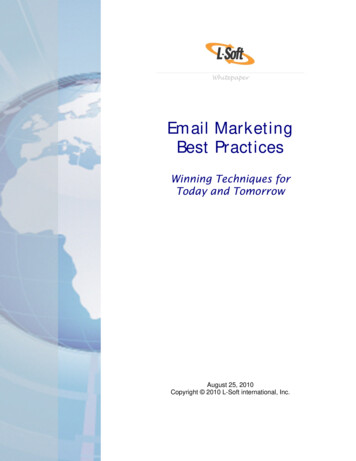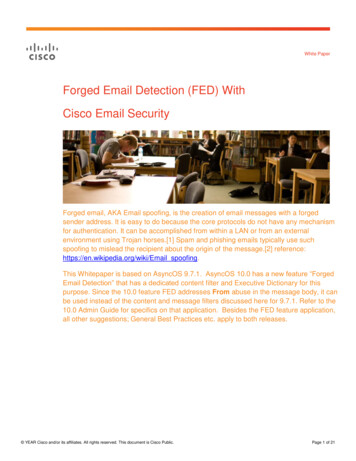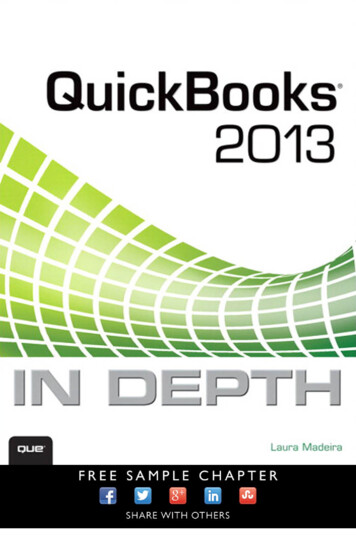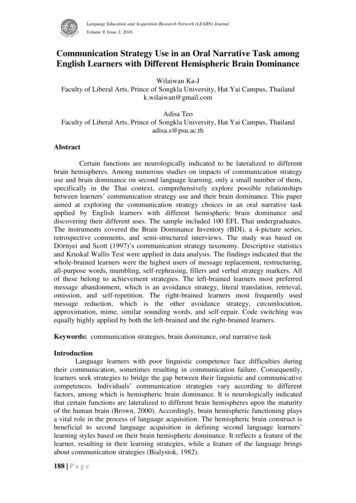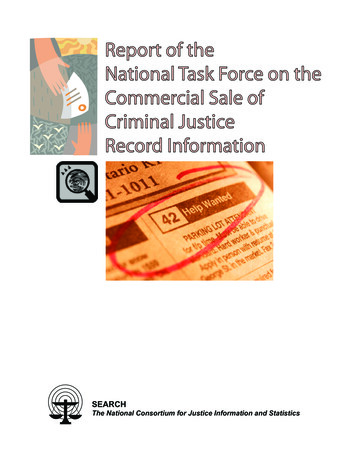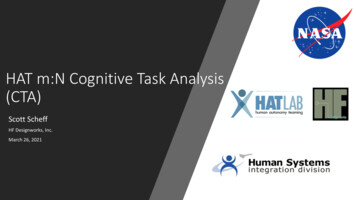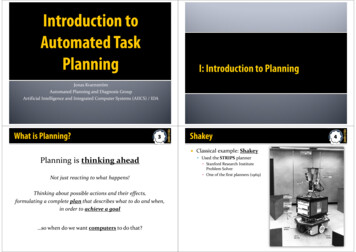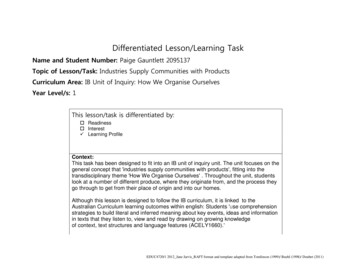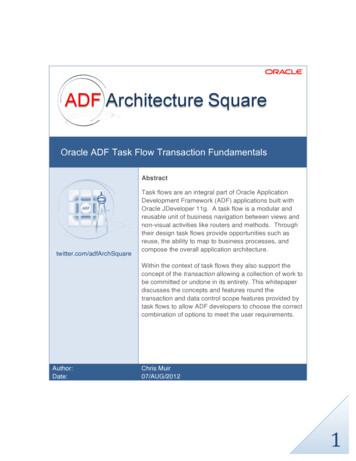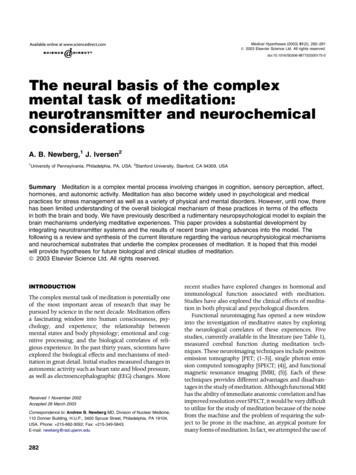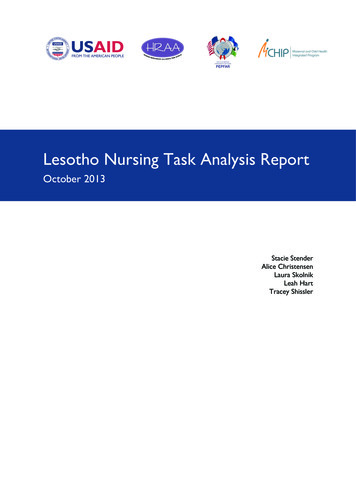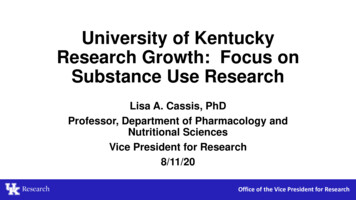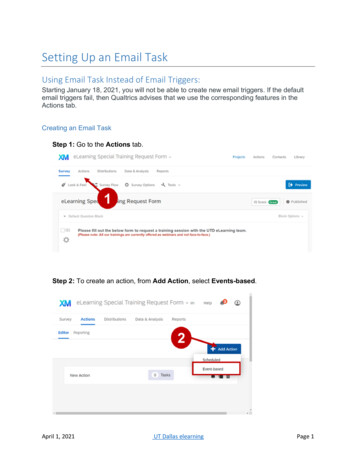
Transcription
Setting Up an Email TaskUsing Email Task Instead of Email Triggers:Starting January 18, 2021, you will not be able to create new email triggers. If the defaultemail triggers fail, then Qualtrics advises that we use the corresponding features in theActions tab.Creating an Email TaskStep 1: Go to the Actions tab.Step 2: To create an action, from Add Action, select Events-based.April 1, 2021UT Dallas elearningPage 1
.Step 3: From the pop-up window, select Survey Response.Steps 4 and 5: To ensure that an email is sent after a response is submitted, from theoptions, select Response Created and then Finish.April 1, 2021UT Dallas elearningPage 2
Steps 6 and 7: After the Survey Response appears in the Action page, select the “plus”sign to add a Task.Step 8: From the Add Task pop up window, select Email as your task.April 1, 2021UT Dallas elearningPage 3
Steps 9 and 10: Choose the recipient of the email. You can send to multiple emailaddresses by listing the emails separated by commas and add up to 10 emailsseparated by commas. Add a subject in the subject field.Note: If you click the dropdown next to the Subject field, you can choose a subjectStep 11: Write your email message. You can use the Load Message dropdown to usesomething from your library, or, if you write a message you’d like to reuse,Step 12 and 13: To review the survey response, select Include Response Report andthen select Save.April 1, 2021UT Dallas elearningPage 4
Include Response Report adds a summary of the questions and respondent’s answers tothe body of the email (as well as includes a link to an online version). Include RecipientData displays information about the respondent’s survey response.In addition to providing email alerts, the Email Task also offers the additional followingfeatures: Pull in library messages (and thus translations) for subject lines and messages.Better response reports, with more capabilities.Greater brand admin control over valid email domains.Action Reporting for troubleshooting why an email did not send.April 1, 2021UT Dallas elearningPage 5
April 1, 2021 UT Dallas elearning Page 1 Setting Up an Email Task Using Email Task Instead of Email Triggers: Starting January 18, 2021, you will not be able to create new email triggers . If the default email triggers fail, then Qualtrics advises that we use the corresponding features in the Actions tab. Creating an Email Task Step 1: Go to the Actions tab. Step 2: To create an action, from .