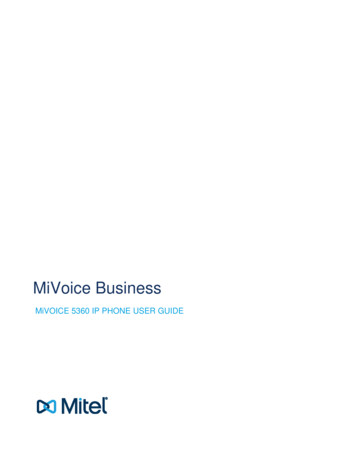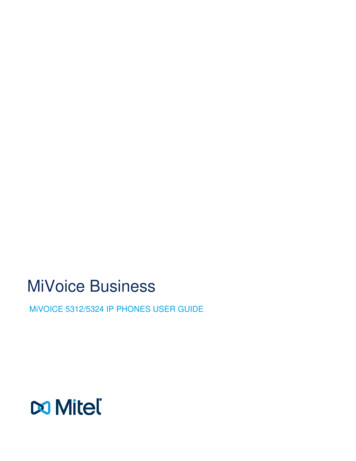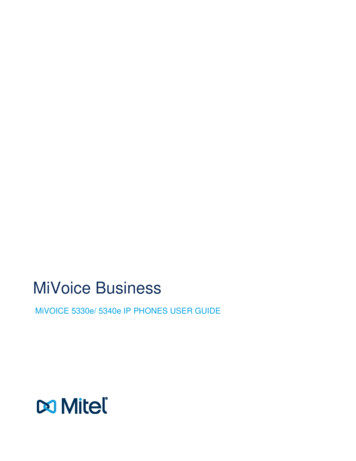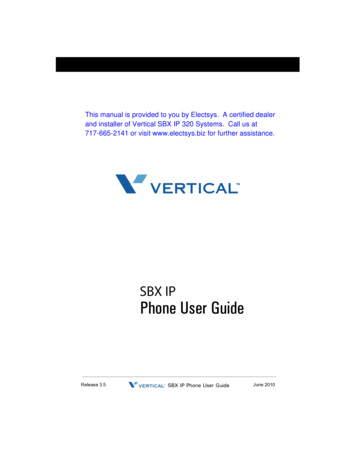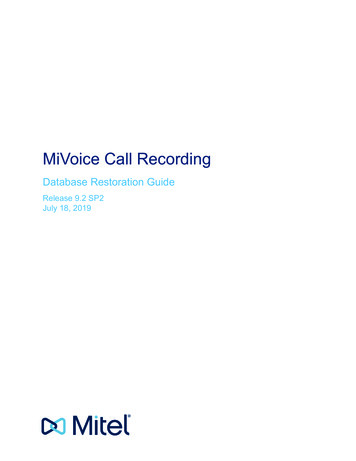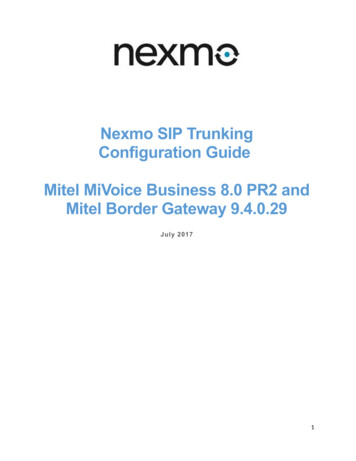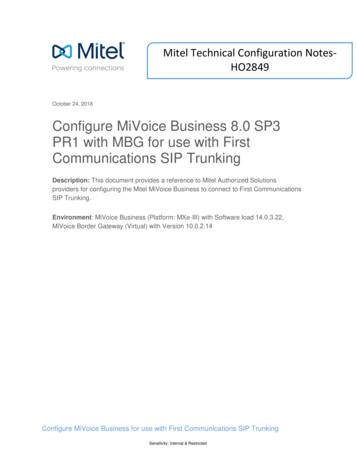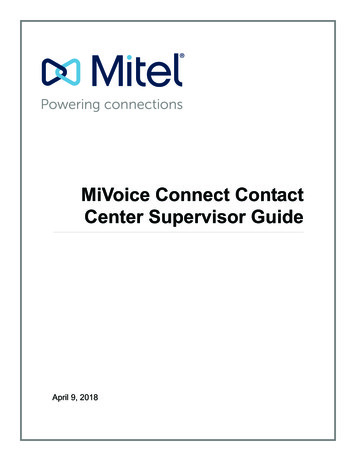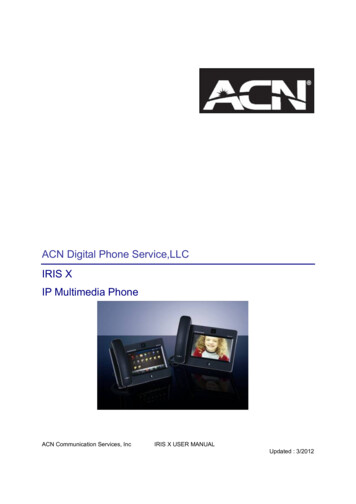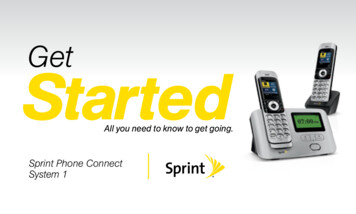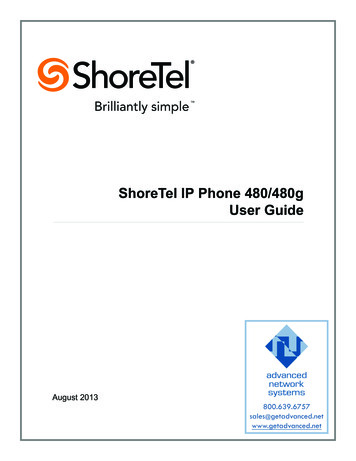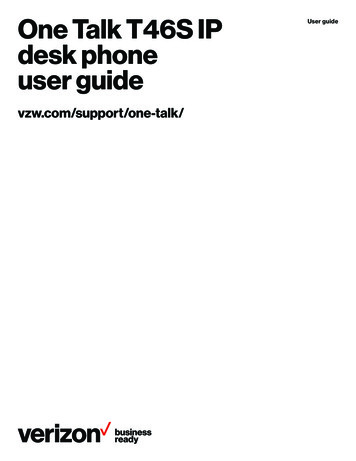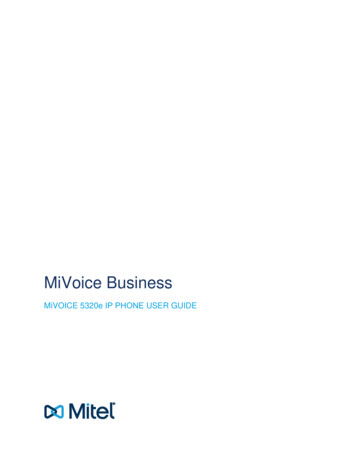
Transcription
MiVoice BusinessMiVOICE 5320e IP PHONE USER GUIDE
NOTICEThe information contained in this document is believed to be accurate in all respects but is not warrantedby Mitel Networks Corporation (MITEL ). Mitel makes no warranty of any kind with regards to thismaterial, including, but not limited to, the implied warranties of merchantability and fitness for a particularpurpose. The information is subject to change without notice and should not be construed in any way as acommitment by Mitel or any of its affiliates or subsidiaries. Mitel and its affiliates and subsidiaries assumeno responsibility for any errors or omissions in this document. Revisions of this document or new editionsof it may be issued to incorporate such changes.No part of this document can be reproduced or transmitted in any form or by any means - electronic ormechanical - for any purpose without written permission from Mitel Networks Corporation.TRADEMARKSThe trademarks, service marks, logos and graphics (collectively "Trademarks") appearing on Mitel'sInternet sites or in its publications are registered and unregistered trademarks of Mitel NetworksCorporation (MNC) or its subsidiaries (collectively "Mitel") or others. Use of the Trademarks is prohibitedwithout the express consent from Mitel. Please contact our legal department at legal@mitel.com foradditional information. For a list of the worldwide Mitel Networks Corporation registered trademarks,please refer to the website: http://www.mitel.com/trademarks. Copyright 2016, Mitel Networks CorporationAll rights reservedMiVoice 5320e IP Phone - User GuideApril 201658013707IMPORTANT! THIS TELEPHONE IS NOT SUITABLE FOR DIRECT CONNECTION TO THEPUBLIC-SWITCHED TELEPHONE NETWORK. CONNECT THE TELEPHONE TO A MITELNETWORKS SYSTEM ONLY.ii
Table of ContentsAbout Your Phone . 1Elements of Your Phone. 2Ring/Message Indicators . 3For Users on Resilient Mitel Communications Director (MCD) ICP Systems. 3Tips for Your Comfort and Safety . 4Don't Cradle the Handset! . 4Protect your Hearing. 4Adjust the Viewing Angle . 4Using Your Default Phone Window and Keys . 5Getting Started with Your Phone . 55320e IP Phone Default Window and Keys. 6About Your Phone Applications. 7Using the Settings Application . 7Using the Call History Application. 8View Call Log Details. 8Review Call Log Icons . 9Delete Logs. 9Getting Help. 10Tips for Setting up Your Phone. 10Customizing Your Phone. 11Using the Dial Pad to Enter Information . 11Using the On-Screen Keyboard to Enter Information . 12Specify Language . 12Specify Display Brightness and Contrast. 13Specify Audio Feedback Options. 13Specify Text Size . 14Specify Call Notification Behavior. 14Adjust the Ringer . 14Enable a Screen Saver. 15iii
MiVoice 5320e IP Phone User GuideEnable PC Connectivity . 15Programming Features on Your Keys . 17Tips on Programming Features . 17Features available for programming on programmable keys . 17Applications available for programming on programmable keys. 18Program Feature Keys Using the Settings Application. 19Clear Programming from a Key . 20Making and Answering Calls . 21Phone Book . 21Answer a Call. 22End a Call . 22Redial . 22Redial - Saved Number . 22Handsfree Operation . 22Auto-Answer . 23Call Handling. 25Hold . 25Mute. 25Transfer . 26Direct Transfer to Voice Mailbox. 26Conference . 27Conference Split . 27Add Held . 27Swap. 28Call Forwarding. 28Using Quick Call Forward Always. 28Programming Call Forwarding Using Profiles. 29Activate Call Forward. 30Cancel Call Forward . 30iv
MiVoice 5320e IP Phone User GuideUsing Other Features . 31Account Codes . 31ACD . 31Attendant Call Hold - Remote Retrieve. 32Callback . 32Call Forward - Remote (I'm Here). 32Call Forward - End Chaining. 33Call Forward - Forced . 33Call Forward - Override . 33Call Park . 34Call Pickup. 35Campon . 35Direct Paging . 35Direct Paging - Handsfree Answerback Enabled . 36Direct Paging - Handsfree Answerback Disabled. 37Direct Voice Call . 38Do Not Disturb . 38Emergency Calls. 39Group Listen . 39Group Paging / Meet Me Answer. 40Group Presence. 40Handoff - Personal Ring Groups. 42Headset Operation. 42Hot Desking . 43Hot Desk Remote Logout . 43Hot Desk - PIN Change . 44Make Busy . 44Message Waiting Indicator . 44Messaging - Advisory . 45Messaging - Callback . 45v
MiVoice 5320e IP Phone User GuideMessaging - Cancel Callback . 46Messaging - Cancel All Callbacks . 47Music . 47Night Answer . 47Override (Intrude) . 47Paging . 48Phone Lock. 48User PIN . 49Record-a-Call. 50Voice Dialler. 50Speed Call . 51Tag Call . 51Timed Reminder . 52Trunk Flash. 52vi
MiVoice 5320e IP Phone User GuideAbout Your PhoneThe Mitel 5320e IP Phone is full-feature, dual port, dual mode enterprise-class applicationsphone that provides voice communication over an IP network. It features a large graphics display(160 x 320) wideband audio and self-labeling keys. The 5320e IP Phone offers sevenprogrammable multi-function keys for one-touch feature access. It provides ten fixed feature keysfor convenient access to features such as Conferencing, Redial, and many customizable usersettings as well as navigational keys to access various screens and application layers. The 5320ealso supports the Mitel Unified Communicator (UC) Express application, which is a PC-baseddesktop programming tool that allows you to easily configure your phone from your PersonalComputer (PC).The 5320e IP Phone supports Mitel Call Control (MiNet) protocol. It also supports Hot Deskingand Clustered Hot Desking as well as Resiliency. The 5320e phone is ideal for executives andmanagers, and can be used as an ACD Agent or Supervisor Phone, as well as a TeleworkerPhone.The 5320e IP Phone1
Mitel 5320e IP Phone User GuideElements of Your PhoneFeatureFunction1) DisplayProvides a large, high-resolution viewing area that assists you in selectingand using phone features.2) Ring/Message IndicatorFlashes to signal an incoming call and to indicate a message waiting inyour voice mailbox.3) Volume, Speakerand Mute ControlsProvides the following audio control capability: 4) Fixed Function Keys2(UP) and(DOWN) provide volume control for the ringer,handset, and handsfree speakers.(SPEAKER) enables and disables Handsfree mode.(MUTE) enables Mute, which allows you to temporarily turn yourphone's handset, headset or handsfree microphone off during a call.Gives you access to the following phone functions: (MENU): provides access to menus for your phone's applicationsand settings. (CANCEL): ends a call when pressed during the call, and, when youare programming the phone, eliminates any input and returns to theprevious menu level. (REDIAL): calls the last number dialed. (HOLD): places the current call on hold. (TRANS/CONF): initiates a call transfer or establishes a threeparty conference call. (MESSAGE): provides access to your voice mailbox and flashes tonotify you of messages waiting in your voice mailbox. Note: TheRing/Message indicator also flashes when messages are waiting.5) KeypadUse to dial.6) Navigation PageKeysUse to display additional pages of information for certain applications. The5320e has two page navigation keys: Back and Next.7) ProgrammableFeature Keys and Softkeys.Provides 7 self-labeling keys that can be programmed as speed call keys,fixed function keys, hard keys, applications, or line appearance keys,according to your communication needs. On your home page, the bottomleft feature key is always your Prime Line key. The top three keys aresoftkeys.8) Handsfree SpeakerProvides sound for Handsfree calls and background music.9) HandsetUse for handset calls. If you are in headset or handsfree mode, you do notneed to use the handset.
5320e IP Phone – User GuideRing/Message IndicatorsWhen indicator isit means thatFlashing rapidlyYour phone is ringingFlashing slowlyA message or callback message is waiting at your phoneOnYour phone is ringing another phoneOffYour phone is idle, or you are on a callFor Users on Resilient Mitel Communications Director (MCD) ICP SystemsIf during a call, you hear a beep repeated every 20 seconds it means that your phone is switchingto a secondary MCD system. The call continues and there is a change in the operation of somekeys and features on your phone. Normal operation resumes when your phone switches back tothe primary system. If your phone is idle and switched to the secondary system, you'll see aflashing rectangle on the display. The rectangle remains until the switch to the primary system iscomplete.If the phone fails over to the secondary ICP, you have access to your mailbox on the secondaryICP only if your Administrator has programmed a mailbox for you.Notes: The mailbox on the secondary ICP will not contain the same messages as the mailboxes on theprimary ICP. Any preferences that are voice mail related are not carried from the primary ICP to thesecondary ICP. These preferences must be set on both ICPs. The Settings application does not support resiliency. Your logs, contact information and any Settingson the primary ICP will not be carried from the primary
the primary system. If your phone is idle and switched to the secondary system, you'll see a flashing rectangle on the display. The rectangle remains until the switch to the primary system is complete. If the phone fails over to the secondary ICP, you have access to your mailbox on the secondary ICP only if your Administrator has programmed a .