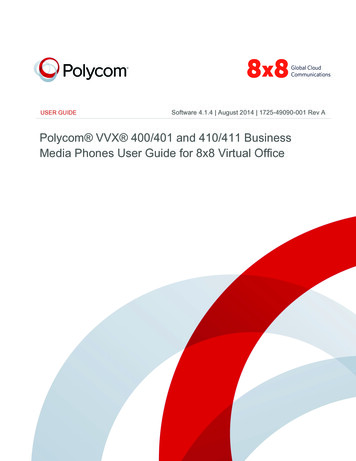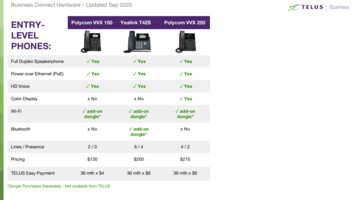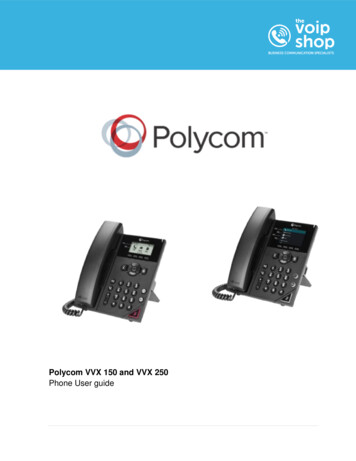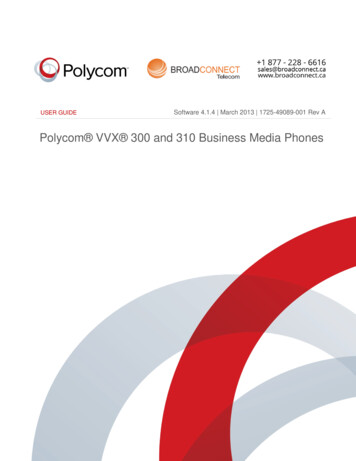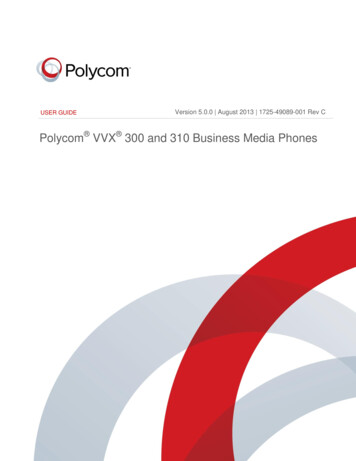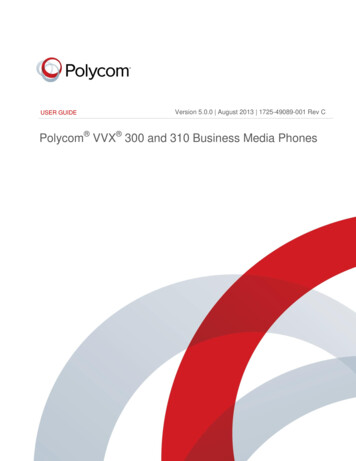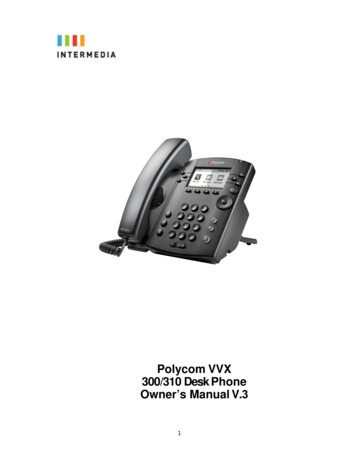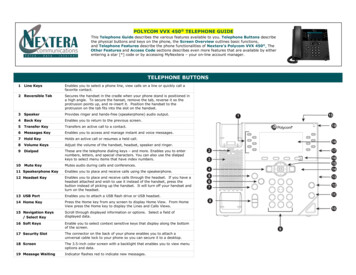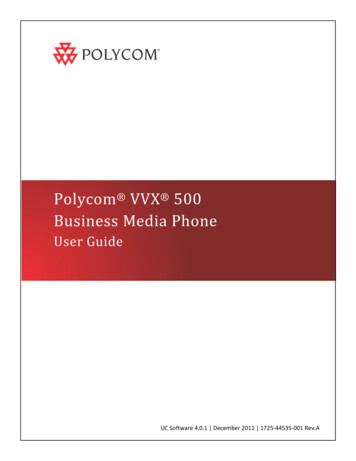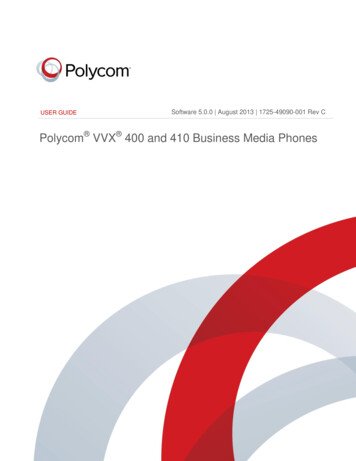
Transcription
USER GUIDESoftware 5.0.0 August 2013 1725-49090-001 Rev CPolycom VVX 400 and 410 Business Media PhonesPolycom, Inc.1
Polycom VVX 400 and 410 Business Media Phones User GuideVersion 5.0.0Copyright 2013, Polycom, Inc. All rights reserved. No part of this document may be reproduced, translated intoanother language or format, or transmitted in any form or by any means, electronic or mechanical, for any purpose,without the express written permission of Polycom, Inc.6001 America Center DriveSan Jose, CA 95002USATrademarksPolycom , the Polycom logo and the names and marks associated with Polycom products are trademarks and/orservice marks of Polycom, Inc. and are registered and/or common law marks in the United States and various othercountries. All other trademarks are property of their respective owners. No portion hereof may be reproduced ortransmitted in any form or by any means, for any purpose other than the recipient's personal use, without the expresswritten permission of Polycom.End User License AgreementBy installing, copying, or otherwise using this product, you acknowledge that you have read, understand and agree tobe bound by the terms and conditions of the End User License Agreement for this product.Patent InformationThe accompanying product may be protected by one or more U.S. and foreign patents and/or pending patentapplications held by Polycom, Inc.Open Source Software Used in this ProductThis product may contain open source software. You may receive the open source software from Polycom up tothree (3) years after the distribution date of the applicable product or software at a charge not greater than thecost to Polycom of shipping or distributing the software to you. To receive software information, as well as the opensource software code used in this product, contact Polycom by email at OpenSourceVideo@polycom.com.DisclaimerWhile Polycom uses reasonable efforts to include accurate and up-to-date information in this document, Polycommakes no warranties or representations as to its accuracy. Polycom assumes no liability or responsibility for anytypographical or other errors or omissions in the content of this document.Limitation of LiabilityPolycom and/or its respective suppliers make no representations about the suitability of the information contained inthis document for any purpose. Information is provided “as is” without warranty of any kind and is subject to changewithout notice. The entire risk arising out of its use remains with the recipient. In no event shall Polycom and/or itsrespective suppliers be liable for any direct, consequential, incidental, special, punitive or other damages whatsoever(including without limitation, damages for loss of business profits, business interruption, or loss of businessinformation), even if Polycom has been advised of the possibility of such damages.Customer FeedbackWe are striving to improve our documentation quality and we appreciate your feedback. Email your opinions andcomments to DocumentationFeedback@polycom.com.Visit the Polycom Support Center for End User License Agreements, software downloads, product documents,product licenses, troubleshooting tips, service requests, and more.Polycom, Inc.2
ContentsAbout This Guide . 6Conventions Used in this Guide . 6Terms and Writing Conventions . 6Information Elements . 7Typographic Conventions . 8What’s in This Guide? . 8Getting Help and Support Resources. 9Getting Started . 10Viewing Your Phone Keys and Hardware . 10Understanding Phone Views . 11Home View . 12Lines View . 13Calls View . 14Understanding Phone Icons and Status Indicators . 15Navigating Your Phone Interface . 16Entering and Updating Data Fields . 17Using the Dialpad Keys . 18Registering the Phone. 19Configuring Your Phone Using the Web Configuration Utility . 19Using Basic Features . 21Managing Call Activity . 21Answering Incoming Calls . 22Answering Additional Calls . 23Answering Calls on Shared Lines . 23Answering Calls Automatically . 24Managing Multiple Calls . 24Placing Calls . 25Calling from the Dialer. 26Placing Calls from Favorites, Recent Calls, and Directories . 27Redialing Numbers. 28Ending Calls . 28Using Headsets . 28Enabling Headset Memory Mode. 29Responding to Incoming Calls . 29Ignoring Incoming Calls. 29Rejecting Incoming Calls. 30Forwarding Incoming Calls . 30Managing Active Calls. 30Holding Calls . 31Transferring Calls . 31Polycom, Inc.3
Polycom VVX 400 and 410 Business Media Phones User GuideVersion 5.0.0Managing Conference Calls . 32Initiating Conference Calls . 32Holding and Resuming Conference Calls . 33Ending Conference Calls . 33Splitting Conference Calls . 33Managing Conference Call Participants. 34Changing the Way Calls are Answered . 35Forwarding All Calls to Another Person . 35Rejecting Calls from a Contact . 36Diverting Calls from a Contact . 37Using Do Not Disturb . 37Using Do Not Disturb with Multiple Lines . 38Listening to Voicemail. 39Viewing Recent Calls. 40Managing Your Contact Directory . 41Managing a Corporate Directory . 44Controlling Audio and Volume . 45Updating the Incoming Call Ringtone . 45Updating a Contact’s Ringtone . 46Changing the Ringer Volume . 46Muting the Microphone. 46Changing the Audible Ring Setting . 46Managing Favorites . 47Managing Shared Lines . 48Using Advanced Features . 50Using Buddy Lists . 50Updating Your Status . 51Managing a Buddy List. 52Blocking Contacts . 53Monitoring Buddies . 53Integrating with Microsoft Lync Server 2010 . 55Using the Browser . 55Navigating the Main Browser . 56Entering Information in the Main Browser . 57Broadcasting Messages Using Push-to-Talk and Group Paging . 57Push-to-Talk Mode . 58Using Group Paging Mode . 61Using the Calendar . 64Opening and Closing the Calendar . 66Navigating Month View . 66Navigating Day View . 67Navigating Meeting View . 68Managing Meeting Reminders . 68Joining Meetings from the Calendar . 69Using a Mouse and Keyboard with Your Phone . 70Using a Mouse and Keyboard with Your Phone . 70Logging into Your Phone . 74Polycom, Inc.4
Polycom VVX 400 and 410 Business Media Phones User GuideVersion 5.0.0Logging In and Out of a Phone . 74Placing Calls from Phones that are in the Logged-Out State . 75Changing Your Password . 75Locking Your Phone . 76About Your User Password . 76Locking and Unlocking Your Phone . 77Placing and Answering Calls on a Locked Phone . 77Accessing Features with Your Login Credentials . 78Customizing the Phone’s Display . 80Changing the Language on Your Phone . 80Changing the Time and Date Display . 80Changing the Backlight. 81Changing the Phone’s Background Picture . 82Changing the Background Picture . 83Using a Personal Photo as a Background Picture . 83Displaying Screen Savers . 84Choosing a Screen Saver . 84Administrative Tasks . 85Understanding Phone Warnings . 85Restarting the Phone. 85Updating Phone Configuration . 86Testing Phone Hardware. 86Getting Help. 87Related Documents . 87The Polycom Community. 88Copyright, Safety, and Regulatory Notices . 89Polycom, Inc.5
About This GuideThis guide uses a number of conventions that help you to understand information and perform tasks.Conventions Used in this GuideThis user guide contains terms, graphical elements, and a few typographic conventions. Familiarizingyourself with these terms, elements, and conventions to help you successfully perform tasks.Terms and Writing Conventions The Phone/your phone These terms refer to either the VVX 400 or VVX 410 phone. Unlessspecifically noted in this guide, both phones operate in the same way, and the information in thisguide applies to both phones. Throughout the guide, VVX 400 is used to represent both the VVX400 and VVX 410 phones. Press This action refers to pressing a key on the keypad, a line key, an arrow key, a hard key,like Hold or Microphone Mute, or pressing and holding soft key. Select Submenu Submenu Submenu This convention describes how to access submenus.Each submenu name is in boldface and separated by a greater than ( ) symbol. If the instructionsindicate to select Basic Preferences Language, select the Basic submenu, select thePreferences submenu, and select the Language submenu. Highlight This action refers to selecting an item on the screen so that its appearance brightens.Soft keys apply to highlighted items. Select Selecting an item on the screen refers to using the up, down, left, and right arrow keys tohighlight an item. Press the central Select key so that another
Polycom VVX 400 and 410 Business Media Phones User Guide Version 5.0.0 Polycom, Inc. 7 Icon A picture on the screen. There are two types of icons: Select to access a function, feature, setting, or application. For example, when you’re in Home