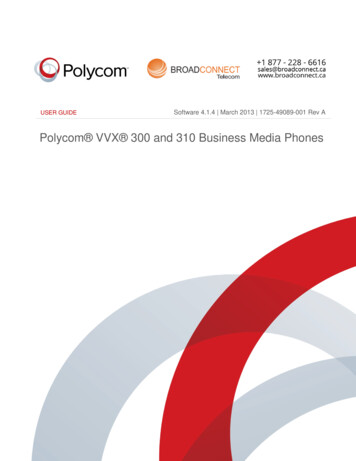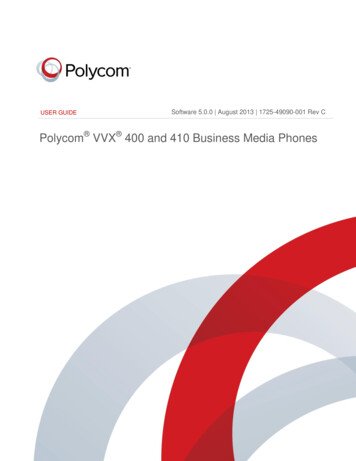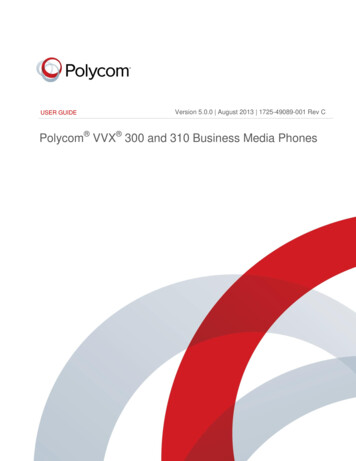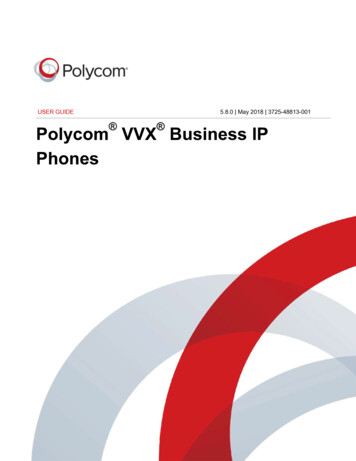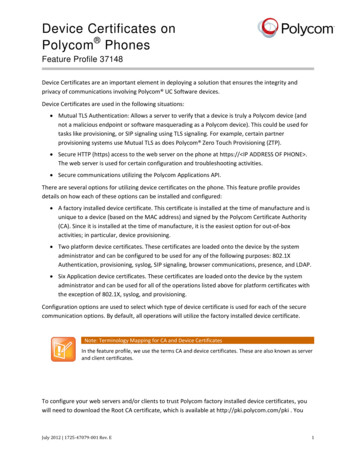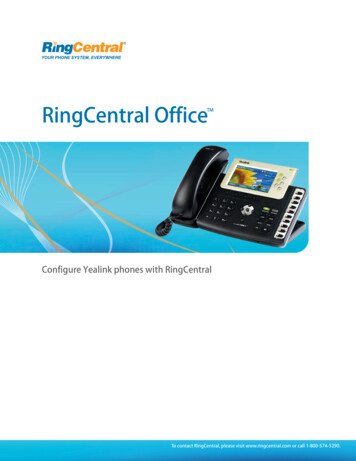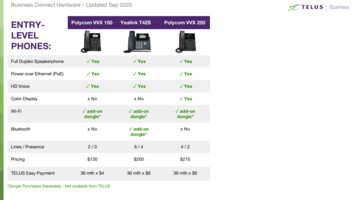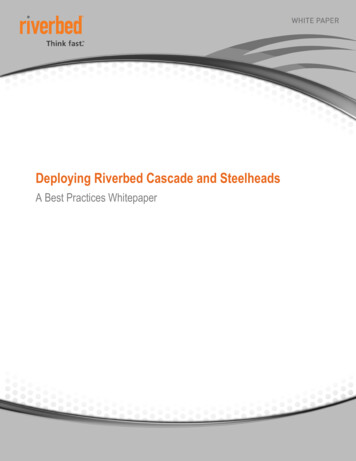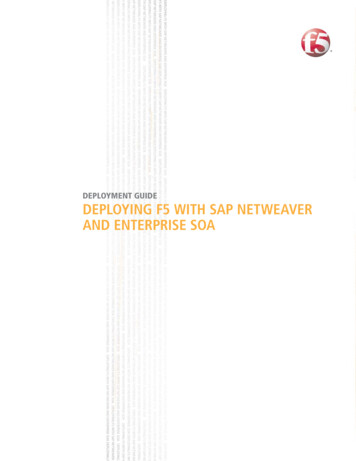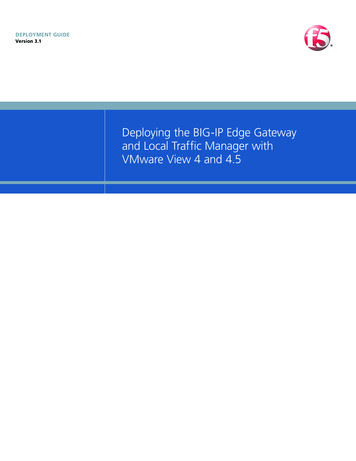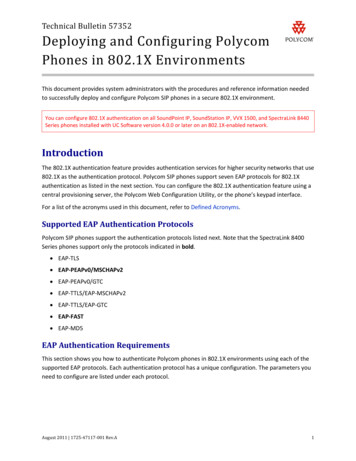
Transcription
Technical Bulletin 57352Deploying and Configuring PolycomPhones in 802.1X EnvironmentsThis document provides system administrators with the procedures and reference information neededto successfully deploy and configure Polycom SIP phones in a secure 802.1X environment.You can configure 802.1X authentication on all SoundPoint IP, SoundStation IP, VVX 1500, and SpectraLink 8440Series phones installed with UC Software version 4.0.0 or later on an 802.1X-enabled network.IntroductionThe 802.1X authentication feature provides authentication services for higher security networks that use802.1X as the authentication protocol. Polycom SIP phones support seven EAP protocols for 802.1Xauthentication as listed in the next section. You can configure the 802.1X authentication feature using acentral provisioning server, the Polycom Web Configuration Utility, or the phone’s keypad interface.For a list of the acronyms used in this document, refer to Defined Acronyms.Supported EAP Authentication ProtocolsPolycom SIP phones support the authentication protocols listed next. Note that the SpectraLink 8400Series phones support only the protocols indicated in bold. EAP-TLS EAP-PEAPv0/MSCHAPv2 EAP-PEAPv0/GTC EAP-TTLS/EAP-MSCHAPv2 EAP-TTLS/EAP-GTC EAP-FAST EAP-MD5EAP Authentication RequirementsThis section shows you how to authenticate Polycom phones in 802.1X environments using each of thesupported EAP protocols. Each authentication protocol has a unique configuration. The parameters youneed to configure are listed under each protocol.August 2011 1725-47117-001 Rev.A1
Technical Bulletin 57352Deploying and Configuring Polycom Phones in 802.1X EnvironmentsEAP-TLS Device certificate Trusted pool of root/CA certificates Identity (user name)EAP-PEAPv0/EAP-MSCHAPv2 or EAP-PEAPv0/EAP-GTC Trusted pool of root/CA certificates Identity (user name) PasswordEAP-TTLS/EAP-MSCHAPv2 or EAP-TTLS/EAP-GTC Trusted pool of root/CA certificates Identity (user name) PasswordEAP-MD5 Identity (user name) PasswordEAP-FAST Identity (user name) Password Optional PAC file, provisioned automatically through the network or manually using a PAC filepassword.Note: Using EAP-FAST Authentication for the First TimeThe first time you perform EAP-FAST dynamic PAC file provisioning (also known as in-bandprovisioning), the server will provision the phone with a PAC file and the 802.1X authenticationwill fail. This will be followed by a successful 802.1X authentication. In some cases, the networkswitch may impose a delay of about 60 seconds before initiating the 802.1X authenticationfollowing a failed authentication attempt.2
Technical Bulletin 57352Deploying and Configuring Polycom Phones in 802.1X EnvironmentsNote: Using EAP-FAST Authentication with a Network Switch in MDA ModeIf you are using a network switch in MDA mode, be aware of the following: MDA does not enforce the order of device authentication; however, when using an MDAenabled port, Polycom recommends authenticating your voice device before a data device. When a network switch detects a data or voice device on a port, the switch blocks thedevice’s MAC address until authorization succeeds. If authorization fails, there will be adelay, depending on the network switch setup, before the phone can authenticate.Configuring 802.1X AuthenticationYou can configure 802.1X authentication in the following three ways: Configuring 802.1X Using a Central Provisioning Server Configuring 802.1X Using the Polycom Web Configuration Utility Configuring 802.1X Using the Local Phone User InterfaceRefer to Configuring 802.1X Using a Central Provisioning Server (discussed next) for detaileddescriptions of the parameters that apply to all three methods. If you wish to set up more than 10phones, Polycom recommends using a central provisioning server. If you are provisioning fewer than 10phones, you can use the Web Configuration Utility or the phone’s user interface to configure theparameters listed in Configuring 802.1X Using a Central Provisioning Server.Configuring 802.1X Using a Central Provisioning ServerThe following sections outline TLS profile configuration and 802.1X setup. Each EAP protocol requires aslightly different configuration: If you are using EAP-TLS, EAP-PEAP, or EAP-TTLS, see Configuring Your TLS Profile and then go toSetting Up . If you are using EAP-FAST or EAP-MD5, go directly to Setting Up .Refer to EAP Authentication Requirements in this document for a list of the parameters that you willneed to configure for each authentication protocol.Configuring Your TLS ProfileOnly EAP-TLS, EAP-PEAP, and EAP-TTLS require a TLS Profile. Configure either TLS Platform Profile 1 orTLS Platform Profile 2 for these authentication protocols.Choose the parameters ending in 1 to configure TLS Platform Profile 1 (for example,device.sec.TLS.profile.caCertList1) or choose the parameters ending in 2 to configure TLS PlatformProfile 2 (for example, device.sec.TLS.profile.caCertList2). You must then specify which Platform Profile3
Technical Bulletin 57352Deploying and Configuring Polycom Phones in 802.1X Environmentsyou have configured by setting the eter shown in Table 1: TLS Profile Configuration Parameters to TLS Platform Profile 1 or TLSPlatform Profile 2.You can locate the configuration parameters shown in Table 1 in the device.cfg configuration filetemplate located in the Config folder of your UC Software distribution. You can make a copy ofdevice.cfg and edit the parameters directly or create a new configuration file containing only theparameters you wish to modify.Table 1: TLS Profile Configuration CertList1Builtin, BuiltinAndPlatform1, BuiltinAndPlatform2,All, Platform1, Platform2, List2Choose the CA certificate(s) to use for authentication: The built-in default certificate The built-in and Custom #1 certificates The built-in and Custom #2 certificates Any certificate (built in, Custom #1 or Custom #2) Only the Custom #1 certificate Only the Custom #2 certificate Either the Custom #1 or Custom #2 ngdevice.sec.TLS.profile.cipherSuite2The cipher suite to use for the Platform 0 or 1device.sec.TLS.profile.cipherSuiteDefault2If set to 1, the default cipher suite will be used. If set to 0, the custom cipher suite will be ice.sec.TLS.profile.customCaCert2The custom certificate to use if device.sec.TLS.profile.caCertList is configured to use a t1device.sec.TLS.profile.deviceCert2Builtin, BuiltinAndPlatform1, BuiltinAndPlatform2,All, Platform1, Platform2, Platform1AndPlatform2Choose the device certificate(s) to use for tion.dot1xPlatformProfile1, PlatformProfile2Choose the TLS Platform Profile that you have configured.4
Technical Bulletin 57352Deploying and Configuring Polycom Phones in 802.1X EnvironmentsOnce you have finished configuring your TLS Profile for EAP-TLS, EAP-PEAP, or EAP-TTLS, go to Setting Up.Setting Up 802.1XTo configure the EAP-TLS, EAP-PEAP, and EAP-TTLS protocols, you must first configure your certificatesby setting up a TLS Profile (see Configuring Your TLS Profile). To set up 802.1X authentication, configurethe parameters in Table 2: 802.1X Setup Parameters.You can locate the following configuration parameters in the device.cfg configuration file templatelocated in the Config folder of your UC Software distribution. You can make a copy of device.cfg and editthe parameters directly or create a new configuration file containing only the parameters you wish tomodify.Table 2: 802.1X Setup able 802.1X authentication.device.net.dot1x.method0, 1, 2, 3, 4, 5, 6, or 7Specify the 802.1X authentication method where the numbers 0 to 7 refer to the following protocols:0: None, 1:EAP-TLS, 2:EAP-PEAPv0-MSCHAPv2, 3:EAP-PEAPv0-GTC, 4:EAP-TTLS-MSCHAPv2,5:EAP-TTLS-GTC, 6:EAP-FAST, 7:EAP-MD5device.net.dot1x.identitystringThe identity (user name) for authentication.device.net.dot1x.passwordstringThe password for 802.1X authentication. This parameter is required for all methods except EAP-TLS.device.net.dot1x.anonidstringEAP-TTLS and EAP-FAST only. The anonymous identity (user name).device.net.dot1x.eapFastInBandProv0 or 1EAP-FAST only, optional. Choose 1 to enable EAP In-Band Provisioning by server unauthenticated PACprovisioning using anonymous Diffie-Hellman key exchange. Choose 0 to disable EAP In-Band Provisioning.Reserved for Future Use – Choose 2 to enable EAP In-band provisioning by server authenticated PAC provisioningusing certificate based server authentication.5
Technical Bulletin 57352Deploying and Configuring Polycom Phones in 802.1X gEAP-FAST only, optional. The PAC file (base 64 encoded). To generate a base 64-encoded PAC file, generate thePAC file using your authentication server and then convert it to base 64. You can convert the file to base 64using the following openssl commands: openssl enc -base64 -in myfile -out myfile.b64device.pacfile.passwordstringEAP-FAST only, optional. The password for the PAC file.Applying the Configuration Files to your PhoneOnce you have created a new configuration file or edited a copy of the device.cfg templateconfiguration file using the parameters in Table 1 and Table 2, apply the files to your phone.To apply the configuration files to your phone:1 Connect your phone to a staging network (a network that is not 802.1X-enabled).2 Apply the configuration files to the phone.For more information on applying configuration files to your phone, consult the Polycom UCSoftware Administrator’s Guide, available from http://www.support.polycom.com/voice/.3 Reboot the phone.Once the phone reboots, it will be ready to connect to the 802.1X-enabled network.4 Connect the phone to the 802.1X-enabled network and reboot the phone.Verify that your phone is authenticated by making a phone call.Troubleshooting: What if my Phone Doesn’t Authenticate?If your phone does not authenticate, navigate to the Configuration menu (Menu Status Platform Configuration) and check for errors in your configuration files. If you see the messageErrors Found instead of Parameters Accepted for one or more of the files, verify the parameters inthe file.Configuring 802.1X Using the Polycom Web Configuration UtilityYou can configure the 802.1X authentication parameters using the Polycom Web Configuration Utility.This section shows you where to find the 802.1X settings on the Web Configuration Utility. Refer to6
Technical Bulletin 57352Deploying and Configuring Polycom Phones in 802.1X EnvironmentsConfiguring 802.1X Using a Central Provisioning Server for an interpretation of the configurationparameters.To set up a TLS Profile:1 Connect your phone to a staging network (a network that is not 802.1X-enabled).2 Launch the Web Configuration Utility by navigating to http:// phoneIPaddress .Log in using your administrator credentials.3 Navigate to Settings Network TLS.4 Expand the Certificate Configuration menu and install the required certificates.5 Expand the TLS Profiles menu and configure either Platform Profile 1 or Platform Profile 2.6 Expand the TLS Applications and choose the Platform Profile that you configured (either TLSPlatform Profile 1 or TLS Platform Profile 2) from the drop-down list next to the 802.1X label.7 Click Save at the bottom of the page.Your phone will reboot or restart.To enable 802.1X authentication:1 Launch the Web Configuration Utility by navigating to http:// phoneIPaddress .2 Navigate to Settings Network Ethernet.3 Expand the Ethernet 802.1X menu and configure the settings as described in Table 2: 802.1XSetup Parameters.4 To configure EAP-FAST with a PAC file, expand PAC File Info and install the PAC file (base 64encoded)Configuring 802.1X Using the Local Phone User InterfaceYou can configure the 802.1X authentication parameters using your phone’s user interface. This sectionshows you how to find the 802.1X settings using the phone menus. Refer to Configuring 802.1X Using aCentral Provisioning Server for an interpretation of the configuration parameters.To set up a TLS Profile:1 Navigate to the TLS Security menu (Menu Advanced Admin Settings TLS Security).2 Select Custom CA Certificates to configure your CA Certificates, or select Custom DeviceCredentials to configure the Device Credentials.3 From the TLS Security menu, select Configure TLS Profiles and choose either TLS Platform Profile1 or TLS Platform Profile 2.4 Configure the profile as shown in Table 1: TLS Profile Configuration Parameters.7
Technical Bulletin 57352Deploying and Configuring Polycom Phones in 802.1X Environments5 From the TLS Security menu, select TLS Applications 802.1X.6 Select the TLS Platform Profile that you configured (either TLS Platform Profile 1 or TLS PlatformProfile 2).7 Save the configuration.The phone will reboot.To enable 802.1X Authentication:1 Navigate to the Ethernet Menu (Menu Advanced Admin Settings Network Settings Ethernet Menu).2 Scroll down to 802.1X Auth and select Enabled.3 From the Ethernet Menu, select 802.1X Menu.See Table 2: 802.1X Setup Parameters for the list of parameters to configure. PAC fileconfiguration for EAP-FAST can also be performed from the 802.1X Menu by selecting PAC FileInfo. The PAC file must be base 64 encoded.Defined AcronymsThe following acronyms are used in this document:8 EAPExtensible Authentication Protocol TLSTransport Layer Security PEAPProtected Extensible Authentication Protocol TTLSTunneled Transport Layer Security FASTFlexible Authentication via Secure Tunneling MD5Message-Digest Algorithm MS-CHAPv2Micr
Deploying and Configuring Polycom Phones in 802.1X Environments August 2011 1725-47117-001 Rev.A 1 This document provides system administrators with the procedures and reference information needed to successfully deploy and configure Polycom SIP phones in a secure 802.1X environment. You can configure 802.1X authentication on all SoundPoint IP, SoundStation IP, VVX 1500, and