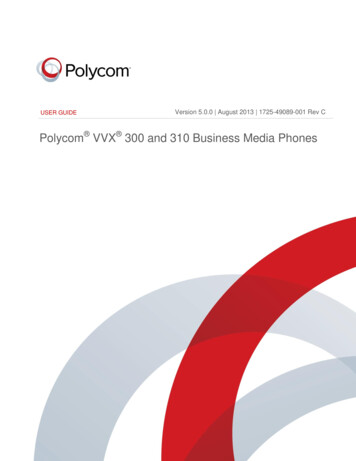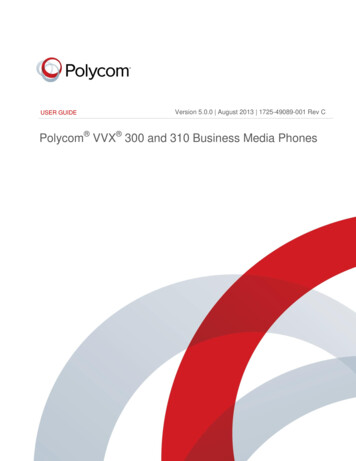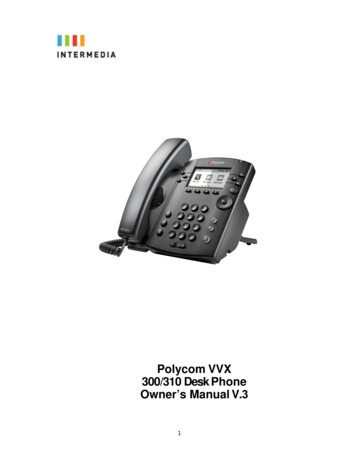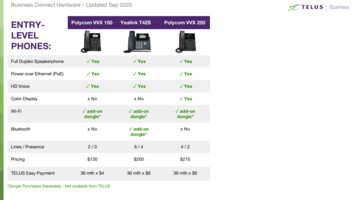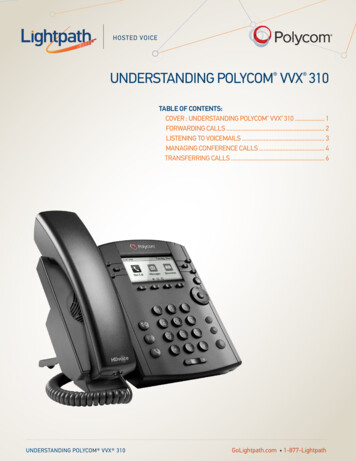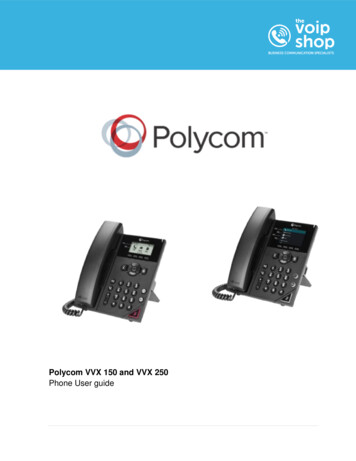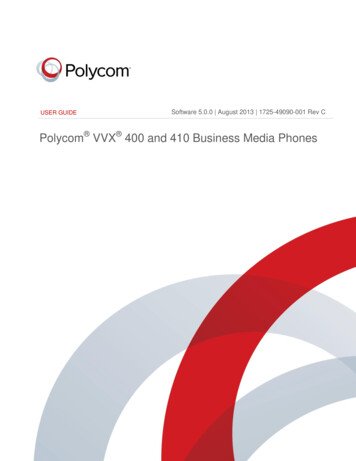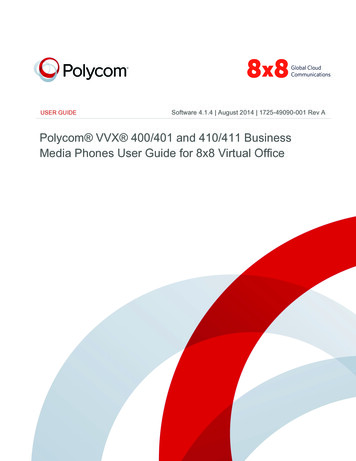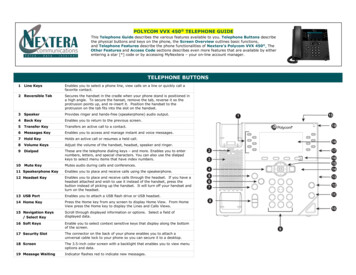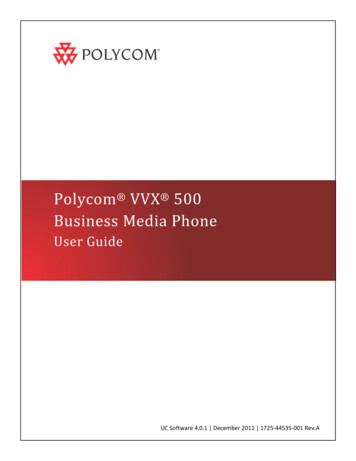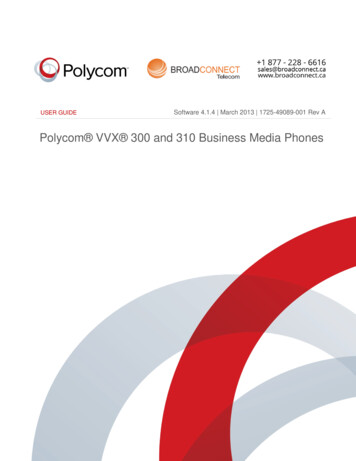
Transcription
USER GUIDESoftware 4.1.4 March 2013 1725-49089-001 Rev APolycom VVX 300 and 310 Business Media Phonesi
Polycom VVX 300 and 310 Business Media Phones User GuideCopyright 2013, Polycom, Inc. All rights reserved.6001 America Center DriveSan Jose, CA 95002USANo part of this document may be reproduced or transmitted in any form or by any means, electronic or mechanical,for any purpose, without the express written permission of Polycom, Inc. Under the law, reproducing includestranslating into another language or format.As between the parties, Polycom, Inc., retains title to and ownership of all proprietary rights with respect to thesoftware contained within its products. The software is protected by United States copyright laws and internationaltreaty provision. Therefore, you must treat the software like any other copyrighted material (e.g., a book or soundrecording).Every effort has been made to ensure that the information in this manual is accurate. Polycom, Inc., is notresponsible for printing or clerical errors. Information in this document is subject to change without notice.TrademarksPOLYCOM , the Polycom logo and the names and marks associated with Polycom products are trademarks and/orservice marks of Polycom, Inc. and are registered and/or common law marks in the United States and various othercountries. All other trademarks are property of their respective owners. No portion hereof may be reproduced ortransmitted in any form or by any means, for any purpose other than the recipient's personal use, without the expresswritten permission of Polycom.DisclaimerWhile Polycom uses reasonable efforts to include accurate and up-to-date information in this document, Polycommakes no warranties or representations as to its accuracy. Polycom assumes no liability or responsibility for anytypographical or other errors or omissions in the content of this document.Limitation of LiabilityPolycom and/or its respective suppliers make no representations about the suitability of the information contained inthis document for any purpose. Information is provided “as is” without warranty of any kind and is subject to changewithout notice. The entire risk arising out of its use remains with the recipient. In no event shall Polycom and/or itsrespective suppliers be liable for any direct, consequential, incidental, special, punitive or other damages whatsoever(including without limitation, damages for loss of business profits, business interruption, or loss of businessinformation), even if Polycom has been advised of the possibility of such damages.Customer FeedbackWe are striving to improve our documentation quality and we appreciate your feedback. Email your opinions andcomments to DocumentationFeedback@polycom.com.Visit the Polycom Support Center for software downloads, product documents, product licenses, troubleshooting tips,service requests, and more.ii
ContentsAbout This Guide .ixWho Should Read this Guide? . ixHow to Use this Guide . ixConventions Used in this Guide . xTerms and Writing Conventions . xInformation Elements. xiiTypographic Conventions .xiiiRelated Documents .xiiiChapter 1: Getting Started . 1Phone Keys and Hardware . 1Phone Views . 2Home View . 3Lines View . 4Calls View . 5Understanding Phone Icons and Status Indicators. 5Navigating Your Phone Interface. 6Entering Data and Updating Fields . 7Using the Dialpad Keys on the Phone Console . 8Registering the Phone . 9Configuring Your Phone Using the Web Configuration Utility . 10Chapter 2: Using Basic Features . 11How Your Phone Handles Calls . 11Answering Calls . 12Answering Another Call . 13Answering on a Shared Line . 13Answering Calls Automatically . 14Managing Multiple Calls . 14Placing Calls . 15Calling from the Dialer . 15Placing Calls from Favorites, Recent Calls, and Directories . 17Redialing Numbers . 17Ending Calls . 18Using Headsets . 18Enabling Headset Memory Mode . 19iii
Polycom VVX 300 and 310 Business Media Phones User GuideResponding to Incoming Calls. 19Ignoring Incoming Calls . 20Rejecting Incoming Calls . 20Forwarding Incoming Calls to Another Person . 20During Calls . 20Holding Calls . 21Transferring Calls . 21Setting Up and Handling Conference Calls . 22Setting Up Conference Calls . 22Holding and Resuming Conference Calls . 23Ending Conference Calls . 24Splitting Conference Calls into Two Held Calls . 24Managing Conference Call Participants . 24Changing the Way Calls are Answered . 25Forwarding All Calls to Another Person . 25Rejecting Calls from a Contact. 27Diverting Calls from a Contact to Another Person . 27Using Do Not Disturb . 27Using Do Not Disturb with Multiple Lines . 29Listening to Voicemail . 29Viewing Recent Calls . 30Working with Your Contact Directory . 32Working with a Corporate Directory . 35Controlling What is Heard . 37Updating the Incoming Call Ringtone . 37Updating a Contact’s Ringtone . 37Changing the Speaker Volume . 38Changing the Ringer Volume . 38Muting the Microphone . 38Choosing Where You Hear Sound Effects . 38Managing Favorites . 38Working with Shared Lines . 40Chapter 3: Using Advanced Features . 43Using Buddy Lists . 43Updating Your Status . 44Setting Up and Managing a Buddy List . 45Blocking Contacts from Viewing Your Status . 46Monitoring Buddies . 47Integrating with Microsoft Lync Server 2010 . 48Using the Browser . 49iv
ContentsNavigating the Main Browser . 49Entering Information in the Main Browser . 50Broadcasting Messages Using Push-to-Talk and Group Paging . 50Push-to-Talk Mode . 51Sending and Receiving PTT Broadcasts . 51Sending PTT Broadcasts . 51Receiving PTT Broadcasts . 52Receiving PTT Broadcasts When You’re Not in an Active Call . 53Receiving PTT Broadcasts During Active Calls. 53Replying to PTT Broadcasts . 53Ending PTT Broadcasts . 53Adjusting the Volume of PTT Broadcasts . 54Changing Where Broadcasts are Played . 54Updating the Default Channel . 54Updating Channel Subscriptions . 54Allowing PTT Broadcasts to Play During Active Calls . 54Group Paging Mode . 55Sending and Receiving Pages . 55Sending Pages . 55Receiving Pages. 56Receiving Pages When You’re Not in an Active Call . 56Receiving Pages During Active Calls . 56Adjusting the Volume of Pages . 56Changing Where Pages are Played . 57Updating the Default Paging Group . 57Updating Paging Group Subscriptions . 57Allowing Pages to Play During Active Calls . 57Using the Calendar . 58Opening and Closing the Calendar . 59Navigating Month View. 60Navigating Day View. 60Navigating Meeting View . 61Working with Meeting Reminders . 61Joining Meetings from the Calendar . 62Using a Mouse and Keyboard with Your Phone . 63Using Your Computer’s Mouse and Keyboard with Your Phone . 63Starting and Stopping Polycom Desktop Connector . 63How to Use Your Computer’s Mouse and Keyboard with Your Phone . 64Logging into Phones . 67Logging In and Out of a Phone . 67Placing Calls from Phones that are in the Logged-Out State. 68Changing Your Password . 69v
Polycom VVX 300 and 310 Business Media Phones User GuideLocking the Phone . 69About Your User Password . 70Locking and Unlocking Your Phone . 70Calling and Answering from a Locked Phone . 71Accessing Features with Your Login Credentials . 72Chapter 4: Customizing the Phone’s Display. 75Changing the Language on Your Phone . 75Changing the Display Contrast . 75Changing the Time and Date Display . 76Changing the Backlight. 77Changing the Phone’s Background Picture . 78Changing the Background Picture . 78Using One of Your Own Pictures as the Background Picture . 78Displaying Screen Savers. 79Setting Up a Screen S
i USER GUIDE Polycom VVX 300 and 310 Business Media Phones Software 4.1.4 March 2013 1725-49089-001 Rev A