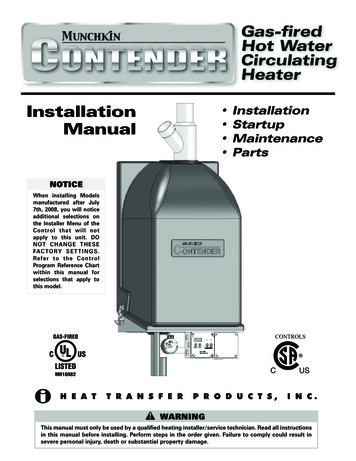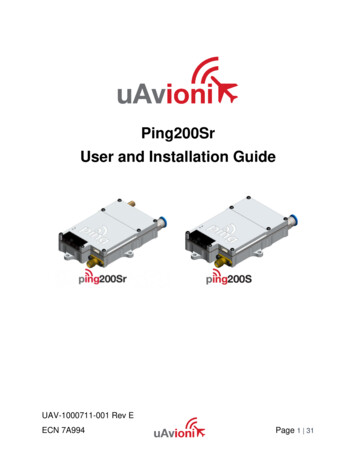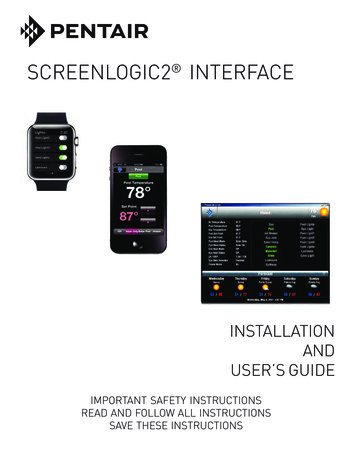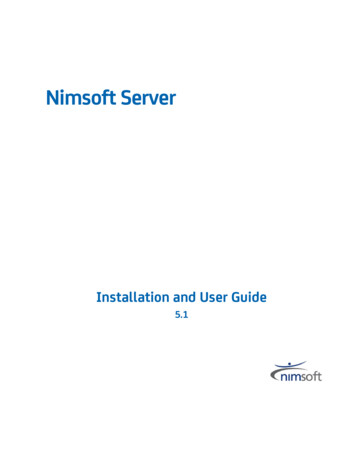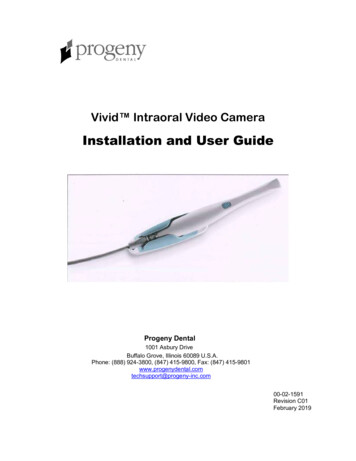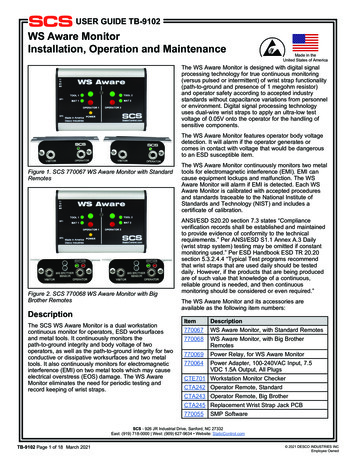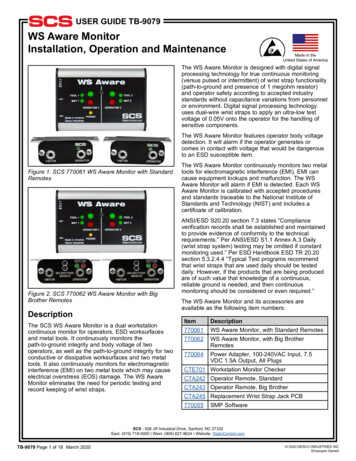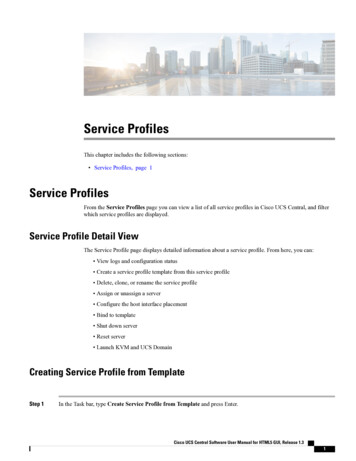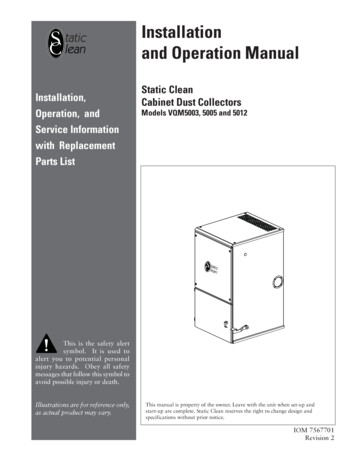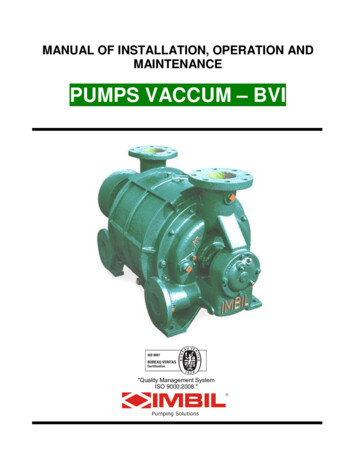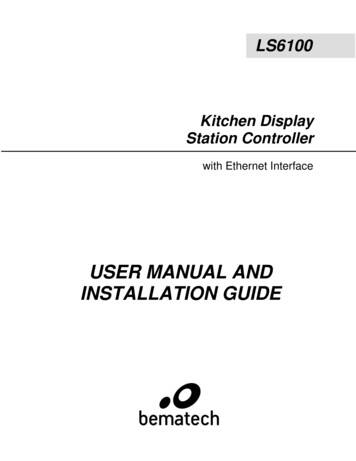
Transcription
LS6100Kitchen DisplayStation Controllerwith Ethernet InterfaceUSER MANUAL ANDINSTALLATION GUIDE
NOTICEThe manufacturer of the kitchen video controller makes no representations or warranties,either expressed or implied, by or with respect to anything in this manual, and shall not beliable for any implied warranties of fitness for a particular purpose or for any indirect, specialor consequential damages. Information in this document is subject to change without noticeand does not represent a commitment on the part of the manufacturer.FCC NOTICEThis device complies with Part 15 of FCC Rules. Operations are subject to the following twoconditions: (1) this device may not cause harmful interference, and (2) this device mustaccept any interference received, including interference that may cause undesired operation.EUROPEAN COMMUNITY (CE) MARK OF CONFORMITYThis product is in conformity with the protection requirements of EU Council Directive89/336/EEC on the approximation of the laws of the Member States relating toelectromagnetic compatibility. Logic Controls cannot accept responsibility for any failure tosatisfy the protection requirements resulting from a non-recommended modification of theproduct. This product has been tested and found to comply with the limits for Class AInformation Technology Equipment according to CISPR 22 / European Standard EN 55022.The limits for Class A equipment were derived for commercial and industrial environments toprovide reasonable protection against interference with licensed communication equipment.Warning:This is a Class A product. In a domestic environment this product may cause radiointerference in which case the user may be required to take adequate measures.Logic Controls, Inc.999 S. Oyster Bay RdBuilding #104Bethpage, NY 11714Tel: 1 516 248 0400Fax: 1 516 495 4075www.bematechus.comi
IMPORTANT SAFETY INSTRUCTIONSPlease read the following instructions carefully and save these instructions for futurereference.1. Follow all warnings and instructions for installation and operation of the product.2. Unplug this product from the wall outlet before cleaning.agents and do not immerse in water.Use only mild cleaning3. Do not use this product near water.4. This product should be operated from the type of power indicated on the poweradaptor. If you are not sure of the type of power available, consult your dealer or localpower company.5. Do not allow anything to rest on the power cord. Do not locate this product wherepersons will walk on the cord.6. If an extension cord is used with this product, make sure that the total ampere rating ofthe equipment plugged into the extension cord does not exceed the extension cordampere rating. Also, make sure that the total rating of all products plugged into thewall outlet does not exceed the fuse rating.7. We recommend all servicing done on this product be done by qualified servicepersonnel. Aside from upgrades or swapping out the compact flash please refer allother servicing to the Logic Controls RMA Dept or a repair provider that has beencertified by Logic Controls.8. Unplug this product from the wall outlet and refer servicing to qualified servicepersonnel under the following conditions:a) When the power cord or plug is damaged or frayedb) If liquid has been spilled into the productc) If the product has been exposed to rain or waterd) If the product does not operate normally when the operating instructions arefollowed. Adjust only those controls that are covered by the operatinginstructions since improper adjustment of other controls may result in damageand will often require extensive work by a qualified technician to restore theproduct to normal condition.e) If the product has been dropped or the cabinet has been damagedf)If the product exhibits a distinct change in performance, indicating a need forservice.ii
TABLE OF CONTENTSFEATURES . 1PRODUCT DESCRIPTION. 3CONNECTOR PINOUTS . 5HARDWARE INSTALLATION . 6LS6100 SETUP AND SELF-DIAGNOSTIC TESTS . 7SYSTEM SETUP . 10TROUBLE SHOOTING . 11SOFTWARE DEVELOPMENT . 13SPECIFICATIONS . 14iii
FEATURESThe LS6100 kitchen video controller is the Ethernet version of Logic Net, the industry’sleading kitchen video display system solution. It has succeeded the advantages of Logic Netand yet facilitates network implementation with the most popular Ethernet connections.» Highly ReliableNo complex PC work stationsLow power operation, low internal temperature riseSimple hardware and no disk drive (no moving parts)Reliable latched interface connectionsRugged die-cast housingStandard Ethernet network connectionStable operation, no computer crashes, viruses, and lockupsTamper proof, no on/off and option switches, no adjustable devices Low CostPC workstations NOT requiredNetwork software NOT requiredNetwork cards NOT requiredI/O expansion hardware NOT requiredSimplified installation and setup»» Advanced Operations256 text foreground and background colorIcon display continuously showing connection status of Ethernet and keyboardTouch-screen support (serial interface)Status line display for showing status, messages, help items, alerts, or on-screen touchfunction keys (with touch screen support enabled).Beep tone pitch controllable in command such that each station can beep with differentpitch for easier identification16 automatic timers individually displayable at any location on the screen4 display modes (40-column, 60-column, 80-column and 106-column)Display bit-map files for build-card display support»Compact Size Module size: 6.3"W x 5.1"L x 1.0"H (160 x 130 x 25mm) Flexible Installation: Table Mount, Wall Mount, Display Bracket Mount, and Under-theCounter Mount»Highly Secure Designed to prevent illegal data copying through externally accessible removable media.The internally installed compact flash (optional) is for picture storage. Program code anddata are not stored in the compact flash. Enhanced security through proprietary command set Immune to viruses»Minimize Obsolescence Problems Upgrade LS6100 units with remote downloadable firmware.1
»Extensive Free Software Development Support High-level language software utilities allow developers to write application software withVisual Basic or Visual C OCX control covers all of the Logic Net's command sets Multi-tasking programs are supported Command test program with source code to illustrate the applications of the command set Source code of mini-applications to answer all how-to-write questions Free phone and e-mail technical support»Self-diagnostic Automatic power-on and diagnostic tests for:- Internal Memory- Communication Integrity- Keyboard Connection- RS232 ports- Internal Beeper»Compatible OS Compatible with servers operating in:- DOS- Linux- Unix- Windows XP/7/8»International Operations Different code pages support languages for international operations Universal input (100 to 240VAC, 47 to 63Hz) switching power supply2
PRODUCT DESCRIPTIONA typical system consists of a host server (PC or POS terminal) where the applicationsoftware is installed and a number of LS6100 units. Each LS6100 unit can be connected to aVGA monitor, a keyboard, and 2 serial interface devices. The LS6100 units communicatewith the host server via TCP sockets on Ethernet connections. Logic eNet commands aresent from the server to display data on the LS6100 VGA monitor and to read key codes ofkeys entered on the bumpbar or keyboard.RESET ButtonPress the RESET button located on the front of the LS6100 to reset the unit and accessSetup or self-diagnostic tests.Power/Status LEDThe power/status LED is located on the front of the LS6100. A light indicates that power isON. When communicating with the host server, the LED will blink.Speaker/BeeperThe beeper function is controlled by host software applications. The frequency of the beepertone can be adjusted from the LS6100 Setup screen.KeyboardAn RJ-11 to PS2 adapter will connect the LS6100 to a standard PC keyboard. Otherkeyboard wedge interface input devices such as Bumpbars, Bar-Code Scanners or MagneticStripe Readers can also be connected to the LS6100. The Logic Controls KB1700 Bumpbarsare specially designed for use in the kitchen. Refer to the KB1700 manual for moreinformation on the bumpbar.DisplaysLS6100 supports standard color VGA LCD displays with a standard 15-pin DSUB VGAconnector.RS-232 DevicesThe two auxiliary RS-232 ports on the LS6100 supports connections to serial printers, touchscreens*1, barcode scanners, and other serial interface I/O devices. The first serial port is astandard 9-pin DSUB connector. The second port is an RJ45 connector with EIA-561 pin out.Power RequirementsThe power supply for LS6100 is same as the one used for LM3000 and LS3000. The powersupply is designed for single-phase, sinusoidal ac operation and accepts a wide input rangethat does not require intervention to change between low- and high-voltage AC. Operation at3
any voltage within these ranges will meet the output requirements and will not cause damageto the supply. The power supply output is connected to the LS6100 with locking connectors.Nominal Voltage:Voltage Variation:Frequency:*1-100–240 V AC90–265 V AC47–63 HzCustom driver code in firmware is required for supporting different models of touch screens and will beavailable in future versions of LS6100. Currently, Elo touch serial screen is supported.4
CONNECTOR PINOUTSEthernet interface (8 pin RJ45 connector with 2 LED indicators)1TX2TX 3RX6RX RS-232 interface (9 pin DSUB male connector)1DCD2RX3TX4DTR5GND6DSR7RTS8CTS95V Power output (optional)1569RS-232 interface (8 pin RJ45 connector – EIA-561 pin out)1DSR2DCD3DTR4GND5RXD6TXD7CTS8RTSKeyboard interface (6 pin RJ-11 connector)1CLK2DATA3No connection4Signal GND5 5 V DC6No connectionVGA interface (15 pin DSUB female connector)1Red2Green3Blue5,6,7,8 &10GND13H-Sync14V-SyncDC Power (Shielded snap lock mini-DIN connector with EMI/RFI suppression)5 5 V dc8 5 V dc3GND6GND5
HARDWARE INSTALLATIONComponent PlacementThe following is recommended when you plan the Logic Net setup: Place the LS6100 so that you can use the mounting brackets located at the bottom ofthe unit. Place the LS6100 so that the RESET button is accessible. Place the LS6100 so that the beeps from the speakers can be heard. Place the LS6100 so that the LED indicator on the front panel can be seen. Place the LS6100 above grill/counter level, out of the way of possible spills.Mounting InstructionsMounting brackets are provided to facilitate mounting the LS6100 to a wall, ceiling or displaymonitor mounting arm. The installer should insure that the wall anchors used with themounting brackets have the capacity to support 4.3 kg (9.5 lb.). This weight is determined byadding a safety margin weight to the weight of the unit. Wall anchors with specified weightcapacity are available commercially.ConnectionsMake sure that all systems are powered off before making or removing any connections to theLS6100 unit. Follow the steps below in connecting the devices:1.2.3.4.5.6.7.8.Connect the VGA cable of the display monitor to the LS6100.Connect the RS232 cable of serial devices to the LS6100.Connect the keyboard device to the LS6100.Connect the Ethernet cable from Ethernet hub or switch to the LS6100.Connect power to all peripheral devices and turn on power.Connect power adapter to the LS6100 and power cord to the power adapter.Plug the power cord into AC power outlet.If necessary, reset the LS6100 by pressing the reset button.6
LS6100 SETUP AND SELF-DIAGNOSTIC TESTSEach time the LS6100 is powered on, it will run a self diagnostic and display the systeminformation on the screen. There is also a ROM-based setup and diagnostic program that isused to set system parameters and provide problem determination information. To enter thesetup and diagnostic program, press the system RESET button and as soon as the systeminformation screen appears, quickly press [Delete] or [Down Arrow] key on the bumpbar orkeyboard.LS6100 Parameter Setup – irmware name:Firmware version:Logic Controls, Inc.Logic eNet Station1.00Dec 5 2014VGA port:VGA frame rate:640 x 48016 bits ColorHigh.Screen cursor:Beeping on boot:Beeper pitch:OFFON2480 Hz Volume: 8Station address:Status line:Ethernet icon:Keyboard icon:Font code page:1ONONONtcp437Item Specific HelpSelect VGA frame rate:Lower: about 60HzHigh: about 75Hz[Space] [ESC][Ctrl] [F10], [0/1] [-/ ]F1 HelpEsc Exit Select ItemSelect Menu-/ EnterChange ValueAccept ValueF9 Load DefaultsF10 Save and ExitThere are 5 setup menus: MAIN, ETHERNET, SERIAL, DIAGNOSTIC and EXIT. The menucurrently displayed has the menu name highlighted in reverse video on the menu bar acrossthe top of screen. Use left and right arrows to select the menu. Use up and down arrows toselect menu items. Menu items that can be configured are shown in yellow color and will behighlighted in reverse video when selected. Use -/ keys or 0/1 keys to change the value.For certain items such as IP address the numeric keys can be used to enter the values.When configuration is finished, press [F10] or [Ctrl] key to save the settings and exit.MAIN menuVGA frame rate:Select VGA frame rate (60Hz or 75Hz).Screen cursor:Select power-on screen cursor status (ON or OFF).Beeping on boot:Select beeper status on boot (ON or OFF).Beeper pitch:Select beeper pitch value (2000Hz to 3000Hz).volume:Select beeper volume value (0 to 10).7
Station Address:Select station address value (0 to 15). This station address is optional.It’s for easier quick identification of individual stations on top of the IPaddress.Status line:Display status line message at bottom of screen on boot (ON or OFF).Ethernet icon:Display of Ethernet status icon at bottom right of screen on boot (ON orOFF).Keyboard icon:Display of keyboard status icon at bottom right corner of screen on boot(ON or OFF).Font code page:Select default font code page (tcp437, tcp850, tcp852 or tcp857).ETHERNET menuIP ADDRESS:Setup IP address of the unit with numeric keys (must match with hostPC IP group).SUBNET MASK:Setup Subnet Mask with numeric keys (default 255.255.255.0).PORT NUMBER:Setup TCP port number with numeric keys (must match with applicationsoftware).SERIAL menuBaud rate:Select serial port baud rate (2400, 4800, 9600 or 19200)Parity Check:Select parity check option (none, odd, or even)Bit number:Select bit number option (7 bits or 8 bits)Flow Control:Select flow control option (none or hardware)Device Driver:Select or disable integrated device driver for the COM portDIAGNOSTIC menu1. VGA color test:Display 256 color palette for checking. If the colors displayed arenot correct, adjust or replace the monitor.2. Keyboard input test:Display codes of keys entered on the attached keyboard to verifykeyboard function. If the corresponding key code does notappear, check the keyboard connection at the LS6100. If thecorrect code still does not appear, replace the keyboard.3. Beeper test:Test beep sound.necessary.4. COM1 port anddriver test:5. COM2 port anddriver test:Adjust beeper pitch on MAIN menu ifIf device driver is enabled, this will setup and test the device withthe driver. If device driver is disabled, connect a wrap plug to theport for testing serial port function. If the test fails, the LS6100 isnot able to work with the attached RS-232 device. If the test ispassed but the port does not work with the peripheral device,check the serial cable for proper connection and pin-out.Same as above.8
6. Ethernetcommunication test:Test Ethernet port function with test utility on host server. If thetest fails, there is a communication problem between the LS6100and host server. Check the IP settings and Ethernet cableconnections. Note that the LS6100 and host server must be in thesame IP group.EXIT menu1. Exit and Save:Save the changes made and exit setup.2. Exit discarding changes:Discard all changes made and exit setup.3. Load manufacturing defaults:Load all setup parameters with default values.9
SYSTEM SETUP1Install the LS6100 units as described in HARDWARE INSTALLATION section.2Setup optional parameters on LS6100 if necessary (for example, RS232 baud rate andbeeper pitch).3Setup the LS6100 station address used for quick identification of the station.4Setup LS6100 IP address, subnet mask and port number to the required values. Checkwith system administrator for proper settings. Note that the IP address must match theIP group of the host server and the TCP port address must match the port number usedby the application software.5.Save parameters and exit setup.6Verify that the values on the boot up screen shows the correct set up values. If not,repeat step 2 to 5 to correct the settings.7The setup for one LS6100 is now completed. Repeat as necessary for each LS6100 inthe system, ensuring a unique IP address for each LS6100. Always verify the setting onthe boot up screen.8.Check the host server IP address to make sure that it’s in the same IP group as theLS6100 units. Setup the server IP address if necessary.9.Setup the application software if necessary, including TCP port number setting.10. Run the application software or a test program to verify functions of the system.10
TROUBLE SHOOTINGThere are no user serviceable components inside the LS6100. Service should be performedonly by Logic Controls or qualified personnel certified by Logic Controls. The following guidelines will help in identifying the source of a problem:VGA monitor display is blank1. Check that the monitor and LS6100 power supplies are plugged into functioning ACoutlets.2. Adjust the contrast controls.3. Check that the VGA cable is plugged in properly.4. Check that the LS6100 is properly connected to its power supply adapter.5. If the LS6100 is connected to a power supply but the power LED is off, replace the powersupply.6. Press the RESET button on the LS6100 to check whether boot up screen is displayed.7. Replace the LS6100 if necessary.One VGA monitor display is solid blue or frozen1. Reset the LS6100 and check the system information on the boot up screen and statusscreen.2. Check that the LS6100 IP address is correct and unique.3. If the host IP address is not shown in the status screen, check Ethernet cable connections.4. Check the Ethernet cable connections at the LS6100 and at the Ethernet hub or switch.5. Check host server application software setup. Restart software if necessary and testagain.Two or more (but not all) station displays are solid blue or frozen1. Reset the LS6100s at the stations experiencing problems and check that the LS6100s' IPaddresses are correct and unique.2. Check the Ethernet cable connections at the problem LS6100s and at the Ethernet hub orswitch.3. Check host server application software setup. Restart software if necessary and testagain.All station displays are solid blue or frozen1. Check that the Ethernet hub or switch is connected to the host server properly.2. Check that host server IP address matches the LS6100 IP address group.3. Check host server application software IP address and socket number setup. Restartsoftware if necessary and test again.4. Reboot the host server and test again.5. Replace Ethernet hub or switch and t
software is installed and a number of LS6100 units. Each LS6100 unit can be connected to a VGA monitor, a keyboard, and 2 serial interface devices. The LS6100 units communicate with the host server via TCP sockets on Ethernet connections. Logic eNet commands are sent from the server to displa