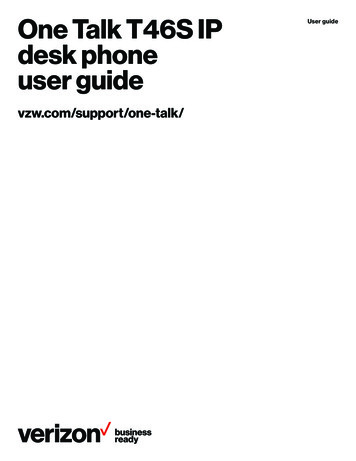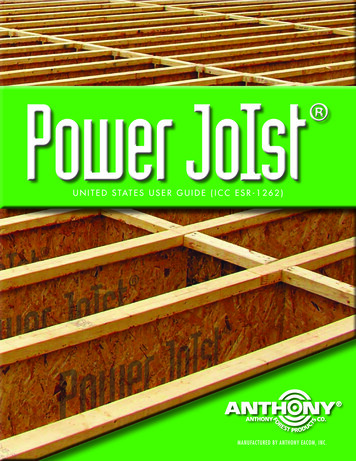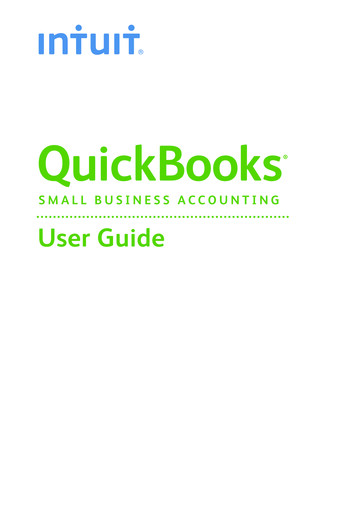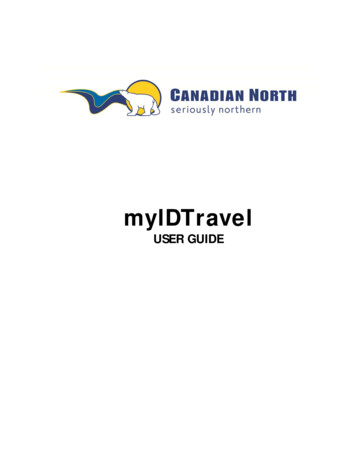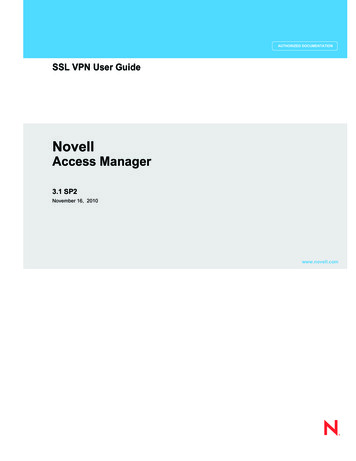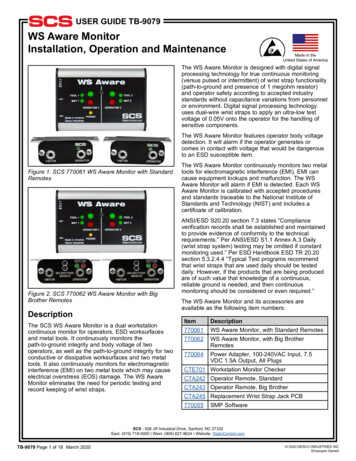
Transcription
USER GUIDE TB-9079WS Aware MonitorInstallation, Operation and MaintenanceMade in theUnited States of AmericaThe WS Aware Monitor is designed with digital signalprocessing technology for true continuous monitoring(versus pulsed or intermittent) of wrist strap functionality(path-to-ground and presence of 1 megohm resistor)and operator safety according to accepted industrystandards without capacitance variations from personnelor environment. Digital signal processing technologyuses dual-wire wrist straps to apply an ultra-low testvoltage of 0.05V onto the operator for the handling ofsensitive components.The WS Aware Monitor features operator body voltagedetection. It will alarm if the operator generates orcomes in contact with voltage that would be dangerousto an ESD susceptible item.Figure 1. SCS 770061 WS Aware Monitor with StandardRemotesFigure 2. SCS 770062 WS Aware Monitor with BigBrother RemotesDescriptionThe SCS WS Aware Monitor is a dual workstationcontinuous monitor for operators, ESD worksurfacesand metal tools. It continuously monitors thepath-to-ground integrity and body voltage of twooperators, as well as the path-to-ground integrity for twoconductive or dissipative worksurfaces and two metaltools. It also continuously monitors for electromagneticinterference (EMI) on two metal tools which may causeelectrical overstress (EOS) damage. The WS AwareMonitor eliminates the need for periodic testing andrecord keeping of wrist straps.The WS Aware Monitor continuously monitors two metaltools for electromagnetic interference (EMI). EMI cancause equipment lockups and malfunction. The WSAware Monitor will alarm if EMI is detected. Each WSAware Monitor is calibrated with accepted proceduresand standards traceable to the National Institute ofStandards and Technology (NIST) and includes acertificate of calibration.ANSI/ESD S20.20 section 7.3 states “Complianceverification records shall be established and maintainedto provide evidence of conformity to the technicalrequirements.” Per ANSI/ESD S1.1 Annex A.3 Daily(wrist strap system) testing may be omitted if constantmonitoring used.” Per ESD Handbook ESD TR 20.20section 5.3.2.4.4 “Typical Test programs recommendthat wrist straps that are used daily should be testeddaily. However, if the products that are being producedare of such value that knowledge of a continuous,reliable ground is needed, and then continuousmonitoring should be considered or even required.”The WS Aware Monitor and its accessories areavailable as the following item numbers:ItemDescription770061WS Aware Monitor, with Standard Remotes770062WS Aware Monitor, with Big BrotherRemotes770064Power Adapter, 100-240VAC Input, 7.5VDC 1.5A Output, All PlugsCTE701 Workstation Monitor CheckerCTA242 Operator Remote, StandardCTA243 Operator Remote, Big BrotherCTA245 Replacement Wrist Strap Jack PCB770055SMP SoftwareSCS - 926 JR Industrial Drive, Sanford, NC 27332East: (919) 718-0000 West: (909) 627-9634 Website: StaticControl.comTB-9079 Page 1 of 18 March 2020 2020 DESCO INDUSTRIES INCEmployee Owned
Static Management ProgramFeatures and ComponentsWS AWARE MONITORThe SCS 770061 and 770062 WS Aware Monitorsare compatible with SCS Static Management Program(SMP). SMP continuously monitors your ESD processcontrol system throughout all stages of manufacturing.SMP captures data from SCS workstation, equipmentand ESD event continuous monitors and provides areal-time picture of critical manufacturing processes.All activity is stored into a database for on-going qualitycontrol purposes. SMP allows you to pinpoint areas ofconcern and prevent ESD events. Quantifiable dataallows you to see trends, become more proactiveand prove the efficiency of your ESD process controlsystem.ABEFCDSMP is sold separately. Click here to learn more.Packaging1222122121121WS Aware MonitorOperator RemotesMini-DIN Operator Remote CablesMat Monitor Cords (White)Monitor Ground Cord (Green and Yellow)Push and Clinch SnapsRing MagnetsRing TerminalScrew, Flat Head, 4-40 x 1/4"Screw, Pan-Head, 6-32 x 1/4"Star WasherNylon SpacersPower Adapter, 7.5 VDC, with interchangeable plugs(North America, UK/Asia, Europe, China)1 Certificate of CalibrationGLMNOHIJKPLEFT SIDEQRRIGHT SIDESTUVFigure 3. WS Aware Monitor features and componentsSCS - 926 JR Industrial Drive, Sanford, NC 27332East: (919) 718-0000 West: (909) 627-9634 Website: StaticControl.comTB-9079 Page 2 of 18 2020 DESCO INDUSTRIES INCEmployee Owned
A. Tool 1 LED: Illuminates green when tool 1 isproperly grounded and free of electromagneticinterference (EMI). Illuminates red and audible alarmsounds when tool 1 is not properly grounded or EMI isdetected.B. Operator 1 LEDs: Illuminates green when operator1 is properly grounded and his/her body voltage level isbelow the preset alarm level. Illuminates solid red andaudible alarm sounds when operator 1 is not properlygrounded. Blinks red and audible alarm sounds whenthe body voltage on operator 1 is above the presetalarm level.C. Operator 2 LEDs: Illuminates green when operator2 is properly grounded and his/her body voltage level isbelow the preset alarm level. Illuminates solid red andaudible alarm sounds when operator 2 is not properlygrounded. Blinks red and audible alarm sounds whenthe body voltage on operator 2 is above the presetalarm level.D. Tool 2 LED: Illuminates green when tool 2 isproperly grounded and free of electromagneticinterference (EMI). Illuminates red and audible alarmsounds when tool 2 is not properly grounded or EMI isdetected.E. Mat 1 LED: Illuminates green when mat 1 is properlygrounded. Illuminates red and audible alarm soundswhen mat 1 is not properly grounded.F. Power LED: Illuminates solid yellow when themonitor is powered and not connected to a network.Blinks yellow when the monitor is powered, connectedto a network and in communication with SMP Server.Remains off when the monitor is connected to a networkbut communication to SMP Server cannot be obtained.G. Mat 2 LED: Illuminates green when mat 2 is properlygrounded. Illuminates red and audible alarm soundswhen mat 2 is not properly grounded.H. Monitored Tool 1 Terminal: Monitors a metal toolfor proper conductive resistance and electromagneticinterference (EMI). Use 25-28 AWG wire to connect themetal tool to this terminal.I. Monitored Tool 2 Terminal: Monitors a metal toolfor proper conductive resistance and electromagneticinterference (EMI). Use 25-28 AWG wire to connect themetal tool to this terminal.J. Monitored Mat 1 Terminal: Monitors a worksurfacemat for proper dissipative resistance. Use one ofthe included white mat monitor cords to connect theworksurface mat to this terminal.L. Tool 1 Monitor Switch: Toggle the switch down toenable the Tool 1 monitor circuit. Toggle the switch upto disable the Tool 1 monitor circuit.M. Tool 2 Monitor Switch: Toggle the switch down toenable the Tool 2 monitor circuit. Toggle the switch upto disable the Tool 2 monitor circuit.N. Mat 1 Monitor Switch: Toggle the switch down toenable the Mat 1 monitor circuit. Toggle the switch up todisable the Mat 1 monitor circuit.O. Mat 2 Monitor Switch: Toggle the switch down toenable the Mat 2 monitor circuit. Toggle the switch up todisable the Mat 2 monitor circuit.P. Operator 1 Remote Connector: Use one of theincluded mini-DIN operator remote cables to connect aoperator remote to this connector.Q. Operator 2 Remote Connector: Use one of theincluded mini-DIN operator remote cables to connect aoperator remote to this connector.R. Power Jack: Connect the included 7.5 VDC poweradapter here.S. Ground Terminal: Common ground point for themonitor.T. Audible Alarm Switch: Enables and disablesthe monitor's audible alarm. 5 different audiblealarm settings are available and may be toggled bypressing this switch multiple times. The monitor canbe configured to alarm should either of its OperatorRemotes disconnect. See the table below fordescriptions of each setting.SettingBuzzerOperator 1Remote DetectionOperator 2Remote led5EnabledDisabledEnabledU. Ethernet Jack: Provides network communicationbetween the WS Aware Monitor and Static ManagementProgram (SMP).V. Relay Terminal: Integrates with electronic tools,lights, buzzers, etc. Use the Molex #15134-0302PicoBlade Cable Assembly to pair with this terminal'smale connector.K. Monitored Mat 2 Terminal: Monitors a worksurfacemat for proper dissipative resistance. Use one ofthe included white mat monitor cords to connect theworksurface mat to this terminal.SCS - 926 JR Industrial Drive, Sanford, NC 27332East: (919) 718-0000 West: (909) 627-9634 Website: StaticControl.comTB-9079 Page 3 of 18 2020 DESCO INDUSTRIES INCEmployee Owned
OPERATOR REMOTESSTANDARDFRONTABCBIG BROTHERFRONT1.60Figure 5. Mounting hole locations on the back of the WSAware Monitor (all dimensions are in inches)DBACKFigure 4. Operator Remote features and componentsA. Visitor Jack: Insert the dual-wire wrist cord ofa visitor here to connect him/her to ground. Thisconnection is not monitored, and it can only be usedwhen the operator jack is occupied. The WS AwareMonitor will alarm if the visitor jack is used without anoccupied operator jack.B. Big Brother Sensors: Detects the presence of anoperator up to 12 inches away and alarms if a wriststrap is not connected within 4 seconds to preventungrounded handling of ESD susceptible items.C. Monitored Operator Jack: Insert the dual-wire wristcord of an operator here to monitor his/her body voltageand connection to ground.D. WS Aware Monitor Connector: Use one of theincluded mini-DIN operator remote cables to connect theWS Aware Monitor to this connector.InstallationHardware Setup1. Remove the WS Aware Monitor and its operatorremotes from the carton, and inspect for damage.2. Determine the mounting location of the WSAware Monitor. Its display should be visible to theoperators. Use the two 4-40 threaded holes at theback of its enclosure and the included ring magnetsand 4-40 threaded screws if desired.3. Determine the mounting locations of the twooperator remotes. Their jacks should be accessibleto the operators. Locate them within reach of theincluded mini-DIN operator remote cables. Use theoperator remotes' mounting tabs to secure themunderneath table tops or equipment.4. Connect the included mini-DIN operator remotecables to the operator remote connectors located onthe left-side of the WS Aware Monitor.5. Route the mini-DIN operator remote cables from theleft-side of the WS Aware Monitor to their respectiveoperator remotes. Connect the cables to the back ofthe operator remotes.6. Insert the tinned terminations of the mat monitorcords into the mat 1 and mat 2 terminals locatedon the left-side of the WS Aware Monitor. Use asmall screwdriver or probe to push down the orangespring contacts and open their respective terminalgates. Insert the tinned wire, and let go of thespring contact to latch onto the wire. Ensure thatthe mat monitor switches are enabled if using thesemonitored mat circuits.7. Route the mat monitor cords from the left-side of theWS Aware Monitor to their respective worksurfacemats. Use the included push and clinch snaps tosecure the cords to the grounded mats.8. Insert stripped terminations of tool monitor wires(not included) into the tool 1 and tool 2 terminalslocated on the left-side of the WS Aware Monitor.25-28 AWG wire may be used. Use a smallscrewdriver or probe to push down the orangespring contacts and open their respective terminalgates. Insert the tinned wire, and let go of thespring contact to latch onto the wire. Ensure thatthe tool monitor switches are enabled if using thesemonitored tool circuits.SCS - 926 JR Industrial Drive, Sanford, NC 27332East: (919) 718-0000 West: (909) 627-9634 Website: StaticControl.comTB-9079 Page 4 of 18 2020 DESCO INDUSTRIES INCEmployee Owned
9. Route the tool monitor wires from the left-side ofthe WS Aware Monitor to their respective groundedmetal tools, and secure them.10. Secure one end of the included ground cord to theground terminal located on the right-side of the WSAware Monitor. Attach the other end of the cord toa ground point. The face plate screw of a groundedAC wall outlet may provide a convenient connectionpoint.11. Connect an Ethernet cable to the Ethernet jacklocated on the right-side of the WS Aware Monitor.Verify that the cable is properly connected to anetwork.Tool Monitor Wire(not included)WS Aware MonitorLeft-SideOperator RemoteCableOperator Remote12. Connect the power adapter to the power jacklocated on the right-side of the WS Aware Monitor.Route the wire from the supply to a nearby ACoutlet and plug it into the outlet. Make sure thevoltage and frequency match those listed on thepower supply. The WS Aware Monitor is nowpowered.NOTE: Worksurface must have a conductive layer suchas Dual Layer Rubber or Dissipative 3-Layer Vinyl withconductive buried layers. SCS workstation monitors arenot recommended for use with homogeneous matting.WS Aware MonitorLeft-SideGrounded Metal ToolFigure 7. Wiring the WS Aware Monitor to two metaltoolsOperator RemoteCablePower AdapterOperator RemoteWS Aware MonitorRight-SideMat Monitor CordPush & Clinch SnapGrounded Worksurface MatFigure 6. Wiring the WS Aware Monitor to twoworkstationsEthernet NetworkCableMonitor GroundCordFigure 8. Connecting the WS Aware Monitor to ground,Ethernet and power.SCS - 926 JR Industrial Drive, Sanford, NC 27332East: (919) 718-0000 West: (909) 627-9634 Website: StaticControl.comTB-9079 Page 5 of 18 2020 DESCO INDUSTRIES INCEmployee Owned
Relay TerminalThe WS Aware Monitor features one optical relayterminal that can be integrated with electronic tools,lights, buzzers, etc. The relay opens when the monitorenters any alarm condition, and it remains closedotherwise. Use the Molex #15134-0302 PicoBlade Cable Assembly to pair this connector with the desiredelectronic item.123123Figure 9. Relay terminal pin-outRelay ParameterPeak Blocking VoltageLoad CurrentOn-Resistance (max)Rating30 VP140 mArms / mADC22 ohmsSCS - 926 JR Industrial Drive, Sanford, NC 27332East: (919) 718-0000 West: (909) 627-9634 Website: StaticControl.comTB-9079 Page 6 of 18 2020 DESCO INDUSTRIES INCEmployee Owned
SMP Network SetupThe following procedure outlines how to connect the WS Aware Monitor to SMP via a local area network (LAN).SMP must be installed to a PC prior to using this procedure. The diagram shown below illustrates a common SMPsystem setup that utilizes the server software, client software, WS Aware Monitor, EM Aware Monitor, and GroundMaster Monitor.Customer’s NetworkSMP ServerNetwork SwitchSMP ClientWS AwareWS AwareGround MasterSMP ClientEM AwareSMP ClientEM AwareFigure 10. SMP system setupSCS - 926 JR Industrial Drive, Sanford, NC 27332East: (919) 718-0000 West: (909) 627-9634 Website: StaticControl.comTB-9079 Page 7 of 18 2020 DESCO INDUSTRIES INCEmployee Owned
DYNAMIC IP PROCEDURE1. Verify that the Ethernet cable is securely connected to your network and WS Aware Monitor. The LEDs on theEthernet port will illuminate when a connection to the network is established.2. Open SCS SMP Server Monitor.3. The SMP Server icon will appear in the Windows taskbar.4. Click the SMP Server icon located on the Windows taskbar. The SMP Server menu will appear. Click the Startbutton to start SMP Server.SCS - 926 JR Industrial Drive, Sanford, NC 27332East: (919) 718-0000 West: (909) 627-9634 Website: StaticControl.comTB-9079 Page 8 of 18 2020 DESCO INDUSTRIES INCEmployee Owned
5. A message will appear and display “Starting SMP Server ” Click the SMP Server icon located in the Windowstaskbar.6.SMP Server will now indicate Active server status.7. SMP Server will search and find the WS Aware Monitor on the network. The Device and Active counts willincrease to 1.SCS - 926 JR Industrial Drive, Sanford, NC 27332East: (919) 718-0000 West: (909) 627-9634 Website: StaticControl.comTB-9079 Page 9 of 18 2020 DESCO INDUSTRIES INCEmployee Owned
8. Open SCS SMP Admin.9. The window for SMP Server Admin will appear. “1 unassigned” is representative of the WS Aware Monitor thatwas just found by SMP Server. Click the Add New Building button.SCS - 926 JR Industrial Drive, Sanford, NC 27332East: (919) 718-0000 West: (909) 627-9634 Website: StaticControl.comTB-9079 Page 10 of 18 2020 DESCO INDUSTRIES INCEmployee Owned
10. Enter a building name, and then click the OK button.11. The building name will appear on the navigation pane in SMP Server Admin.12. Click on the building name in the navigation pane, and then click the Add New Floor button.SCS - 926 JR Industrial Drive, Sanford, NC 27332East: (919) 718-0000 West: (909) 627-9634 Website: StaticControl.comTB-9079 Page 11 of 18 2020 DESCO INDUSTRIES INCEmployee Owned
13. Enter a floor name, and then click the OK button.14. The floor name will appear on the navigation pane in SMP Server Admin.15. Click on the floor name in the navigation pane, and then click the Add New Line button.SCS - 926 JR Industrial Drive, Sanford, NC 27332East: (919) 718-0000 West: (909) 627-9634 Website: StaticControl.comTB-9079 Page 12 of 18 2020 DESCO INDUSTRIES INCEmployee Owned
16. Enter a line name, and then click the OK button.17. The line name will appear on the navigation pane in SMP Server Admin.18. Click on the line name in the navigation pane, and then click the Attachable Devices arrow located at thebottom of the window.SCS - 926 JR Industrial Drive, Sanford, NC 27332East: (919) 718-0000 West: (909) 627-9634 Website: StaticControl.comTB-9079 Page 13 of 18 2020 DESCO INDUSTRIES INCEmployee Owned
19. The serial number for the WS Aware Monitor will appear. This number will resemble the number found onthe monitor's serial label with the exception of one zero. For example, if the serial number on the label says"XXXXX1725001", the serial number in SMP will read "XXXXXX172501".Click attach.20. The WS Aware Monitor will attach to the selected line.SCS - 926 JR Industrial Drive, Sanford, NC 27332East: (919) 718-0000 West: (909) 627-9634 Website: StaticControl.comTB-9079 Page 14 of 18 2020 DESCO INDUSTRIES INCEmployee Owned
21. Open SCS SMP Client.22. Verify that the WS Aware Monitor was added to the appropriate building, floor and line.SCS - 926 JR Industrial Drive, Sanford, NC 27332East: (919) 718-0000 West: (909) 627-9634 Website: StaticControl.comTB-9079 Page 15 of 18 2020 DESCO INDUSTRIES INCEmployee Owned
Operation1. Fit the wristband snugly onto the wrist.2. Snap the wrist cord to the wristband.3. Plug the wrist cord into the operator remote'smonitored jack labeled “OPERATOR”. Thecorresponding operator LED will illuminate solidgreen on the WS Aware Monitor. This indicates thatthe operator is properly grounded.4. If this does not happen, examine the wrist cord forcontinuity or damage and the wristband to ensurethat it fits securely. If you have dry skin, apply anapproved dissipative hand lotion such as MendaReztore ESD Hand Lotion.Figure 12. SCS CTA245 Replacement Wrist Strap JackPCB for the WS Aware Monitor1. Disconnect the power adapter from the WS AwareMonitor.2. Disconnect the faulty operator remote from the WSAware Monitor.3. Access the two wrist strap jacks from the front of theoperator remote. Remove the two collar nuts aroundthe wrist strap jacks.4. Remove the two phillips head screws located on thefront of the front of the operator remote.5. Remove the front lid from the operator remote.6. Pull out the two PCB’s from the aluminumenclosure.7. Disconnect the PCB containing the two wrist strapjacks, and discard it. Replace it with the SCSCTA245 Replacement Wrist Strap Jack PCB.8. Re-install the two PCBs into the operator remote'saluminum enclosure.Figure 11. Using the 770061 WS Aware Monitor on aworkbench9. Re-install the front lid using the two phillips headscrews.Maintenance10. Re-install the two collar
770062 WS Aware Monitor, with Big Brother Remotes 770064 Power Adapter, 100-240VAC Input, 7.5 VDC 1.5A Output, All Plugs CTE701 Workstation Monitor Checker CTA242 Operator Remote, Standard CTA243 Operator Remote, Big Brother CTA245 Replacement Wrist Strap Jack PCB 770055 SMP Software Figure