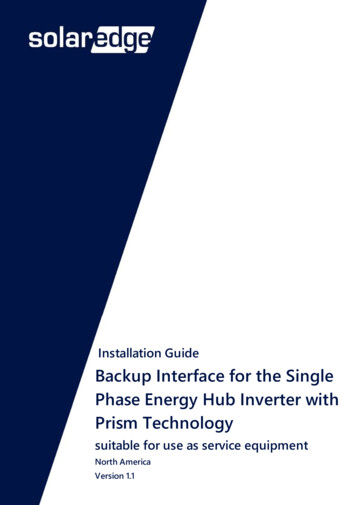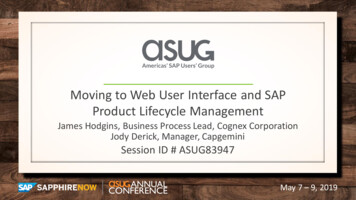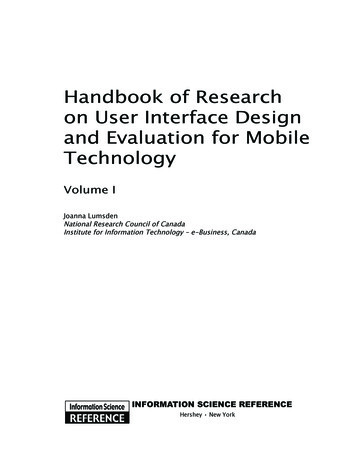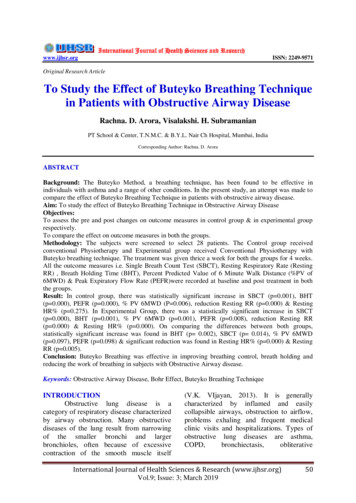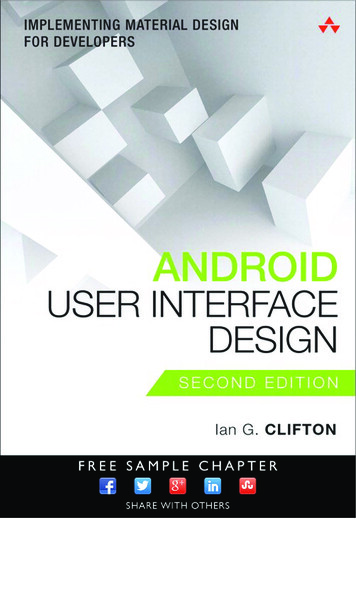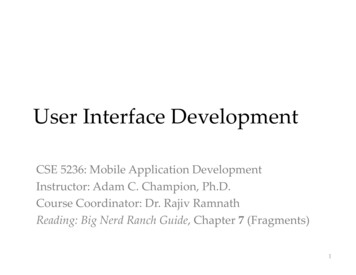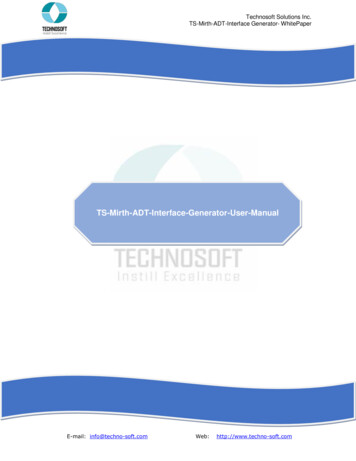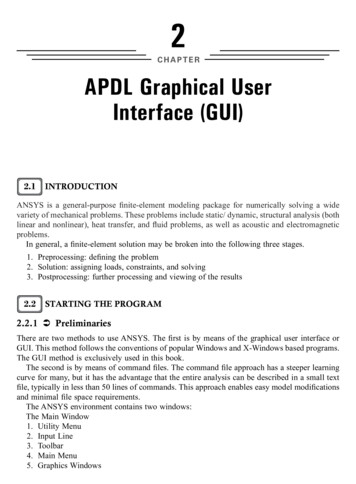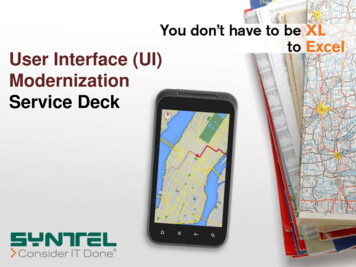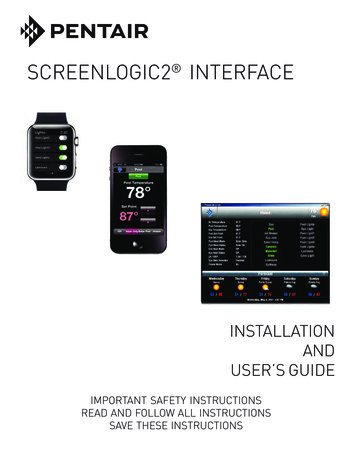
Transcription
SCREENLOGIC2 INTERFACEINSTALLATIONANDUSER’S GUIDEIMPORTANT SAFETY INSTRUCTIONSREAD AND FOLLOW ALL INSTRUCTIONSSAVE THESE INSTRUCTIONS
iContentsIntroduction . 1Introduction . 1EasyTouch and IntelliTouch Interfaces . 2ScreenLogic2 in your home . 3ScreenLogic2 Interface Kits . 3Section 1: Installation .4Before You Begin . 4Tools Required . 4Connection Steps Summary . 4ScreenLogic2 Location Requirements . 5Less walls and ceilings equals better wireless reception . 5Cable Distance Limits . 6Recommended Wireless Router and Protocol adapter Location . 6Wireless router and Protocol adapter with existing Indoor Control Panel . 7Connecting without Broadband Internet Access . 8Connecting to your Home Network with Broadband Access . 9Connecting to an existing home network . 9Connecting to your Home Network with Broadband Access . 10Connect to the Protocol Adapter to IntelliTouch or EasyTouch . 11Connect to the Protocol Adapter to the Load Center Circuit Board . 12Start up the IntelliTouch ScreenLogic2 System for the first time . 14To start up the system . 14Section 2: Configuring the ScreenLogic2 Interface .15Accessing IntelliTouch ScreenLogic Configuration Program . 15Installing ScreenLogic Software . 15Start ScreenLogic Program . 16Exit ScreenLogic Program . 16Compatibility with IntelliTouch and EasyTouch Systems . 16ScreenLogic2 Configuration and Maintenance Screen . 17General Settings (Step 1 of 5) . 17Changing the Display to Show Fahrenheit to Celsius. 19Calibrating Temperature Sensors . 19ScreenLogic2 Interface User’s Guide
iiContents(Continued)Setup Circuits (Step 2 of 5) . 20Special Lights Button . 21Feature Circuit Configuration Button . 21Feature Macro Circuits Overview . 22Freeze Protection . 22Assign a Circuit Name and Function . 23Circuit Functions . 24Circuit Names . 25Creating a Feature Circuit Macro (IntelliTouch only) . 26Creating Custom Names for Auxiliary Circuits . 27Display a Circuit Function Button on the Main Screen . 27IntelliTouch Indoor Control Panel Circuit Names . 27Configure Other Equipment (Step 3 of 5) . 28Configuring Valve Actuators (Controlled by AUX or Feature Circuit) . 29Configuring Valve Actuators . 30Configuring IntelliFlo (Step 4 of 5) . 31Setting up Additional Equipment . 35Setting up a Two-Speed Pump . 35Setup Solar Equipment and Heat pump options . 36Set a Cool-Down Cycle for the Heater . 36Enable Manual Spa Heat Control . 37Chlorine Generator . 37IntelliChem Water Chemistry Controller . 37Activate the Chlorinator Control Interface . 37Configure 10-Button Spa-Side Remote (Step 5 of 5) . 38Configure 10-Button (SpaCommand, iS10, QuickTouch Spa-Side Remote . 39Section 3: Using the ScreenLogic2 Interface . 40Home Screen . 40Main Screen Description . 41Configuring Pool and Spa Heating System Options . 43Change the Pool and Spa Temperature . 44Changing Pool Heat Settings . 44Changing Spa Heat Settings . 44Main Lights Screen . 44Color Lights Tab . 45Dim Lights . 46ScreenLogic2 Interface User’s Guide
iiiContents(Continued)Special Lighting Features . 47Lights Screen: Configure Set Colors Tab (Color Set) . 48Color Set Lighting Feature . 50Set up Swimming Colors (Color Swim) . 50Color Sync . 51Switching Lights All ON/All OFF . 51Lights Screen: IntelliBrite Lights . 52Color light show and fixed color buttons . 52Save and Recall buttons . 52Schedule Screen . 53Schedule Feature . 54Schedule: Run Once Screen. 55Run-Once Timer . 56Schedule: Egg Timer Screen . 57Setting the Egg Timer (Count Down). 58History Screens . 59Delays & Alerts Screen . 60System Error Messages . 61System Delay Cancel Feature . 61Enable/Disable Spa-Side Remotes . 61Chlorinator Screens . 62IntelliChlem Screen . 63Pumps: IntelliFlo Status and Control VF Screen . 64Pumps: IntelliFlo VS Status and Control Screen . 65Section 4: FAQs and Troubleshooting .67IntelliFlo VF Alarms and Warnings . 68IntelliFlo VS Alarms and Warnings . 69Suction Blockage . 69Connecting remotely to your system . 70Glossary .71ScreenLogic2 Interface User’s Guide
ivIMPORTANT WARNING AND SAFETY INSTRUCTIONSImportant Notice:Attention Installer: This manual contains important information about the installation, operation andsafe use of this product. This manual should be given to the owner and/or operator of this equipment.WARNING - Before installing this product, read and follow all warning notices and instructions whichare included. Failure to follow safety warnings and instructions can result in severe injury, death, orproperty damage. Call (800) 831-7133 for additional free copies of these instructions.CAUTION - Danger of explosion if battery is incorrectly replaced. Replace only with the sametype recommended by the manufacturer. Dispose of used batteries according to the manufacturer’sinstructions.Rechargeable Lithium-ion battery disposalUnwanted lithium ion battery packs may be returned to your local recycling center or the batterymanufacturer for disposal.CE (EU) Declaration of ConformityThis product conforms to the essential protection requirements of the European Council Directive 89/336/EEC that relates to electromagnetic compatibility, EN55022:1998, Class B; and EN61000- 3-2, 3-3, 4-2,4-3, 4-4, 4-5, 4-6, 4-8, and 4-11.ModificationsThe FCC requires the user to be notified that any changes or modifications made to this device that arenot expressly approved by DT Research can invalidate FCC approval.CAUTION: Danger of explosion if battery is incorrectly replaced. Replace only with the same type recommended by the manufacturer. Dispose of used batteries according to the manufacturer’s instructions. Rechargeable Lithium-ion battery disposal Unwanted lithium ion battery packs may be returned to the battery manufacturer for disposal. Enclosure: Dismantling or opening the device enclosure or case will void warranty andmay possibly cause electric shock. Avoid exposure to water.ScreenLogic2 Interface User’s Guide
vIMPORTANT WARNING AND SAFETY INSTRUCTIONSFCC Regulatory Safety Notice - The wireless products devices have been tested and found tocomply with the limits for a Class B digital device, pursuant to Part 15 of the FCC Rules. These limitsare designed to provide reasonable protection against harmful interference in a residentialinstallation. These devices generates, uses and can radiate radio frequency energy and, if notinstalled and used in accordance with the instructions, may cause harmful interference to radiocommunications. However, there is no guarantee that interference will not occur in a particularinstallation. If this equipment does cause harmful interference to radio or television reception, whichcan be determined by turning the equipment off and on, the user is encouraged to try to correct theinterference by one or more of the following measures: Reorient or relocate the receiving antenna.Increase the separation between the equipment and receiver.Connect the equipment into an outlet on a circuit different from that to which the receiver isconnected.Consult the dealer or an experienced radio/TV technician for help.Modifications not expressly approved by the party responsible for FCC compliance couldvoid the user’s authority to operate the equipment.ScreenLogic2 Interface User’s Guide
viAbout this User’s GuideThis manual describes the how to set up and use the
ScreenLogic2 Interface User’s Guide vi About this User’s Guide This manual describes the how to set up and use the ScreenLogic2 Control System, including how to configure your IntelliTouch Control System using the Configurator utility, and how to use the ScreenLogic system program to control basic everyday pool and spa operations to advanced setup functions that only need to be