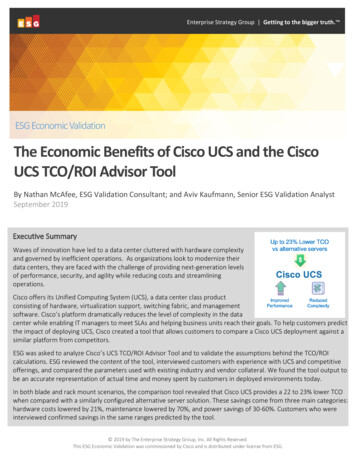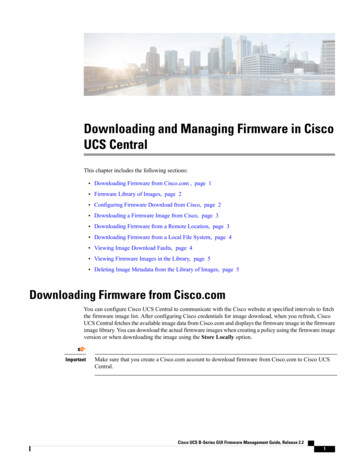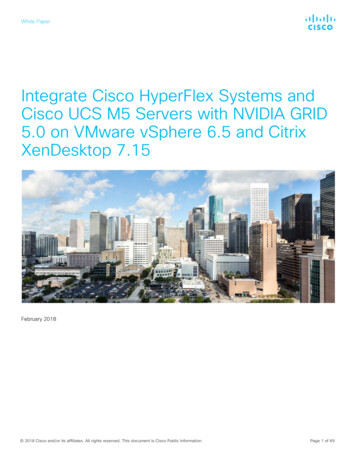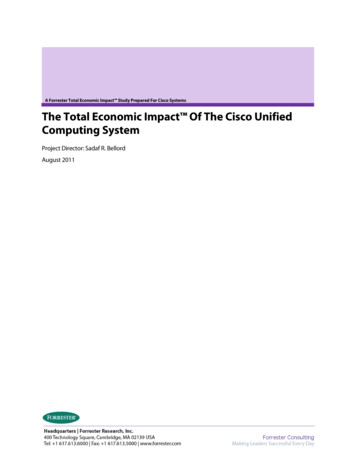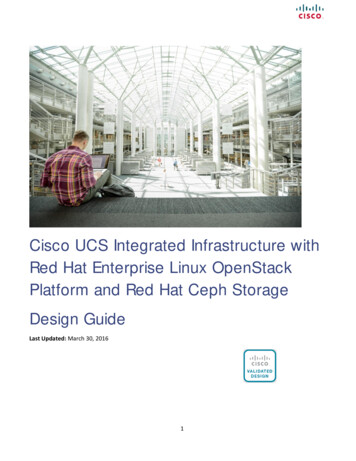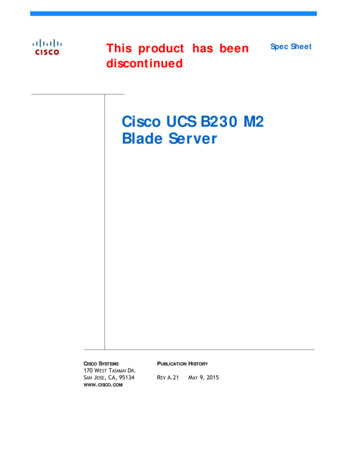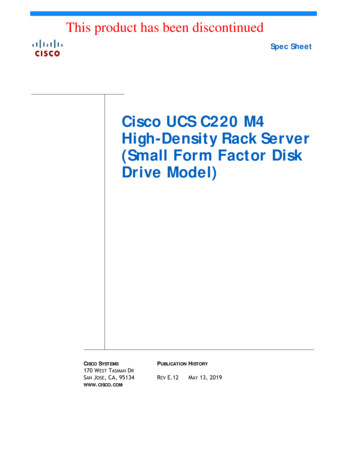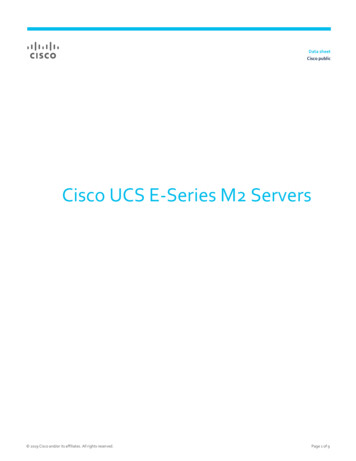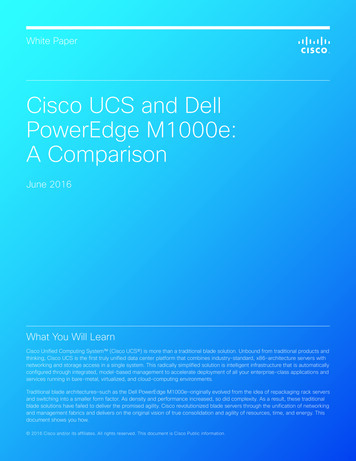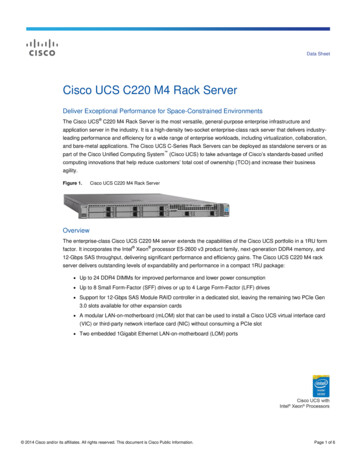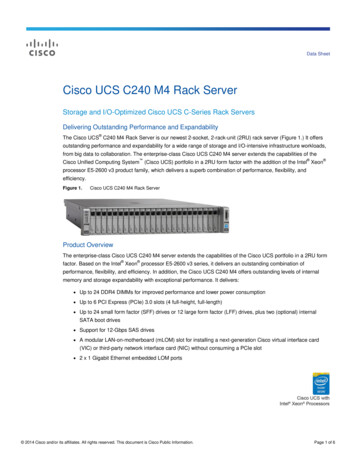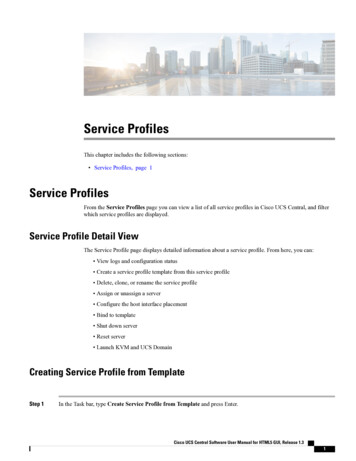
Transcription
Service ProfilesThis chapter includes the following sections: Service Profiles, page 1Service ProfilesFrom the Service Profiles page you can view a list of all service profiles in Cisco UCS Central, and filterwhich service profiles are displayed.Service Profile Detail ViewThe Service Profile page displays detailed information about a service profile. From here, you can: View logs and configuration status Create a service profile template from this service profile Delete, clone, or rename the service profile Assign or unassign a server Configure the host interface placement Bind to template Shut down server Reset server Launch KVM and UCS DomainCreating Service Profile from TemplateStep 1In the Task bar, type Create Service Profile from Template and press Enter.Cisco UCS Central Software User Manual for HTML5 GUI, Release 1.31
Service ProfilesBinding a Service Profile to a TemplateThis launches the Create Service Profile from Template dialog box.Step 2Step 3Step 4Step 5In Service Profile Template to Instantiate, click drop-down to select the service profile template from the availablelist.In Organization drop-down, select the org where you want to create this service profile.In No of Service Profiles, specify the number of service profiles you want to create using this template.In Service Profile Name Prefix, enter a prefix.Binding a Service Profile to a TemplateStep 1Step 2From the Service Profile page, click the Settings icon.Click Bind To Template.This launches the Bind Service Profile dialog box.Step 3Step 4In Service Profile Template to Instantiate, select the service profile template from the available list.Click Bind.Manually Assigning a Server to a Service ProfileStep 1Step 2From the Service Profile page, click the Settings icon.Click Assign Server Manually.This launches the Assign Server Manually dialog box.Step 3Step 4Step 5Choose whether to enable Compatibility Check On Migration Using Manual Assignment.Select the server that you want to assign to the service profile.Click Assign Server Manually.Cisco UCS Central Software User Manual for HTML5 GUI, Release 1.32
Service ProfilesConfiguring Interface Placement on a Service Profile or Service Profile TemplateConfiguring Interface Placement on a Service Profile or Service ProfileTemplateStep 1Step 2From the Service Profile or Service Profile Template page, click the Settings icon.Click Configure Interface Placement.This launches the Configure Host Interface Placement dialog box.Step 3In Placement, choose whether to enable Manual Interface Placement.If you select Disabled, the system automatically assigns interfaces based on their PCI order.Step 4Step 5If Enabled, add vHBAs or vNICs.In Preference, select the Virtual Slot Selection Preference for each virtual slot.NoteThis field is only present on service profiletemplates.This can be one of the following: all—All configured vNICs and vHBAs can be assigned. This is the default. assigned-only—vNICs and vHBAs must be explicitly assigned. exclude-dynamic—Dynamic vNICs and vHBAs cannot be assigned. exclude-unassigned—Unassigned vNICs and vHBAs cannot be assigned. exclude-usnic—usNIC vNICs cannot be assigned.Step 6In PCI Order, click the up and down arrows to arrange the order.NoteIf Manual Interface Placement is enabled, the PCI order is read-only.Step 7Click Configure Host Interface Placement.Service Profile FaultsCisco UCS Central collects and displays all the Cisco UCS Central service profile faults on the Service ProfileFault Logs page. To view service profile faults, click the Faults icon in the Fault Summary section of aService Profile details page. The Faults Logs page displays information on the type and severity level of thefault, and allow you to monitor and acknowledge the system faults, and filter the faults that are displayed.The faults table includes the following information for each fault: Code—The ID associated with the fault Timestamp—Date and time at which the fault occurred Type—Origin of the fault Cause—Cause of the fault Affected Object—The component that is affected by this faultCisco UCS Central Software User Manual for HTML5 GUI, Release 1.33
Service ProfilesService Profile Server Faults Fault Details—The details of the fault. Severity—The severity of the fault Action—Any action required by the faultTo manage the information that is collected, see Configuring UCS Central System Policies.Service Profile Server FaultsCisco UCS Central collects and displays all the server faults associated with a service profile. To view serverfaults, click the Faults icon in the Server Fault Summary section of a Service Profile details page. TheFaults Logs page displays information on the type and severity level of the fault, and allow you to monitorand acknowledge the system faults, and filter the faults that are displayed.The faults table includes the following information for each fault: Code—The ID associated with the fault Timestamp—Date and time at which the fault occurred Type—Origin of the fault Cause—Cause of the fault Affected Object—The component that is affected by this fault Fault Details—The details of the fault. Severity—The severity of the fault Action—Any action required by the faultTo manage the information that is collected, see Configuring UCS Central System Policies.Service Profile Event LogsDisplays event logs for the selected service profile. This can include the following: ID—Unique identifier associated with the event that caused the fault Timestamp—Date and time at which the event occurred Trig. By—Type of user associated with the event Affected Object—The component that is affected by the eventService Profile Audit LogsDisplays the audit logs for the selected service profile. This includes the following: Resources that were accessed Day and time at which the event occurredCisco UCS Central Software User Manual for HTML5 GUI, Release 1.34
Service ProfilesService Profile Audit Logs Unique identifier associated with the log message The user who triggered an action to generate the audit log. This can be an internal session or an externaluser who made a modification using the Cisco UCS Central GUI or the Cisco UCS Central CLI. The source that triggered the action The component that is affectedCisco UCS Central Software User Manual for HTML5 GUI, Release 1.35
Service ProfilesService Profile Audit LogsCisco UCS Central Software User Manual for HTML5 GUI, Release 1.36
Cisco UCS Central Software User Manual for HTML5 GUI, Release 1.3 3 Service Profiles Configuring Interface Placement on a Service Profile or Service Profile Template FaultDetails—Thedetailsofthefault. Severity—