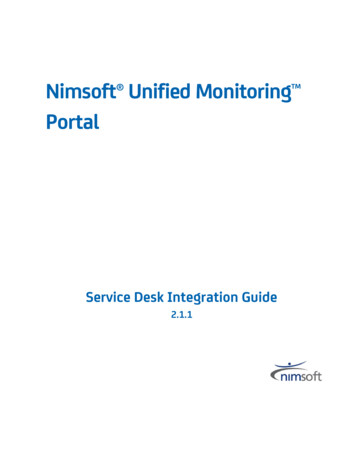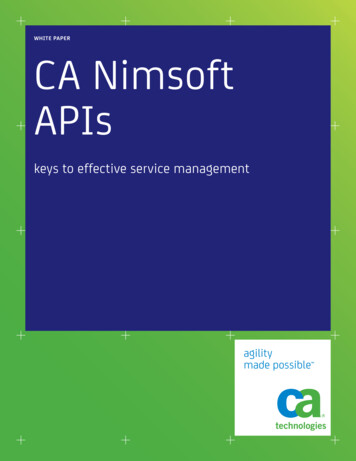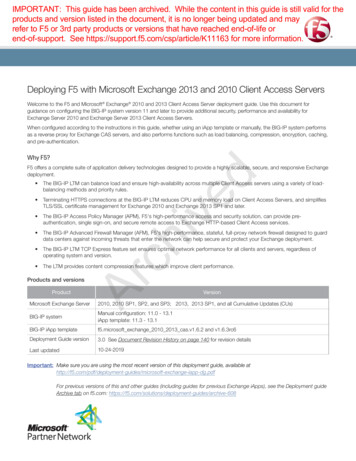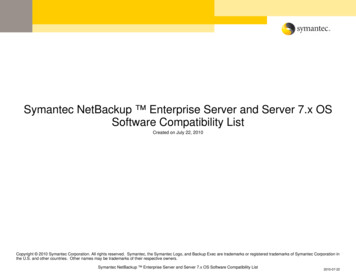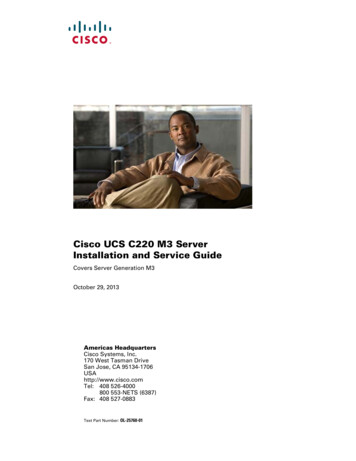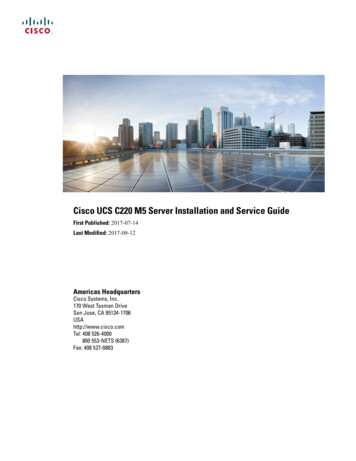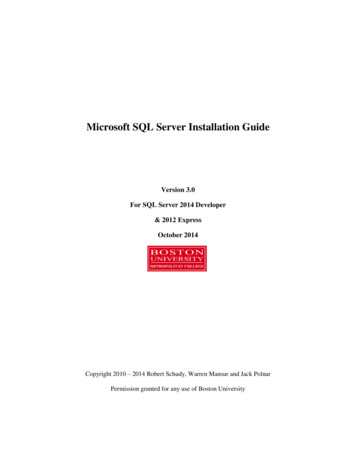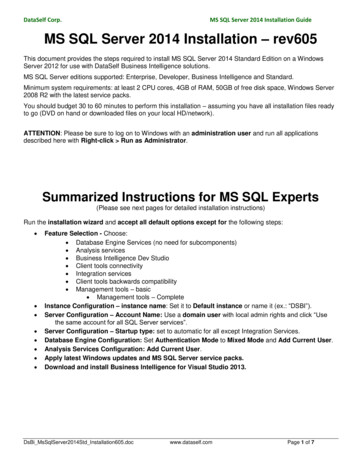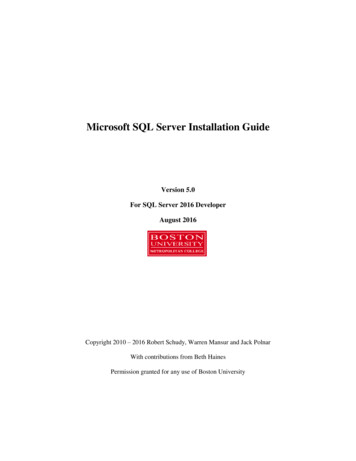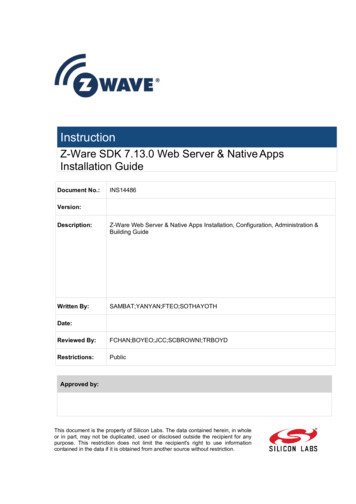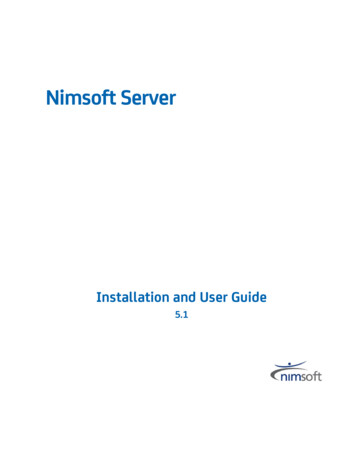
Transcription
Nimsoft ServerInstallation and User Guide5.1
Contact NimsoftFor your convenience, Nimsoft provides a single site where you can access informationabout Nimsoft products.At http://support.nimsoft.com/, you can access the following: Online and telephone contact information for technical assistance and customerservices Information about user communities and forums Product and documentation downloads Nimsoft Support policies and guidelines Other helpful resources appropriate for your productProvide FeedbackIf you have comments or questions about Nimsoft product documentation, you cansend a message to support@nimsoft.com.
Legal NoticesCopyright 2011, Nimsoft CorporationWarrantyThe material contained in this document is provided "as is," and is subject to being changed, without notice, in future editions.Further, to the maximum extent permitted by applicable law, Nimsoft Corporation disclaims all warranties, either express orimplied, with regard to this manual and any information contained herein, including but not limited to the implied warranties ofmerchantability and fitness for a particular purpose. Nimsoft Corporation shall not be liable for errors or for incidental orconsequential damages in connection with the furnishing, use, or performance of this document or of any informationcontained herein. Should Nimsoft Corporation and the user have a separate written agreement with warranty terms coveringthe material in this document that conflict with these terms, the warranty terms in the separate agreement shall control.Technology LicensesThe hardware and/or software described in this document are furnished under a license and may be used or copied only inaccordance with the terms of such license.No part of this manual may be reproduced in any form or by any means (including electronic storage and retrieval or translationinto a foreign language) without prior agreement and written consent from Nimsoft Corporation as governed by United Statesand international copyright laws.Restricted Rights LegendIf software is for use in the performance of a U.S. Government prime contract or subcontract, Software is delivered andlicensed as "Commercial computer software" as defined in DFAR 252.227-7014 (June 1995), or as a "commercial item" asdefined in FAR 2.101(a) or as "Restricted computer software" as defined in FAR 52.227-19 (June 1987) or any equivalent agencyregulation or contract clause. Use, duplication or disclosure of Software is subject to Nimsoft Corporation’s standardcommercial license terms, and non-DOD Departments and Agencies of the U.S. Government will receive no greater thanRestricted Rights as defined in FAR 52.227-19(c)(1-2) (June 1987). U.S. Government users will receive no greater than LimitedRights as defined in FAR 52.227-14 (June 1987) or DFAR 252.227-7015 (b)(2) (November 1995), as applicable in any technicaldata.TrademarksAdobe , Acrobat , Acrobat Reader , and Acrobat Exchange are registered trademarks of Adobe Systems Incorporated.Intel and Pentium are U.S. registered trademarks of Intel Corporation.Java(TM) is a U.S. trademark of Sun Microsystems, Inc.Microsoft and Windows are U.S. registered trademarks of Microsoft Corporation.Netscape(TM) is a U.S. trademark of Netscape Communications Corporation.Oracle is a U.S. registered trademark of Oracle Corporation, Redwood City, California.UNIX is a registered trademark of the Open Group.
ContentsChapter 1: Nimsoft Server Introduction9Chapter 2: Nimsoft Server Installation13Prerequisites .Microsoft Windows platform .Linux platform .Java Virtual Machine .Solaris platform .Java Requirements.Installation requirements .System requirements .Preparing a database for a SLM installation .MS-SQL Server .MySQL .Oracle .Modifications made on computers when Nimsoft is installed .Modifications made when Nimsoft Server or Nimsoft Infrastructure is installed (Windows2000/XP/2003/ Vista/2008/Windows 7).Modifications made when Robot is installed (Windows 2000/XP/2003/ Vista/2008/Windows 7) .Nimsoft Licenses .The Nimsoft Server Installation Wizard .Nimsoft Server First-time Installation .Nimsoft Server Upgrade .Chapter 3: Accessing Nimsoft oduction . 65Modifying the layout of the menu bar . 69Browser Setup . 74Chapter 4: Planning your installation75Introduction .Planning and Establishing your Infrastructure .Defining your goals .What domains do you need? .Where do you need hubs? .Planning and Establishing your ALARM Installation .757676777879Contents 5
Defining your goals . 79Planning the Infrastructure. 79Where do you need nas probes? . 80Chapter 5: Client Installations81Introduction . 81Installation in a fire-walled environment . 86Introduction . 86Rather use an open Internet solution with Direct QoS Access? . 86What is a DMZ . 87What is a tunnel . 88Installation order . 89Deploying dashboards to the DMZ web server . 93Enabling Dashboards in the DMZ to receive alarm events from the outside . 95Installing Enterprise Console . 96Installing Infrastructure Manager . 102Installing Service Level Manager . 107Installing Nimsoft Infrastructure on Windows . 112Installing a Windows Robot . 112Normal installation . 115For Cloud setup . 120Installing Windows Robot, Hub, Distribution Server and Alarm Server . 125Using legacy Windows Installer . 137Installing Nimsoft Server on Linux and Solaris . 138Installing Nimsoft Infrastructure on Unix . 157Installing Nimsoft Infrastructure on a Unix computer on your internal network . 158Unix Installation Utility (nimldr) usage . 160Robot installation from the Nimsoft Archive . 162Infrastructure installation from local file . 165Installing Nimsoft Infrastructure on a Unix computer in a DMZ . 167Uninstalling the Nimsoft Server . 169Infrastructure installation, Tunnel Server. 170Infrastructure installation, Tunnel Client . 174Installing the robot on AS400 . 178Installation procedure . 181On the AS400 . 182On the workstation on the network . 182On the AS400 . 183Example . 184Installing Nimsoft Web Service . 185Installing the Mobile Solution Services . 1856 Installation and User Guide
Installing Nimsoft Web Access . 185Installing Nimsoft Dashboard Viewer . 186Chapter 6: Upgrading Client applications191Upgrade description . 191Chapter 7: Installing Nimsoft in an active/passive Microsoft Cluster195Preparations . 196Installing and configuring . 197Reinstalling Nimsoft in an active/passive Microsoft Cluster . 205Chapter 8: LDAP Configuration207Configuring your login Hub.Connecting Access Control Lists to LDAP users .Verification .Advanced LDAP Configuration .Chapter 9: SSL – Encrypting network traffic207209211212215Troubleshooting. 217Chapter 10: Launching Nimsoft applications219Launching Infrastructure Manager, Enterprise Console or Service Level Manager. 219Chapter 11: Accessing ACL protected dashboards223Dashboards. 225Consoles . 226Reports . 227Chapter 12: Accessing Nimsoft Online Support229Chapter 13: Launching Dynamic Reports231Introduction .The Reports .Preparing for Dynamic Reports .Enabling Dynamic Reports .Report engine not installed on the same server as the main hub? .231233235236242Contents 7
Chapter 14: Launching Dynamic Dashboards245Introduction .The Dashboards .Preparing for Dynamic Dashboards .Enabling Dynamic Reports .Report engine not installed on the same server as the main hub? .Chapter 15: NMS Connect259nws api.numa importer .Probe Configuration .Configure Profile .Setup .QOS .SLA .Alarm .Creating User, Account and ACL.Chapter 16: The Unified Monitoring Portal8 Installation and User Guide273276277278281My SQL Installation Guide .Standard Post installation configuration.Windows Installation.Windows specific prerequisites and considerations .Installation procedure .Basic tuning configuration changes .Deployment statistics and estimations .Schema and data management .Index260260261263263264265266267269Dashboard Designer .Custom Dashboards .Dynamic Views .Dynamic Reports .Appendix A: Appendix245247249250256281281282282283284286287289
Chapter 1: Nimsoft Server IntroductionChapter 1: Nimsoft Server Introduction 9
PrerequisitesNimsoft Server, introduced in Nimsoft Server Release 3.10, is a package containing theNimsoft Software for Infrastructure, Availability, Service level Management andDiscovery ACE Components.You can download and install Nimsoft Server from the Nimsoft download site (see thesection Nimsoft Server First-time Installation).The Nimsoft Server provides you the tool for managing your Nimsoft infrastructure. Itgives you the opportunity to add and remove Nimsoft components through aweb-interface.It also holds shortcuts to the various consoles that may benefit you in your daily work.This document covers Nimsoft Server 5.1.This documentThis document covers Nimsoft Server 5.1.During this installation, you will be asked what you want to install: Infrastructure components (Robot, Hub, Distribution Server, Alarm Server) Nimsoft Availability Server SLM Server Nimsoft Discovery ACE ComponentsUse this module to automatically create monitoring profiles for devices detected onthe network you want to monitor. Otherwise, you have to manually distributeprobes and create monitoring profiles for the devices.The devices found by the discovery process can later be found under the DynamicViews node in the Enterprise Console (and the Service Delivery Portal, provided thatyou install it afterwards), but they will NOT be monitored and NOT send QoS valuesbefore you set them to Managed in the NIS Manager!The installation consists of three steps:1.Files are copied to your computer, and the Infrastructure is installed and initialized.2.This step only applies if you select to install the SLM Server (see above).The SLM installation is started; configuring SLM and setting up the databaseconnection on your computer, and prepares for SLM client installations.NOTE:If this is a first time installation, or you are installing onto a new Domain, you will beprompted with the New User dialog. The user name is set to Administrator, and youhave to select a password for domain login.Nimsoft Discovery ACE is dependent on a SLM Server Installation and cannot beinstalled without SLM Server.10 Installation and User Guide
Prerequisites3.When the Nimsoft Server installation is completed, Nimsoft Server willautomatically be opened in a web browser, provided that the Start Nimsoft Serverwindow option was checked in the last dialog in the setup. Here you can startinstalling Nimsoft client software on your computer. Further, using the webbrowser, you can access Nimsoft Server from other computers on your network andinstall Nimsoft Client software.As mentioned above, Nimsoft Server will, when installed on your server, act as a portalthat you may access from other computers on your network via a web browser.You may then: Launch Nimsoft applications Install Nimsoft on your clients View your Nimsoft Dashboards and reports Access the Nimsoft Server on-line documentation.Chapter 1: Nimsoft Server Introduction 11
Chapter 2: Nimsoft Server InstallationTo avoid unwanted access to your dashboards, Nimsoft installations etc. from the web,you should not install Nimsoft Server in a DMZ.PrerequisitesNMS Server can be installed on the 32-bit and 64-bit versions of the following operatingsystems.Chapter 2: Nimsoft Server Installation 13
PrerequisitesMicrosoft Windows platform Microsoft Windows XP Microsoft Windows 2003 Microsoft Windows Vista Microsoft Windows 2008 Microsoft Windows 7Note:Administrator privileges are required both to install Nimsoft Server components and torun Infrastructure Manager on Microsoft Windows Vista, Microsoft Windows 2008 orWindows 7.Microsoft Windows Vista and later specific:On Windows Vista, you need to be logged in as a user with administrator privileges bothto install and run Nimsoft Server.Dragging & Dropping zip-packages from e.g. a Windows Explorer to the InfrastructureManager archive is not allowed by Windows Vista security policy (Nimsoft is runningwith administration privileges).Ensure that the zip-file is copied to any folder EXCEPT Program Files\Nimsoft\archive.Then go to the archive in the Infrastructure Manager, find the probe, right-click it, select‘import’ and browse to the folder to which you copied the zip-file.This applies when User Account Control (UAC) is turned on. UAC is by default turned onafter the ins
8 Installation and User Guide Chapter 14: Launching Dynamic Dashboards 245 Introduction.24