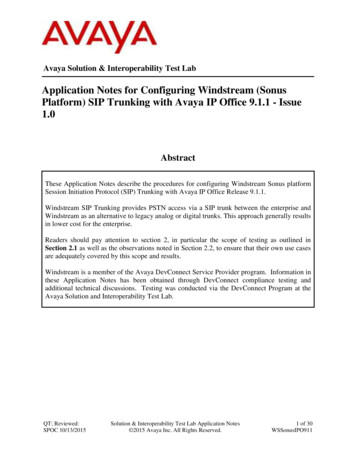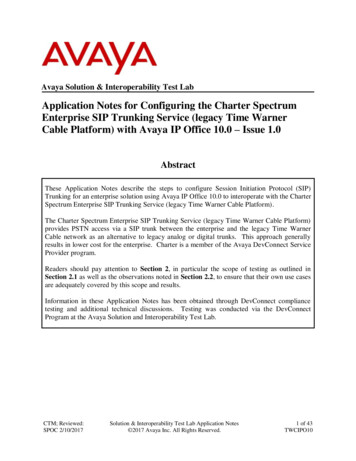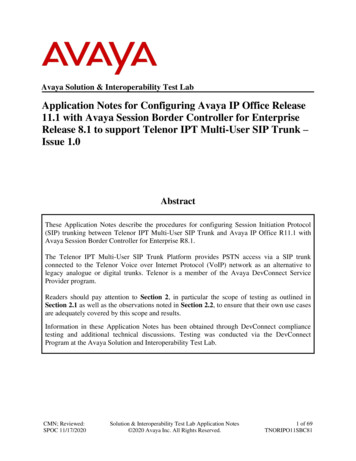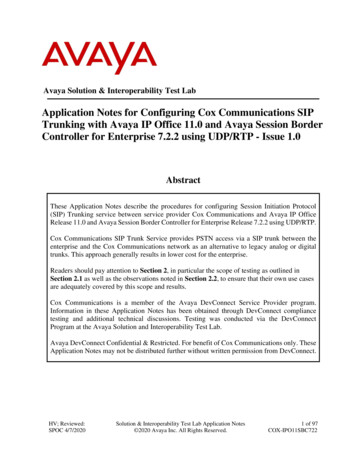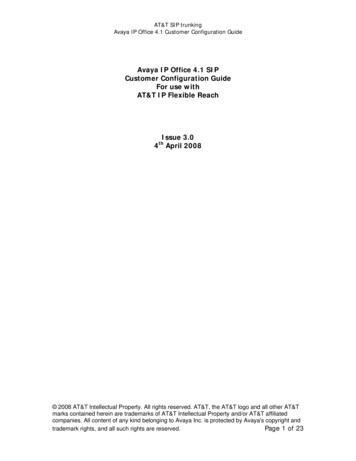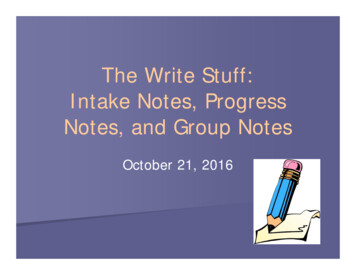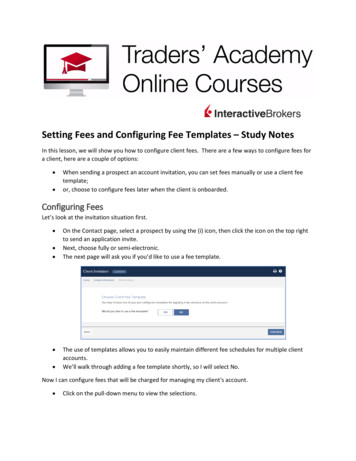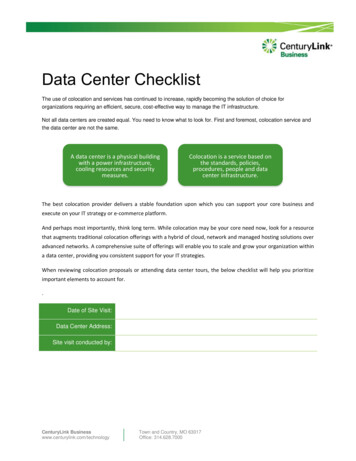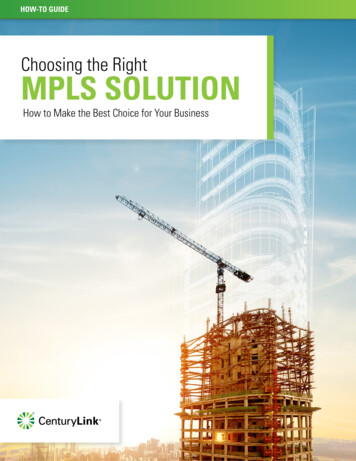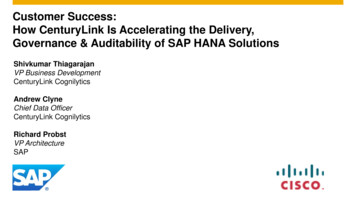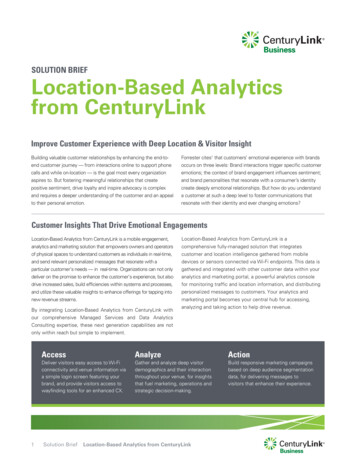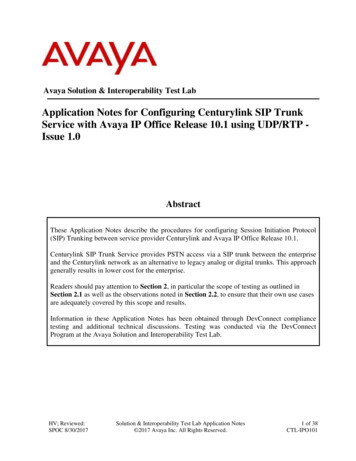
Transcription
Avaya Solution & Interoperability Test LabApplication Notes for Configuring Centurylink SIP TrunkService with Avaya IP Office Release 10.1 using UDP/RTP Issue 1.0AbstractThese Application Notes describe the procedures for configuring Session Initiation Protocol(SIP) Trunking between service provider Centurylink and Avaya IP Office Release 10.1.Centurylink SIP Trunk Service provides PSTN access via a SIP trunk between the enterpriseand the Centurylink network as an alternative to legacy analog or digital trunks. This approachgenerally results in lower cost for the enterprise.Readers should pay attention to Section 2, in particular the scope of testing as outlined inSection 2.1 as well as the observations noted in Section 2.2, to ensure that their own use casesare adequately covered by this scope and results.Information in these Application Notes has been obtained through DevConnect compliancetesting and additional technical discussions. Testing was conducted via the DevConnectProgram at the Avaya Solution and Interoperability Test Lab.HV; Reviewed:SPOC 8/30/2017Solution & Interoperability Test Lab Application Notes 2017 Avaya Inc. All Rights Reserved.1 of 38CTL-IPO101
1. IntroductionThese Application Notes describe the procedures for configuring Session Initiation Protocol (SIP)Trunking between Centurylink and the Avaya IP Office solution. In the sample configuration, theAvaya IP Office solution consists Avaya IP Office 500 V2 Release 10.1, Avaya embeddedVoicemail, Avaya IP Office Application Server (with WebRTC and one-X Portal services enabled),Avaya Communicator for Windows (SIP mode), Avaya Communicator for Web, Avaya H.323,Avaya SIP, digital and analog endpoints. The enterprise solution connects to the Centurylinknetwork.The Centurylink referenced within these Application Notes is designed for business customers. Theservice enables local and long distance PSTN calling via standards-based SIP trunks as an alternativeto legacy analog or digital trunks, without the need for additional TDM enterprise gateways and theassociated maintenance costs.2. General Test Approach and Test ResultsThe general test approach was to configure a simulated enterprise site using Avaya IP Officeconnecting to Centurylink.This configuration (shown in Figure 1) was used to exercise the features and functionality testslisted in Section 2.1. Note: NAT devices added between Avaya IP Office and the Centurylinknetwork should be transparent to the SIP signaling.DevConnect Compliance Testing is conducted jointly by Avaya and DevConnect members. Thejointly-defined test plan focuses on exercising APIs and/or standards-based interfaces pertinent tothe interoperability of the tested products and their functionalities. DevConnect Compliance Testingis not intended to substitute full product performance or feature testing performed by DevConnectmembers, nor is it to be construed as an endorsement by Avaya of the suitability or completeness ofa DevConnect member’s solution.Avaya recommends our customers implement Avaya solutions using appropriate security andencryption capabilities enabled by our products. The testing referenced in this DevConnectApplication Note included the enablement of supported encryption capabilities in the Avayaproducts. Readers should consult the appropriate Avaya product documentation for furtherinformation regarding security and encryption capabilities supported by those Avaya products.Support for these security and encryption capabilities in any non-Avaya solution component is theresponsibility of each individual vendor. Readers should consult the appropriate vendor-suppliedproduct documentation for more information regarding those products.HV; Reviewed:SPOC 8/30/2017Solution & Interoperability Test Lab Application Notes 2017 Avaya Inc. All Rights Reserved.2 of 38CTL-IPO101
2.1. Interoperability Compliance TestingA simulated enterprise site with Avaya IP Office was connected to Centurylink. To verify SIPtrunking interoperability, the following features and functionality were exercised during theinteroperability compliance test: Incoming PSTN calls to various phone types. Phone types included Avaya H.323, AvayaSIP, digital, and analog telephones at the enterprise. All inbound PSTN calls were routed tothe enterprise across the SIP trunk from the service provider Outgoing PSTN calls from various phone types. Phone types included Avaya H.323, AvayaSIP, digital, and analog telephones at the enterprise. All outbound PSTN calls were routedfrom the enterprise across the SIP trunk to the service provider Inbound and outbound PSTN calls from/to the Avaya Communicator for Windows (SIPmode) Inbound and outbound PSTN calls from/to the Avaya Communicator for Web with basictelephony transfer feature Inbound and outbound long hold time call stability Various call types including: local; long distance; outbound toll-free; local directoryassistance 411; and emergency call 911 during the compliance testing SIP transport using UDP as supported by Centurylink Codec G.711A, G.711MU Caller number/ID presentation Privacy requests (i.e., caller anonymity) and Caller ID restriction for inbound and outboundcalls DTMF transmission using RFC 2833 Voicemail navigation for inbound and outbound calls Telephony features such as hold and resume, transfer, and conference Fax T.38 and G.711 pass-through modes Use Diversion header in off-net call forwarding Use SIP re-Invite and REFER in off-net call transfer Twinning to mobile phones on inbound calls Registration and AuthenticationItem not supported by Centurylink LAB environment include the following: TLS/SRTP Outbound call to Assisted Operator Inbound Toll- Free Outbound to International CallHV; Reviewed:SPOC 8/30/2017Solution & Interoperability Test Lab Application Notes 2017 Avaya Inc. All Rights Reserved.3 of 38CTL-IPO101
2.2. Test ResultsInteroperability testing of Centurylink was completed with successful results for all test cases withthe exception of the observation described below: CenturyLink does not support REFER for call forward: CenturyLink supports REFER forcall transfers to the PSTN, but does not support REFER for call forward to the PSTN. Thecall scenario in which CenturyLink does not support REFER is for inbound calls from thePSTN to Avaya IP Office which are then forwarded to another PSTN endpoint. In thisscenario, if REFER is enabled, CenturyLink does not returns a 202 Accepted message as aresponse to the REFER message sent by IP Office, causing IP Office to send several REFERmessages to CenturyLink, the call eventually drops. This issue was solved by enabling “NoREFER if using Diversion” on the IP Office SIP Line (See Section 5.6.2 - SIP advancedconfiguration), which resulted in IP Office sending REFER during call transfers to the PSTNand not send it during call forwards to the PSTN. Disable Error Correction Mode (ECM) for T.38 fax: CenturyLink does not support ECM forT.38; however, CenturyLink sets the ECM bit in the facsimile control field describing itscapabilities in the T.30 signaling. Thus for interoperability, ECM should be disabled onAvaya IP Office so the resulting call will negotiate to not use ECM (See Section 5.6.2 - T38Fax configuration). SIP endpoints may indicate that a transfer failed even when it is successful: Occasionally onperforming a transfer operation, Avaya IP Office SIP endpoints (Avaya 1100 SeriesDeskphone and Avaya Communicator for Windows) may indicate on the local call displaythat the transfer failed even though it was successful. The frequency of this behavior can bereduced by enabling “Emulate Notify for REFER” on the IP Office SIP Line (See Section5.6.2 - SIP advanced configuration). SIP OPTION Messages: During the compliance test, CenturyLink did not send SIP OPTIONmessages to IP Office, IP Office did send SIP OPTION messages to CenturyLink, this wassufficient to keep the SIP trunk up.2.3. SupportFor technical support on the Avaya products described in these Application Notes visit:http://support.avaya.comFor technical support on Centurylink SIP Trunking, contact Centurylink athttp://www.centurylink.comHV; Reviewed:SPOC 8/30/2017Solution & Interoperability Test Lab Application Notes 2017 Avaya Inc. All Rights Reserved.4 of 38CTL-IPO101
3. Reference ConfigurationFigure 1 below illustrates the test configuration. The test configuration shows an enterprise siteconnected to Centurylink through the public IP network. For confidentiality and privacy purposes,actual public IP addresses used in this testing have been masked out and replaced with fictitious IPaddresses throughout the document.The Avaya components used to create the simulated customer site included: Avaya IP Office 500 V2 Avaya embedded Voicemail for IP Office Avaya Application Server (Enabled WebRTC and one-X Portal services) Avaya 9600 Series IP Deskphones (H.323) Avaya 11x0 Series IP Deskphones (SIP) Avaya 1408 Digital phone Avaya Analog phone Avaya Communicator for Windows (SIP) Avaya Communicator for WebLocated at the enterprise site is an Avaya IP Office 500 V2 with the MOD DGTL STA16 expansionmodule which provides connections for 16 digital stations to the PSTN, and the extension PHONE 8card which provides connections for 8 analog stations to the PSTN as well as 64-channel VCM(Voice Compression Module) for supporting VoIP codecs. The voicemail service is embedded onAvaya IP Office. Endpoints include Avaya 9600 Series IP Telephone (with H.323 firmware), Avaya1100 Series IP Telephone (with SIP firmware), Avaya 1408D Digital Telephone, Avaya AnalogTelephone, and Avaya Communicator for Windows. The LAN1 port of Avaya IP Office isconnected to the enterprise LAN (private network) while the LAN2 port is connected to the publicnetwork.A separate Windows 10 Enterprise PC runs Avaya IP Office Manager to configure and administerthe Avaya IP Office system.Mobility Twinning is configured for some of the Avaya IP Office users so that calls to these user’sphones will also ring and can be answered at configured mobile phones.HV; Reviewed:SPOC 8/30/2017Solution & Interoperability Test Lab Application Notes 2017 Avaya Inc. All Rights Reserved.5 of 38CTL-IPO101
10.10.97.X.33.33Avaya IP Office 500 V2Embedded Voicemail.44.40Avaya 9600 Avaya 1140ESeries IP IP Deskphone(SIP)DeskphonesAvayaIP Office(H.323)Communicator Applicationfor WindowsServer(SIP).14AnalogPhoneFAXDigitalPhoneIP OfficeManager.110.10.98.XDevConnect Test LABEnterprise siteOracle 6300 SBC/Broadsoft BroadworksService ProviderCenturylinkNetworkInternetPSTNSignaling Server IP address:192.168.66.81DID numbers: 4695557020,4695557022, 4695557023Mobiletwiningwith CellDigital PhoneFAXFigure 1 - Test Configuration for Avaya IP Office with Centurylink SIP Trunk ServiceFor the purposes of the compliance test, Avaya IP Office users dialed a short code of 6 N digits tosend digits across the SIP trunk to Centurylink. The short code of 6 was stripped off by Avaya IPOffice but the remaining N digits were sent unaltered to the Centurylink system. For calls within theNorth American Numbering Plan (NANP), the user would dial 11 (1 10) digits. Thus for theseNANP calls, Avaya IP Office would send 11 digits in the Request URI and the To field of anoutbound SIP INVITE message. It was configured to send 10 digits in the From field. For inboundcalls, Centurylink sent 10 digits in the Request URI and the To field of inbound SIP INVITEmessages.In an actual customer configuration, the enterprise site may also include additional networkcomponents between the service provider and the Avaya IP Office such as a session bordercontroller or data firewall. A complete discussion of the configuration of these devices is beyond theHV; Reviewed:SPOC 8/30/2017Solution & Interoperability Test Lab Application Notes 2017 Avaya Inc. All Rights Reserved.6 of 38CTL-IPO101
scope of these Application Notes. However, it should be noted that SIP and RTP traffic between theservice provider and the Avaya IP Office must be allowed to pass through these devices.4. Equipment and Software ValidatedThe following equipment and software/firmware were used for the sample configuration provided:Avaya Telephony ComponentsEquipmentReleaseAvaya IP Office solution Avaya IP Office 500V210.1.0.0.0 build 237 Embedded Voicemail10.1.0.0.0 build 237 Avaya Web RTC Gateway10.1.0.0.0 build 237 Avaya one-X Portal10.1.0.0.0 build 305 Avaya IP Office Manager10.1.0.0.0 build 237 Avaya IP Office Analogue PHONE 810.1.0.0.0 build 237 Avaya IP Office VCM64/PRID U10.1.0.0.0 build 237 Avaya IP Office DIG DCPx16 V210.1.0.0.0 build 237Avaya 1140E IP Deskphone (SIP)04.04.23Avaya 9641G IP Deskphone6.6.4.01Avaya 9621G IP Deskphone6.6.4.01Avaya Communicator for Windows (SIP)2.1.4.0 - 256Avaya Communicator for Web1.0.16.1718Avaya 1408D Digital DeskphoneR46Avaya Analog DeskphoneN/AHP Officejet 4500 (fax)N/ACenturylink ComponentsReleaseEquipmentBroadsoft BroadWorksR21 service pack 1Oracle 6300 SBCSCZ7.3.0 MR-1 Patch 1Note: Compliance Testing is applicable when the tested solution is deployed with a standalone IPOffice 500V2 and also when deployed with IP Office Server Edition in all configurations.HV; Reviewed:SPOC 8/30/2017Solution & Interoperability Test Lab Application Notes 2017 Avaya Inc. All Rights Reserved.7 of 38CTL-IPO101
5. Configure Avaya IP Office SolutionThis section describes the Avaya IP Office solution configuration necessary to support connectivityto Centurylink. It is assumed that the initial installation and provisioning of the Avaya IP Office500V2 has been previously completed and therefore is not covered in these Application Notes. Forinformation on these installation tasks refer to Additional References Section 9.This section describes the Avaya IP Office configuration required to support connectivity to theCenturylink. Avaya IP Office is configured through the Avaya IP Office Manager PC application.From a PC running the Avaya IP Office Manager application, select Start Programs IPOffice Manager to launch the application. Navigate to File Open Configuration, select theproper Avaya IP Office system from the pop-up window and click OK button. Log in usingappropriate credentials.Figure 2 – Avaya IP Office SelectionHV; Reviewed:SPOC 8/30/2017Solution & Interoperability Test Lab Application Notes 2017 Avaya Inc. All Rights Reserved.8 of 38CTL-IPO101
5.1. LicensingThe configuration and features described in these Application Notes require the Avaya IP Officesystem to be licensed appropriately. If a desired feature is not enabled or there is insufficientcapacity, contact an authorized Avaya sales representative.To verify that there is a SIP Trunk Channels license with sufficient capacity, select IPOffice 1 License on the Navigation pane and SIP Trunk Channels in the Group pane. Confirm that there is avalid license with sufficient “Instances” (trunk channels) in the Details pane.Figure 3 – Avaya IP Office LicenseHV; Reviewed:SPOC 8/30/2017Solution & Interoperability Test Lab Application Notes 2017 Avaya Inc. All Rights Reserved.9 of 38CTL-IPO101
5.2. System TabNavigate to System (1) under IPOffice 1 on the left pane and select the System tab in the Detailspane. The Name field can be used to enter a descriptive name for the system. In the referenceconfiguration, IPOffice 1 was used as the name in IP Office.Figure 4 - Avaya IP Office System ConfigurationHV; Reviewed:SPOC 8/30/2017Solution & Interoperability Test Lab Application Notes 2017 Avaya Inc. All Rights Reserved.10 of 38CTL-IPO101
5.3. LAN2 SettingsIn the sample configuration, LAN2 is used to connect the enterprise network to Centurylink.Note: The LAN1 port of Avaya IP Office connected to the enterprise LAN (private network) is notdescribed in this document.To configure the LAN2 settings on the IP Office, complete the following steps. Navigate toIPOffice 1 System (1) in the Navigation and Group panes and then navigate to the LAN2 LAN Settings tab in the Details pane. Set the IP Address field to the IP address assigned to theAvaya IP Office LAN2 port. Set the IP Mask field to the mask used on the private network. Allother parameters should be set according to customer requirements. Click OK to submit the change.Figure 5 - Avaya IP Office LAN2 SettingsHV; Reviewed:SPOC 8/30/2017Solution & Interoperability Test Lab Application Notes 2017 Avaya Inc. All Rights Reserved.11 of 38CTL-IPO101
The VoIP tab as shown in the screenshot below was configured with following settings: Check the SIP Trunks Enable to enable the configuration of SIP Trunk connecting toCenturylink Verify Keepalives to select Scope as RTP-RTCP with Periodic timeout 60 and selectInitial keepalives as Enabled All other parameters should be set according to customer requirements Click OK to submit the changesFigure 6 - Avaya IP Office LAN2 VoIPHV; Reviewed:SPOC 8/30/2017Solution & Interoperability Test Lab Application Notes 2017 Avaya Inc. All Rights Reserved.12 of 38CTL-IPO101
5.4. System Telephony SettingsNavigate to IPOffice 1 System (1) in the Navigation and Group Panes (not shown) and thennavigate to the Telephony Telephony tab in the Details pane. Choose the Companding Lawtypical for the enterprise location. For North America, U-Law is used. Uncheck the Inhibit OffSwitch Forward/Transfer box to allow call forwarding and call transfers to the PSTN via theservice provider across the SIP trunk. Set Hold Timeout (sec) to a valid number. Set Default NamePriority to Favor Trunk. Defaults were used for all other settings. Click OK to submit the changes.Figure 7 - Avaya IP Office TelephonyHV; Reviewed:SPOC 8/30/2017Solution & Interoperability Test Lab Application Notes 2017 Avaya Inc. All Rights Reserved.13 of 38CTL-IPO101
5.5. System VoIP SettingsNavigate to IPOffice 1 System (1) in the Navigation and Group Panes and then navigate to theVoIP tab in the Details pane. Leave the RFC2833 Default Payload as default of 101. Select codecG.729(a) 8K CS-ACELP, G.711 ULAW 64K which Centurylink supports. Click OK to submit thechanges.Figure 8 - Avaya IP Office VoIPHV; Reviewed:SPOC 8/30/2017Solution & Interoperability Test Lab Application Notes 2017 Avaya Inc. All Rights Reserved.14 of 38CTL-IPO101
5.6. Administer SIP LineA SIP Line is needed to establish the SIP connection between Avaya IP Office and Centurylink. Therecommended method for configuring a SIP Line is to use the template associated with theseApplication Notes. The template is an .xml file that can be used by Avaya IP Office Manager tocreate a SIP Line. Follow the steps in Section 5.6.1 to create the SIP Line from the template.Some items relevant to a specific customer environment are not included in the template or mayneed to be updated after the SIP Line is created. Examples include the following: IP addresses SIP Credentials (if applicable) SIP URI entries Setting of the Use Network Topology Info field on the Transport tab.Therefore, it is important that the SIP Line configuration be reviewed and updated if necessary afterthe SIP Line is created via the template. The resulting SIP Line data can be verified against themanual configuration shown in Section 5.6.2.Also, the following SIP Line settings are not supported on Basic Edition: SIP Line – Originator number for forwarded and twinning calls Transport – Second Explicit DNS Server SIP Credentials – Registration Required SIP Advanced Engineering.Alternatively, a SIP Line can be created manually. To do so, right-click Line in the Navigation Paneand select New SIP Line. Then, follow the steps outlined in Section 5.6.2.For the compliance test, SIP Line 17 was used as trunk for both outgoing and incoming calls.HV; Reviewed:SPOC 8/30/2017Solution & Interoperability Test Lab Application Notes 2017 Avaya Inc. All Rights Reserved.15 of 38CTL-IPO101
5.6.1. Create SIP Line from TemplateThis section describes the steps to create a SIP line from the template as follow
Voicemail, Avaya IP Office Application Server (with WebRTC and one-X Portal services enabled), Avaya Communicator for Windows (SIP mode), Avaya Communicator for Web, Avaya H.323, Avaya SIP, digital and analog endpoints. The enterprise solution connects to the Centurylink network.