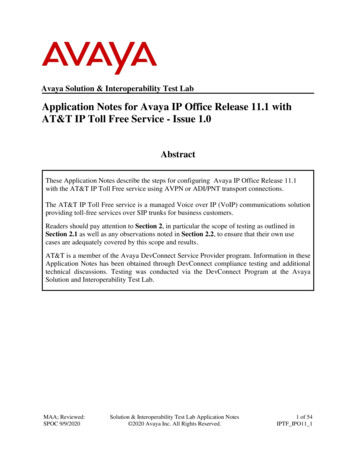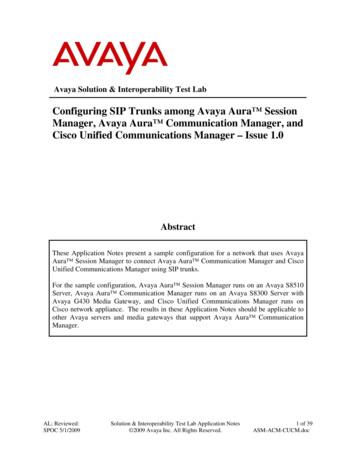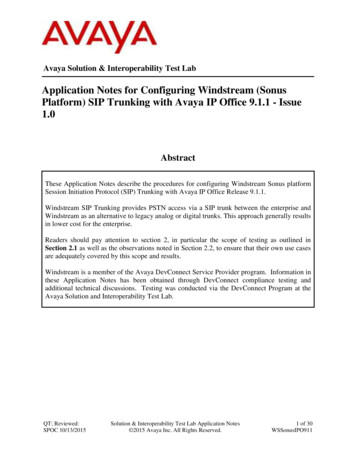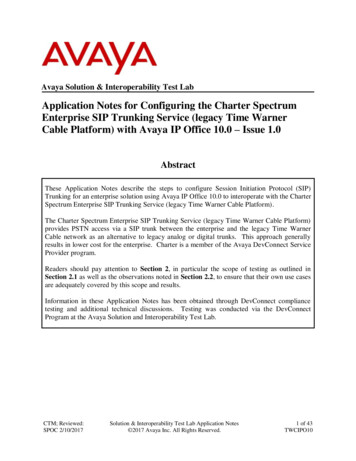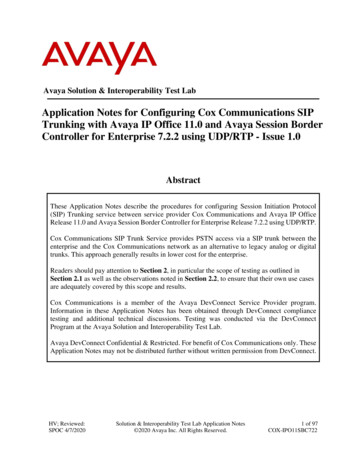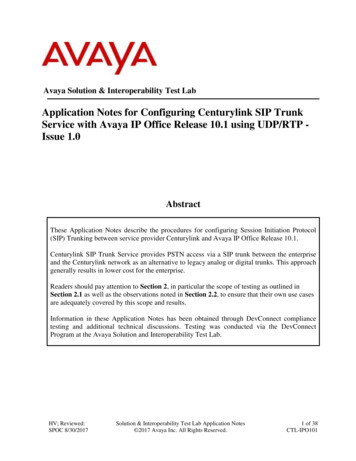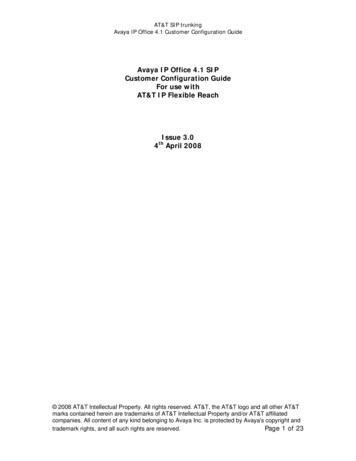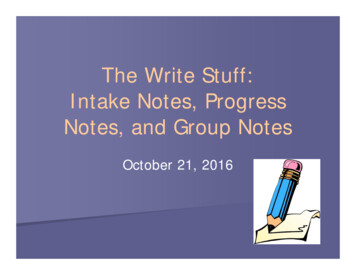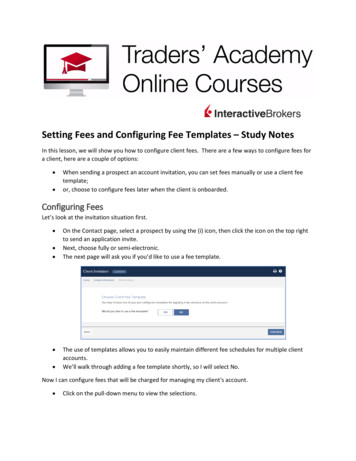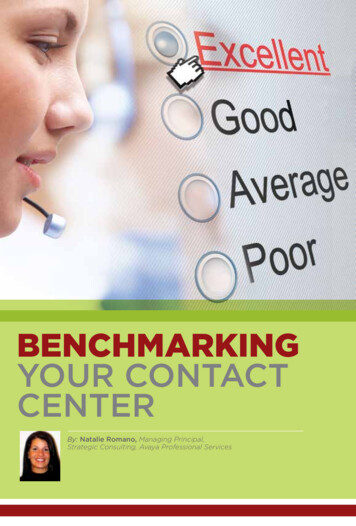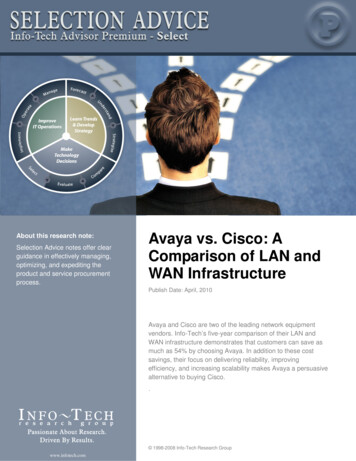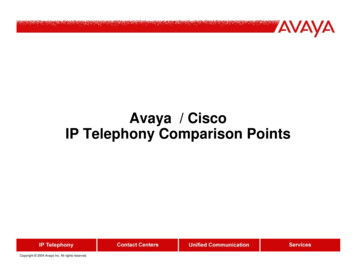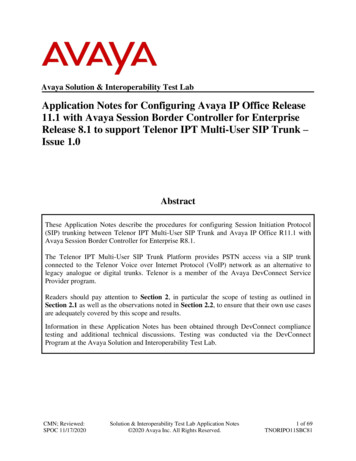
Transcription
Avaya Solution & Interoperability Test LabApplication Notes for Configuring Avaya IP Office Release11.1 with Avaya Session Border Controller for EnterpriseRelease 8.1 to support Telenor IPT Multi-User SIP Trunk –Issue 1.0AbstractThese Application Notes describe the procedures for configuring Session Initiation Protocol(SIP) trunking between Telenor IPT Multi-User SIP Trunk and Avaya IP Office R11.1 withAvaya Session Border Controller for Enterprise R8.1.The Telenor IPT Multi-User SIP Trunk Platform provides PSTN access via a SIP trunkconnected to the Telenor Voice over Internet Protocol (VoIP) network as an alternative tolegacy analogue or digital trunks. Telenor is a member of the Avaya DevConnect ServiceProvider program.Readers should pay attention to Section 2, in particular the scope of testing as outlined inSection 2.1 as well as the observations noted in Section 2.2, to ensure that their own use casesare adequately covered by this scope and results.Information in these Application Notes has been obtained through DevConnect compliancetesting and additional technical discussions. Testing was conducted via the DevConnectProgram at the Avaya Solution and Interoperability Test Lab.CMN; Reviewed:SPOC 11/17/2020Solution & Interoperability Test Lab Application Notes 2020 Avaya Inc. All Rights Reserved.1 of 69TNORIPO11SBC81
1. IntroductionThese Application Notes describe the procedures for configuring Session Initiation Protocol(SIP) trunking between Telenor IPT Multi-User SIP Trunk service and Avaya IP Office R11.1with Avaya Session Border Controller for Enterprise (Avaya SBCE) R8.1.Avaya IP Office is a versatile communications solution that combines the reliability and ease ofa traditional telephony system with the applications and advantages of an IP telephony solution.This converged communications solution can help businesses reduce costs, increaseproductivity, and improve customer service.Avaya Session Border Controller for Enterprise (Avaya SBCE) is the point of connectionbetween Avaya IP Office and Telenor IPT Multi-User SIP Trunk service and is used to notonly secure the SIP trunk, but also to make adjustments to the SIP signalling forinteroperability.Telenor IPT Multi-User SIP Trunk service provides PSTN access via a SIP trunk connected tothe Telenor network as an alternative to legacy Analog or Digital trunks. This approach generallyresults in lower cost for customers2. General Test Approach and Test ResultsThe general test approach was to configure a simulated enterprise site using Avaya IP Office andAvaya SBCE to connect to the Telenor IPT Multi-User SIP Platform. This configuration (shownin Figure 1) was used to exercise the features and functionality listed in Section 2.1.DevConnect Compliance Testing is conducted jointly by Avaya and DevConnect members. Thejointly-defined test plan focuses on exercising APIs and/or standards-based interfaces pertinentto the interoperability of the tested products and their functionalities. DevConnect ComplianceTesting is not intended to substitute full product performance or feature testing performed byDevConnect members, nor is it to be construed as an endorsement by Avaya of the suitability orcompleteness of a DevConnect member’s solution.Avaya recommends our customers implement Avaya solutions using appropriate security andencryption capabilities enabled by our products. The testing referenced in these DevConnectApplication Notes included the enablement of supported encryption capabilities in the Avayaproducts. Readers should consult the appropriate Avaya product documentation for furtherinformation regarding security and encryption capabilities supported by those Avaya products.Support for these security and encryption capabilities in any non-Avaya solution component isthe responsibility of each individual vendor. Readers should consult the appropriate vendorsupplied product documentation for more information regarding those products.CMN; Reviewed:SPOC 11/17/2020Solution & Interoperability Test Lab Application Notes 2020 Avaya Inc. All Rights Reserved.2 of 69TNORIPO11SBC81
For the testing associated with this Application Note, the interface between Avaya systems andthe Telenor SIP Trunk do not include use of any specific encryption features. Encryption TLSand SRTP was used internal to the enterprise between Avaya products.2.1. Interoperability Compliance TestingAvaya IP Office was connected to the Telenor IPT Multi-User SIP Trunk. To verify SIP trunkinginteroperability the following features and functionality were exercised during theinteroperability compliance test: Incoming PSTN calls to various phone types including H.323, SIP, Digital and Analogtelephones at the enterprise. All inbound PSTN calls were routed to the enterprise across the SIP trunk from theService Provider. Outgoing PSTN calls from various phone types including H.323, SIP, Digital, andAnalog telephones at the enterprise. All outbound PSTN calls were routed from the enterprise across the SIP trunk to theService Provider. Calls using the G.722 and G.711A codecs. Inbound and outbound PSTN calls to/from Avaya IX Workplace for WindowsSoftphone client. Fax calls to/from a group 3 fax machine to a PSTN-connected fax machine using G.711fax transmissions. DTMF transmission using RFC 2833 with successful Voice Mail for inbound andoutbound calls. Various call types including: local, long distance, international, toll free (outbound) anddirectory assistance. Caller ID presentation and Caller ID restriction. User features such as hold and resume, transfer, and conference. Call transfer to PSTN. Off-net call forwarding and mobile twinning.CMN; Reviewed:SPOC 11/17/2020Solution & Interoperability Test Lab Application Notes 2020 Avaya Inc. All Rights Reserved.3 of 69TNORIPO11SBC81
2.2. Test ResultsInteroperability testing of the sample configuration was completed with successful results for theTelenor IPT Multi-User SIP Trunk with the following observations: It was observed during failover testing that when Telenor’s priority A SIP trunk server isdown, the Avaya SBCE is not re-routing the call to Telenor’s next Priority B or priority CSIP trunk server until 32 seconds later. Telenor have indicated that this will create issueswith some of their customer SIP platform set-ups. As requested by Telenor, the “TransExpire” value on the Telenor Server Interworking profile needs to be set to 5 seconds asper Section 6.5.2. This enables Timer B on the SIP INVITE and the Avaya SBCE willonly wait 5 seconds before re-routing to the next priority SIP trunk server. The use of SIP REFER method for call redirection and call transfer to PSTN is notrecommended for this solution. SIP reINVITE method should be used for call redirectionand call transfers to PSTN and has been tested successfully. Please ensure “IncomingSupervised REFER” and “Outgoing Supervised REFER” are set to “Never” on the SIPLine as per Section 5.6.2. This ensures SIP reINVITE method will always be used forcall redirection and call transfer to PSTN. T.38 fax is not supported by Telenor and therefore was not tested. No inbound toll-free numbers were tested, however routing of inbound DDI numbers andthe relevant number translation was successfully tested. Access to Emergency Services was not tested as no test call had been booked by theService Provider with the Emergency Services Operator.2.3. SupportFor technical support on the Avaya products described in these Application Notes visithttp://support.avaya.com.For technical support on Telenor products please use the following web MN; Reviewed:SPOC 11/17/2020Solution & Interoperability Test Lab Application Notes 2020 Avaya Inc. All Rights Reserved.4 of 69TNORIPO11SBC81
3. Reference ConfigurationFigure 1 illustrates the test configuration. The test configuration shows an enterprise siteconnected to the Telenor IPT Multi-User SIP Trunk. Located at the enterprise site is an Avaya IPOffice Server Edition, an Avaya IP Office 500 V2 as an Expansion and an Avaya Session BorderController for Enterprise. Endpoints include Avaya 1600 Series IP Telephones (with H.323firmware), Avaya 9600 Series IP Telephones (with H.323 firmware), Avaya J179 SIPTelephones, Avaya 1140e SIP Telephones, Avaya 1400 Series Digital Deskphones, AnalogTelephone and a fax machine. The site also has a Windows 7 PC running Avaya IP OfficeManager to configure the Avaya IP Office as well as Avaya IX Workplace for Windowssoftphone client.For security purposes, all Service Provider IP addresses or PSTN routable phone numbers usedin the compliance test are not shown in these Application Notes. Instead, all IP addresses havebeen changed to a private format and all phone numbers have been obscured beyond the citycode.Figure 1: Telenor IPT Multi-User SIP Trunk to Avaya IP Office TopologyCMN; Reviewed:SPOC 11/17/2020Solution & Interoperability Test Lab Application Notes 2020 Avaya Inc. All Rights Reserved.5 of 69TNORIPO11SBC81
4. Equipment and Software ValidatedThe following equipment and software were used for the sample configuration provided:Equipment/SoftwareAvayaAvaya IP Office Server EditionAvaya IP Office 500 V2Avaya IP Office ManagerAvaya Session Border Controller forEnterpriseAvaya 1608 Phone (H.323)Avaya 9611G Series Phone (H.323)Avaya J179 Series Phone (SIP)Avaya 1140e (SIP)Avaya IX Workplace for Windows(SIP)Avaya 1408 Digital TelephoneAvaya Analogue PhoneTelenorIPT VersionRelease/VersionVersion 11.1.0.0.0 build 237Version 11.1.0.0.0 build 237Version 11.1.0.0.0 build 2378.1.0.0-14-184901.3.126.8.04.0.4.0.10FW: 04.04.23.00.bin3.11.0.44.25R48N/A1.15.277Note – Testing was performed with IP Office Server Edition with 500 V2 Expansion R11.1.Compliance Testing is applicable when the tested solution is deployed with a standalone IPOffice 500 V2 and also when deployed with all configurations of IP Office Server Edition. Note:that IP Office Server Edition requires an Expansion IP Office 500 V2 to support analog or digitalendpoints or trunks, this includes T.38 fax.CMN; Reviewed:SPOC 11/17/2020Solution & Interoperability Test Lab Application Notes 2020 Avaya Inc. All Rights Reserved.6 of 69TNORIPO11SBC81
5. Configure Avaya IP OfficeThis section describes the Avaya IP Office configuration to support connectivity to the TelenorIPT Multi-User SIP platform. Avaya IP Office is configured through the Avaya IP OfficeManager PC application. From a PC running the Avaya IP Office Manager application, selectStart Programs IP Office Manager to launch the application. Navigate to File Open Configuration, select the appropriate Avaya IP Office system from the pop-up windowand log in with the appropriate credentials.A management window will appear similar to the one in the next section. All the Avaya IPOffice configurable components are shown in the left pane known as the Navigation Pane. Thepane on the right is the Details Pane. These panes will be referenced throughout the Avaya IPOffice configuration. All licensing and feature configuration that is not directly related to theinterface with the Service Provider is assumed to already be in place.CMN; Reviewed:SPOC 11/17/2020Solution & Interoperability Test Lab Application Notes 2020 Avaya Inc. All Rights Reserved.7 of 69TNORIPO11SBC81
5.1. Verify System CapacityNavigate to License in the Navigation Pane. In the Details Pane verify that the License Statusfor SIP Trunk Channels is Valid and that the number of Instances is sufficient to support thenumber of SIP trunk channels provisioned by Telenor.CMN; Reviewed:SPOC 11/17/2020Solution & Interoperability Test Lab Application Notes 2020 Avaya Inc. All Rights Reserved.8 of 69TNORIPO11SBC81
5.2. LAN1 SettingsIn an Avaya IP Office, the LAN2 tab settings correspond to the Avaya IP Office WAN port(public network side) and the LAN1 tab settings correspond to the LAN port (private networkside). For the compliance test, the LAN1 interface was used to connect the Avaya IP Office tothe internal side of the Avaya SBCE as these are on the same LAN, LAN2 was not used.To access the LAN1 settings, first navigate to System GSSCP IPO SE in the NavigationPane where GSSCP IPO SE is the name of the IP Office. Navigate to the LAN1 LANSettings tab in the Details Pane. The IP Address and IP Mask fields are the private interface ofthe IP Office. All other parameters should be set according to customer requirements. Oncompletion, click the OK button (not shown).On the VoIP tab in the Details Pane, the H323 Gatekeeper Enable box is checked to allow theuse of Avaya IP Telephones using the H.323 protocol. Set H.323 Signalling over TLS toPreferred to allow IP Office H323 endpoints to use TLS for signalling. Check the SIP TrunksEnable box to enable the configuration of SIP trunks. If SIP Endpoints are to be used such as theAvaya Communicator for Windows and the Avaya 1140e, the SIP Registrar Enable box mustalso be checked. The Domain Name has been set to the customer premises equipment domain“avaya.com”. If the Domain Name is left at the default blank setting, SIP registrations may usethe IP Office LAN1 IP Address. All other parameters shown are default values.The RTP Port Number Range can be customized to a specific range of receive ports for theRTP media. Set Scope to RTP-RTCP and Initial keepalives to Enabled and Periodic timeoutto 30. This will cause the IP Office to send RTP and RTCP keepalive packets at the beginning ofthe calls and every 30 seconds thereafter if no other RTP/RTCP traffic is present.CMN; Reviewed:SPOC 11/17/2020Solution & Interoperability Test Lab Application Notes 2020 Avaya Inc. All Rights Reserved.9 of 69TNORIPO11SBC81
Avaya IP Office can also be configured to mark the Differentiated Services Code Point (DSCP)in the IP Header with specific values to support Quality of Services policies for both signallingand media. The DSCP field is the value used for media and the SIG DSCP is the value used forsignalling. The specific values used for the compliance test are shown in the example below. Allother parameters should be set according to customer requirements. On completion, click the OKbutton (not shown).CMN; Reviewed:SPOC 11/17/2020Solution & Interoperability Test Lab Application Notes 2020 Avaya Inc. All Rights Reserved.10 of 69TNORIPO11SBC81
On the Network Topology tab, set the Firewall/NAT Type from the pulldown menu to OpenInternet. With this configuration, the STUN Server IP Address and STUN Port are not used asNAT was not required for this configuration, therefore resulting in no requirement for a STUNserver. The Use Network Topology Info in the SIP Line was set to None in Section 5.6.2. SetBinding Refresh Time (seconds) to 60. This value is used to determine the frequency at whichAvaya IP Office will send SIP OPTIONS messages to the service provider. Default values wereused for all other parameters. On completion, click the OK button (not shown).CMN; Reviewed:SPOC 11/17/2020Solution & Interoperability Test Lab Application Notes 2020 Avaya Inc. All Rights Reserved.11 of 69TNORIPO11SBC81
5.3. System Telephony SettingsNavigate to the Telephony Telephony tab on the Details Pane. Choose the CompandingLaw typical for the enterprise location. For Europe, ALAW is used. Uncheck the Inhibit OffSwitch Forward/Transfer box to allow call forwarding and call transfer to the PSTN via theService Provider across the SIP trunk. On completion, click the OK button (not shown).CMN; Reviewed:SPOC 11/17/2020Solution & Interoperability Test Lab Application Notes 2020 Avaya Inc. All Rights Reserved.12 of 69TNORIPO11SBC81
5.4. VoIP SettingsNavigate to the VoIP tab on the Details Pane. Check the available Codecs boxes as required.Note that G.711 ULAW 64K and G.711 ALAW 64K are greyed out and always available. Onceavailable codecs are selected, they can be used or unused by using the horizontal arrows asrequired. Note that in test, G.722 64K is set as the priority codec and G.711 ALAW 64K set asthe secondary codec as per screenshot below.CMN; Reviewed:SPOC 11/17/2020Solution & Interoperability Test Lab Application Notes 2020 Avaya Inc. All Rights Reserved.13 of 69TNORIPO11SBC81
5.5. VoIP SecurityWhen enabling SRTP on the system, the recommended setting for Media is Preferred. In thisscenario, IP Office uses SRTP if supported by the other end, and otherwise uses RTP. If theEnforced setting is used, and SRTP is not supported by the other end, the call is not established.In the compliance testing, Preferred is selected as this allows IP Office to fall back to nonsecure media if the attempt to use secure media is unsuccessful.Navigate to System VoIP Security tab and configure as follows: Select Preferred for Media. Check RTP for Encryptions. Check RTP for Authentication. Check SRTP AES CM 128 SHA1 80 for Crypto Suites. Other parameters are left as default. Click OK.CMN; Reviewed:SPOC 11/17/2020Solution & Interoperability Test Lab Application Notes 2020 Avaya Inc. All Rights Reserved.14 of 69TNORIPO11SBC81
5.6. SIP LineA SIP line is needed to establish the SIP connection between Avaya IP Office and the TelenorIPT Multi-User SIP platform. The recommended method for configuring a SIP Line is to use thetemplate associated with these Application Notes. The template is an .xml file that can be usedby IP Office Manager to create a SIP Line. Follow the steps in Section 5.6.1 to create the SIPLine from the template.Some items relevant to a specific customer environment are not included in the template or mayneed to be updated after the SIP Line is created. Examples include the following: IP addresses SIP Credentials (if applicable) SIP URI entries Setting of the Use Network Topology Info field on the Transport tabTherefore, it is important that the SIP Line configuration be reviewed and updated if necessaryafter the SIP Line is created via the template. The resulting SIP Line data can be verified againstthe manual configuration shown in Section 5.6.2.Also, the following SIP Line settings are not supported on Basic Edition: SIP Line – Originator number for forwarded and twinning calls Transport – Second Explicit DNS Server SIP Credentials – Registration RequiredAlternatively, a SIP Line can be created manually. To do so, right-click Line in the NavigationPane and select New SIP Line. Then, follow the steps outlined in Section 5.6.2.CMN; Reviewed:SPOC 11/17/2020Solution & Interoperability Test Lab Application Notes 2020 Avaya Inc. All Rights Reserved.15 of 69TNORIPO11SBC81
5.6.1. SIP Line From TemplateDevConnect generated SIP Line templates are always exported in an XML format. These XMLtemplates do not include sensitive customer specific information and are therefore suitable fordistribution. The XML format templates can be used to create SIP trunks on both IP OfficeStandard Edition (500 V2) and IP Office Server Edition systems. Alternatively, binary templatesmay be generated. However, binary templates include all the configuration parameters of theTrunk, including sensitive customer specific information. Therefore, binary templates shouldonly be used for cloning trunks within a specific customer’s environment.Copy a previously created template file to a location (e.g., \temp) on the same computer where IPOffice Manager is installed. To create the SIP Trunk from the template, right-click on Line in theNavigation Pane, then navigate to New New from Template.CMN; Reviewed:SPOC 11/17/2020Solution & Interoperability Test Lab Application Notes 2020 Avaya Inc. All Rights Reserved.16 of 69TNORIPO11SBC81
Navigate to the directory on the local machine where the template was copied and select thetemplate as required.The SIP Line is automatically created and can be verified and edited as required using theconfiguration described in Section 5.6.2.CMN; Reviewed:SPOC 11/17/2020Solution & Interoperability Test Lab Application Notes 2020 Avaya Inc. All Righ
This enables Timer B on the SIP INVITE and the Avaya SBCE will only wait 5 seconds before re-routing to the next priority SIP trunk server. The use of SIP REFER method for call redirection and call transfer to PSTN is not recommended for this solution. SIP