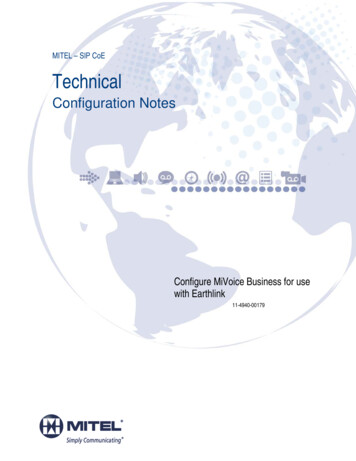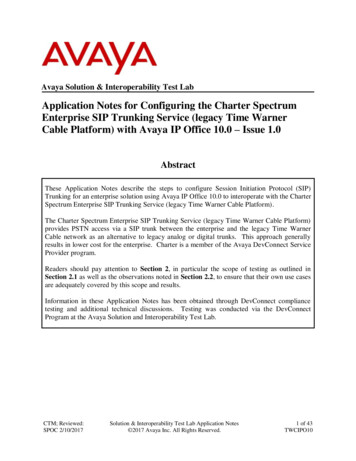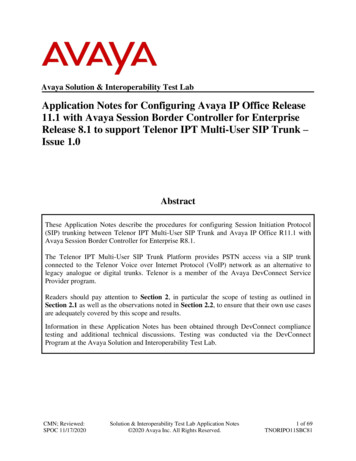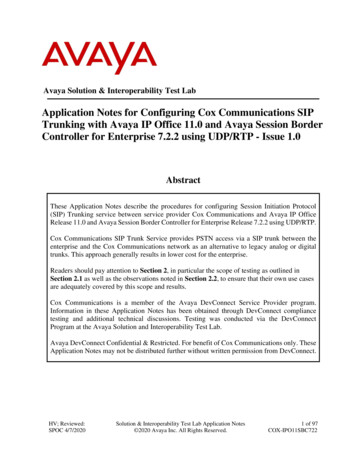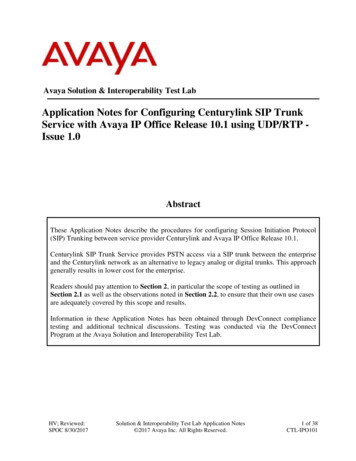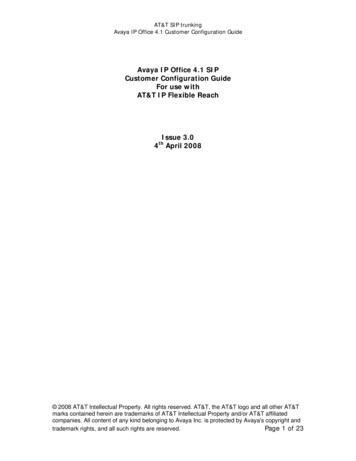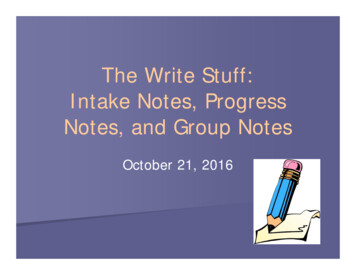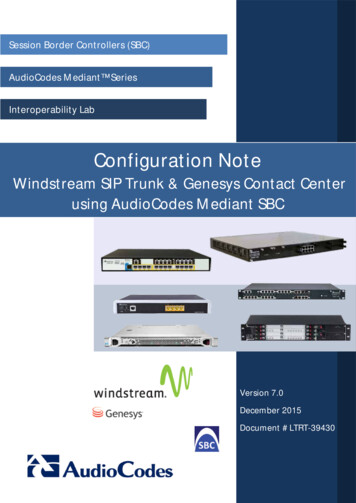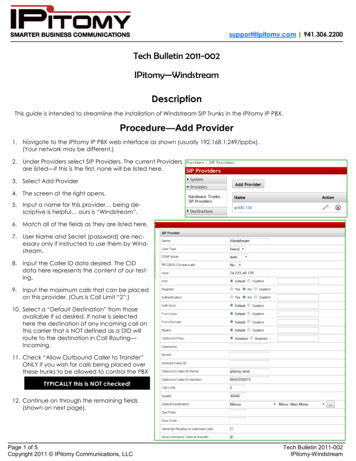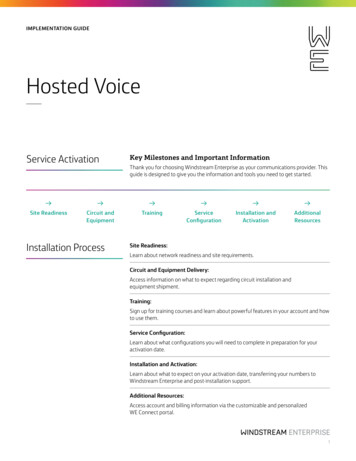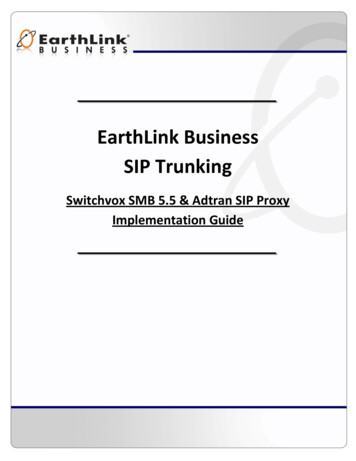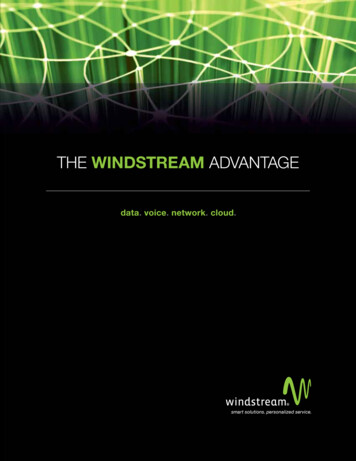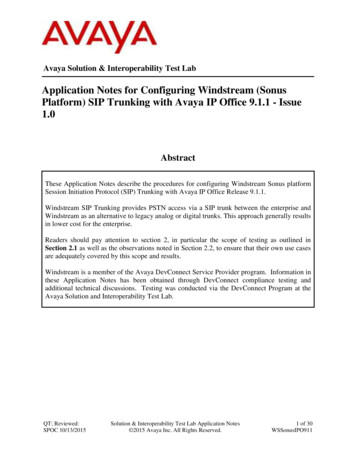
Transcription
Avaya Solution & Interoperability Test LabApplication Notes for Configuring Windstream (SonusPlatform) SIP Trunking with Avaya IP Office 9.1.1 - Issue1.0AbstractThese Application Notes describe the procedures for configuring Windstream Sonus platformSession Initiation Protocol (SIP) Trunking with Avaya IP Office Release 9.1.1.Windstream SIP Trunking provides PSTN access via a SIP trunk between the enterprise andWindstream as an alternative to legacy analog or digital trunks. This approach generally resultsin lower cost for the enterprise.Readers should pay attention to section 2, in particular the scope of testing as outlined inSection 2.1 as well as the observations noted in Section 2.2, to ensure that their own use casesare adequately covered by this scope and results.Windstream is a member of the Avaya DevConnect Service Provider program. Information inthese Application Notes has been obtained through DevConnect compliance testing andadditional technical discussions. Testing was conducted via the DevConnect Program at theAvaya Solution and Interoperability Test Lab.QT; Reviewed:SPOC 10/13/2015Solution & Interoperability Test Lab Application Notes 2015 Avaya Inc. All Rights Reserved.1 of 30WSSonusIPO911
1. IntroductionThese Application Notes describe the procedures for configuring Session Initiation Protocol(SIP) Trunking between service provider Windstream (Sonus Platform) and an Avaya IP Officesolution. In the sample configuration, the Avaya IP Office solution consists of an Avaya IPOffice 500v2 Release 9.1.1, Avaya Voicemail Pro, Avaya IP Office Softphone, and AvayaH.323, SIP, digital, and analog endpoints.The Windstream SIP Trunking service referenced within these Application Notes is designed forbusiness customers. The service enables local and long distance PSTN calling via standardsbased SIP trunks as an alternative to legacy analog or digital trunks, without the need foradditional TDM enterprise gateways and the associated maintenance costs.2. General Test Approach and Test ResultsThe general test approach was to configure a simulated enterprise site using Avaya IP Office toconnect to Windstream SIP Trunking service using SIP trunking. This configuration (shown inFigure 1) was used to exercise the features and functionality tests listed in Section 2.1.DevConnect Compliance Testing is conducted jointly by Avaya and DevConnect members. Thejointly-defined test plan focuses on exercising APIs and/or standards-based interfaces pertinentto the interoperability of the tested products and their functionalities. DevConnect ComplianceTesting is not intended to substitute full product performance or feature testing performed byDevConnect members, nor is it to be construed as an endorsement by Avaya of the suitability orcompleteness of a DevConnect member’s solution.2.1. Interoperability Compliance TestingA simulated enterprise site with Avaya IP Office was connected to Windstream SIP Trunkingservice via SIP trunk. To verify SIP trunking interoperability, the following features andfunctionality were exercised during the interoperability compliance test: Response to SIP OPTIONS queries.Incoming PSTN calls to various phone types. Phone types included H.323, SIP, digital,and analog telephones at the enterprise. All inbound PSTN calls were routed to theenterprise across the SIP trunk from the service provider.Outgoing PSTN calls from various phone types. Phone types included H.323, SIP,digital, and analog telephones at the enterprise. All outbound PSTN calls were routedfrom the enterprise across the SIP trunk to the service provider.Inbound and outbound PSTN calls to/from the Avaya IP Office Softphone.Inbound and outbound long holding time call stability.Various call types including: local, long distance, international, outbound toll-free,operator service and directory assistance.Codec G.711MU and G.729.Caller number/ID presentation.Privacy requests (i.e., caller anonymity) and Caller ID restriction for inbound andoutbound calls.DTMF transmission using RFC 2833.QT; Reviewed:SPOC 10/13/2015Solution & Interoperability Test Lab Application Notes 2015 Avaya Inc. All Rights Reserved.2 of 30WSSonusIPO911
Voicemail navigation for inbound and outbound calls.Telephony features such as hold and resume, transfer, and conference.Use of SIP REFER for call transfer to PSTN.Fax G.711 modes.Off-net call forwarding.Twinning to mobile phones on inbound calls.2.2. Test ResultsWindstream SIP Trunking passed compliance testing.Items not supported or not tested included the following: Inbound toll-free is supported but was not tested as part of the compliance test. Emergency 911 supported but not tested. Windstream does not support Fax T.38.Interoperability testing of Windstream SIP Trunking was completed with successful results forall test cases with the exception of the observations/limitations described below. OPTIONS – Windstream was not configured to send OPTIONS but did respond toOPTIONS. Continuous Sending of INVITE on the No Answer of Inbound Call from a PSTNPhone to Enterprise Extension – Inbound call from PSTN to enterprise extension, noanswer on the enterprise call. Expecting service provider would send Cancel anddisconnect the call properly when receive 487 Terminated request from IP Office. Butupon receiving Cancel from service provider, IP Office sent 487 terminated request toservice provider. Service provider responds with an ACK and then it sent a newINVITE right after that. Call Redirection using REFER Method Got NOTIFY Message of “500 InternalServer Error” from Windstream System – Call redirections (Blind or ConsultativeTransfer), inbound and outbound to/from PSTN phone being transferred to anotherPSTN phone, the second NOTIFY encapsulates the “500 Internal Server Error”.o For the H.323 desk-phone, this was ignored and the transfer is completed with 2ways speech path. To user, there is no impact at all.o For 1100 series SIP telephones, after press transfer button to complete thetransfer, the telephone displayed “transfer failed”. This caused the telephone togo in to hold state as if user just put the first call leg on hold so that it can start toperform call transfer. User needed to retrieve the call and hang up the phone.Despite the SIP phone indicated of transfer failed, the 2 PSTN telephones stillhad 2 ways speech path.o For Avaya Communicator softphone, after press transfer button to complete thetransfer, the telephone displayed “transfer failed”, press “Dismiss” button. Thephone is released back to idle state without any issue and the 2 PSTN telephonesstill had 2 ways speech pathQT; Reviewed:SPOC 10/13/2015Solution & Interoperability Test Lab Application Notes 2015 Avaya Inc. All Rights Reserved.3 of 30WSSonusIPO911
2.3. SupportFor technical support on the Avaya products described in these Application Notes visithttp://support.avaya.com.For technical support on Windstream SIP Trunking, contact Windstream athttp://www.windstream.com.QT; Reviewed:SPOC 10/13/2015Solution & Interoperability Test Lab Application Notes 2015 Avaya Inc. All Rights Reserved.4 of 30WSSonusIPO911
3. Reference ConfigurationFigure 1 below illustrates the test configuration. The test configuration shows an enterprise siteconnected to Windstream SIP Trunking service public IP network. For confidentiality andprivacy purposes, actual public IP addresses used in this testing have been masked out andreplaced with fictitious IP addresses throughout the document.Located at the enterprise site is an Avaya IP Office 500v2 with the MOD DGTL STA16expansion which provides connections for 16 digital stations the extension PHONE 8 card whichprovides connections for 8 analog stations s well as 64-channel VCM (Voice CompressionModule) for supporting VoIP codecs. The LAN port of Avaya IP Office is connected to theenterprise LAN while the WAN port is connected to the public IP network. Endpoints include anAvaya 9600 Series IP Telephone (with H.323 firmware), an Avaya 9508 Digital Telephones, anAvaya Symphony 2000 Analog Telephone, Avaya 1100 Series SIP Deskphone and an AvayaCommunicator. A separate Windows PC runs Avaya IP Office Manager to configure andadminister the Avaya IP Office.Mobility Twinning is configured for some of the Avaya IP Office users so that calls to these userphones will also ring and can be answered at the configured mobile phones.Figure 1: Test Configuration for Avaya IP Office with Windstream (Sonus) SIP TrunkingServiceQT; Reviewed:SPOC 10/13/2015Solution & Interoperability Test Lab Application Notes 2015 Avaya Inc. All Rights Reserved.5 of 30WSSonusIPO911
For the purposes of the compliance test, Avaya IP Office users dialed a short code of 9 N digitsto send digits across the SIP trunk to Windstream. The short code of 9 was stripped off by AvayaIP Office but the remaining N digits were sent unaltered to Windstream. For calls within theNorth American Numbering Plan (NANP), the user would dial 11 (1 10) digits. Thus for theseNANP calls, Avaya IP Office would send 11 digits in the Request URI and the To field of anoutbound SIP INVITE message. It was configured to send 10 digits in the From field. Forinbound calls, Windstream SIP Trunking sent 11 (starting with digit 1) digits in the Request URIand the To field of inbound SIP INVITE messages.QT; Reviewed:SPOC 10/13/2015Solution & Interoperability Test Lab Application Notes 2015 Avaya Inc. All Rights Reserved.6 of 30WSSonusIPO911
4. Equipment and Software ValidatedThe following equipment and software/firmware were used for the sample configurationprovided:Avaya Telephony ComponentsEquipmentReleaseAvaya IP Office 500v29.1.1.0 build 10Avaya IP Office Manager9.1.1.0 build 10Avaya Voicemail Pro for IP Office9.1.1.0 build 10Avaya 11x0 IP Telephone (SIP)SIP11x0e04.03.12.00Avaya 9630G IP Telephone (H.323)Avaya one-X Deskphone Edition S3.2Avaya Communicator for Windows2.0.2.30Avaya Digital Telephone (9508)8.44Avaya Symphony 2000 Analog TelephoneN/AWindstream (Sonus) SIP Trunking Service ComponentsComponentReleaseSonus GSXV07.03.05R005Sonus 5200 SBCV03.01.09R000Note: Compliance Testing is applicable when the tested solution is deployed with a standalone IPOffice 500 V2 and also when deployed with all configurations of IP Office Server Editionwithout T.38 Fax Service.QT; Reviewed:SPOC 10/13/2015Solution & Interoperability Test Lab Application Notes 2015 Avaya Inc. All Rights Reserved.7 of 30WSSonusIPO911
5. Configure IP OfficeThis section describes the Avaya IP Office configuration to support connectivity to WindstreamSIP Trunking service. Avaya IP Office is configured through the Avaya IP Office Manager PCapplication. From a PC running the Avaya IP Office Manager application, select Start Programs IP Office Manager to launch the application. Navigate to File OpenConfiguration, select the proper Avaya IP Office system from the pop-up window, and log inwith the appropriate credentials. A management window will appear similar to the one shown inthe next section. The appearance of the IP Office Manager can be customized using the Viewmenu. In the screens presented in this section, the View menu was configured to show theNavigation pane on the left side, the Group pane in the center, and the Details pane on the rightside. These panes will be referenced throughout the Avaya IP Office configuration. Properlicensing as well as standard feature configurations that are not directly related to the interfacewith the service provider (such as LAN interface to the enterprise site and IP Office Softphonesupport) is assumed to be already in place.5.1. LAN SettingsIn the sample configuration, the DevCon IPO2 was used as the system name and the WAN portwas used to connect the Avaya IP Office to the public network. The LAN2 settings correspondto the WAN port on the Avaya IP Office. To access the LAN settings, first navigate to System(1) DevCon IPO2 in the Navigation and Group Panes and then navigate to the LAN2 LANSettings tab in the Details Pane. Set the IP Address field to the IP address assigned to the Avaya IP Office WAN port. Setthe IP Mask field to the mask used on the public network. All other parameters should be set according to customer requirements. Click OK.QT; Reviewed:SPOC 10/13/2015Solution & Interoperability Test Lab Application Notes 2015 Avaya Inc. All Rights Reserved.8 of 30WSSonusIPO911
Select the VoIP tab as shown in the following screen. The H323 Gatekeeper Enable box is checked to allow the use of Avaya IP Telephonesusing the H.323 protocol, such the 9600-Series IP Telephones used in the sampleconfiguration. The SIP Trunks Enable box must be checked to enable the configuration of SIP trunksto Windstream. The SIP Registrar Enable box is checked to allow Avaya IP Office Softphone usage. The RTP Port Number Range can be customized to a specific range of receive ports forthe RTP media. Based on this setting, Avaya IP Office would request RTP media be sentto a UDP port in the configurable range for calls using LAN2. The specific values usedfor the compliance test are shown in the example below. Layer 4 Protocol is using UDP port 5060. All other parameters should be set according to customer requirements. Click OK.QT; Reviewed:SPOC 10/13/2015Solution & Interoperability Test Lab Application Notes 2015 Avaya Inc. All Rights Reserved.9 of 30WSSonusIPO911
On the Network Topology tab in the Details Pane, configure the following parameters: Select the Firewall/NAT Type from the pull-down menu that matches the networkconfiguration. No firewall or network address translation (NAT) device was used in thecompliance test as shown in Figure 1, so the parameter was set to Open Internet. Withthis configuration, STUN will not be used.Set Binding Refresh Time (seconds) to 60. This value is used as one input to determinethe frequency at which Avaya IP Office will send SIP OPTIONS messages to the serviceprovider.Set Public IP Address to the IP address of the Avaya IP Office WAN port. Public Portis set to 5060.All other parameters should be set according to customer requirements.Click OK.In the compliance test, the LAN1 interface was used to connect the Avaya IP Office to theenterprise site IP network. The LAN1 interface configuration is not directly relevant to theinterface with Windstream SIP Trunking service, and therefore is not described in theseApplication Notes.QT; Reviewed:SPOC 10/13/2015Solution & Interoperability Test Lab Application Notes 2015 Avaya Inc. All Rights Reserved.10 of 30WSSonusIPO911
5.2. System Telephony SettingsNavigate to the Telephony Telephony Tab in the Details Pane. Choose the Companding Law typical for the enterprise location.For North America, U-LAW is used.Uncheck the Inhibit Off-Switch Forward/Transfer box to allow call forwarding andcall transfer to the PSTN via the service provider across the SIP trunk.Others are left at default values.Click OK.QT; Reviewed:SPOC 10/13/2015Solution & Interoperability Test Lab Application Notes 2015 Avaya Inc. All Rights Reserved.11 of 30WSSonusIPO911
5.3. Twinning Calling Party SettingsWhen using twinning, the calling party number displayed on the twinned phone is controlled bytwo parameters. These parameters only affects twinning and do not impact messaging oroperation of other redirected calls such as forwarded calls. The first parameter is the Sendoriginal calling party information for Mobile Twinning box on the System Twinning tab.The second parameter is the Send Caller ID parameter on the SIP Line form (shown in Section5.4). For the compliance testing, the Send original calling party information for MobileTwinning as shown below was unchecked. This setting allows Send Caller IDparameter that is set in Section 5.4.2 to be used.Click OK.QT; Reviewed:SPOC 10/13/2015Solution & Interoperability Test Lab Application Notes 2015 Avaya Inc. All Rights Reserved.12 of 30WSSonusIPO911
5.4. Administer SIP LineA SIP line is needed to establish the SIP connection between Avaya IP Office and WindstreamSIP Trunking service. The recommended method for configuring a SIP Line is to use thetemplate associated with these Application Notes. The template is an .xml file that can be usedby IP Office Manager to create a SIP Line. Follow the steps in Section 5.4.1 to create the SIPLine from the template.Some items relevant to a specific customer environment are not included in the template or mayneed to be updated after the SIP Line is created. Examples include the following: IP addresses. SIP Credentials (if applicable). SIP URI entries. Setting of the Use Network Topology Info field on the Transport tab.Therefore, it is important that the SIP Line configuration be reviewed and updated if necessaryafter the SIP Line is created via the template. The resulting SIP Line data can be verified againstthe manual configuration shown in Section 5.4.2.Also, the following SIP Line settings are not supported on Basic Edition: SIP Line – Originator number for forwarded and twinning calls Transport – Second Explicit DNS Server SIP Credentials – Registration RequiredAlternatively, a SIP Line can be created manually. To do so, right-click Line in the NavigationPane and select New SIP Line. Then, follow the steps outlined in Section 5.4.2.5.4.1. Create SIP line from Template1. Copy the template file to the computer where IP Office Manager is installed. Rename thetemplate file to AF Windstream Sonus SIPTrunk.xml. The file name is important inlocating the proper template file in Step 5.2. Verify that template options are enabled in IP Office Manager. In IP Office Manager,navigate to File Preferences. In the IP Office Manager Preferences window thatappears, select the Visual Preferences tab. Verify that the box is checked next toEnable Template Options. Click OK.QT; Reviewed:SPOC 10/13/2015Solution & Interoperability Test Lab Application Notes 2015 Avaya Inc. All Rights Reserved.13 of 30WSSonusIPO911
3. Import the template into IP Office Manager.From IP Office Manager, select Tools Import Templates in Manager. This actionwill copy the template file into the IP Office template directory and make the templateavailable in the IP Office Manager pull-down menus in Step 5. The default templatelocation is C:\Program Files\Avaya\IP Office\Manager\Templates.In the pop-up window that appears (not shown), select the directory where the templatefile was copied in Step 1. After the import is complete, a final import status pop-upwindow will appear (not shown) stating success or failure. Then click OK (not shown) tocontinue. If preferred, this step may be skipped if the template file is copied directly tothe IP Office template directory.4. To create the SIP Trunk from the template, right-click on Line in the Navigation Pane,then navigate to New New SIP Trunk from Template.QT; Reviewed:SPOC 10/13/2015Solution & Interoperability Test Lab Application Notes 2015 Avaya Inc. All Rights Reserved.14 of 30WSSonusIPO911
5. In the subsequent Template Type Selection pop-up window and select Windstreamfrom the Service Provider pull-down menu as shown below. These values correspond toparts of the file name (AF Windstream Sonus SIPTrunk.xml) created in Step 1.Click Create new SIP Trunk to finish creating the trunk.6. Once the SIP Line is created, verify the configuration of the SIP Line with theconfiguration shown in Section 5.4.2.QT; Reviewed:SPOC 10/13/2015Solution & Interoperability Test Lab Application Notes 2015 Avaya Inc. All Rights Reserved.15 of 30WSSonusIPO911
5.4.2. Create SIP Line ManuallyTo create a SIP line, begin by navigating to Line in the left Navigation Pane, then right-click inthe Group Pane and select New SIP Line. On the SIP Line tab in the Details Pane, configurethe parameters as shown below: Set ITSP Domain Name to the enterprise domain so that IP Office uses this domain asthe host portion of SIP URI in SIP headers such as the From header.Set Send Caller
Session Initiation Protocol (SIP) Trunking with Avaya IP Office Release 9.1.1. Windstream SIP Trunking provides PSTN access via a SIP trunk between the enterprise and Windstream as an alternative to legacy analog or digital trunks. This app