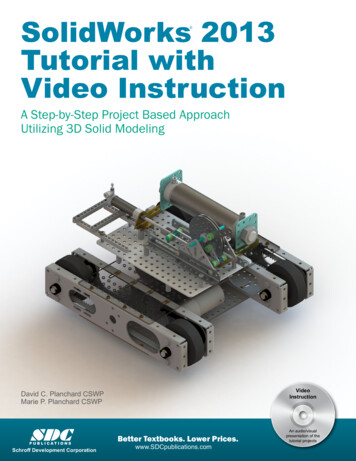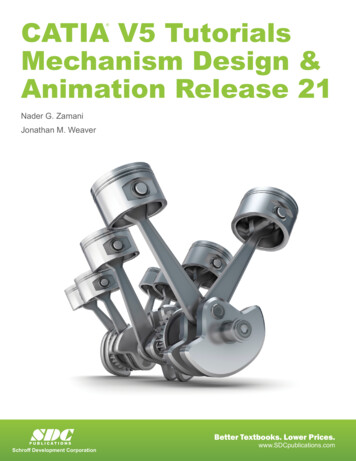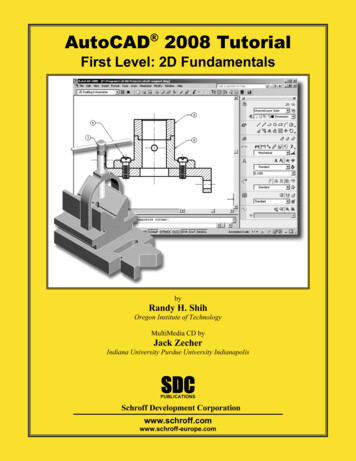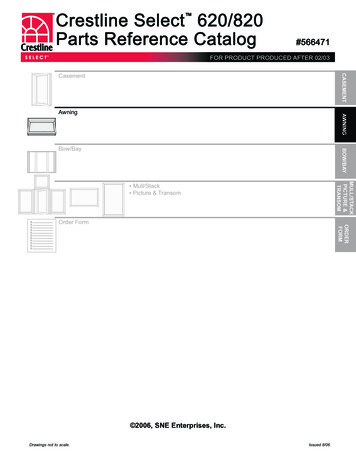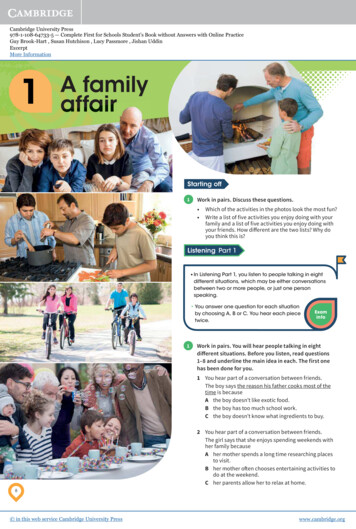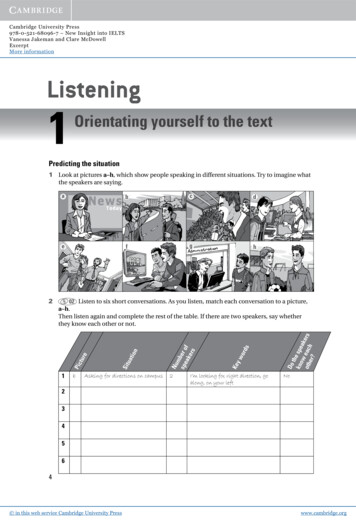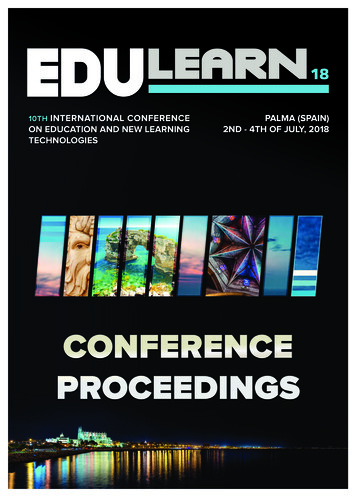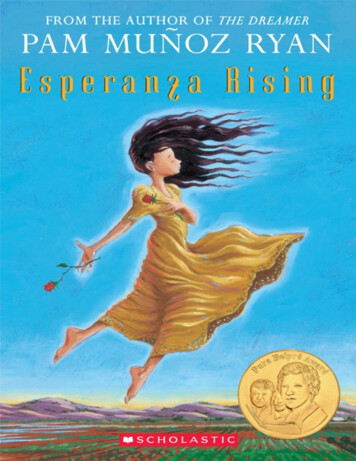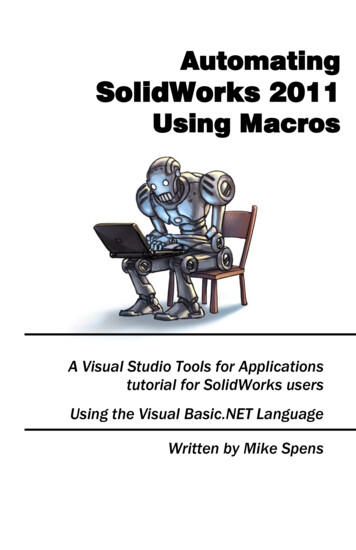
Transcription
AutomatingSolidWorks 2011Using MacrosA Visual Studio Tools for Applicationstutorial for SolidWorks usersUsing the Visual Basic.NET LanguageWritten by Mike Spens
Material Properties Basic Material Properties Adding Forms Arrays Working with Assemblies Selection Manager Verification and Error Handling71
Material PropertiesIntroductionThis exercise is designed to go through the process of changingsettings for materials. It will also review several standard VisualBasic.NET programming methods. It will also examine a methodfor parsing through an assembly tree to change some or all of theparts in the assembly.As an additional preface to this chapter, remember that SolidWorkssometimes does things better than your macros might. Forexample, since SolidWorks 2009, you can select multiple parts atthe assembly level and set their materials in one shot. You used tohave to edit materials one part at a time. This chapter wasoriginally written before you could set materials so easily. As aresult, you should use this chapter as a means to betterunderstanding some of the tools available through VisualBasic.NET and the SolidWorks API rather than as a handy toolthat SolidWorks does not provide already in the software. Nomatter how clever you get with your macros, at some pointsomeone else might come up with the same idea. In the perfectworld, you could obsolete your macros as SolidWorks adds thefunctionality to the core software!Part 1: Basic Material PropertiesThe initial goal will be to make a tool that allows the user to selecta material from a pull-down list or combo box. When he clicks anOK button, the macro should apply the appropriate material to theactive part. The user should be able to cancel the operationwithout applying a material.We could take the approach of recording the initial macro, but thecode for changing materials is simple enough that we will build itfrom scratch in this example.User FormsThrough the first chapters, two different methods for gatheringuser input have been introduced. One method was the input box.72
Material PropertiesThat is fine for simple text input. The other method was MicrosoftExcel. This improved things by adding command buttons andmultiple input values. Many times it is better to be able toorganize user input in a custom dialog box or form. This is astandard with practically any Windows software. These allowusers to input text, click buttons to activate procedures, and selectoptions. After this example you will have created a form thatlooks like the one shown using a drop down list or ComboBox andtwo buttons.1. Add a form to your macro by selecting Project, AddWindows Form.2. Choose the Dialog template and click Add.A new form will be added to your project named Dialog1.vb andwill be opened for editing. The Dialog template has two Buttoncontrols for OK and Cancel already pre-defined. In order to addadditional controls to the form you will need to access the controlsToolbox from the left side of the VSTA interface. It is a collapsedtab found immediately to the left of the newly created dialog form.73
Material PropertiesA ComboBox control must be added to the form.3. Click on the Toolbox and optionally select the pushpin tokeep it visible as you build your form.4. Drag and drop the ComboBox control from the Toolboxonto your form.After adding the ComboBox and resizing, your form should looksomething like the following. An effective form is one that iscompact enough to not be intrusive while still being easy to readand use.Object PropertiesEach of these controls has properties that you can change to affectits visual display as well as its behavior.5. Select the OK button. The Properties window will showall of the control’s properties. This is the same general ideaas the SolidWorks Property Manager.74
Material Properties6. Review the following properties that were defined by theuse of the Dialog template. Text OK. This is the text that is visible to the user.Use an ampersand (&) before a character to assign theAlt-key shortcut for the control. (Name) OK Button. This name is what your codemust reference to respond to the button or to change itsproperties while your macro is running.7. Select the Cancel button and review its Text and Nameproperties as well.8. Select the dialog itself from the designer, not the ProjectExplorer, and change its Text property to “Materials”.9. Review the following properties of the dialog form thatwere set by using the Dialog template.75
Material Properties AcceptButton OK Button CancelButton Cancel Button10. Select the ComboBox and set its Name to“Materials Combo”.Showing the DialogThe macro needs a line of code that will display the form at theright time. If you run the macro right now, it will not do anythingsince the main procedure is empty.11. Add the following code in your main procedure as follows.Sub main()'Initialize the dialogDim MyMaterials As New Dialog1Dim MyCombo As Windows.Forms.ComboBoxMyCombo MyMaterials.Materials Combo'Set up materials listDim MyProps(2) As StringMyProps(0) "Alloy Steel"MyProps(1) "6061 Alloy"MyProps(2) "ABS Dialog()End Sub12. Run the macro as a test.You should see your new dialog box show up. This is a result ofMyMaterials.ShowDialog() at the bottom of the code. Every userform has a ShowDialog method that makes the form visible to theuser and returns the user’s action. We will make use of the returnvalue shortly.76
Material PropertiesIf you click on the combo box, you should see Alloy Steel, 6061Alloy and ABS PC listed.13. Close the running macro and return to the VSTA interface.There are a few steps required to make a form or dialog visible.The first of which is to declare a variable named MyDialog as anew instance of the Dialog1 class. Even though you have createda dialog in the project, it is not created or used at run time until youuse it. It is important to note that the name of the class does notalways match the name of the file as it does in this example.14. Review the code behind Dialog1.vb by right-clicking on itin the Project Explorer and selecting View Code.Imports System.Windows.FormsPublic Class Dialog1Private Sub OK Button Click(ByVal sender [Additional code here]End SubEnd ClassNotice that the code in the form itself is declared as a public classnamed Dialog1. You could change the name of the class withoutchanging the name of the vb code file itself. In fact, a single codefile can contain as many classes as you want, although it makes it alittle more difficult to manage in the long run.15. Switch back to the SolidWorksMacro.vb tab to return tothe main procedure.77
Material PropertiesThe first time you use any class, whether it be a separate codemodule or a dialog, you must typically use the New keyword beforeyou can reference it. This is distinctly different than Visual Basic6. It essentially created new instances of forms and dialogs if youever referenced them. It may seem that the .NET method ofreferencing forms is a little more verbose, but it has some realbenefits as we will see a little further on.Windows.Forms NamespaceA variable named MyCombo was also declared asWindows.Forms.ComboBox and was set to theMaterials Combo control from the instance of the form namedMyMaterials. This reference should make it apparent as to whatnamespace or library a control comes from. The ComboBox classis a child of the Forms namespace which is a child of the Windowsnamespace. To add another level of complexity, the Windowsnamespace is a member of the System namespace which hasalready been referenced by the Imports statement at the top of thecode window. I personally still like to think of namespaces aslibraries. I am sure someone had a good reason for naming themnamespaces, but I still do not think I completely understand thereason. If you think of a namespace as a library of classes, as I do,it may be easier to think of what they are all about.Since the macro will reference several components from theWindows.Forms namespace, it will make the code less wordy toimport that namespace.16. Add the following Imports statement to the top of the codewindow to reference the necessary namespace. Notice thatthis is the same imports statement as was used in theDialog1.vb code em.Windows.Forms
Material PropertiesNow the declaration of MyCombo can be simplified as follows.Dim MyCombo As ComboBoxNow that there is a reference to the ComboBox control, it ispopulated with an array of values.ArraysAn array is simply list of values. To declare an array you use theform Dim variablename(x) As type.MyProps(2) was declared as a string type variable. In otherwords, you made room three rows of text in that one variable.“Wait! I thought you declared two rows”! If you have not learnedthis already, arrays count from zero. If you stick to this practice,you will avoid confusion in most cases.ComboBox.Items.AddRange MethodTo populate the combo box with the array, you must tell the macrowhere to put things. By typingMyCombo.Items.AddRange(MyProps)you have told theprocedure that you want to populate the items (or list) of theMyCombo control with the values in the MyProps array by usingthe AddRange method. The ComboBox control automaticallycreates a row for each row in the array. If you wanted to add itemsone at a time rather than en masse, you could use the Add methodof the Items property.DialogResultOnce a user has selected the desired material from the drop down,this material should be applied to the active part if he/she clicksOK. However, if the user clicks Cancel, we would expect themacro to close without doing anything. At this point, either buttonsimply continues running the remaining code in the mainprocedure – which is nothing.79
Material Properties17. Modify the main procedure as follows to add processing ofthe DialogResult.MyProps(0) "Alloy Steel"MyProps(1) "6061 Alloy"MyProps(2) "ABS PC"MyCombo.Items.AddRange(MyProps)Dim Result As DialogResultResult MyMaterials.ShowDialog()If Result DialogResult.OK Then'Assign the material to the partEnd IfEnd SubThe ShowDialog method of a form will return a value from theSystem.Windows.Forms.DialogResult enumeration. Since wehave used the Imports System.Windos.Forms statementin this code window, the code can be simplified by declaringResult as DialogResult. You probably noticed that whenyou typed “If Result “, IntelliSense immediately gave you thelogical choices for all typical dialog results.As a result of the If statement, if the user chooses Cancel, the mainprocedure will simply end.Setting Part MaterialsNow you will finally get your macro to do something withSolidWorks. The next step will be to set the material based on thematerial name chosen in the drop down.18. Add the code inside the If statement to set materialproperties as follows.If Result DialogResult.OK Then'Assign the material to the partDim Part As PartDoc NothingPart swApp.ActiveDoc80
Material "SolidWorks Materials.sldmat", MyCombo.Text)End IfIPartDoc InterfaceThe first thing you might have noticed is the different way that Partwas declared. It was declared as PartDoc rather thanModelDoc2 as was done in the previous macros. This part gets alittle more complicated to explain. Think of ModelDoc2 as acontainer that can be used for general SolidWorks file references.It can be a part, an assembly or a drawing. There are manyoperations that are standard across all file types in SolidWorkssuch as adding a sketch, printing and saving. However, there aresome operations that are specific to a file type. Material settings,for example, are only applied at the part level. Mates are onlyadded at the assembly level. Views are only added to drawings.Since we are accessing a function of a part, the PartDoc interface isthe appropriate reference. The challenging part is that theActiveDoc method returns a ModelDoc2 object which can be aPartDoc, an AssemblyDoc or a DrawingDoc. They are somewhatinterchangeable. However, it is good practice to be explicit whenyou are trying to call a function that is unique to the file type.Being explicit also enables the correct IntelliSense information soit is easier to code.IPartDoc.SetMaterialPropertyName2 MethodThe simplest way to set material property settings is using theSolidWorks materials. SetMaterialPropertyName2 is a method ofthe IPartDoc interface and sets the material by name based onconfiguration and the specified database.Dim instance As IPartDocDim ConfigName As StringDim Database As StringDim Name As String81
Material Name, Database,Name) ConfigName is the name of the configuration for which toset the material properties. Pass the name of a specificconfiguration as a string or use “” (an empty string) if youwish to set the material for the active configuration. Database is the path to the material database to use, suchas SolidWorks Materials.sldmat. If you enter “” (an emptystring), it uses the default SolidWorks material library. Name is the name of the material as it displays in thematerial library. If you misspell the material, it will notapply any material.At this point the macro is fully functional. Try it out on any part.It will not work on assemblies at this point.Part 2: Working with AssembliesYou can now extend the functionality of this macro to assemblies.When completed, you will have a tool that allows the user toassign material properties to selected components in an assembly.After all, it is usually when trying to figure out the mass of anassembly when you realize that you have forgotten to set the massproperties for your parts.Is the Active Document an Assembly?To make this code universal for parts or assemblies, we need tofilter what needs to happen. If the active document is an asse
that SolidWorks does not provide already in the software. No matter how clever you get with your macros, at some point someone else might come up with the same idea. In the perfect world, you could obsolete your macros as SolidWorks adds the functionality to the core software! Part 1: Basic Material Properties The initial goal will be to make a tool that allows the user to select a material .