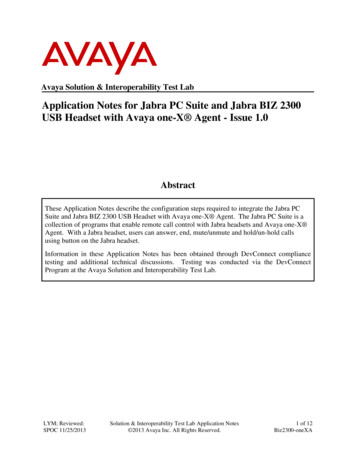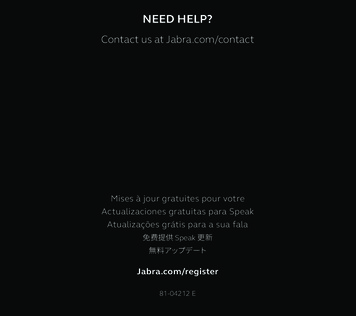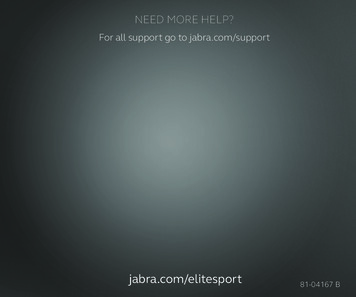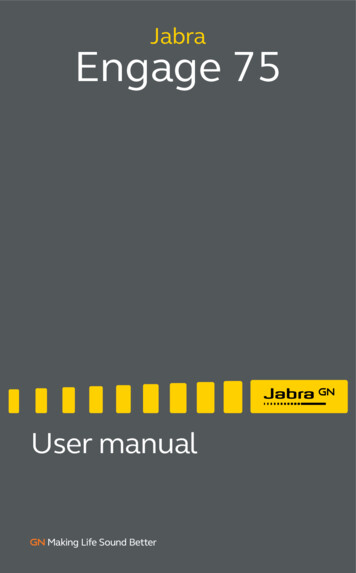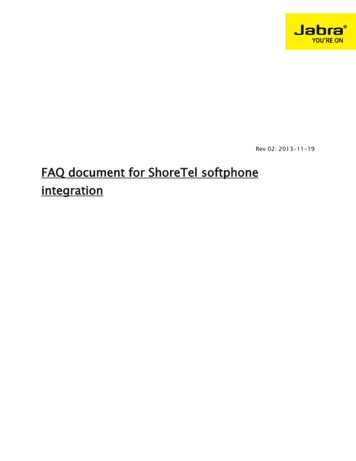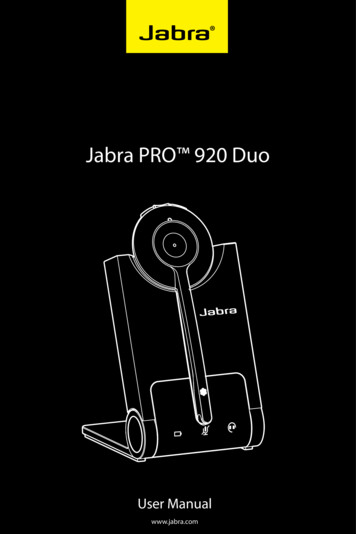
Transcription
JabraJabraPRO PRO 920920DuoUser Manualwww.jabra.com
2.1PACKAGE CONTENTS.52.2HEADSET OVERVIEW.62.3BASE OVERVIEW.72.4OPTIONAL ACCESSORIES.83.CONNECTING TO A DESK PHONE.93.1FOLDABLE BASE STAND.93.2CONNECT TO DESK PHONE.103.3CONNECT POWER SUPPLY TO BASE.123.4DOCK THE HEADSET.124.CONFIGURING THE DESK PHONE AUDIO. 134.1SET A CLEAR DIAL TONE.134.2SET THE MICROPHONE VOLUME.135.JABRA PRO 920 DUO FEATURES. 145.1HEADSET MULTI-FUNCTION BUTTON.145.2HEADSET SPEAKER VOLUME BUTTONS.145.3HEADSET MUTE BUTTON.145.4HEADSET LED INDICATOR.155.5HEADSET AUDIO INDICATORS.155.6BASE VISUAL INDICATORS.166.CALL MANAGEMENT. 176.1MAKING CALLS, ANSWERING CALLS AND ENDING CALLS.176.2SWITCHING BETWEEN PHONE AND HEADSET.176.3CONFERENCE CALL WITH MULTIPLE HEADSETS.177.ADVANCED JABRA PRO 920 DUO FEATURES. 18ENGLISHCONTENTS1. WELCOME.42. PRODUCT OVERVIEW.5JABRA PROTM 920 DUO2
SAFETONE AUDIO PROTECTION.187.2WIRELESS RANGE.187.3POWER MANAGEMENT.187.4REMOTE CALL CONTROL.187.5HOW TO CHANGE THE ADVANCED SETTINGS.197.6HOW TO RESET ADVANCED SETTINGS.207.7COPY SETTINGS TO MULTIPLE JABRA PRO 920 DUO BASES.207.8FORCED PAIRING (PAIRING A NEW PRIMARY HEADSET).207.9UPDATE FIRMWARE AND HEADSET SETTINGS (SERVICE CABLE).208.SUPPORT. 218.1FAQS AND TROUBLESHOOTING.219.TECHNICAL SPECIFICATIONS. 229.1JABRA PRO 920 DUO HEADSET.229.2HEADSET BATTERY.229.3MATERIALS AND ALLERGIES.239.4JABRA PRO 920 DUO BASE.239.5PRODUCT DISPOSAL.239.6CERTIFICATIONS AND SAFETY APPROVALS.24ENGLISH7.1JABRA PROTM 920 DUO3
Congratulations on purchasing your new Jabra PRO 920 Duo. We are sure you will enjoy its wide range offeatures, and find the headset comfortable to wear and easy to use.Jabra PRO 920 Duo headset features Exceptional sound quality. Volume and mute controls. Intuitive headset multi-function button for easy call handling. LED and audio indicators. Advanced hearing protection with SafeTone . Noise-cancelling microphone. Auto sleep mode for energy conservation.ENGLISH1. WELCOMEJabra PRO 920 Duo base features Headset recharge docking cradle. Visual call status indicators. Battery indicators. Voice-prompted configuration. Port for Jabra LINK adapter and GN1000 remote handset lifter.JABRA PROTM 920 DUO4
2. PRODUCT OVERVIEWPACKAGE CONTENTSENGLISH2.1Power adapterBaseHeadsetTelephone cableJABRA PROTM 920 DUO5
HEADSET OVERVIEWENGLISH2.2Speaker volume upbuttonMute buttonSpeaker volume downbuttonLED indicatorMulti-functionbuttonMicrophone boom armSpeakerMount for wearing-styleattachmentsRecharge contactNoise-cancellingmicrophoneJABRA PROTM 920 DUO6
BASE OVERVIEWHeadset rechargecontactENGLISH2.3Headset cradleFoldablebase standAudio linkindicatorBattery indicatorMute indicatorMicrophone volumecontrolsClear Dial ToneswitchAUX portHandset portPower adapter portTelephone portJABRA PROTM 920 DUO7
2.4OPTIONAL ACCESSORIESENGLISHThe following Jabra PRO accessories are available separately. Visit jabra.com for full accessory overview.Jabra GN1000Electronic hookswitch adapter(actual product may vary from illustration)Service cableReplacement ear cushionsJABRA PROTM 920 DUO8
3.1FOLDABLE BASE STANDThe Jabra PRO 920 Duo base stand can be folded into three positions: open, closed and standing position, asillustrated.ENGLISH3. CONNECTING TO A DESK PHONECLICKJABRA PROTM 920 DUO9
OPTION 1OPTION 3Desk Phone with GN1000The GN1000 remotehandset lifter manually liftsthe desk phone handset tomake or answer a call. Formounting instructions refer todocumentation supplied withthe GN1000.1. On the desk phone,unplug the handset cablefrom the phone body.2. Connect the handset cableonto the port markedthe base.3. Plug the supplied telephonecable into the port markedon the base.4. Connect the telephonecable into the handsetport on the desk phone.5. Connect the GN1000 cableinto the port markedon the base.Desk Phone with HeadsetPortThis type of desk phone has adedicated headset port (usuallyat the back of the phone). Thesephones typically have a buttonon the front panel for switchingbetween handset and headset.1. Plug the supplied telephonecable into the port markedon the base.2. Connect the telephonecable to the headset porton the desk phone.OPTION 2Desk Phone with Jabra LinkA Jabra Link adapter enables anincoming call to be answeredor ended by the headset multifunction button.Contact your local Jabra dealerto purchase a Jabra Linkadapter for your specific deskphone.1. Connect the Jabra Linkadapter as shown in adapterdocumentation suppliedwith the Jabra Link. Onsome phones the telephonecable will also need to beconnected.2. Call your connected deskphone using another phoneto enable the Jabra Linkadapter. Wait 10 secondsbefore answering thephone.orororOPTION 4Desk Phone withoutHeadset PortThis desk phone does not havea dedicated headset port.1. On the desk phone,unplug the handset cablefrom the phone body.2. Connect the handset cableonto the port markedthe base.3. Plug the supplied telephonecable into the port markedon the base.4. Connect the telephonecable into the handsetport on the desk phone.Refedoc r to Jaume braLntation inkJABRA PRO 920 DUO10orENGLISHCONNECT TO DESK PHONEENGLISH3.2JABRA PRO 920 DUO11
CONNECT POWER SUPPLY TO BASE3.4ENGLISH3.31. Plug the power adapter into the port markedon the base.2. Connect the power adapter to the mains power socket.DOCK THE HEADSETDock the headset with the baseDock the headset. When docked correctly the headset battery will begin charging, if needed. Charge for 20is steady green.minutes or until the battery indicator on the baseJABRA PROTM 920 DUO12
4.1SET A CLEAR DIAL TONE1. Put on the headset.2. Press the headset button on the desk phone, or liftthe desk phone handset.3. Locate the clear dial tone switch on the back of theJabra PRO 920 Duo base, as illustrated, and whilelistening in the headset for a clear dial tone, rotatethe switch from A to G.4. Determine the best switch position. The dial toneshould be strong, clear and undistorted.5. When the clear dial tone is set, press the headsetbutton on the desk phone, or return the deskphone handset to the receiver.4.2ENGLISH4. CONFIGURING THE DESK PHONE AUDIODue to the large range of desk phone brands/models available, a clear dial tone must be set before first-timeuse of the Jabra PRO 920 Duo. Setting the clear dial tone will enable the Jabra PRO 920 Duo to function correctlywith your specific desk phone. Additionally it is also important to set the microphone volume for optimal soundquality.CLICKSET THE MICROPHONE VOLUME1. Put on the headset.2. Get a dial tone by pressing the headset buttonon the desk phone, or by lifting the desk phonehandset.3. Make a test call. Call a friend or colleague to testyour speaking volume. Ensure the listener does notadjust their own volume.4. Adjust the microphone volume using themicrophone / - volume buttons, as illustrated, ifyour speaking volume is too loud or too quiet forthe listener.5. When the microphone volume is set, end the call.Note: To reset the microphone volume to the factorydefault setting, make a call and then press and holdboth microphone / - volume buttons until a tone isplayed, and then release the volume buttons.JABRA PROTM 920 DUO13
5.1HEADSET MULTI-FUNCTION BUTTONThe multi-function button can answer calls and end calls using a combination of taps, double-taps or presses.ENGLISH5. JABRA PRO 920 DUO FEATURESMulti-function buttonFunctionTapAnswer incoming call End current callPress(hold 1-3 seconds) Reject incoming call Put current call on hold, and accept incoming call(not supported by all phones) Power on (5 secs)Power off5.2Double-tapHEADSET SPEAKER VOLUME BUTTONSThe speaker volume buttons adjust the headset speaker volume.Speaker volume buttons5.3HEADSET MUTE BUTTONThe mute button mutes or un-mutes the headset microphone.Mute buttonJABRA PROTM 920 DUO14
5.4HEADSET LED INDICATORENGLISHThe LED indicator indicates call status.Led indicatorHeadset stateLED sample(click to view)Headset stateConnectedHeadset docked in baseNot connectedHeadset docked in chargerActive callHeadset docked in unknown baseIncoming callSettings copyingPower onSettings copiedPower offSettings cannot be copiedPairingFirmware updating5.5LED sample(click to view)HEADSET AUDIO INDICATORSThe headset plays a variety of voice announcements and audio tones to indicate headset status and actions.Audio toneAudio Sample(click to listen)Audio tonePower onMicrophone mutedPower offCall endedButton tapBattery lowButton double-tapConference startButton pressConference endMaximum speaker volumereachedOut of rangeMinimum speaker volumereachedIncoming call acceptedAudio sample(click to listen)JABRA PROTM 920 DUO15
Audio Sample(click to listen)Voice promptSetupPeakstop and intellitoneAudio protectionPeakstopWireless rangeNormalAuto sleep modeLowRemote call controlVery lowGoodbyeOnFactory defaultOffAudio sample(click to listen)ENGLISHVoice promptGN1000/RHL/noneJabra IQDHSGSiemens OptipointMSHAuto-detect15.6BASE VISUAL INDICATORSThe Jabra PRO 920 Duo base has three LEDs to indicate battery, call status and events.IconEventBattery charging (slow flash)Full batteryLow batteryVery low battery (fast flash)Sleep mode (slow flash)Unknown battery statusMicrophone mutedActive audio link betweenheadset and baseSearching for headsetJABRA PROTM 920 DUO16
6.1MAKING CALLS, ANSWERING CALLS AND ENDING CALLSPhone with headset portPhone with Jabra Link, orGN1000Phone without headset portMakecall1. Tap the headset button on thedesk phone.2. Lift headset from dockingcradle, ortap the multi-function button.3. Dial number using deskphone.1. Lift headset from dockingcradle, ortap the multi-functionbutton.2. Dial number using deskphone.1. Lift headset from dockingcradle, ortap the multi-functionbutton.2. Lift desk phone handset andset aside .3. Dial number using deskphone.Answercall1. Lift headset from dockingcradle, ortap the multi-function button.2. Lift desk phone handset andset aside.Lift headset from dockingcradle, ortap the multi-function button.1. Lift headset from dockingcradle, ortap the multi-functionbutton.2. Lift desk phone handset andset aside.EndcallTap the headset button on thedesk phone.Dock the headset, ortap the multi-function button.1. Dock the headset, ortap the multi-functionbutton.2. Return desk phone handsetto receiver.6.2ENGLISH6. CALL MANAGEMENTSWITCHING BETWEEN PHONE AND HEADSETSwitch from desk phone to headset1. Lift headset from docking cradle.2. Do not return desk phone handset to receiver, as this will hang up the call.Switch from headset to desk phone (without Jabra Link or GN1000)1. Lift desk phone handset.2. Dock headset, or tap the multi-function button.Switch from headset to desk phone (with Jabra Link or GN1000)1. Lift desk phone handset.2. Refer to specific desk phone documentation. In some cases a button must be pressed on the desk phone,while in others the switch from handset to desk phone will be automatic.6.3CONFERENCE CALL WITH MULTIPLE HEADSETSThe Jabra PRO 920 Duo is able to pair with four headsets in total for conferencing: one primary and threesecondary headsets.Connect secondary headset1. While the primary headset is undocked and on a call, dock the secondary headset with the base hosting thecall. When the headsets are successfully paired, a double-tone will sound in the primary headset.2. Tap the multi-function button on the primary headset to accept the secondary headset. The audio is nowshared between headsets.Ending, or leaving, the conferenceThe primary headset user can end the conference by hanging up on the call. The call is ended for all headsets.Guests can leave the conference by tapping the multi-function on their headset, or by docking the headset withthe base. The conference call is still active for the other headset(s).JABRA PROTM 920 DUO17
7.1SAFETONE AUDIO PROTECTIONSafeTone provides effective hearing protection against potential risks, such as acoustic shock and noise exposure.SafeTone consists of two components, PeakStop and IntelliTone and can be set using the Jabra PRO 920 Duoheadset (see Section 7.5).PeakStop acoustic shock protectionPeakStop automatically suppresses sounds over 118dB(A), protecting hearing from acoustic shock.ENGLISH7. ADVANCED JABRA PRO 920 DUO FEATURESIntelliTone noise exposure protectionIntelliTone offers protection against acoustic shock and noise exposure over 85dB(A), corresponding to up to 8hours of daily talk.7.2WIRELESS RANGEThe Jabra PRO 920 Duo supports a maximum wireless range of up to 120 meters. Physical obstructions andelectromagnetic interference may shorten this range. The wireless range can be adjusted to prevent interferencewith other wireless devices (see Section 7.5).Headset sound quality may deteriorate the further the headset is from the base, and may improve the closer theheadset is to the base. When the headset is completely out of range, a unique tone will be played in the headsetevery few seconds.If the headset is on a call when moved out of range, the audio will be lost; however the call will remain active atthe base for 120 seconds. To restore audio to the call, move the headset into range of the base.If the headset remains out of range of the base for more than an hour, the headset will power down to conservebattery.7.3POWER MANAGEMENTThe Jabra PRO 920 Duo provides several built-in power management features for conserving energy.Auto sleep modeAuto sleep mode can be enabled using the Jabra PRO 920 Duo base (see Section 7.5). Auto sleep mode is off bydefault. When enabled, the Jabra PRO 920 Duo will automatically enter sleep mode after 8 hours of inactivity,as indicated by the battery indicator slow flashing blue. Sleep mode will end when docking or undocking theheadset.Automatic headset power offAfter 60 minutes of no link between headset and base, the headset will automatically power off. To power theheadset on, tap the multi-function button.7.4REMOTE CALL CONTROLRemote call control (or hookswitch) is the control mechanism used to answer or end a call on a desk phone. Toenable the Jabra PRO 920 Duo headset to answer or end calls, the desk phone will need to have a Jabra Link or aGN1000 installed.Electronic Hookswitch (EHS)An electronic hookswitch is a feature on some desk phones that enables calls to be answered or ended by theheadset multi-function button. To use this feature an electronic hookswitch adapter (e.g. Jabra Link) needs tobe connected between the desk phone and the Jabra PRO 920 Duo base. To purchase a Jabra Link contact yoursupplier, or visit www.jabra.com.GN1000A GN1000 manually lifts the handset from the desk phone receiver to automatically place or answer a call. Topurchase the Jabra GN1000 remote handset lifter contact your supplier, or visit www.jabra.com.JABRA PROTM 920 DUO18
HOW TO CHANGE THE ADVANCED SETTINGS1 Start setup mode Put on the headset. Simultaneously press and hold both headset volumebuttons until the voice prompt says “Setup” and thenrelease the buttons.ENGLISH7.5Four advanced settings can be configured using the base. Voice prompts indicate the current setting and value.The four settings are: Audio protection. Wireless range. Auto sleep mode. Remote call control.SETUPStartsetup2 Setup mode The headset buttons are used to cycle through the settings and values. The base lights,or voice prompts are used to indicate which setting and value is currently selected.SettingsValuesCyclethroughsettingsBase lightflash x1CyclethroughvaluesSettingBase lightValuePeakstop (default)Audio protectionPeakstop and IntelliToneNormal (default)flash x2flash x3LowWireless rangeVery lowOff (Default)Auto sleep modeOnAuto-detect (Default)GN1000/RHL/noneRemote call controlJabra IQflash x4(some phones may not beauto-detected, and will need to bemanually configured)DHSGSiemens OptipointMSH3 End setup modeWhen finished, simultaneously press and hold bothheadset volume buttons until the voice prompt says“Goodbye” and then release the buttons.GOODBYEEndsetupThe base will restart and update the settings, indicatedon the base.by the white battery iconJABRA PROTM 920 DUO19
HOW TO RESET ADVANCED SETTINGS Put on the headset. Simultaneously press and hold the mute buttonand both headset volume buttons until the voiceprompt says “Factory default” and then release thebuttons.ResetsettingsFACTORYDEFAULTThe base will restart and reset the settings, indicatedon the base.by the white battery icon7.7ENGLISH7.6COPY SETTINGS TO MULTIPLE JABRA PRO 920 DUO BASESJabra PRO 920 Duo settings can be manually copied onto other Jabra PRO 920 Duo bases.1. Dock the headset in the base.2. Press and hold the headset mute button until the headset LED flashes, and then release. When the settingshave successfully copied, the headset LED will turn solid white.3. Undock the headset and dock in the new base to copy the settings to the new base. The headset LED willflash 5 times to indicate the settings are being copied, and then will turn solid white when successfully copiedto the new base.4. To copy the settings to multiple bases, repeat step 3.5. When finished copying settings, redock the headset with the original base (primary base), or press and holdthe headset mute button until the headset LED flashes and then release.7.8FORCED PAIRING (PAIRING A NEW PRIMARY HEADSET)It is possible to force the Jabra PRO 920 Duo to pair with a new headset, even when it is currently paired withanother headset.1. Dock the new headset in the base.2. Press the multi-function for 1-2 seconds. The headset LED will begin to flash. Forced pairing will take between10 seconds - 2 minutes.3. When paired successfully, the battery indicator will turn green (or red if the headset battery is low).7.9UPDATE FIRMWARE AND HEADSET SETTINGS (SERVICE CABLE)It is possible to update the Jabra PRO 920 Duo firmware and headset settings (via Jabra Direct) by connecting theJabra PRO 920 Duo to a PC using the service cable (optional accessory).1. Disconnect the Jabra PRO 920 Duo from power.2. Connect the Jabra PRO 920 Duo to any available USB port on the PC using the service cable (optionalaccessory).3. Connect the Jabra PRO 920 Duo to power, and wait for the headset indicator to turn green.When connected successfully the Jabra 920 Duo base is put into firmware update mode. It is now possible toupdate firmware and configure headset settings using Jabra Direct. Jabra Direct can be downloaded fromwww.jabra.com/directNOTE: To exit firmware update mode, disconnect the service cable and unplug the Jabra PRO 920 Duo frompower to reboot.JABRA PROTM 920 DUO20
8.1FAQS AND TROUBLESHOOTINGQ How do I pair my headset with the Jabra PRO 920 Duo base?A Dock the headset with the base to initiate pairing. Pairing will occur automatically, unless the base is currentlylinked with a primary headset (a headset already paired with the base). Alternatively you can force pair a newprimary headset, if there is currently a primary headset already paired with the base.ENGLISH8. SUPPORTQ Can I pair my headset directly with a third-party DECT phone, or base?A No. The headset can only be paired with a Jabra PRO 920 base.Q Why doesn’t my headset work with my desk phone?A Check the following: Ensure the headset battery is charged. The base battery icon will be blinking green when charging,or solid green when charged. Ensure the headset is in range of the base. The range is up to 120 m, depending on environment. Ensure the headset and base are paired. To initiate pairing, dock the headset.Q Why does nothing happen when I try to use my desk phone?A Ensure the base is powered on, and check there is a dial tone. Lift the desk phone handset, or press theheadset button on the desk phone, to get a dial tone. If there is no dial tone, double-check all cables havebeen correctly connected.Q The person I am calling cannot hear me. Why?A The clear dial tone or microphone volume settings might be incorrectly set. Read Section 3 and 4 of thismanual.Q Why am I getting a buzzing sound in my headset?A Assuming the device has been set up correctly, the desk phone may not be fully immune to the radio signalsthe headset uses. To overcome this problem, move the headset base at least 30 cm away from the deskphone.Q When I try to make a call on my desk phone, the GN1000 RHL lifts, but the call is not connected.A Ensure the base is connected to the desk phone handset port, and not the desk phone headset port. TheGN1000 should not be connected to the headset port.Q Is it possible to automate calling and answering on my desk phone without using a handset lifter?A Yes, if the desk phone has an electronic hookswitch feature. Check your supplier for compatibility with yourphone, and/or consult the support section on www.jabra.com.Q Why does my desk phone’s electronic hookswitch not work with my headset?A Please check your specific desk phone documentation for electronic hookswitch compatibility andconfiguration settings. Alternatively visit www.jabra.com.Q What is the range on the Jabra PRO 920?A Jabra PRO 920 Duo supports a maximum range of up to 120 m (base to headset). Range varies according tothe environment in which the headset is used.Q Can I make a conference call using multiple headsets?A Yes, the Jabra PRO 920 Duo is able to pair with four headsets in total: one primary and three secondaryheadsets . Please see section 6.3 of this manual for more information.Q Can I turn the headset off to save power when I’m away from the base?A Yes. Press and hold the headset multi-function button on the headset for five seconds to power the headsetoff. To power the headset back on, dock the headset with the base, or tap the multi-function button.Q What is the talk time for a Jabra PRO 920 Duo headset?A Up to 8 hours talk time.JABRA PROTM 920 DUO21
9.1JABRA PRO 920 DUO HEADSETOperating environment:0 C to 40 C; Up to 95% RH non-condensing.Call control:Multi-function button support for answer call, end call, reject call, docking operations also answer and end calls.ENGLISH9. TECHNICAL SPECIFICATIONSVolume control and microphone mute:Button controls on headset.Visual indicator:LED indicates call status, pairing status and other events.Audio indicators:Tones indicate incoming calls, low battery, volume level, microphone muting and other events.Sound quality:DSP noise reduction; echo cancellation; tone control; narrowband audio.Recharge:While docked in the Jabra PRO 920 Duo base.Wireless standard:(CAT - iq) European DECT and U.S. DECT.DECT range:For European DECT; up to 120 meters from Jabra PRO 920 Duo base to headset.For U.S. DECT; up to 350 feet from Jabra PRO 920 Duo base to headset.DECT frequencies:US DECT: 1.92 - 1.93 GHz.EU DECT: 1.88 - 1.90 GHz.Microphone boom arm style:Midi.Speaker(s):Wideband speaker.Microphone:Noise-cancelling microphone.9.2HEADSET BATTERYBattery type:Lithium Ion-polymer.Battery capacity:295 mA/h, typical.Battery talk time:Up to 8 hours.Battery lifetime:Minimum 1000 charge cycles.Battery standby time:At least 36 hours.Operating temperature range:-20 C to 60 C.Note: The headset features a temperature-dependant charging algorithm that prevents the battery from beingcharged during extreme temperatures (below 0 and above 45 C).Battery charge time:20% charge in less than 20 minutes.JABRA PROTM 920 DUO22
Battery shelf life:Headset battery holds charge for 6 months in the off state, before recharge is required.9.3MATERIALS AND ALLERGIESThe headband attachment is made of stainless steel and does not have a nickel-coated surface. Nickel releasefrom the headband is 0.02 μg/cm2/week, which is below the 0.50 μg/cm2/week limit established by EU Directive94/27/EF. The stainless steel alloy was tested for nickel release in accordance with the European standard EN1811:1998.Other wearing-style attachments are made of plastic and contain no known allergens. The ear cushions do notcontain vinyl. The products contain no nickel, chrome or natural rubber that can come into contact with users’ skin.9.4ENGLISH50% charge in less than 45 minutes.Full charge in less than 3 hours.JABRA PRO 920 DUO BASEThe Jabra PRO 920 Duo base meets the following specifications.Dimensions:118 mm x 76 mm x 29 mm.Wireless standard:(CAT - iq) European DECT and U.S. DECT.Operating environment:-0 C to 40 C; Up to 95% RH non-condensing.Recharge cradle:Fits supplied Jabra PRO 900 series headset.Desk Phone connections:RJ-9 for handset, RJ-9 for phone body (or headset port), RJ-45 for AUX (for Jabra Link or GN1000 handset lifter).Clear Dial Tone switch and microphone volume switch:Electromechanical switches. Clear dial tone switch and microphone volume level set manually.Electronic hookswitch standards:GN1000, Jabra IQ, DHSG and MSH, and other Jabra DHSG adapters. Each EHS requires additional cabling and/orequipment available separately. GN1000 is supported by default and requires no additional configuration.9.5PRODUCT DISPOSALPlease dispose of the headset according to local regulations and recycle when possible. Do not dispose ashousehold waste. Do not dispose of the headset in a fire as the battery may explode. Batteries may also explodeif damaged.JABRA PROTM 920 DUO23
CERTIFICATIONS AND SAFETY APPROVALSENGLISH9.6CEThis product is CE marked according to the provisions of the R & TTE Directive (99/5/EC). Hereby, GN declares thatthis product is in compliance with the essential requirements and other relevant provisions of Directive 1999/5/EC. For further information, please consult http://www.jabra.com.Within the EU, this device is intended for use in Austria, Belgium, Cyprus, Czech Republic, Denmark, Estonia,Finland, France, Germany, Greece, Hungary, Ireland, Italy, Latvia, Lithuania, Luxembourg, Malta, Poland, Portugal,Slovakia, Slovenia, Spain, Sweden, The Netherlands, United Kingdom, and within EFTA in Iceland, Norway andSwitzerland.FCCThis device complies with part 15 of the FCC Rules. Operation is subject to the following two conditions: (1) Thisdevice may not cause harmful interference, and (2) this device must accept any interference received, includinginterference that may cause undesired operation.Users are not permitted to make changes or modify the device in any way. Changes or modifications notexpressly a
12 ENGLISH JABRA PRO TM 920 DUO 3.3 CONNECT POWER SUPPLY TO BASE 1. Plug the power adapter into the port marked on the base. 2. Connect the power adapter to the mains power socket.