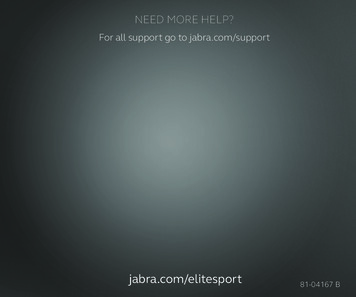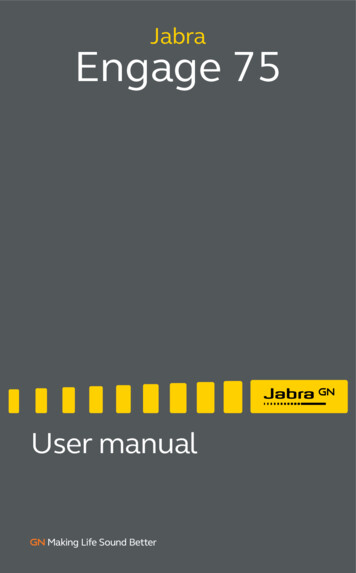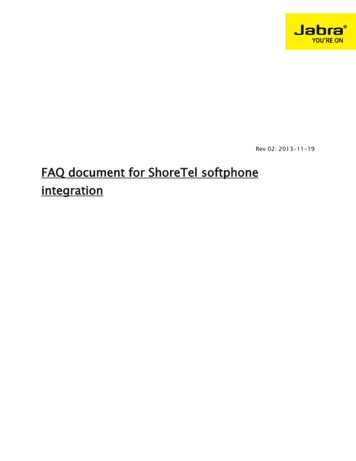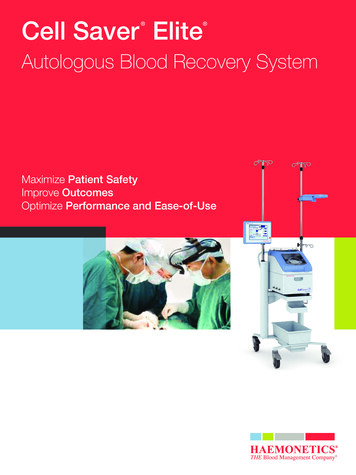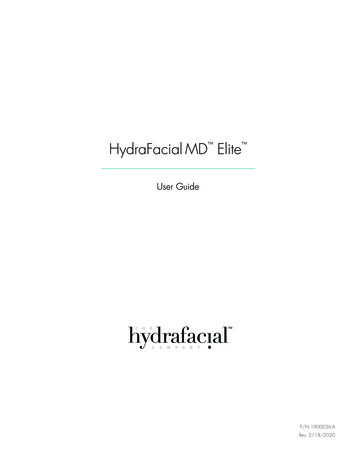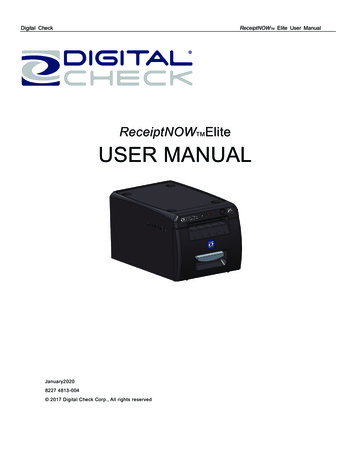Transcription
JabraElite 85tUser manual
2020 GN Audio A /S. All rights reserved. Jabra is atrademark of GN Audio A/S. The Bluetooth word mark andlogos are registered trademarks owned by the BluetoothSIG, Inc. and any use of such marks by GN Audio A/S is underlicense.Made in ChinaMODEL: OTE130R / OTE130L /CPB130Declaration of Conformity can be found onwww.jabra.com/doc
2.1 Included accessories3. How to wear.83.1 Changing EarGelsENGLISH1. Welcome.52. Jabra Elite 85t overview.64. How to charge. 104.1 Charging the earbuds4.2 Fast charge the earbuds4.3 Charging the charging case using USB4.4 Charging the charging case using the Jabrawireless charging pad5. What the LEDs mean. 146. How to pair. 166.1 Pairing with a mobile device7. How to use . 177.1 Power the earbuds off/on7.2 Music controls7.3 Call controls7.4 ANC, HearThrough and Voice assistantcontrols7.5 Advanced ANC7.6 HearThrough7.7 Sidetone7.8 Mono earbud use3
7.10 Sleep mode7.11 MyControls7.12 Multiple call handling7.13 Multi-connectENGLISH7.9 Auto-pause music and calls7.14 Voice assistant7.15 Voice guidance and languages7.16 Update firmware7.17 Reset the earbuds8. Jabra Sound app. 329. Support. 339.1 FAQ9.2 How to care for your earbuds9.3 Replacement accessories9.4 Using replacement earbuds9.5 Using a replacement charging case4
Thank you for using the Jabra Elite 85t. Wehope you will enjoy it!Jabra Elite 85t featuresENGLISH1. Welcome Accept No Compromise. Jabra Advanced ANC gives you fully adjustable noise cancellation in acompact design. Big sound. Small body. 12mm speakers formassive sound and powerful bass. Talk the talk. 6-microphone technology and windprotection for outstanding call clarity anywhere. Best buds. Up to 5.5 hours battery (ANC on), withup to 25 hours in the compact charging case. Semi-open design. Compact size, oval EarGels andpressure relief vents keep your ears feeling greatall day. Made of tough stuff. IPX4-rated earbuds with a2-year warranty against dust and water*. MySound is your sound. Our in-app hearing testtailors your music to your individual hearingprofile. Full control. Choose your own button functionswith MyControls. Voice assistant enabled. Elite 85t works withAlexa, Siri and Google Assistant . Get more with the app. Download Jabra Sound for MySound, MyControls, call settings, updatesand more.* Registration required using the Jabra Sound app5
ENGLISH2. Jabra Elite 85toverviewJabra Elite 85t earbudsLEFT EARBUDVent holesRIGHT EARBUDVent onesWireless charging caseLEDCharging portQi-certified wirelesscharging6
EarGelsSLMpre-mounted onthe earbudsENGLISH2.1 Included accessoriesUSB-A to USB-C charging cable7
ENGLISH3. How to wearMicrophoneInsert each earbud into your ear and ensure themicrophones are pointed towards your mouth.The EarGels have an oval shape to provide youa better fit in the ear. This means that thebody of the earbud does not sit as deeplywithin the ear. To further improve the comfortand audio experience, each earbud features asemi-open design with pressure relief vents toreduce the ‘earplug effect’ in your ears.Vent holesVent holes8
For the optimal audio and ANC experience, it isrecommended to try each of the differentEarGel sizes. The fit should feel light andcomfortable in your ear. The medium EarGelsare pre-mounted on the earbuds.SMENGLISH3.1 Changing EarGelsLWhen attaching a new EarGel, ensure the ovalmounting tip on the earbud is aligned with theoval attachment on the EarGel. Press theEarGel firmly onto the earbud.9
Get up to 5.5 hours on a single charge withANC on, with a total charge of up to 25 hourswith the charging case. If you use the earbudswithout ANC and HearThrough, you’ll get evenmore battery, with up to 7 hours in the earbudsand a total of 31 hours with the charging case.ENGLISH4. How to charge4.1 Charging the earbudsPlace the earbuds in the charging case andclose the lid. It takes up to 2.5 hours to fullyrecharge the earbuds.When the charging case is opened, the LEDs onthe earbuds will light up red, yellow or green toindicate the battery status of the earbuds. TheLED on the front of the charging case indicatesthe battery status of the charging case.10
When the earbuds are at low battery, placingthem in the charging case for 15 minutes willfast charge the earbuds and give up to 60minutes of battery. Fast charging the earbudsrequires that the charging case has a minimumof 30% battery.ENGLISH4.2 Fast charge the earbudsYou can see the current battery status of theearbuds and charging case using the JabraSound app.11
Plug the supplied USB-A to USB-C chargingcable into the charging case and a USB-Apower supply or certified wall charger. It takesup to 3 hours to fully charge the earbuds andthe charging case.ENGLISH4.3 Charging the charging caseusing USBUSB-CThe charging case uses the standard USBvoltage of 5v - 0.25v. It is not recommended tocharge the earbuds using a power supply with ahigher voltage.Note: Third-party USB chargers may take longer to chargethe charging case.12
The charging case is Qi-certified. Place thecharging case on the Jabra wireless chargingpad. The LED on the charging case will flash toindicate the charging case is placed correctly. Ittakes up to 3.5 hours to fully charge theearbuds and the charging case.ENGLISH4.4 Charging the charging case usingthe Jabra wireless charging padBecause wireless charging pads take longer tofully charge a device, this may result in thedevice becoming warm. The elevatedtemperature is within safe operatingrequirements and has no bearing on thelifespan or performance of the device.Note: Third-party wireless charging pads may take longer tocharge the charging case.13
LEDLEDENGLISH5. What the LEDs meanEARBUD STATUS High battery/Power onPower off Medium batteryPairingLow batteryResettingBATTERY STATUS WHEN OPENING CHARGING CASE High batteryLow batteryMedium battery14
ENGLISHCHARGING STATUS WITH USB CABLEHigh batteryMedium batteryLow batteryFirmware updatingFirmware update error (see Section 7.16)Fully chargedCHARGING STATUS WITH WIRELESS CHARGING PADHigh batteryMedium batteryLow batteryFirmware updatingFirmware update error (see Section 7.16)15
6.1 Pairing with a mobile deviceENGLISH6. How to pair3 Sec1. Power on the earbuds by removing themfrom the charging case. Alternatively, pressand hold the Left and Right buttons (1 sec)simultaneously to power the earbuds on.2. Press and hold (3 sec) the Left and Rightbuttons simultaneously until the earbud LEDflashes blue. The earbuds will now be readyto pair to your phone.3. Wear the earbuds and follow the voiceguided pairing instructions to pair to yourmobile device.16
Left buttonRight buttonENGLISH7. How to use7.1 Power the earbuds off/onPlace the earbuds in the charging case topower them off, or remove them from thecharging case to power them on.Alternatively, the earbuds can be manuallypowered off by pressing the Left and Rightbuttons on the earbuds simultaneously. Topower on, press and hold (1 sec) the Left andRight buttons simultaneously.17
ENGLISH7.2 Music controlsLeft earbudFunctionRight earbudPlay/pausemusicPress the Rightbutton when noton a callVolume upPress and holdthe Right buttonPress and hold theLeft buttonVolume downDouble-press theLeft button whenlistening to musicNext trackTriple-press theLeft button whenlistening to musicRepeat to skip tothe previous trackRestart trackor previoustrackAll button functions can be reassigned usingMyControls in the Jabra Sound app.18
ENGLISH7.3 Call controlsLeft earbudFunctionRight earbudPress the Left orRight buttonAnswer callPress the Left orRight buttonDouble-pressthe Left or RightbuttonEnd/Reject callDouble-pressthe Left or RightbuttonPress the Left orRight buttonMute/unmutemicrophonePress the Left orRight buttonVolume upPress and holdthe Right buttonPress and hold theLeft buttonVolume downAll button functions can be reassigned usingMyControls in the Jabra Sound app.19
Left earbudFunctionPress the Leftbutton when noton a callCycle betweenANC andHearThroughActivate Voiceassistant(Siri, GoogleAssistant)ENGLISH7.4 ANC, HearThrough and Voiceassistant controlsRight earbudDouble-pressthe Right buttonwhen not ona callAll button functions can be reassigned usingMyControls in the Jabra Sound app.20
Advanced Active Noise Cancellation (ANC)counters noise by detecting and analyzing thepattern of incoming sound, and then generatingan anti-noise signal to cancel noise out. As aresult, you experience a reduced level ofsurrounding noise during music and calls.Left buttonENGLISH7.5 Advanced ANCANCCyclebetweenANC andHearThroughPress the Left buttonwhen not on a callAdvanced ANC can be adjusted using the JabraSound app to suit your specific hearing profileBy default, ANC cannot be turned on/off duringcalls. However, ANC on/off in calls can beadded to the earbuds using MyControls in the21Jabra Sound app.
HearThrough lets you pay attention to yoursurroundings and engage in conversation,when not on a call, without needing to removethe earbuds. The microphones pick upsurrounding sounds and transmit them to thespeakers.Left buttonENGLISH7.6 HearThroughHearThroughCyclebetweenANC andHearThroughPress the Left buttonwhen not on a callHearThrough can be adjusted using the JabraSound app.22
Sidetone enables you to hear your own voicewhen you are on a call. The benefit of Sidetoneis that it enables you to determine how loudyou are speaking.ENGLISH7.7 SidetoneSidetone is on by default during calls and canbe turned on/off using the Jabra Sound app.By default, Sidetone on/off cannot becontrolled using the earbuds. However, it canbe added to the earbuds using MyControls inthe Jabra Sound app.23
The right earbud can be used individually formono music playback or for calls. When usedas a mono earbud, the right earbud retains itscurrent button functionality.ENGLISH7.8 Mono earbud useTo use the right earbud as a mono earbud,place it in your ear and place the left earbud inthe charging case. You may need to tap thebutton on the right earbud to activate monoearbud use.Right buttonMono earbud usePlay/pausemusicPress the Right buttonwhen listening to musicAnswer callPress the Right buttonEnd/Reject callDouble-press theRight buttonMute/unmutemicrophonePress the Right buttonwhen on a callActivate Voiceassistant(Siri, GoogleAssistant)Double-press the Rightbutton when not ona callAdjust volumeUse the volumecontrols on the pairedmobile device24
7.9 Auto-pause music and callsWhen one of the earbuds is removed from yourear, music will automatically pause.ENGLISHThe earbuds will automatically relink whenyou place both of them in your ears.To unpause the music, return the earbud toyour ear within 60 seconds. After 60 seconds,the music can be manually unpaused bypressing the Right button.25
To conserve battery, the earbuds willautomatically power off when they are out ofrange of your mobile device for 15 minutes andare not in the charging case, or when they havebeen inactive for 30 minutes.ENGLISH7.10 Sleep modeTo power the earbuds on, press and hold (1 sec)the Left and Right buttons simultaneously.Alternatively, place them in the charging caseand then take them back out.Sleep mode can be configured in the JabraSound app.26
MyControls is a feature in the Jabra Sound app that enables you to reassign any functionto each of the earbud buttons, offering you theflexibility to configure the earbuds precisely toyour personal preference.ENGLISH7.11 MyControlsBy default, the functions listed below cannotbe controlled using the earbuds, however thesefunctions can be added to the earbuds usingMyControls in the Jabra Sound app. ANC on/off in callsSidetone on/offHold current call and answer incoming callSwitch between held call and current call27
The earbuds can accept and handle multiplecalls at the same time.Multiple call handlingEnd current call andanswer incoming callPress theLeft or RightbuttonReject incoming call,when on a callDouble-pressthe Left or RightbuttonENGLISH7.12 Multiple call handling7.13 Multi-connectThe earbuds can be paired to two mobiledevices at once, and can accept incoming callsfrom either mobile device.To pair to two mobile devices, use the normalpairing process separately for each mobiledevice (refer to section 6). After pairing to bothmobile devices, you will need to select theJabra Elite 85t again on the first mobile devicein the Bluetooth settings to complete thepairing to both mobile devices.Note: Only one of the mobile devices will have an activeaudio channel, and voice assistant will be activated on thelast paired mobile device.28
Right buttonVoice assistantActivateSiri, GoogleAssistantDouble-press the Rightbutton when not ona callENGLISH7.14 Voice assistantVoice assistant settings can be configuredusing the Jabra Sound app.7.15 Voice guidance and languagesVoice guidance can be turned on/off and thelanguage can be changed using the JabraSound app.The following languages are available: English,French, German, Japanese, Mandarin Chinese,Korean.29
The Jabra Elite 85t can be updated to the latestfirmware version using the Jabra Sound app.If notifications are enabled in the Jabra Sound app, you will receive an automatic notificationwhen a firmware update is available.ENGLISH7.16 Update firmwareAfter a firmware update, if the LED on thecharging case flashes red, this indicates thatthe charging case was not updated correctly.To complete the firmware update correctly,connect the charging case to a power supply,remove the earbuds from the charging case,place the earbuds back in the charging case,and then close the lid for 5 seconds. This willcomplete the firmware update.30
Resetting the earbuds clears the list of paireddevices and resets all settings.1. Place both earbuds in the charging case.2. Press and hold (10 sec) the Left and Rightbuttons on the earbuds simultaneously untilthe LEDs on the earbuds flash purple.3. Close the lid of the charging case for 5 secondsto complete the reset.ENGLISH7.17 Reset the earbudsThe earbuds will need to be re-paired to yourmobile device. Remember to delete/forget thepairing in the Bluetooth menu on your mobiledevice.31
Jabra Sound appENGLISH8. Jabra Sound appPersonalize your musicwith MySoundCustomize ANC, HearThroughand MyControlsRegister your2-year warranty32
9.1 FAQView the FAQs on Jabra.com/help/elite85tENGLISH9. Support9.2 How to care for your earbuds Always store the earbuds in the charging caseand safely protected. To prevent the depletion of the batterylifetime or capacity, avoid storing the earbudsin hot or cold environments, such as a closedcar in summer, or in winter conditions. It is recommended to store the earbudsbetween -20 C and 45 C (-4 F and 113 F). Do not store the earbuds for extended periodsof time without recharging them (max. threemonths). If the earbuds or the charging case becomedirty, it is recommended to clean them with asoft, lint-free cloth that has been dampenedwith clean water. The charging case uses the standard USBvoltage of 5v - 0.25v. It is not recommendedto charge the earbuds using a power supplywith a higher voltage.33
Replacement or additional accessories can bepurchased online at jabra.com/accessories.Left and right earbud setCharging caseENGLISH9.3 Replacement accessoriesEarGelsSML34
ENGLISHJabra wireless charging padUSB charging cables9.4 Using replacement earbuds1. Place the replacement earbuds into thecharging case and close the lid.2. Open the charging case lid and remove theearbuds.3. Wear the earbuds and follow the voiceinstructions to pair to your mobile device.4. Update the earbud firmware using the JabraSound app.35
Before using a replacement charging case forthe first time, it will need to be synced withyour current earbuds and charged for 1 hour.ENGLISH9.5 Using a replacement charging caseTo begin syncing, place your current earbudsinside the replacement charging case and closethe lid for 10 seconds. If the LED on the chargingcase flashes purple this indicates that thefirmware is being updated. Please wait until theLED stops flashing purple before opening thecharging case.36
Thank you for using the Jabra Elite 85t. We hope you will enjoy it! Jabra Elite 85t features Accept No Compromise. Jabra Advanced ANC gives you fully adjustable noise cancellation in a compact design. Big sound. Small body. 12mm speakers for massive sound and powerful bass. Talk the talk. 6-microphone technology and wind