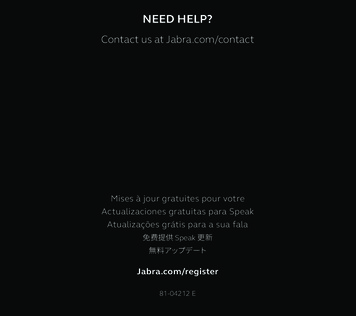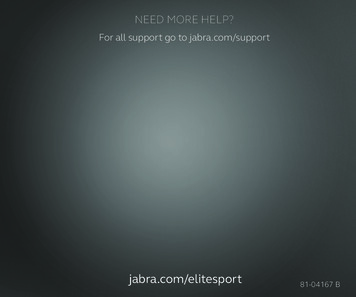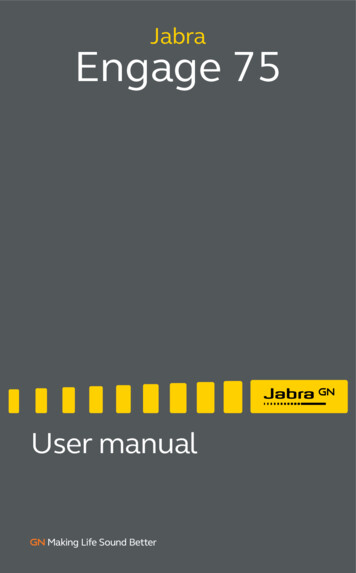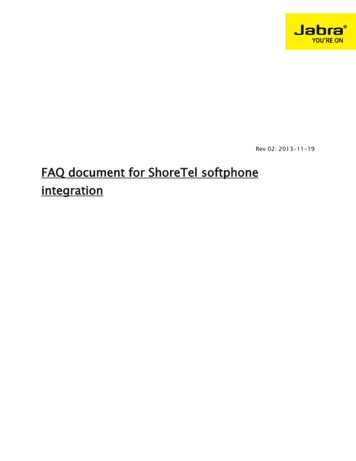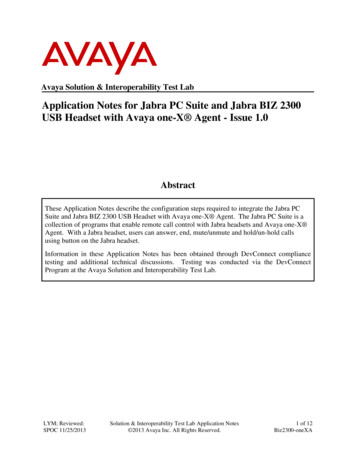
Transcription
Avaya Solution & Interoperability Test LabApplication Notes for Jabra PC Suite and Jabra BIZ 2300USB Headset with Avaya one-X Agent - Issue 1.0AbstractThese Application Notes describe the configuration steps required to integrate the Jabra PCSuite and Jabra BIZ 2300 USB Headset with Avaya one-X Agent. The Jabra PC Suite is acollection of programs that enable remote call control with Jabra headsets and Avaya one-X Agent. With a Jabra headset, users can answer, end, mute/unmute and hold/un-hold callsusing button on the Jabra headset.Information in these Application Notes has been obtained through DevConnect compliancetesting and additional technical discussions. Testing was conducted via the DevConnectProgram at the Avaya Solution and Interoperability Test Lab.LYM; Reviewed:SPOC 11/25/2013Solution & Interoperability Test Lab Application Notes 2013 Avaya Inc. All Rights Reserved.1 of 12Biz2300-oneXA
1. IntroductionThe Jabra BIZ 2300 Headset together with Jabra PC Suite software allow connection and callcontrol with Avaya one-X Agent via the USB interface on a PC. The Jabra PC Suite is acollection of programs that enable remote call control with Jabra headsets and Avaya one-X Agent. This means that with a Jabra headset, users can answer, end, mute/unmute and hold/unhold calls using button on the Jabra headset.The Jabra PC Suite includes the following programs, which were exercised during thecompliance testing: Jabra Device Service: This program runs in the background and monitors the Jabra BIZ2300 Headsets. It enables the Jabra Control Center and the Avaya one-X Agentdriver used to interact with the Jabra headset. Jabra Control Center: This program is used to configure the settings of the Jabraheadset.2. General Test Approach and Test ResultsDevConnect Compliance Testing is conducted jointly by Avaya and DevConnect members. Thejointly-defined test plan focuses on exercising APIs and/or standards-based interfaces pertinentto the interoperability of the tested products and their functionalities. DevConnect ComplianceTesting is not intended to substitute full product performance or feature testing performed byDevConnect members, nor is it to be construed as an endorsement by Avaya of the suitability orcompleteness of a DevConnect member’s solution.Avaya’s formal testing and Declaration of Conformity is provided only on the headsets/handsetsthat carry the Avaya brand or logo. Avaya may conduct testing of non-Avaya headset/handset todetermine interoperability with Avaya phones. However, Avaya does not conduct the testing ofnon-Avaya headsets/handsets for: Acoustic Pressure, Safety, Hearing Aid Compliance, EMCregulations, or any other tests to ensure conformity with safety, audio quality, long-termreliability or any regulation requirements. As a result, Avaya makes no representations whether aparticular non-Avaya headset will work with Avaya’s telephones or with a different generationof the same Avaya telephone.Since there is no industry standard for handset interfaces, different manufacturers utilizedifferent handset/headset interfaces with their telephones. Therefore, any claim made by aheadset vendor that its product is compatible with Avaya telephones does not equate to aguarantee that the headset will provide adequate safety protection or audio quality.The interoperability compliance test included feature and serviceability testing. The featuretesting focused on placing calls with Avaya one-X Agent, answering and ending calls using thecall control button on the headset, and verifying two-way audio. The call types included calls tovoicemail, to local extensions, and to the PSTN.LYM; Reviewed:SPOC 11/25/2013Solution & Interoperability Test Lab Application Notes 2013 Avaya Inc. All Rights Reserved.2 of 12Biz2300-oneXA
The serviceability testing focused on verifying the usability of the Jabra headset solution afterrestarting the Avaya one-X Agent PC and reconnecting the Jabra headset to the PC.2.1. Interoperability Compliance TestingAll test cases were performed manually. The following features were verified: Placing calls to the voicemail system. Voice messages were recorded and played back toverify that the playback volume and recording level were good.Placing calls to internal extensions to verify two-way audio.Placing calls to the PSTN to verify two-way audio.Answering and ending calls using the call control button on the headset and the softbutton on one-X Agent.Using the Volume control buttons on the Jabra headset to adjust the audio volume.Using the Voice Control button on the Jabra headset to mute and un-mute the audio.Using the Voice Control button on the Jabra headset to hold and un-hold the audio.Verifying incoming call notification on Jabra headset.Verifying call ended notification on Jabra headset.The serviceability testing focused on verifying the usability of the Jabra headset solution afterrestarting the Avaya one-X Agent and reconnecting the Jabra headset to the PC.2.2. Test ResultsAll test cases passed.2.3. SupportFor support on this Jabra headset solution, contact Jabra Technical Support at: Phone: (800) 697-8757Website: http://www.jabra.com/SupportEmail: JabraSupport.US@jabra.comLYM; Reviewed:SPOC 11/25/2013Solution & Interoperability Test Lab Application Notes 2013 Avaya Inc. All Rights Reserved.3 of 12Biz2300-oneXA
3. Reference ConfigurationFigure 1 illustrates the test configuration used to verify the Jabra PC Suite and Jabra BIZ 2300USB Headset solution. The configuration consists of an Avaya S8300D Server running AvayaAura Communication Manager with an Avaya G450 Media Gateway providing connectivity tothe PSTN via an ISDN-PRI trunk. Avaya Aura Messaging was used as the voicemail system.The Jabra PC Suite software was installed on the PC.Figure 1: Test Configuration with Avaya one-X Agent and Jabra PC Suite and Jabra BIZ2300 USB HeadsetLYM; Reviewed:SPOC 11/25/2013Solution & Interoperability Test Lab Application Notes 2013 Avaya Inc. All Rights Reserved.4 of 12Biz2300-oneXA
4. Equipment and Software ValidatedThe following equipment and software were used for the sample configuration provided.Equipment/SoftwareAvaya Aura Communication Managerrunning Avaya S8300D Server with aG450 Media GatewayRelease/Version6.3 SP 1Avaya one-X Agent2.5 SP 2Avaya Aura Messaging6.2 SP 1Avaya 96x1 Series IP Telephones6.3Jabra PC Suite2.12.3884 with 2.2.14.0 driver for one-X AgentJabra BIZ 2300 USB HeadsetLYM; Reviewed:SPOC 11/25/2013FW 1.4Solution & Interoperability Test Lab Application Notes 2013 Avaya Inc. All Rights Reserved.5 of 12Biz2300-oneXA
5. Configure Avaya Aura Communication ManagerThis section covers the station configuration for Avaya one-X Agent. The configuration isperformed via the System Access Terminal (SAT) on Communication Manager.Use the add station command to create a station for Avaya one-X Agent . Set the Type fieldto the station type to be emulated. In this example, 9630 was used. Set the Port field to IP andconfigure a Security Code, which will be used as the password by Avaya one-X Agent to login. Set the IP Softphone field to y.add station 10001Page1 t 1Lock Messages? nSecurity Code: 111222Coverage Path 1: 99Coverage Path 2:Hunt-to Station:BCC:TN:COR:COS:Tests?0111ySTATION OPTIONSLocation:Loss Group: 19Speakerphone:Display Language:Survivable GK Node Name:Survivable COR:Survivable Trunk Dest?2-wayenglishTime of Day Lock Table:Personalized Ringing Pattern:Message Lamp Ext:Mute Button Enabled?Button Modules:internaly110001y0Media Complex Ext:IP SoftPhone? yIP Video Softphone? nShort/Prefixed Registration Allowed: defaultCustomizable Labels? yOn Page 4 of the Station form, configure the additional feature buttons shown in bold, which areused by Avaya one-X Agent to log in as an Automatic Call Distribution (ACD) agent.add station 10001Page4 of5STATIONSITE ?Mounting:Cord Length:Set Color:ABBREVIATED DIALINGList1:BUTTON ASSIGNMENTS1: call-appr2: call-appr3: call-appr4: auto-invoice-mailLYM; Reviewed:SPOC er-callaux-workreleaseRC:Solution & Interoperability Test Lab Application Notes 2013 Avaya Inc. All Rights Reserved.Grp:Grp:Grp:6 of 12Biz2300-oneXA
6. Configure Avaya one-X AgentBefore configuring the Avaya one-X Agent, the headset has to be configured and provisionedand then selectas in Section 7 first. After logging into Avaya one-X Agent , click onAgent Preferences as shown below.In the Agent Preferences window, click on Audio and then select the Advanced tab as shownbelow. Set the Playback Device and Record Device fields to Jabra BIZ 2300 as shown below.Click OK. Restart Avaya one-X Agent .LYM; Reviewed:SPOC 11/25/2013Solution & Interoperability Test Lab Application Notes 2013 Avaya Inc. All Rights Reserved.7 of 12Biz2300-oneXA
LYM; Reviewed:SPOC 11/25/2013Solution & Interoperability Test Lab Application Notes 2013 Avaya Inc. All Rights Reserved.8 of 12Biz2300-oneXA
7. Configure Jabra BIZ 2300This section covers the steps to integrate Jabra USB headsets with one-X Agent, including: Installing the Jabra PC Suite softwareConnect the Jabra USB HeadsetsConfiguring Jabra PC SuiteNote: After successfully performing this procedure, the Jabra headset can then be selected inAvaya one-X Agent as described in Section 6.7.1. Installing the Jabra PC Suite SoftwareThe installation instructions for Jabra PC Suite on the Avaya one-X Agent PC is described in[3] listed Section 10.7.2. Connect the Jabra USB HeadsetsInsert the Jabra BIZ 2300 USB headsets to an available USB port on the PC.7.3. Configuring Jabra PC SuiteLaunch the Jabra Control Center and select the Softphone (PC) tab. Set the Targetsoftphone for outgoing calls field to Auto-detect as shown below. Click OK.LYM; Reviewed:SPOC 11/25/2013Solution & Interoperability Test Lab Application Notes 2013 Avaya Inc. All Rights Reserved.9 of 12Biz2300-oneXA
8. Verification StepsThis section verifies that the Jabra solution has been successfully integrated with the Avaya oneX Agent PC.1. Verify that the Jabra headset has been successfully connected for use with Avaya one-X Agent . From the Jabra Device Service program, select the Softphones tab. Verify thatthe Softphone Status associated with Avaya one-X is Connected as shown below.2. Once the Jabra headset is connected to Avaya one-X Agent, verify that incoming andoutgoing calls can be established with two-way audio to the headset. For incoming calls,answer the call by pressing the call control button on the headset.3. End the call by pressing the call control button on the headset.LYM; Reviewed:SPOC 11/25/2013Solution & Interoperability Test Lab Application Notes 2013 Avaya Inc. All Rights Reserved.10 of 12Biz2300-oneXA
9. ConclusionThese Application Notes describe the configuration steps required to integrate Jabra PC Suiteand Jabra BIZ 2300 USB Headsets with Avaya one-X Agent . All test cases were completedsuccessfully.10. Additional ReferencesThis section references the Avaya and Jabra documentation that are relevant to these ApplicationNotes.The following Avaya product documentation can be found at http://support.avaya.com.[1] Administering Avaya Aura Communication Manager, Release 6.3, Issue 9.0, October2013, Document Number 03-300509.[2] Using Avaya one-X Agent, Release 2.5, June 2013.The following Jabra documentation can be found at http://www.jabra.com.[3] Installing Jabra PC Suite.[4] Jabra BIZ 2300 headset USB Quick Start GuideLYM; Reviewed:SPOC 11/25/2013Solution & Interoperability Test Lab Application Notes 2013 Avaya Inc. All Rights Reserved.11 of 12Biz2300-oneXA
2013 Avaya Inc. All Rights Reserved.Avaya and the Avaya Logo are trademarks of Avaya Inc. All trademarks identified by and are registered trademarks or trademarks, respectively, of Avaya Inc. All other trademarksare the property of their respective owners. The information provided in these ApplicationNotes is subject to change without notice. The configurations, technical data, andrecommendations provided in these Application Notes are believed to be accurate anddependable, but are presented without express or implied warranty. Users are responsible fortheir application of any products specified in these Application Notes.Please e-mail any questions or comments pertaining to these Application Notes along with thefull title name and filename, located in the lower right corner, directly to the AvayaDevConnect Program at devconnect@avaya.com.LYM; Reviewed:SPOC 11/25/2013Solution & Interoperability Test Lab Application Notes 2013 Avaya Inc. All Rights Reserved.12 of 12Biz2300-oneXA
2300 Headsets. It enables the Jabra Control Center and the Avaya one-X Agent driver used to interact with the Jabra headset. Jabra Control Center: This program is used to configure the settings of the Jabra headset. 2. General Test Approach and Test Results DevConnect Compliance Testing is conducted jointly by Avaya and DevConnect members. The