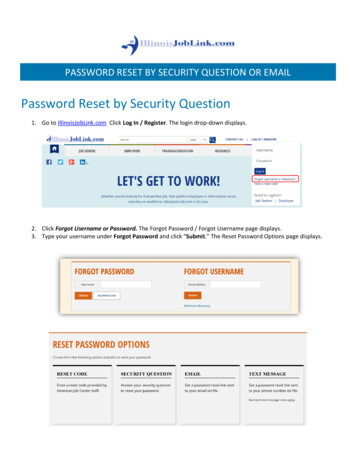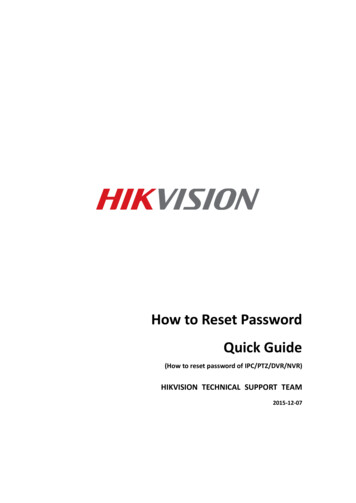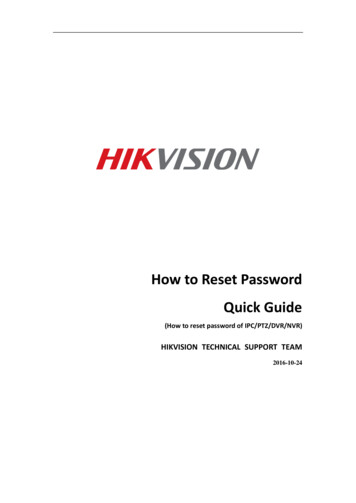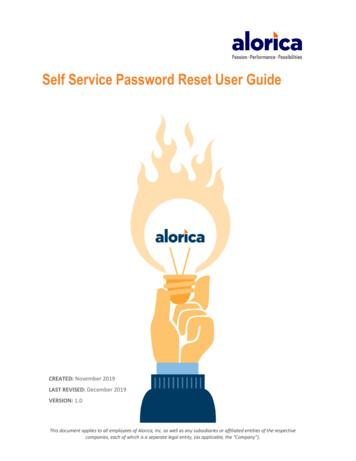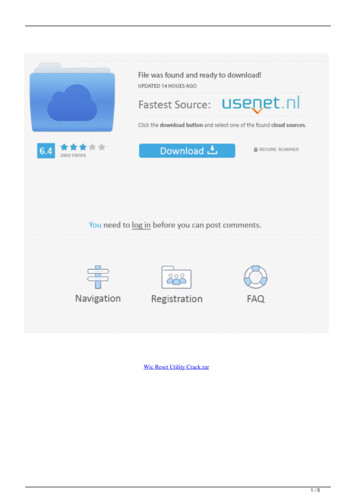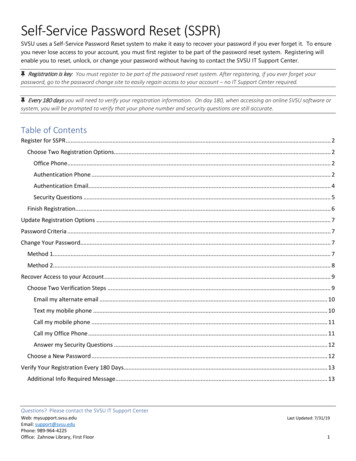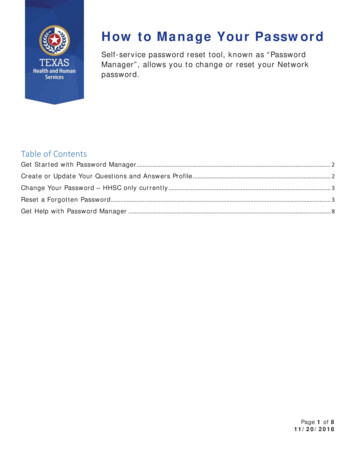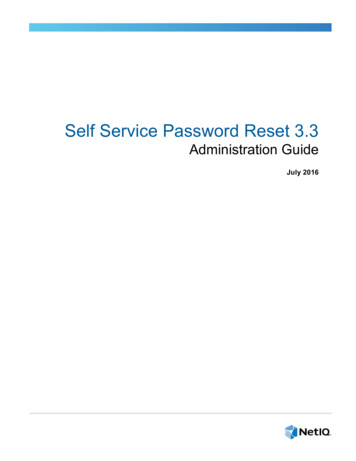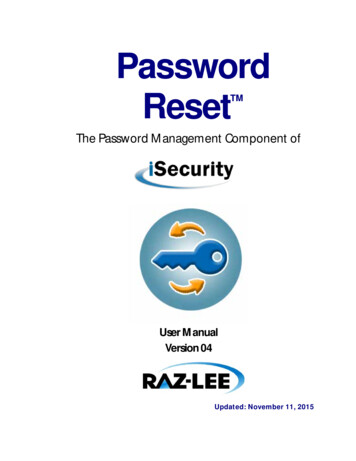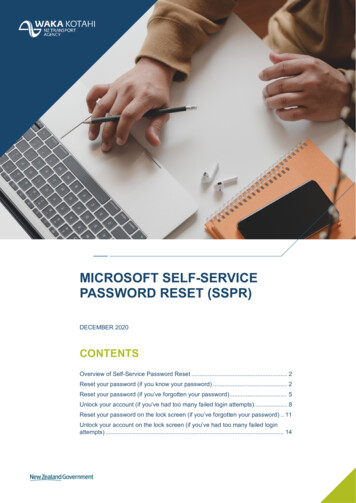
Transcription
MICROSOFT SELF-SERVICEPASSWORD RESET (SSPR)DECEMBER 2020CONTENTSOverview of Self-Service Password Reset . 2Reset your password (if you know your password) . 2Reset your password (if you’ve forgotten your password) . 5Unlock your account (if you’ve had too many failed login attempts). 8Reset your password on the lock screen (if you’ve forgotten your password) . 11Unlock your account on the lock screen (if you’ve had too many failed loginattempts) . 14
OVERVIEW OF SELF-SERVICE PASSWORD RESETMicrosoft’s Self Service Password Reset (SSPR) is a secure and convenient way for you tomanage your main Waka Kotahi account password without needing to ask the Service Desk forhelp.All you need to access this tool is a web browser and an internet connection; you don’t need to beconnected to the VPN. With SSPR, you can reset your password on any device, anywhere, anytime.All new users will be asked to register at least two authentication methods when they first setupMulti-Factor Authentication, after which you will be able to do the following: Reset your password (if you know your current password)Reset your password (if you’ve forgotten your password)Unlock your account (if you’ve had too many failed login attempts)Reset your password on the lock screen (if you’ve forgotten your password)Unlock your account on the lock screen (if you’ve had too many failed login attempts).RESET YOUR PASSWORD (IF YOU KNOW YOURPASSWORD)Important – Please save and close any Office 365 files/applications you are using before resettingyour password, this will help avoid repeated sign-ins afterwards1. Press CTRL-ALT-DELETE and click Change a password2. Type your old password and new password, then press enterWAKA KOTAHI NZ TRANSPORT AGENCYMICROSOFT SELF-SERVICE PASSWORD RESET (SSPR) // 2
3. You will see a message confirming your password has been changedImportant – Please save and close any Office 365 files/applications you are using beforeresetting your password, this will help avoid repeated sign-ins afterwards4. Visit https://office.com (you can do this on your Waka Kotahi device or any other device)5. Click on the Settings cog in the top-right of the window6. Select Change your passwordWAKA KOTAHI NZ TRANSPORT AGENCYMICROSOFT SELF-SERVICE PASSWORD RESET (SSPR) // 3
7. Enter your old password and your new password, then click Submit8. Message confirming your password has been reset.WAKA KOTAHI NZ TRANSPORT AGENCYMICROSOFT SELF-SERVICE PASSWORD RESET (SSPR) // 4
RESET YOUR PASSWORD (IF YOU’VEFORGOTTEN YOUR PASSWORD)Important – If you do not know your password and you need to reset it while you are working fromhome, you won’t be able to log into your corporate device until you connect to the network in aWaka Kotahi office. This is because your Waka Kotahi device cannot sync with the network. Untilyou connect to an office network, you can continue working from home using an alternative device.Similarly, you can log into SAP using your new password once you’re connected to the network inWaka Kotahi office.1. Visit the Microsoft password reset website (if you can’t log into your corporate device, youcan use any other device to do this): https://passwordreset.microsoftonline.com2. In the User ID box, enter your Waka Kotahi email address3. In the second box, enter the characters you see in the image If it’s unclear, click on the refresh button to the right of the image4. Click Next5. Confirm that I forgot my password’ is selected6. Click NextWAKA KOTAHI NZ TRANSPORT AGENCYMICROSOFT SELF-SERVICE PASSWORD RESET (SSPR) // 5
7. You now need to verify who you are. Choose your preferred option on the left, this willthen give you a box on the right to confirm your details using your chosen option (in thisexample you’d receive a notification on your mobile Authenticator app)8. Once you have verified yourself, click Next9. You now need to complete a second verification, using a different option10. Once you have verified yourself, click Next11. Now that you have verified your identity, you can change your password, just type yournew password into the two boxes. Once you’ve entered your password twice, click Finishto complete your password resetWAKA KOTAHI NZ TRANSPORT AGENCYMICROSOFT SELF-SERVICE PASSWORD RESET (SSPR) // 6
12. Message confirming your password has been resetWAKA KOTAHI NZ TRANSPORT AGENCYMICROSOFT SELF-SERVICE PASSWORD RESET (SSPR) // 7
UNLOCK YOUR ACCOUNT (IF YOU’VE HAD TOOMANY FAILED LOGIN ATTEMPTS)1. Visit the Microsoft password reset website (if you can’t log into your corporate device,you can use any other device to do this): https://passwordreset.microsoftonline.com2. In the User ID box, enter your Waka Kotahi email address3. In the second box, enter the characters you see in the image If it’s unclear, click on the refresh button to the right of the image4. Click Next5. Confirm that ‘I know my password but still can’t sign in’ is selected6. Click NextWAKA KOTAHI NZ TRANSPORT AGENCYMICROSOFT SELF-SERVICE PASSWORD RESET (SSPR) // 8
7. You now need to verify who you are. Choose your preferred option on the left, this willthen give you a box on the right to confirm your details using your chosen option (in thisexample you’d receive a notification on your mobile Authenticator app)8. Once you have verified yourself, click Next9. You now need to complete a second verification, using a different option10. Once you have verified yourself, click NextWAKA KOTAHI NZ TRANSPORT AGENCYMICROSOFT SELF-SERVICE PASSWORD RESET (SSPR) // 9
11. Your account has now been successfully unlockedWAKA KOTAHI NZ TRANSPORT AGENCYMICROSOFT SELF-SERVICE PASSWORD RESET (SSPR) // 10
RESET YOUR PASSWORD ON THE LOCK SCREEN(IF YOU’VE FORGOTTEN YOUR PASSWORD)Important – If you do not know your password and you need to reset it while you are working fromhome, you won’t be able to log into your corporate device until you connect to the network in aWaka Kotahi office. This is because your Waka Kotahi device cannot sync with the network. Untilyou connect to an office network, you can continue working from home using an alternative device.Similarly, you can log into SAP using your new password once you’re connected to the network inWaka Kotahi office.The latest version of Windows 10 includes a password reset option on your Waka Kotahi laptop’slock screen.Please note - If your laptop doesn’t have this option, please follow the steps in the second sectionon any other device.1. To reset your password on this screen, click on Reset password2. In the User ID box, enter your Waka Kotahi email address3. Click NextWAKA KOTAHI NZ TRANSPORT AGENCYMICROSOFT SELF-SERVICE PASSWORD RESET (SSPR) // 11
4. Confirm that ‘I forgot my password’ is selected5. Click Next6. You now need to verify who you are. Choose your preferred option on the left, this willthen give you a box on the right to confirm your details using your chosen option (in thisexample you’d receive a notification on your mobile Authenticator app)7. Once you have verified yourself, click Next8. You now need to complete a second verification, using a different optionWAKA KOTAHI NZ TRANSPORT AGENCYMICROSOFT SELF-SERVICE PASSWORD RESET (SSPR) // 12
9. Once you have verified yourself, click Next10. Now that you have verified your identity, you can change your password, just type yournew password into the two boxes11. Once you’ve entered your password twice, click Finish to complete your password resetWAKA KOTAHI NZ TRANSPORT AGENCYMICROSOFT SELF-SERVICE PASSWORD RESET (SSPR) // 13
UNLOCK YOUR ACCOUNT ON THE LOCK SCREEN(IF YOU’VE HAD TOO MANY FAILED LOGINATTEMPTS)The latest version of Windows 10 includes a password reset option on your Waka Kotahi laptop’slock screen.Please note - If your laptop doesn’t have this option, please follow the steps in the third section onany other device.1. To reset your password on this screen, click on Reset password2. In the User ID box, enter your Waka Kotahi email address3. Click NextWAKA KOTAHI NZ TRANSPORT AGENCYMICROSOFT SELF-SERVICE PASSWORD RESET (SSPR) // 14
4. Confirm that ‘I know my password, but still can’t sign in’ is selected5. Click Next6. You now need to verify who you are. Choose your preferred option on the left, this willthen give you a box on the right to confirm your details using your chosen option (in thisexample you’d receive a notification on your mobile Authenticator app)7.Once you have verified yourself, click Next8. You now need to complete a second verification, using a different optionWAKA KOTAHI NZ TRANSPORT AGENCYMICROSOFT SELF-SERVICE PASSWORD RESET (SSPR) // 15
9. Once you have verified yourself, click Next10. Now that you have verified your identity, you can change your password, just type yournew password into the two boxes11. Once you’ve entered your password twice, click Finish to complete your password reset.WAKA KOTAHI NZ TRANSPORT AGENCYMICROSOFT SELF-SERVICE PASSWORD RESET (SSPR) // 16
Microsoft's Self Service Password Reset (SSPR) is a secure and convenient way for you to manage your main Waka Kotahi account password without needing to ask the Service Desk for help. All you need to access this tool is a web browser and an internet connection; you don't need to be