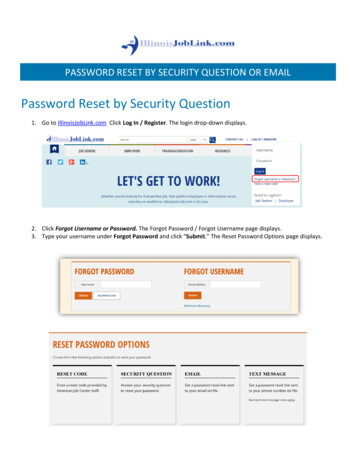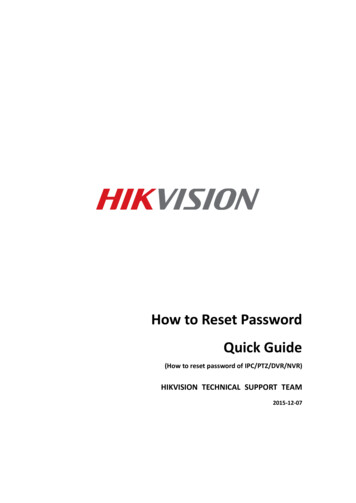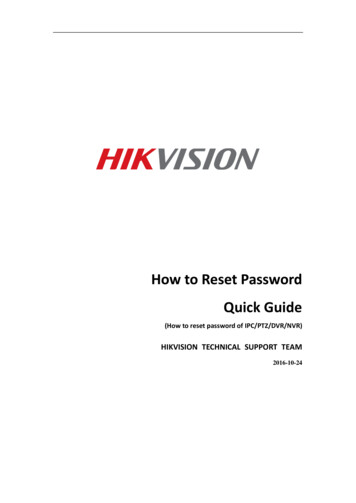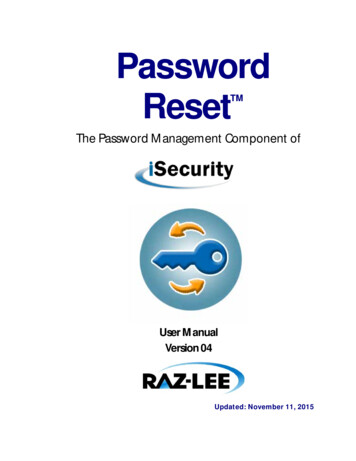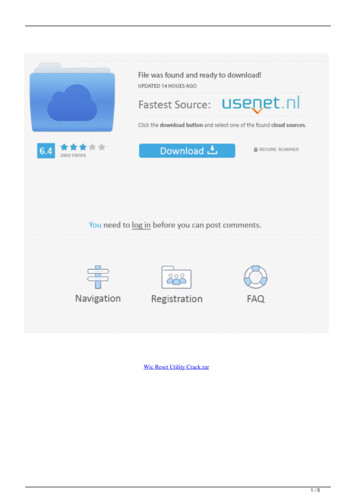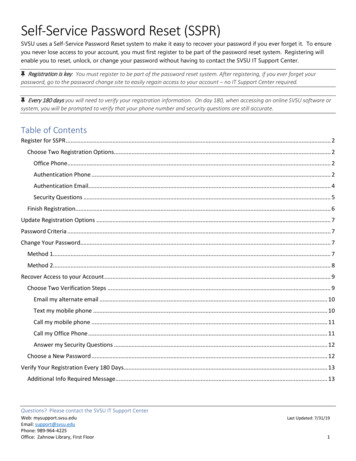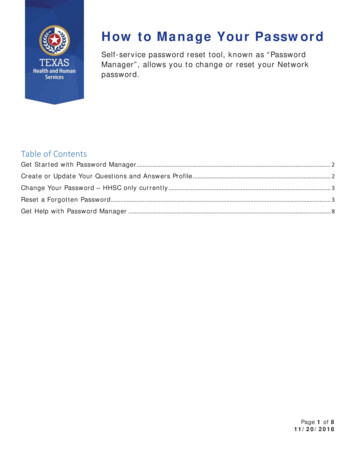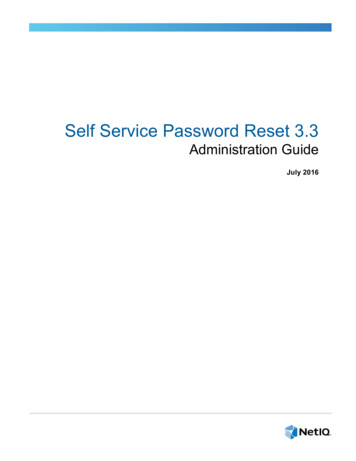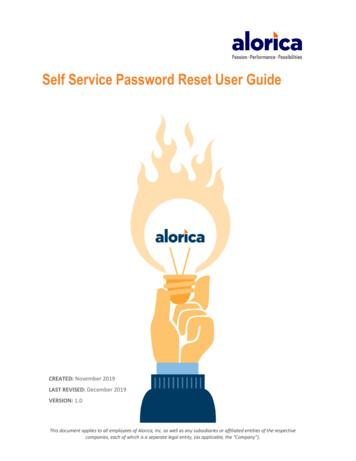
Transcription
Self Service Password Reset User GuideCREATED: November 2019LAST REVISED: December 2019VERSION: 1.0This document applies to all employees of Alorica, Inc. as well as any subsidiaries or affiliated entities of the respectivecompanies, each of which is a separate legal entity, (as applicable, the “Company”).
TABLE OF CONTENTSPurpose . 3Scope . 31Enrolling to Self Service Password Reset . 32Resetting Your Password Using the Service Portal – Forgot/Reset Password . 4Security Questions Verification .7SMS Verification .83Resetting Your Password through the Service Catalog Password Reset Option .11Submitting a Request . 11Approving a Password Reset Request (for Employee Supervisors) . 15Change Log .18Approval History .18Review Policy.18This document contains information that is confidential and privileged.Any unauthorized disclosure, use, distribution, or reproduction of it is prohibited.
PurposeThe Self Service Password Reset project, along with the existing ServiceNow Tool that Alorica currently employs,provides a single self-service system that enables the entire enterprise to streamline the password reset process.ScopeThe document aims to guide all Alorica users through the password reset after enrolling through the ServiceNowportal. There are two ways to reset your password: 1Through the ServiceNow self-service page. This option is for accounts under the User domain only. SeeResetting Your Password Using the Service Portal – Forgot/Reset Password for instructions.Through the catalog to select the domain (including the user domain). See Resetting Your Passwordthrough the Service Catalog Password Reset Option for instructions.Enrolling to Self Service Password ResetUsers must enroll through Service Portal before they can take advantage of the ServiceNow tool for resettingpasswords.Go to https://alorica.service-now.com/ pwd enrollment form container.do to enroll. Refer to the Self ServicePassword Reset Enrollment User Guide for detailed instructions.This document contains information that is confidential and privileged.Any unauthorized disclosure, use, distribution, or reproduction of it is prohibited.
2Resetting Your Password Using the Service Portal – Forgot/Reset PasswordThis option is for accounts under the User domain only. To reset password for other domains, see ResettingYour Password through the Service Catalog Password Reset Option.1.Go to https://alorica.service-now.com/sp.2.If you have forgotten your password, are locked out of your account, or wish to change your password,click on the Forgot/Reset Password link on the login page.3.Type in your user name and check the I’m not a robot box.4.You will be prompted with CAPTCHA verification. Select the appropriate boxes as instructed and clickthe Verify button.This document contains information that is confidential and privileged.Any unauthorized disclosure, use, distribution, or reproduction of it is prohibited.
If you selected the wrong images, you will receive an error message and will be asked to perform theexercise again until you get it right.Once successful, the I’m not a robot box will be checked. Click Next.5.Select the verification option and click Next. If you are in a work area where cell phones are prohibited, select QA (Security Questions)Verification. Proceed to sectionThis document contains information that is confidential and privileged.Any unauthorized disclosure, use, distribution, or reproduction of it is prohibited.
Security Questions Verification. If you selected SMS Verification, proceed to section SMS Verification. This option is available for usersin USA locations only.This document contains information that is confidential and privileged.Any unauthorized disclosure, use, distribution, or reproduction of it is prohibited.
Security Questions Verification1.Answer all security questions and click Next.This document contains information that is confidential and privileged.Any unauthorized disclosure, use, distribution, or reproduction of it is prohibited.
2.Enter your new password and click Reset Password.A Request in progress box will indicate that the system is resetting your password.Once you have successfully completed the password reset, you will be directed to the Service Portalhome page.SMS VerificationNotes: This option is only available for users in USA locations. If you did not enroll an SMS device, you will be redirected to the Security Questions Verification page.SeeThis document contains information that is confidential and privileged.Any unauthorized disclosure, use, distribution, or reproduction of it is prohibited.
Security Questions Verification for instructions.1.Make sure you are sending the code to the proper number by verifying the last 4 digits displayed onthe screen. Click Send Verification Code.2.Once you receive the code via SMS, type it into the Enter verification code field and click Next.3.Enter your new password and click Reset Password button.A Request in progress box will indicate that the system is resetting your password.3.Once you have successfully completed the password reset, you will be directed to the Service Portalhome page.This document contains information that is confidential and privileged.Any unauthorized disclosure, use, distribution, or reproduction of it is prohibited.
This document contains information that is confidential and privileged.Any unauthorized disclosure, use, distribution, or reproduction of it is prohibited.
3Resetting Your Password through the Service Catalog Password Reset OptionSubmitting a Request1.Log in to https://alorica.service-now.com/sp.2.Click Request Something.3.Select Account/Access Computer Login Reset/Change Password.This document contains information that is confidential and privileged.Any unauthorized disclosure, use, distribution, or reproduction of it is prohibited.
4.Complete the form.a.Select the domain you want to change your password for. You may reach out to your directsupervisor, manager, or local IT to validate your domain.b.Enter name of supervisor who can approve the request.c.Enter the user name of the account you wish to reset.The following conditions must be met for the reset to be successful: The user name must not contain a domain prefix, such as user\, ncogroup\, or cf\.The user name must not contain a domain suffix, such as @alorica.com.The user must be an active employee.You may reach out to your direct supervisor, manager, or local IT to validate your user name.d.Enter a new password.The following password complexity requirements must be met for the reset to be successful: e.At least 8 charactersAt least one uppercase and one lowercase lettersAt least one numeric characterAt least one special characterClick Submit. You will be directed to the Order Status page.This document contains information that is confidential and privileged.Any unauthorized disclosure, use, distribution, or reproduction of it is prohibited.
The request must be approved by the Employee Supervisor identified in the form (seeThis document contains information that is confidential and privileged.Any unauthorized disclosure, use, distribution, or reproduction of it is prohibited.
Approving a Password Reset Request (for Employee Supervisors)). Once approved, you should see a messageindicating your password has been successfully reset.If there is an error that requires manual intervention (see example below), the RITM will automatically beassigned to the Service Desk.This document contains information that is confidential and privileged.Any unauthorized disclosure, use, distribution, or reproduction of it is prohibited.
Approving a Password Reset Request (for Employee Supervisors)1.Log in to https://alorica.service-now.com/sp.2.Select Approvals from the menu ribbon.This document contains information that is confidential and privileged.Any unauthorized disclosure, use, distribution, or reproduction of it is prohibited.
3.Click the Approve button.4.Select Requests from the menu ribbon.5.Select Closed from the dropdown box.This document contains information that is confidential and privileged.Any unauthorized disclosure, use, distribution, or reproduction of it is prohibited.
The Service Portal will show an acknowledgement that the password reset request has been successfullycompleted. This document contains information that is confidential and privileged.Any unauthorized disclosure, use, distribution, or reproduction of it is prohibited.
Change LogAuthorDescription of ChangeDate RevisedOrlando ArtigliereOriginal versionNovember 22, 2019Jamie PatronEditorial reviewNovember 27, 2019Approved byActionApproval dateKC PalmaApprovedDecember 2, 2019Approval HistoryReview PolicyThis document must be reviewed annually at a minimum or following any changes for relevance.This document contains information that is confidential and privileged.Any unauthorized disclosure, use, distribution, or reproduction of it is prohibited.
The Self Service Password Reset project, along with the existing ServiceNow Tool that Alorica currently employs, provides a single self-service system that enables the entire enterprise to streamline the password reset process. Scope The document aims to guide all Alorica users through the password reset after enrolling through the ServiceNow