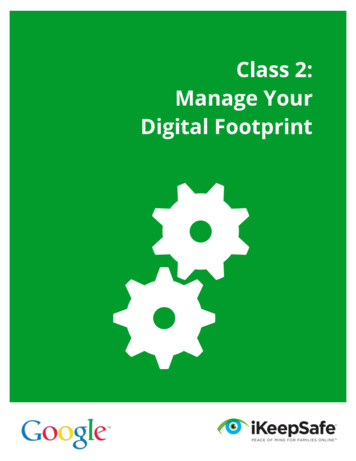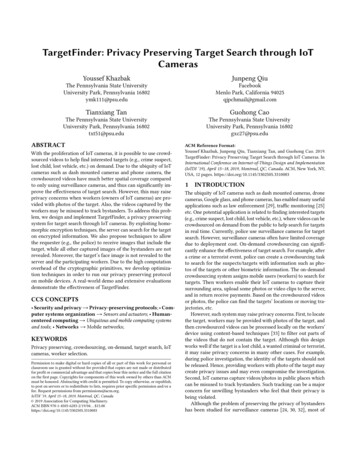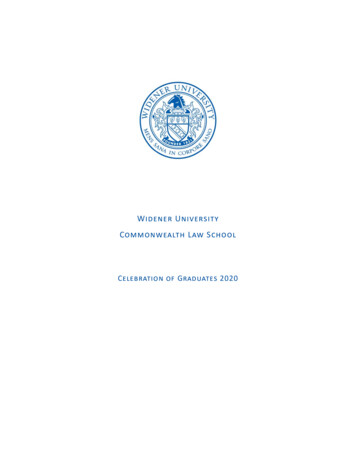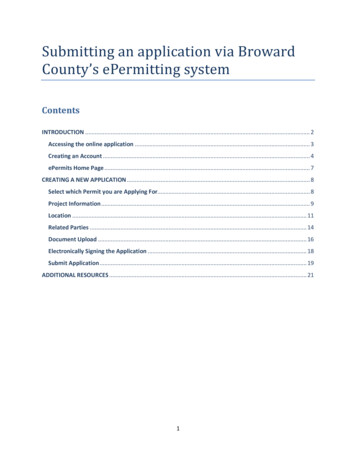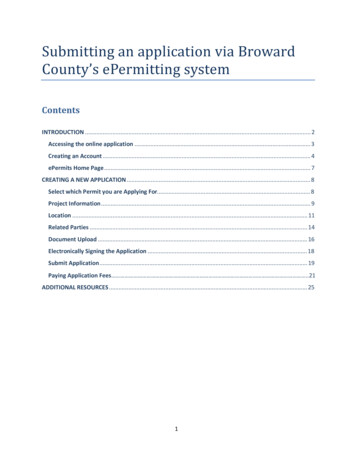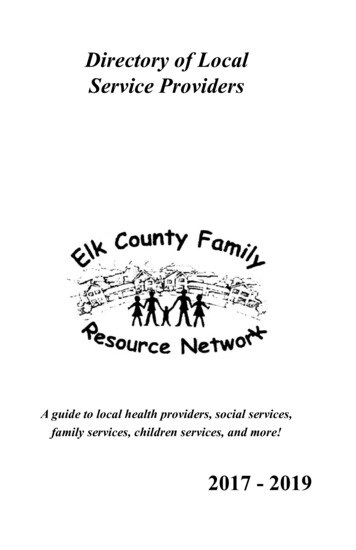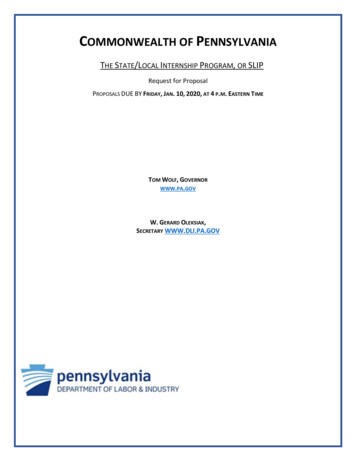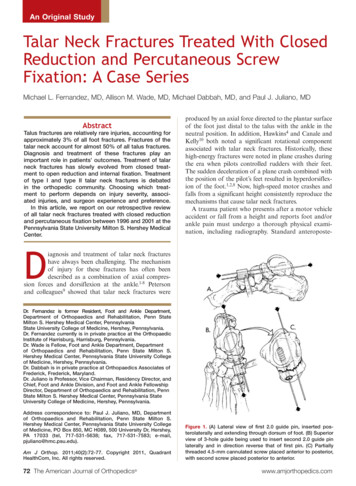Transcription
Resetting ePermitting PasswordsPlease note that ePermitting passwords automatically expire every 60 days. To reset yourEPS password, you must have set up a challenge question in the Engineering andConstruction Management System (ECMS). If you did not do this, call the PennDOT ITService Desk at (717) or (855) 783-8330 and they will reset your password. Then follow theinstructions below so that you can reset your own password in the future.To set up a new challenge question or change an existing one, please complete the followingsteps:1.) Using Microsoft Edge for your browser, log on to www.dot2.state.pa.us orwww.dot3.state.pa.us. Log in using your User ID and password.2.) On the navigation column on left side, click Administration and then ApplicationSecurity.
3.) On the Application Security panel, under Please select a security function, click onChange User Profile.4.) The Change Profile Information panel will appear:
5.) Click on the dropdown arrow for Question and a list of challenge questions will appear.6.) Click on the question you would like to use.7.) Type the appropriate answer in the Answer field. (Note: The answer is case sensitive.)8.) Type in your Current Password to validate updating your user profile and click Submit.
10.) A Success box will appear to indicate that you successfully added a challenge questionto your account. (Note: You can use this same procedure to change an existing challengequestion/answer.)Changing Your Password (if you know your current Password)1.) Follow steps 1-4 above.2.) On the Change Profile Information page, type in your Current Password, then type inyour New Password and validate this in the Confirm Password field. Click Submit.
Changing Your Password (if you don’t know your current Password)1.) Using Microsoft Edge for your browser, log on to www.dot2.state.pa.us orwww.dot3.state.pa.us.2.) Click on Forgot your password?3.) Type in your User ID and click Go. (Note: if you do not know your current User ID,you must call the PennDOT IT Service Desk to get it.)
4.) The Automated Password Reset page will appear. Type in the Answer to yourchallenge question, then type in a new password in the Reset Password field. Confirmthe new password by typing it in the Confirm Password field. Click Submit.5.) The Automated Password Reset box will appear letting you know the password wassuccessfully reset.
4.) The Automated Password Reset page will appear. Type in the Answer to your challenge question, then type in a new password in the Reset Password field. Confirm the new password by typing it in the Confirm Password field. Click Submit. 5.) The Automated Password Reset box will appear letting you know the password was successfully reset.