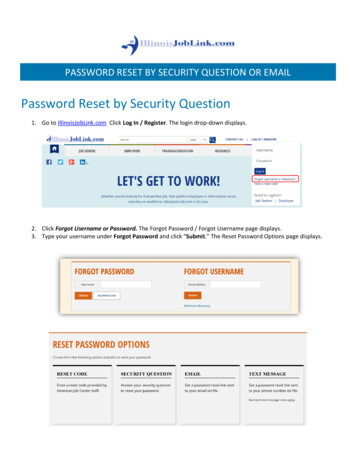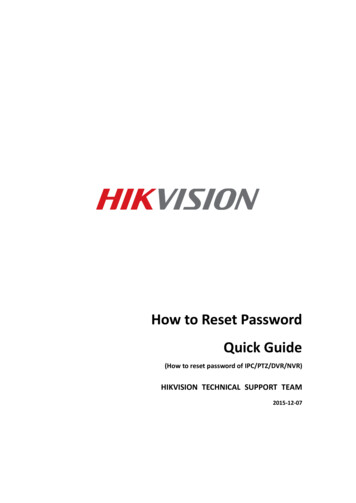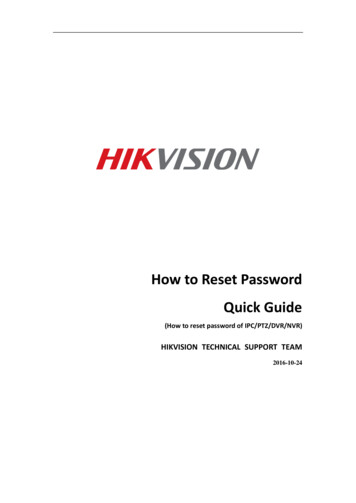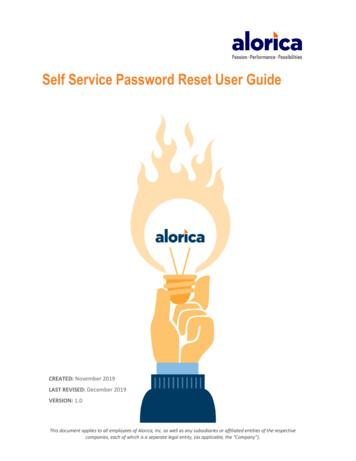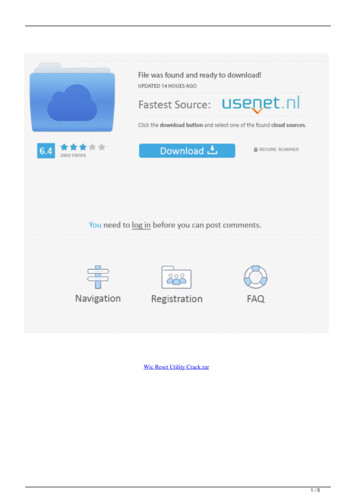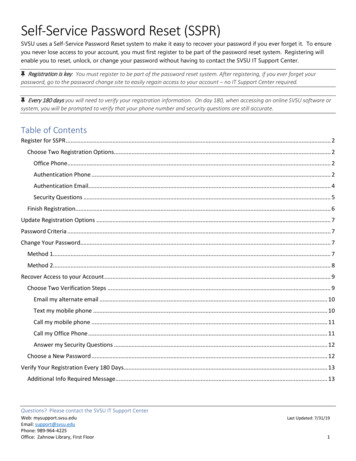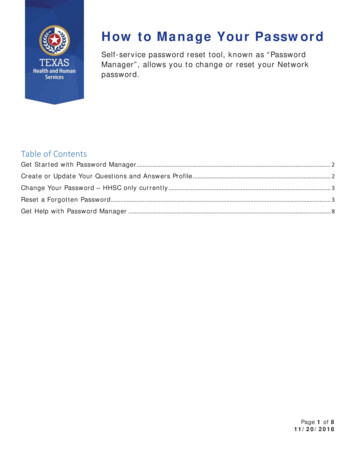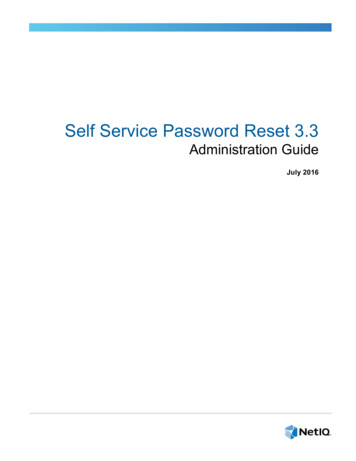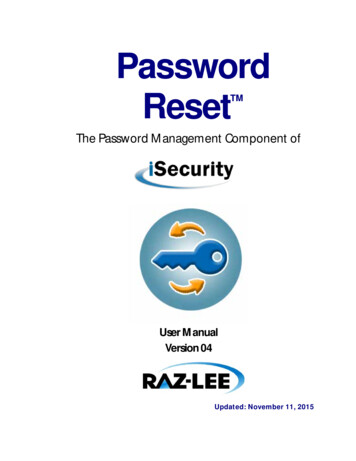Transcription
Self-Service Password Reset 1.1Dec 0 6, 20 16About Self-Service Password ResetKnown issuesSystem requirementsInstall and configureSecure configurationMigrate data from the Single Sign-on central storeConfigure StoreFront to allow users to record answers to security questionshttps://docs.citrix.com 1999-2017 Citrix Systems, Inc. All rights reserved.p.1
About Self-Service Password ResetDec 0 6, 20 16Self-Service Password Reset enables end users to have greater control over their user accounts. Once Self-Service PasswordReset is configured, if end users have problems logging on to their systems, they can unlock their accounts or reset theirpasswords to something new by correctly answering several security questions.Resetting user passwords is an inherently security sensitive process. We recommend that you refer to the Secureconfiguration article to ensure that your deployment is correctly configured.T his version includes the following key enhancements:Support for blacklist configuration - IT administrators can add users and groups to a blacklist. Users and groups in theblacklist cannot use any of the Self-Service Password Reset features.Support for simplified Chinese - Besides English, French, Japanese, and Spanish, simplified Chinese is now available fordefining security questions.Self-Service Password Reset contains three components:Self-Service Password Reset configuration consoleSelf-Service Password Reset ServiceSecurity question enrollment in StoreFrontSelf-Service Password Reset configurat ion consoleService conf igurat ion. Configures the Self-Service Password Reset service, including the central store address, dataproxy account, and Self-Service Password Reset account.Central store address: Network share location for storing Self-Service Password Reset data.Data Proxy Account: Communicates with the central store. T he account requires read and write access to the centralstore.Self-Service Password Reset account: Used to unlock the account and reset the password.User conf igurat ion. Configures which user/group/OU can use the Self-Service Password Reset feature, and specifiesthe license server address and default service address.Name user configuration: Defines the target user groups of the Self-Service Password Service, which can includeusers/groups/OUs from Active Directory.License server address: You can use Self-Service Password Reset with only XenApp or XenDesktop Platinumedition. Minimum License Server version must be 11.13.1 or higher.Select or deselect the Unlock and Reset features.Default service address: Specify the URL of Self-Service Password Reset service.Ident it y verif icat ion. Configures the questionnaire used for enrollment and to unlock or reset the password.Add a question or group to the question store from which questionnaires are generated.Select a question list from the question store that will be used for enrollment.Export/import security questions or groups.Self-Service Password Reset Servicehttps://docs.citrix.com 1999-2017 Citrix Systems, Inc. All rights reserved.p.2
T he Self-Service Password Reset Service runs on a Web server and allows users to reset their Windows passwords andunlock their Windows accounts. T he end users' requests are sent to this service through StoreFront.Securit y quest ion enrollment in St oreF rontUse StoreFront to allow users to enroll their answers to the security questions. When they are enrolled, they can resetdomain passwords and unlock domain accounts. For more information, see Self-Service Password Reset in the StoreFrontdocumentation.https://docs.citrix.com 1999-2017 Citrix Systems, Inc. All rights reserved.p.3
Known issuesDec 14 , 20 16T he following known issues exist in this version.Attempts to add a user group in the user configuration wizard can fail and a message shows that the user group is in ablacklist. T he message is incorrect. T he attempt failed because you have already added this group.[#665520]You cannot add users and user groups that you just removed from the configuration wizard until you complete theremoval process and close the wizard. Otherwise, an incorrect error message appears, stating that the users or groupsare in a blacklist. As a workaround, complete the removal process and close the wizard, then reopen the wizard to addthe users or groups back.[#665352]If you upgrade Self-Service Password Reset to Version 1.1 while the Version 1.0 console is open, no corresponding andthe Version 1.0 open console cannot be used.[#664390]Attempts to upgrade or uninstall on Windows Server 2012 with only .Net Framework 4.5 installed, and attempts toupgrade or uninstall on Windows Server 2016 with only .Net Framework 4.6 installed can fail. T he attempts fail becausein-place upgrade or uninstalling on Windows Server 2012 and on Windows Server 2016 has a dependency on .NetFramework 3.5. As a workaround, install .Net Framework 3.5 before the upgrade and before you uninstall.[DNA-22761]T he following known issues exist in this version.After opening the Self-Service Password Reset console, you might not be able to pin it to the taskbar.[#646300]Workaround: Pin the console to the taskbar from the St art menu shortcut.Because of a known in issue in Windows 2016, you cannot search for the Self-Service Password Reset console inWindows 2016.[#648939]Workaround: Use the St art menu to locate Self-Service Password Reset.If the minimum password age in the the password policy in the default domain policy is the default (one day), and yourusers try to reset their passwords but reset fails (for example, they do not meet the complexity requirement), and theyclose the Password Reset wizard, they cannot reset the password again for 24 hours.https://docs.citrix.com 1999-2017 Citrix Systems, Inc. All rights reserved.p.4
[#653221]When using Citrix Receiver for Mac, the task button for enrollment appears the first time the user logs on to StoreFront.After logging off StoreFront and then on again, the task button does not appear.[#657263]Workaround:1. Click the User name in the upper-right corner in the StoreFront store.2. Click the Ref resh Apps button in the drop-down menu.3. Close Citrix Receiver for Mac, reopen it and the task button appears.When migrating security questions from Single Sign-on Identity Verification to Self-Service Password Reset, thequestions might not display in the Self-Service Password Reset console, even after clicking Ref resh .[#657277]Workaround: Close the console and then reopen it.Security questions in the questionnaire that contain the special character & do not display during enrollment inStoreFront.[#654913]Workaround: Do not include & in security questions.Attempts to upgrade or uninstall on Windows Server 2012 with only .Net Framework 4.5 installed, and attempts toupgrade or uninstall on Windows Server 2016 with only .Net Framework 4.6 installed can fail. T he attempts fail becausein-place upgrade or uninstalling on Windows Server 2012 and on Windows Server 2016 has a dependency on .NetFramework 3.5. As a workaround, install .Net Framework 3.5 before the upgrade and before you uninstall.[DNA-22761]https://docs.citrix.com 1999-2017 Citrix Systems, Inc. All rights reserved.p.5
System requirementsDec 0 6, 20 16ImportantCitrix does not support installation of any Self-Service Password Reset component on a domain controller. Deploy the Self-ServicePassword Reset components on dedicated servers.T his article describes the hardware and software requirements for your Self-Service Password Reset environment. T hisarticle assumes that each computer meets the minimum hardware requirements for the installed operating system.Sof t wareComputers in your Self-Service Password Reset environment might require the following supporting system software.Windows 2016, Windows 2012 R2, Windows 2008 R2 (We recommend using Windows 2008 R2 only with a local fileshare and appropriate extra lock down. For more information, see Create a central store.) - Required by Self-ServicePassword Reset Server.Microsof t Windows Inst aller 2.0 or lat er - Required by all.Microsof t .NET F ramework - Required by Self-Service Password Reset Server.4.6.x (Windows 2016)4.5.2 (Windows 2012 R2)3.5.1 (Windows 2008 R2)Int ernet Inf ormat ion Services (IIS) - Required by Self-Service Password Reset Server.IIS 10.0 (Windows 2016)IIS 8.5 (Windows 2012 R2)IIS 7.5 (Windows 2008 R2)Self-Service Password Reset ServerSelf-Service Password Reset Component - Central storeSupported Environment - SMB File ShareHardware Requirement - 30KB disk space per userASP.NET 3.5/4 .X requirement sT he ASP.NET component for your version of .NET framework on your Windows Server computer.Securit y and account requirement sBefore you install the Self-Service Password Reset Service, ensure that the appropriate accounts and components areavailable to support the service. Also, because the service uses secure HT T P (HT T PS), it requires a server authenticationcertificate for Transport Layer Security (T LS) communication with StoreFront.Server Authentication Requirement:Before you install the service, obtain a server authentication certificate for T LS communication from a Certificate Authority(CA) or your internal Public Key Infrastructure (PKI), if available.https://docs.citrix.com 1999-2017 Citrix Systems, Inc. All rights reserved.p.6
Accounts Required for Service Modules:Not e: Ensure both accounts will not expire.T he Self-Service Password Reset Service requires these account types to read and write data as it operates in yourenvironment:Data proxy accountSelf-service accountWhen different modules require the same type of account, you can use the same account for multiple modules, or you canspecify different customized accounts for each module.Dat a proxy accountRequires read and write access to the central store. For more information, see Create a central store.Self -service accountRequires sufficient privileges to unlock and reset the password of the relevant users in User Configuration. For moreinformation, Secure configuration.St oreF rontStoreFront 3.7StoreFront 3.8Cit rix ReceiversSupported:Citrix Receiver for WebCitrix Receiver for WindowsCitrix Receiver for LinuxCitrix Receiver for Mac (Requires StoreFront 3.8)Not supported:Citrix Receiver for ChromeMobile devices (not even with Receiver for Web)Ext ernal use wit h Net Scaler Gat ewayUnsupportedhttps://docs.citrix.com 1999-2017 Citrix Systems, Inc. All rights reserved.p.7
Install and configureDec 0 6, 20 16T his article contains these sections:Installation and configuration checklistInstallation and configuration orderCreate a central storeInstall and configure Self-Service Password ResetManage user configurationsManage Identity Verification questionsManage Identity VerificationBefore you start the installation, complete this list:St epChoose the computers in your environment where you will install the software and prepare them for installation. See System requirements.Install the TLS certificate and the accounts required for the service. See Security and account requirements in System requirements.Install the License Server. See License server documentation.Create a central store. See Create a central store.Install Self-Service Password Reset. See Install and configure Self-Service Password Reset.Configure Self-Service Password Reset using the console. See Install and configure Self-Service Password Reset.Configure Self-Service Password Reset on StoreFront. See Configure StoreFront.Ensure your Self-Service Password Reset configuration is securely configured. See Secure configuration.Install the SSL certificate and the accounts required for the service. See Security and account requirements.Install the SSL certificate and the accounts required for the service. See Security and account requirements.Configure Self-Service Password Reset on StoreFront. See Configure StoreFront.To install the service and run the Service Configuration wizard, your logon account must be a domain user and belong to the local administrator group on the server.We suggest installing Self-Service Password Reset in this order:1. Install or upgrade the License Server to a minimum of version 11.13.1.2. Download the License Server from https://www.citrix.com/downloads/licensing.html.2. Create your central store.3. Install the Self-Service Password Reset.4. Configure Self-Service Password Reset in the console.5. Configure Storefront with the address of Self-Service Password Reset server.For security reasons, we recommend you create the central store directly on the machine running the Self-Password Reset service. For deployments where more than one Self-Password Reset serveris required, you can host the central store on a remote network share if the Self-Service Password Reset server and the server hosting the share both support SMB encryption.T his feature is available only on Windows Server 2012 R2 or Windows Server 2016; thus, we do not support Windows Server 2008 R2 when using a remote file share for the central store.Creat e Dat a P roxy AccountCreate a normal domain user to be used as the Data Proxy Account. Don't set a user from Domain Administrator/Local Administrator group as the Data Proxy Account.https://docs.citrix.com 1999-2017 Citrix Systems, Inc. All rights reserved.p.8
Creat e a cent ral st ore f or Windows Server 2012 R2 or Windows Server 2016When using Windows Server 2012 R2 or Windows Server 2016 for both the Self-Service Password Reset server and the central store, you can use a remote network share if configured as described inthis section. Ensure that the Encrypt dat a access is selected and apply the guidance given in the Secure configuration.1. T o start the New Share wizard, open Server Manager. From the F ile and St orage Services details page, select Shares in the left pane, and click T asks New Share .2. Choose Select P rof ile in the left pane, select SMB Share - Quick , and click Next .3. Choose Share Locat ion in the left pane. From the list, select the server on which to create the new share and the volume on which to create the new shared folder, and then click Next .4. Choose Share Name in the left pane, type the name of your new Share name, for example CIT RIXSYNC , and click Next .5. Choose Ot her Set t ings in the left pane, select Encrypt dat a, deselect Allow caching of share , and click Next .6. T o customize the Share permissions, choose P ermissions in the left pane, and then select Cust omize permissions Share .o Remove Everyoneo Add Dat a P roxy Account with Full Controlo Add Local Administ rat ors with Full Controlo Add Domain Admins with Full Control7. T o customize the NT FS permissions, choose P ermissions in the left pane, select Cust omize permissions , click Disable inherit ance , and select Convert inherit ed permissions int o explicitpermissions on t his object .8. To remove all users except CREAT OR OWNER/Local Administ rat ors/SYST EM , on Cust omize permissions P ermissions , click Remove.9. To modify CREAT OR OWNER Advanced permissions , click Edit and uncheck the following:o Full Controlo Delete subfolders and fileso Change permissionso Take ownershiphttps://docs.citrix.com 1999-2017 Citrix Systems, Inc. All rights reserved.p.9
10. Add a Dat a P roxy Account with Full Control.11. Choose Confirmat ion in the left pane of the New Share wizard, review the currently selected settings for sharing, and click Creat e to begin the process of creating the new folder, andthen Close .12. Create two subfolders under the CIT RIXSYNC share folder: Cent ralSt oreRoot and P eople .Import ant : Ensure the Data Proxy Account has F ull Cont rol for these two subfolders.Creat e a cent ral st ore f or Windows Server 2008 R2Ensure you create the central store on the same server with the Self-Service Password Reset service, and continue to configure the Windows firewall to prevent remote access.1. Create a local folder (CIT RIXSYNC1) as the root of the file share, and then create two subfolders: Cent ralSt oreRoot and P eople .2. Set up a file share and grant sharing permissions:a. Right click the CIT RIXSYNC1 folder, select P ropert ies Sharing Advanced Sharing.b. Check the Share t his f older box, and set the Share name to CIT RIXSYNC1 .c. To grant sharing permissions, click P ermissions , remove all default users, and add Dat a P roxy Account with F ull Cont rol permission, Local Administ rat ors Group with F ull Cont rolpermissions, and Domain Admin Group with F ull Cont rol permissions.d. Click Caching and check No files or programs f rom t he shared f older are available of fline .3. To grant security permissions, right-click the CIT RIXSYNC1 folder, and select P ropert ies Securit y .4. To disable the inheritable permissions, click Advanced Change P ermissions, uncheck Include inherit able permissions f rom t he object 's parent , and then click Add in the warningwindow.5. Click Edit to modify CREAT OR OWNER permissions and uncheck the following:o Full Controlo Delete subfolders and fileso Change permissionso Take ownershiphttps://docs.citrix.com 1999-2017 Citrix Systems, Inc. All rights reserved.p.10
6. To remove the user group that's not required and add Dat a P roxy Account , click Edit on the P ropert ies screen and delete all users except CREAT OR OWNER/SYST EM/LocalAdminist rat ors , and add Dat a P roxy Account with F ull Cont ro l permission.7. To enable the SMB signing feature click St art Administ rat ive Tools Local Securit y P olicy . In the left pane, choose Securit y Set t ings Local P olicies Securit y Opt ions .8. Enable Microsof t net work client : Digit ally sign communicat ions(if server agrees) and Microsof t net work server: Digit ally sign communicat ions(if client agrees).9. To prevent remote access to the local central store, finish the Windows firewall configuration. For more information, see Configure the firewall settings.T he installation package is on the XenApp and XenDesktop installation media.1. Start the Self-Service Password Reset installation wizard and follow the steps.2. Click St art All P rograms Cit rix Cit rix Self -Service P assword Reset Conf igurat ion to configure the Citrix Self-Service Password Reset Service.3. When the console opens, follow these three basic procedures to configure the service.https://docs.citrix.com 1999-2017 Citrix Systems, Inc. All rights reserved.p.11
Service ConfigurationBefore configuring the service, ensure you have created the central store, Data Proxy Account, and Self-Service account.1. Select Service Conf igurat ion in the middle pane, and then click New Service Conf igurat ion in the right pane.2. On the Cent ral St ore Locat ion screen, specify the central store location, and click Next .3. On the Domain Conf igurat ions screen, select a domain, and click P ropert ies .4. Specify the Dat a P roxy Account user name and password and the Self -Service Account user name and password, and click OK , Next , and F inish .User Configuration1. In the left pane, select User Conf igurat ion , and then click New User Conf igurat ion in the right pane.2. On the Name User Conf igurat ion screen, define the Self-Service Password Service target user groups, add users/groups/OUs from Active Directory, and click Next .3. On the Conf igure Licensing screen, specify the License Server, and click Next .4. On the Conf igure P assword Reset screen, use the check boxes to specify whether users can reset their Windows passwords and unlock their domain accounts without administrativeintervention, specify the service port and address, and then click Creat e .For more information about managing user configurations, see Manage user configurations.Identity verification1. In the left pane, select the Ident it y Verif icat ion node, and then click Manage Quest ions in the right pane.2. On the Quest ion-Based Aut hent icat ion screen, select the default language, use the check box to enable or disable masking security question answers, and click Next .3. On the Securit y Quest ions screen, click Add Quest ion , type a question in the text box, click OK , and then click Next .4. On the Quest ionnaire screen, click Add , and select a question. You can reorganize your questions and groups with the Move Up and Move Down buttons. When you are finished on this page,click Creat e and OK .For more information about managing identity verification questions, see Manage Identity Verification questions.A user configuration enables you to control the behavior and appearance of the interface when users log on to Storefront. Creating a new configuration is the final step you take before distributingSelf-Service Password Reset to users in your environment. Note that you can edit existing user configurations at any time.A user configuration is a unique collection of settings that you apply to users associated with an Active Directory hierarchy (Organizational Unit [OU] or an individual user) or an Active Directory group.A user configuration consists of the following:Users associated with an Active Directory domain hierarchy (OU or individual user) or Active Directory groupImport ant : Distribution groups and Domain Local groups in Active Directory mixed mode are not supported.License ServerSelf-service features (account unlock and password reset)Before you create your user configurations, ensure that you already created or defined the following:Central storehttps://docs.citrix.com 1999-2017 Citrix Systems, Inc. All rights reserved.p.12
Service configurationT o creat e a user conf igurat ion1. Click St art All P rograms Cit rix Cit rix Self -Service P assword Reset Conf igurat ion .2. In the left pane, select the User Conf igurat ions node.3. From the Act ions menu, click Add new user conf igurat ion .To add users, OU, or GroupT he Name User Configurat ion page of the User Configurat ion wizard allows you to associate the user configuration to the users.User configuration association:You have two choices: associate users according to Active Directory hierarchy (OU or individual user) or Active Directory Group. If necessary, you can associate the user configuration with a differenthierarchy or group later, by clicking Edit user configurat ion in the Act ions menu.Associating user configurations to groups is supported only in Active Directory domains that use Active Directory authentication.Select the OU, or Users, or Group on the Name User Configurat ion page (from Add New User Configuration or Edit User Configuration wizard).Not e: We recommend you not include any privileged accounts (for example, Local Administrators or Domain Administrators) in the group of users for whom the Self-Service Password Reset accountcan reset passwords. Use a new dedicated group.To configure licensingT he Configure Licensing page of the User Configurat ion wizard allows you to configure the License Server used by the Self-service Password Reset service.Not e: You can use the Unlock and Reset features only if you have XenApp or XenDesktop Platinum Edition.Enter the License Server name and port number on the Configure Licensing page (from Add New User Configuration or Edit User Configuration wizard).To enable Unlock or Reset f eat uresSelf-Service Password Reset allows users to reset their Windows password and unlock their domain accounts without administrator intervention. From the Enable Self-Service Password Resetpage, you can select which feature to enable.Select which feature you want to users to use: Unlock or Reset on the Enable Self-Service Password Reset page (from Add New User Configuration or Edit User Configuration wizard).To configure a blacklistIT administrators can add users and groups to the blacklist. Users and groups in the blacklist cannot use any of the Self-Service Password Reset features - including enrollment, account unlock, andpassword reset. Also, a user in the blacklist cannot see the T ASK button on Citrix Receiver after logging on.To configure the blacklist1. Click St art All P rograms Cit rix Cit rix Self -Service P assword Reset Conf igurat ion .2. In the left pane, select User Conf igurat ion , and then click Blacklist Conf igurat ion in the right pane.3. Use the Add and Remove buttons to add and remove users or groups to and from the blacklist.T he Identity Verification of the Citrix Self-Service Password Reset Configuration Console provides you with a central location for managing all security questions associated with identity verification,Self-Service Password Reset, and account unlock. You can customize your own security questions to the list of default questions and create question groups.If you edit the existing default questions after users register their answers, consider the meaning of the edited questions. Editing a question does not force a user reenrollment; but if you changethe meaning of a question, users who answered that question originally might not be able to provide the correct answer.Adding, deleting, and replacing security questions after users are enrolled means that all users who were previously enrolled using an older set of questions cannot authenticate and reset theirpassword until they reenroll. Users must answer the new set of questions when they open the T asks in Receiver.Individual security questions can belong to multiple security question groups. When you create your security question groups, all questions you create are available for use with any securityquestion group.Use these steps to access the settings referenced in the following procedures:1. Click St art All P rograms Cit rix Cit rix Self -Service P assword Reset Conf igurat ion .2. In the left pane, select the Ident it y Verif icat ion node.3. From the Act ions menu, click Manage Quest ions.To set t he def ault languageIn most instances, users see security questions displayed in the language associated with their current user profile. If the language is not available, Self-Service Password Reset displays the questionsin the default language that you specify.1. Click St art All P rograms Cit rix Cit rix Self -Service P assword Reset Conf igurat io n.2. In the left pane, select the Ident it y Verif icat ion node.3. From the Act ions menu, click Manage Quest ions .4. From the Def ault Language drop-down list on the Quest ion-Based Aut hent icat ion page, select the default language.To enable securit y answer maskingSecurity answer masking provides an added level of security for your users when they register their security question answers or provide their answers during identity verification. When this feature isenabled, the users' answers are hidden. During the answer registration process, these users are asked to type their answers twice to avoid typing and spelling errors. Users type their answers only onceduring identity validation because they are prompted to retry if there is an error.Select Mask answers f or securit y quest ions on the Quest ion-Based Aut hent icat ion page.To creat e new securit y quest ionshttps://docs.citrix.com 1999-2017 Citrix Systems, Inc. All rights reserved.p.13
You can create many different questions and designate a language for each question. You can also provide multiple translations of a single question. T he Enrollment in Receiver presents the user withthe questionnaire in the language that corresponds to the language settings of the user's profile. If the language is not available, Self-Service Password Reset displays the questions in the defaultlanguage.Note: When you specify a language for a security question, the question appears to users whose operating system settings are configured for that designated language. If the selected operatingsystem settings do not match any of the questions available, users are shown your selected default language.1. From the Language drop-down list on the Securit y Quest ions page, select a language and click Add Quest ion . T he Security Question dialog box appears.2. Create the new question on the Securit y Quest ion dialog box.Import ant : You must use the Edit button to include the translated text of existing questions. If you select Add Quest ion , you are creating a new question that is not associated with the original.To add or edit t ext f or exist ing quest ionsAdding, deleting, and replacing security questions after users are enrolled means that all users who were previously enrolled using an older set of questions cannot authenticate and reset theirpassword until they reenroll. Users must answer the new set of questions when they open the Tasks in Receiver. Editing a question does not force a user reenrollment.Import ant : If you are editing an existing question, be careful not to change the meaning of a question. T his might cause a mismatch in user answers during reauthentication. T hat is, a user mightprovide a different answer that might not match the stored answer.1. Select a language from the Language drop-down box on the Securit y Quest ions page.2. Select the question and click Edit .3. Edit the question in the Securit y Quest ion dialog box.To creat e a securit y quest ion groupYou can create a number of security questions that your users answer to confirm their identities. Each question you add to the questionnaire must be answered by your users. However, you can alsogroup these questions together in a security question group.For example, putting your questions in a group enables you to add a group of six questions to your questionnaire, and allows your users to choose from that group of questions, answering, forexample, three of the six. T his gives your users flexibility in selecting questions and providing answers to be used for identity verification.1. Click Add Group on the Securit y Quest ions page.2. In the Securit y Quest ion Group dialog box, name the group, select the questions, and set the number of questions the user must answer.To edit a securit y quest ion groupSelect the security group you want to edit and click Edit on the Securit y Quest ions page. T he Security
Self-Service Password Reset enables end users to have greater control over their user accounts. Once Self-Service Password Reset is configured, if end users have problems logging on to their systems, they can unlock their accounts or reset their . Citrix does not support installation of any Self-Service Password Reset component on a domain .