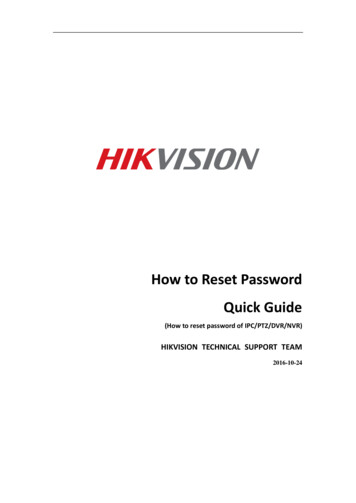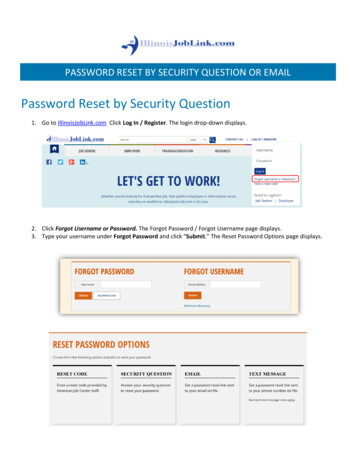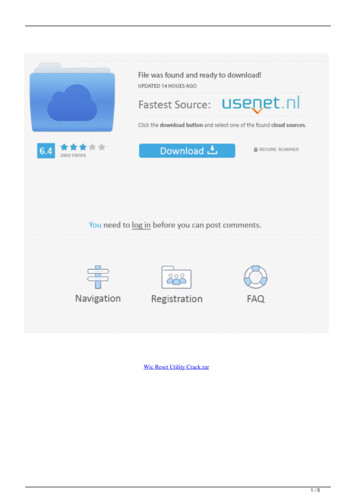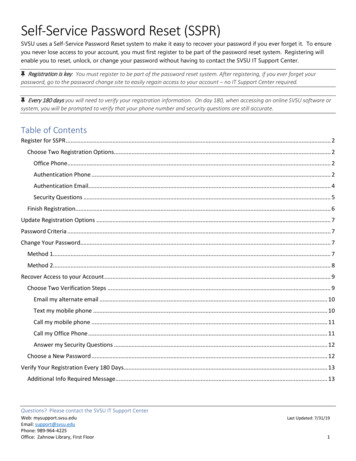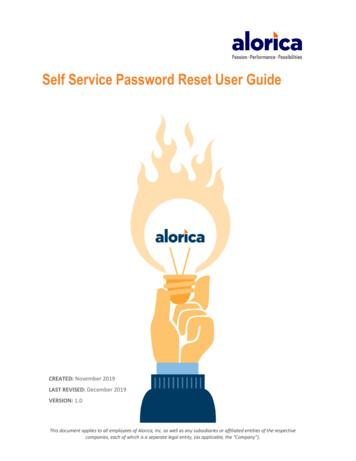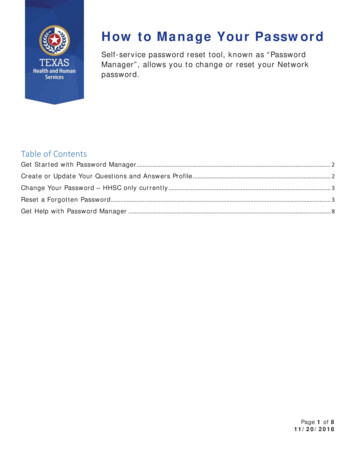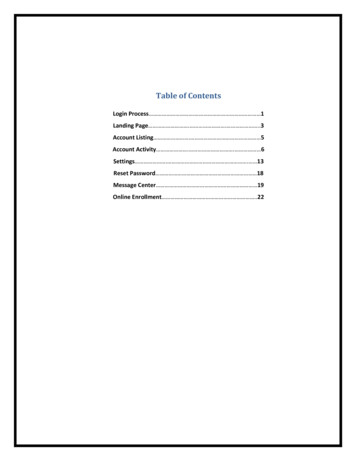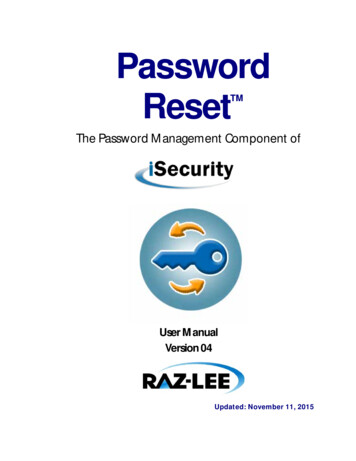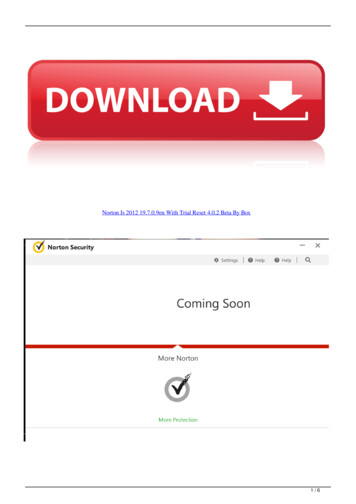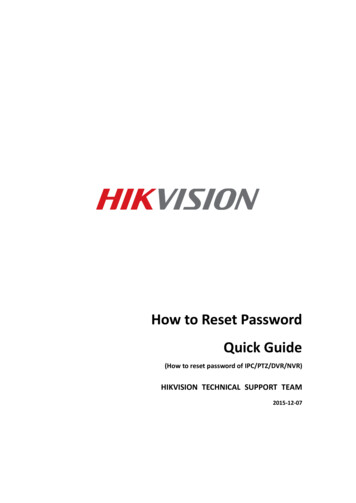
Transcription
How to Reset PasswordQuick Guide(How to reset password of IPC/PTZ/DVR/NVR)HIKVISION TECHNICAL SUPPORT TEAM2015-12-07
1How to reset passwordHow to reset passwordHIKVISION different devices share different password strategies.At this stage you can reset your password by SADP or NVR/DVR local GUI.Here’s a quick guide of how to reset password for different devices.1. Reset password by SADP ToolTool:SADP Toolversion: V3.0.0.2Please follow the link to download the latest version of SADP:http://overseas.hikvision.com/en/tools 82.htmlConnect the device to local network and open SADP Tool to search online devices.Select the device and click Forget Password: Hikvision Digital Technology Co., Ltd. All Rights Reserved.
2You might see one of the three pop-ups.1. If the pop-up requires a securitycode, please turn to method 1.2. If the pop-up requires encrypt file,please turn to method 2.3. If the pop-up requires encrypt file orkey, please turn to method 3. Hikvision Digital Technology Co., Ltd. All Rights Reserved.How to reset password
3How to reset passwordMethod 1Copy the Start Time and Device Serial No and send them to HIKVISION technicalsupport team.HIKVISION technical support team will return security codes. Please choose oneaccording to your device’s current time.Input security code and click Confirm. The password will be reset to 12345. Hikvision Digital Technology Co., Ltd. All Rights Reserved.
4How to reset passwordMethod 2Click Export to save XML file, send the XML file to HIKVISION technical support team.HIKVISION technical support team will return encrypt file. Choose the path of theencrypt file, input your new password and confirm, click Confirm and your passwordwill be reset.Note: Once you get the file, it will be expired after 24 hours. Hikvision Digital Technology Co., Ltd. All Rights Reserved.
5How to reset passwordMethod 3With this method you can export the XML file or take a photo of QR code.If you export the XML file, please refer to method 2 to reset password.You can also take a photo of QR code and send it to HIKVISION technical supportteam.HIKVISION technical support team will return key which consists of number andletter (8 bytes).Input the key, type in the new password and confirm. Click Confirm and yourpassword will be reset.Note: If you want to reset your cameras’ passwords at the same time, please choose “ResetNetwork Cameras’ Passwords” option. Cameras’ passwords will be the same with NVR’s. Hikvision Digital Technology Co., Ltd. All Rights Reserved.
6How to reset password2. Reset password via NVR/DVR local menuIn NVR/DVR local GUI, you can double click the left bottom of login interface to popout password reset interface.Please send Device Serial No and Device start time, HIKVISION technical supportteam will return security codes.Note: Please refer to method 1 to get Device Serial No and Device start time.Input the corresponding security code and click OK. Hikvision Digital Technology Co., Ltd. All Rights Reserved.
7Input user name and new password, click OK. Hikvision Digital Technology Co., Ltd. All Rights Reserved.How to reset password
8How to reset passwordFirst Choice for Security ProfessionalsHikvision Technical Support Hikvision Digital Technology Co., Ltd. All Rights Reserved.
How to reset password HIKVISION different devices share different password strategies. At this stage you can reset your password by SADP or NVR/DVR local GUI. Here's a quick guide of how to reset password for different devices. 1. Reset password by SADP Tool Tool: SADP Tool version: V3.0.0.2