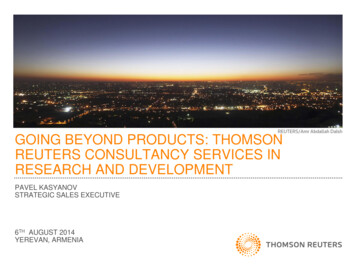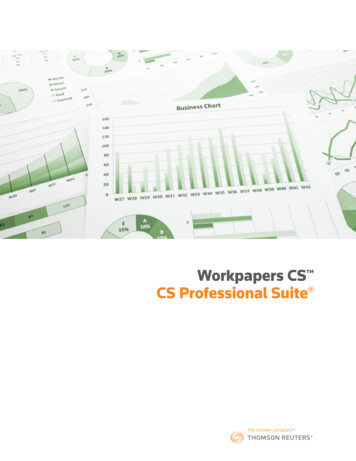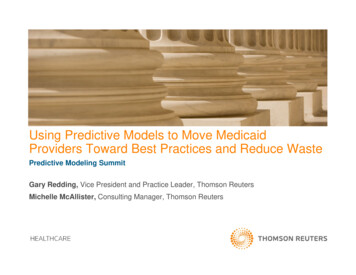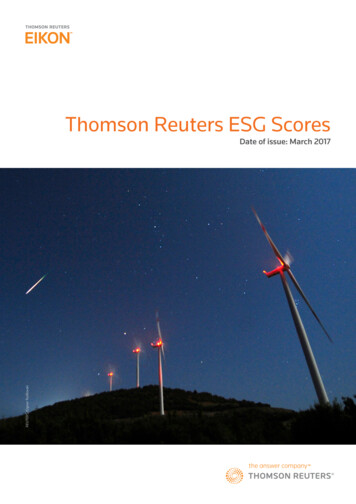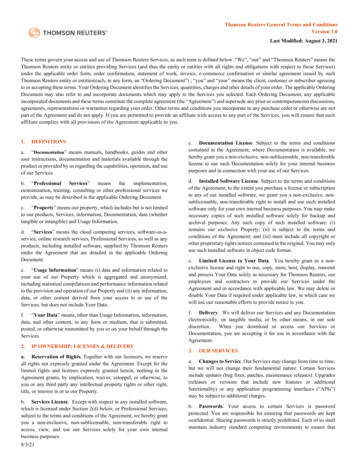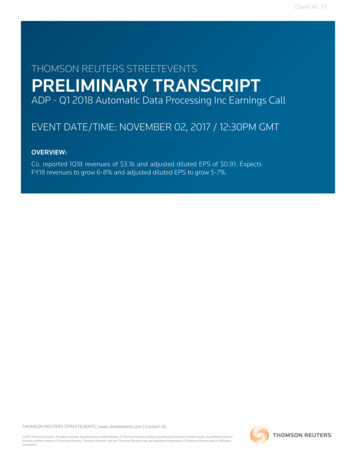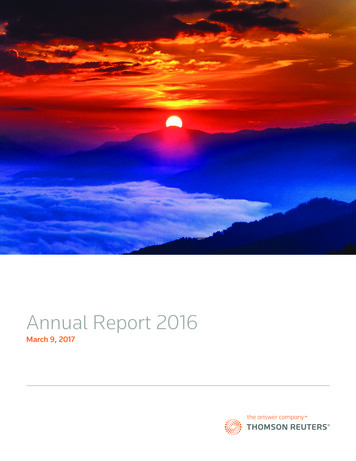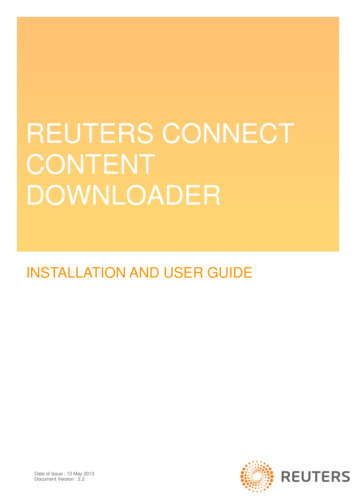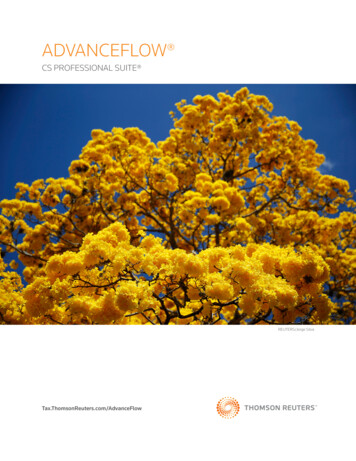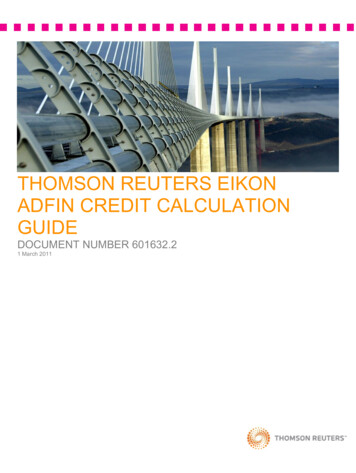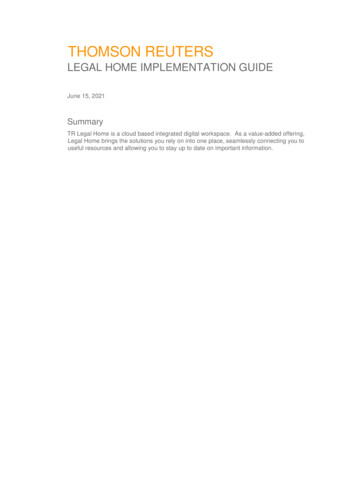
Transcription
THOMSON REUTERSLEGAL HOME IMPLEMENTATION GUIDEJune 15, 2021SummaryTR Legal Home is a cloud based integrated digital workspace. As a value-added offering,Legal Home brings the solutions you rely on into one place, seamlessly connecting you touseful resources and allowing you to stay up to date on important information.
2021 Thomson Reuters. All rights reserved. Proprietary and confidential information ofThomson Reuters. Disclosure, use or reproduction without the written authorization ofThomson Reuters is prohibited.2
ContentsContents . 3INTRODUCTION . 4PREREQUISITES . 4LOGGING IN and EMAIL VERIFICATION (if necessary) . 4WHAT TO EXPECT ON LOGIN . 6Calendar . 7Search . 8My Apps . 8HighQ Sites and Activity . 9Documents (Microsoft 365) . 10Documents (iManage) . 11MyResearch . 12iManage Recent Matters . 12Latest news and updates . 15My Links . 16Practical Law Connect in house projects . 16Copyright information and Log Out . 16Side navigation bar . 16Further documentation . 183
INTRODUCTIONThe instructions for implementing Legal Home are provided here. We recommend contactingyour account manager or techsupport@thomsonreuters.com directly to request assistancewith this implementation or to provide any feedback.PREREQUISITESThe following pre-requisites need to be complied with in order to fully utilize Thomson Reuters LegalHome.Thomson Reuters Legal Home is compatible with the following browsers and browser versions only: Chrome (current version)Safari 12 (and newer)Edge (current version)In addition, JavaScript and cookies must be enabled.OnePass is the method of sign on used for Thomson Reuters Legal home and associatedapplications. You must have a OnePass account to log into Thomson Reuters Legal Home. Ifyou do not have one, this can be created via the link to OnePass provided in the login page.To benefit from the single sign on into apps within the My apps tile, you must login to Legal Homeusing the same email address you use to login to those applications.To use the HighQ Sites and Recent HighQ Activity tiles, you must: Have a HighQ subscriptionHave activity turned on within your HighQ site(s)Log in to Legal Home using the same email address used in your HighQ subscriptionTo use the Microsoft 365 documents and calendar features, you must connect Legal Home to yourMicrosoft 365 account. Note: To enable this functionality, your Microsoft 365 administrator may needto approve the TR Legal Home application and configure certain permissions. For more informationon that topic, visit the Legal Home support page: https://legalhome.thomsonreuters.com/supportTo use the iManage features, you must connect your iManage Account. Note: To enable thisfunctionality, your iManage administrator may need to approve the TR Legal Home application andconfigure certain permissions. For more information on that topic, visit the Legal Home support OGGING IN and EMAIL VERIFICATION (if necessary)1. To access Thomson Reuters Legal Home, go to: https://legalhome.thomsonreuters.com/4
No installation is required. If you already have a OnePass account, log in using your OnePassusername and password.If you do not already have a OnePass account, click the “Create OnePass profile” link. When youcreate an account, use the same email address that you use to log into HighQ. This will enable youto see your HighQ sites and activities information from within Legal Home. Once a OnePass profile iscreated, return to the login page to access Legal Home using your new OnePass account. For anyissues please see our support page.2.Verify your OnePass email address (if necessary)If you have not yet verified your OnePass email address, when you first sign-in to Legal Home youwill be sent a verification email.Please access your email (titled “OnePass Email Verification”) and click the “verify email” button.5
After your email has been successfully validated, you will see a confirmation message displayed inyour web browser. Important: At this point, no further steps are required relating to your OnePassprofile. Instead, simply return to Legal Home (legalhome.thomsonreuters.com) and sign in.Once you log in, if the products in your OnePass account are associated with multiple billing groupsinside Thomson Reuters, you will see a different tenancy option for each billing group. Select therelevant tenancy. If you aren’t sure, select the first one in the list. You can change tenancies later,should you wish. Otherwise, you will not see this screen again. Note: the tenancy selection willhave very little impact on the user experience. Only certain personalized preferences you makewithin Legal Home such as "My Links", will be specific to the tenant that you selected and used.Upon selecting a tenancy for the first time, you will be asked to accept cookies. The cookiesprovide the ability to load your data and present it to you and are required for the operation of LegalHome. Please read through any necessary legal terms and, if satisfied, accept cookies. Again, youwill not see this screen once you’ve accepted. Should you not wish to accept cookies, you candecline and log out of the application at this point.WHAT TO EXPECT ON LOGINBelow is a list of tiles and features potentially available on sign in (based on your products andsettings):1. Calendar: View events in your Microsoft 365 Outlook Calendar for the upcoming seven days.2. Search box (beta feature): Search Practical Law and Microsoft 365 documents. Find aHighQ site by name.3. My apps: Single sign on to your apps (shown below)4. HighQ sites: Access HighQ sites you are a member of, across all your instances (shownbelow)6
5. HighQ activity: See activity for HighQ site sites you are a member of (when activity is turnedon within those sites). Provides an aggregated view of the latest activity across all your sitesand instances.6. Documents: Access recently used Microsoft 365 and iManage (coming soon) documentsand see a list of recommended documents.7. My Research: Quickly access recently viewed documents and searches from Westlaw andPractical Law.8. iManage Matters: Open your most recently used matters in iManage Work.9. Latest news and updates: Legal news from Practical Law legal updates (shown below)10. My links: Ability to add useful personal links.11. Practical Law Connect in-house projects: Quickly access in-house projects resourcesbased on the Practical Law Connect taxonomy.CalendarLegal Home gives you the option to connect to your Microsoft 365 account, so that you canaccess your recently used Microsoft 365 documents, see a list of recommended documents,and view events in your Microsoft 365 Outlook Calendar for the upcoming seven days. Toactivate this integration, navigate to the “Settings” page on Legal Home and click on the“Connect” button in the Microsoft 365 section and follow the instructions.Note: To enable this functionality, your Microsoft 365 administrator may need to approve theTR Legal Home application and configure certain permissions. For more information on thattopic, visit the Legal Home support page here: https://legalhome.thomsonreuters.com/supportWhen you connect to Microsoft 365 in Legal Home, your events from your Outlook areavailable. From any page on Legal Home, click on the calendar icon in the main header tosee a list of your events for the upcoming seven days (starting from the current date). Thecalendar allows you to quickly join meetings on Microsoft Teams, send RSVPs to meetings,cancel meetings that you have organized, see important details of upcoming events and linkto your full Outlook calendar on the web.7
SearchAlways appears in Legal Home. Legal Home allows you to search across content from yourconnected products and accounts. Note: This is a beta feature. The current scope of thesearch feature includes the following: Practical Law US - Practical Law US users will be able to see search results and click onlinks to view the full documents in Practical Law US.Practical Law UK - Practical Law UK users will be able to see search results and click onlinks to view the full documents in Practical Law UK.Practical Law Canada - Practical Law Canada users will be able to see search resultsand click on links to view the full documents in Practical Law Canada.Microsoft 365 - When a Microsoft 365 account is connected to Legal Home, searchresults will include documents from OneDrive and Sharepoint that you have access to.HighQ - When a HighQ account is connected to Legal Home, search results will allow youto find a HighQ site by name, by returning a list of HighQ Collaborate sites.My AppsAppears in Legal Home when you have one or more apps assigned to the same emailaddress being used to access TR Legal Home, and those apps are in OnePass.8
Applications currently compatible with Legal Home include: Books on WestlawUKCLEARData Privacy AdvisorDrafting Assistant USeDiscovery PointFirm CentralForm BuilderHighQMonitor SuitePractical Law ConnectPractical Law CanadaPractical Law UKPractical Law USProviewQuickview Quickview UKReporting System v2Westlaw ClassicWestlaw EdgeWestlawUKWestlawNext CanadaTaxnet ProHighQ Sites and ActivityThere are two tiles available on the home page for HighQ users: HighQ sites and HighQactivities. HighQ sites will list all sites you are a member of, across all your instances. Yourfavorite sites are also easily accessible.You can also see activity for the HighQ sites you are a member of (when activity is turned onwithin those sites). Legal Home provides an aggregated view of the latest activity across allyour sites and instances. To access a site, simply click on its name.To see a full list of your sites, click on “Sites” on the left side navigation bar. From here, youcan search and filter your list of sites.9
HighQ activity will list any activities across the instances and sites for which you havepermissions. To see a more detailed list of activities, click on “Activity” on the left sidenavigation bar. From here, you can access activities, tasks, documents, images, videos,sites, and pages. Activities can be searched and filtered.Documents (Microsoft 365)Legal Home gives you the option to connect to your Microsoft 365 account, so that you canaccess your recently used Microsoft 365 documents, see a list of recommended documents,and view events in your Microsoft 365 Outlook Calendar for the upcoming seven days. Toactivate this integration, navigate to the “Settings” page on Legal Home and click on the“Connect” button in the Microsoft 365 section and follow the instructions.Note: To enable this functionality, your Microsoft 365 administrator may need to approve theTR Legal Home application and configure certain permissions. For more information on thattopic, visit the Legal Home support page here: https://legalhome.thomsonreuters.com/supportOnce connected to your Microsoft 365 account, the Documents tile will display your six mostrecently opened Microsoft 365 documents and six recommended documents (on separatetabs). You also have the option to display this information in either a List view or a Grid view(with thumbnail images).10
To see a complete list of more than six documents, you can click on the “All documents” linkin the tile or by using to the “Documents” option on the left side navigation bar. From thisDocuments page you can filter the recent and recommended documents by file type. Thereis also a “Go to OneDrive” link, to conveniently get to all your files stored on OneDrive.Documents (iManage)Coming soon!11
MyResearchAccessing My Research through Legal Home allows you to quickly access recently vieweddocuments and searches from Westlaw and Practical Law. Enable Legal Home to store anddisplay your recent search history via the Preferences tab on the settings page. Select thesources to be displayed in the My Research tile via either the settings page or the settingscontrol directly on the tile. My Research will display the 5 most recent searches or vieweddocuments in reverse chronological order, eliminating duplicates.iManage Recent MattersLegal Home gives you the option to connect to your iManage account so that you canaccess your recently accessed matters in Manage work (cloud). To activate this integration,an individual at your organization will need to work together with your iManage administratorto make this integration available within Legal Home. To start, navigate to the “Settings”page on Legal Home and click on the “Connect” button in the iManage section and followthe instructions.12
Your iManage administrator will need to add the TR Legal Home application and configurecertain permissions using the iManage Control Center. This will only be required to becompleted one time for your organization as part of initial setup, and a step-by-step guidedprocess is provided within Legal Home.To complete the set-up process you will need to have the following information: iManage Work base domaintoken URL (if required)auth URL (if required)client secret (if required)13
You may also be required to download the Legal Home application package and work withyour iManage administrator to have it added it your iManage Work environment (using theiManage Control Center). Your iManage administrator will also need to allow refresh tokens.For iManage administrators, more detailed information is available on how to add anapplication and configure refresh token settings.Once the iManage integration is enabled for your firm, you’ll be able to connect and sign-into your iManage work account. Once complete, the Recent Matters tile will display your fivemost recently opened matters. You can click on them to open directly in iManage.14
Latest news and updatesAlways appears. Legal Home comes with the latest legal news from Practical Law. To getstarted, click on the “Set news preferences” button in the tile and select the relevant countryand practice area options. These can be changed later if needed. Once you’ve updatedyour news preferences, you will see a maximum of five news items from Practical Law legalupdates.15
My LinksAlways appears. Legal Home allows you to add your own links to the My Links tile. Thisenables you to have any other links or third-party links in the same location as yourThomson Reuters apps and HighQ information. To add links, select “My links” on the leftside navigation bar, click on the “Add link” button and enter the link name and URL.Practical Law Connect in house projectsAppears in desktop and tablet mode. Shown as a burger menu in mobile viewing. Forcorporate in-house users of Practical Law Connect, a tile is displayed to give quick accessto in-house projects resources, based on the Practical Law Connect taxonomy.Copyright information and Log OutAlways appears.Side navigation barAppears in desktop and tablet mode. Shown as a burger menu in mobile viewport.The Settings page is accessible from here and provides you with information about yourLegal Home connections for TR OnePass products and HighQ. This page additionally givesyou the ability to manage your third-party integration connections.16
17
Further documentationPlease see the FAQs and release notes for more information (available on the Legal Home supportpage at e see the HighQ knowledge base for more information in HighQ.18
Thomson Reuters Legal Home is compatible with the following browsers and browser versions only: Chrome (current version) Safari 12 (and newer) Edge (current version) In addition, JavaScript and cookies must be enabled. OnePass is the method of sign on used for Thomson Reuters Legal home and associated applications. You must have a .