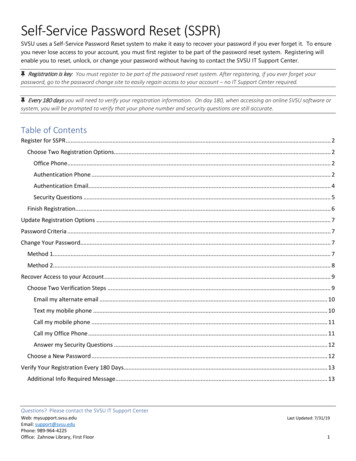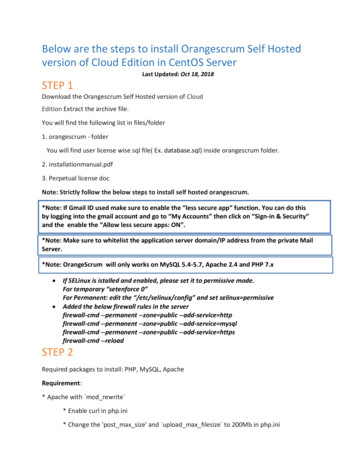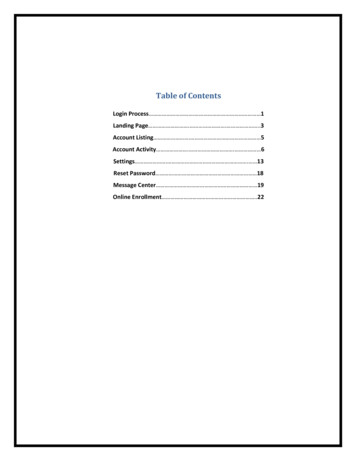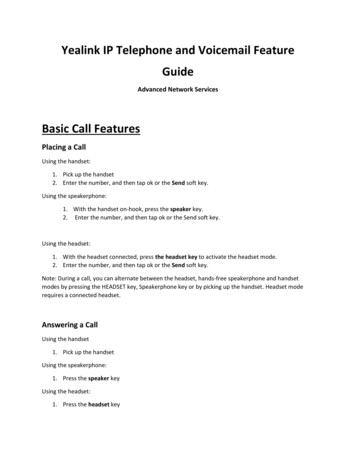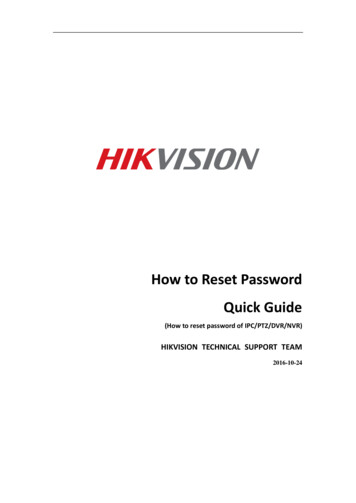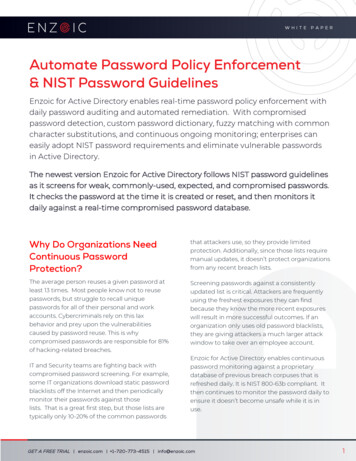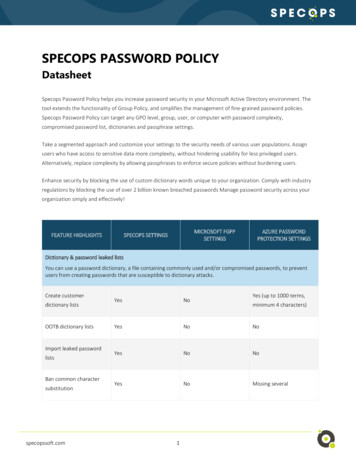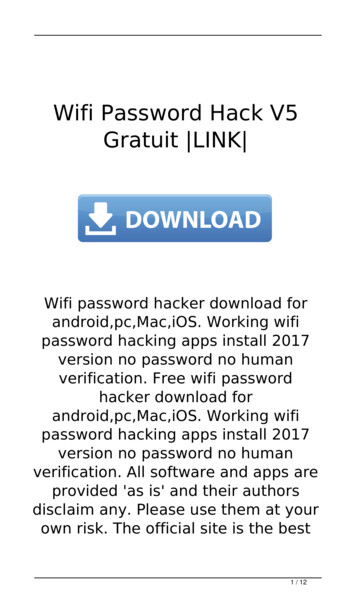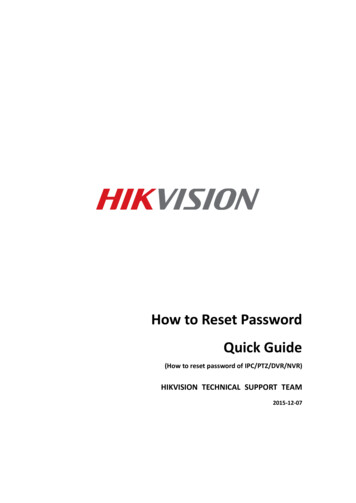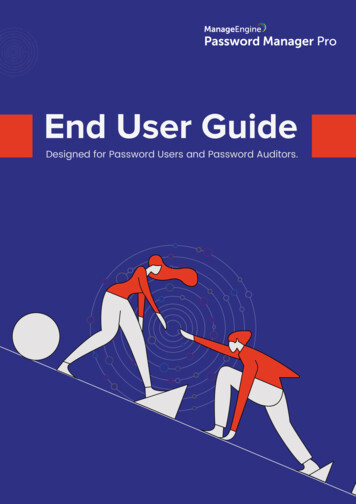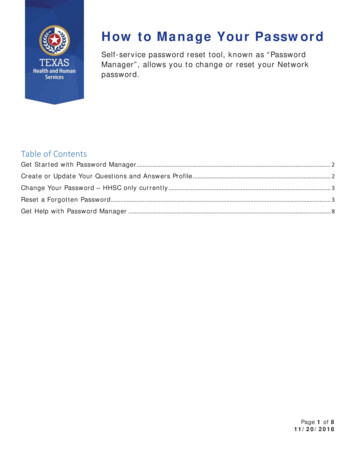
Transcription
How to Manage Your PasswordSelf-service password reset tool, known as “PasswordManager”, allows you to change or reset your Networkpassword.Table of ContentsGet Started with Password Manager. 2Create or Update Your Questions and Answers Profile . 2Change Your Password – HHSC only currently . 3Reset a Forgotten Password. 3Get Help with Password Manager . 8Page 1 of 811/20/2018
Get Started with Password ManagerxTo get started using Password Manager, go to Create or Update Your Questionsand Answers Profile. You will need to choose and answer four security questions(three standard and one that you create).xTo change your password on Password Manager, click Manage My Password.xTo reset your password on Password Manager, click Forgot My Password, andanswer your security questions.Create or Update Your Questions and Answers Profile1. Open the Password Manager Self-Service Site Home Page (link isexternal).2. Enter your email address or network user name (domain\username) and click OK.NOTE:If you do not know your email address, you can use your network login. You arerequired to enter your domain name. Example: txhhsc\jdoe. Please see the listof domains below:xxxHHSC staff use “txhhsc\username”DSHS staff use “dshs\username”Staff that transitioned to HHSC from:o DADS use “dads\username”o DSHS use “dshs\username”o WIC use “wic\username”o LAB use “lab\username”o DSHSRATL use “dshsratl\username”For WIC, LAB and DSHS Rational users, if you wish to reset your email accountpassword, please enter your email address.Page 2 of 811/20/2018
3. On the Home page, click the My Questions and Answers Profile link.4. Enter network password and click Next.5. Answer the questions provided and click Next.6. You will receive a confirmation email stating that your Questions and Answersprofile was successfully created.Change Your Password – HHSC only currentlyBefore you can reset or change your password, first confirm that you have created yourQ&A profile. If needed, please follow the steps for Create or Update Questions andAnswers Profile.1. Open the Password Manager Self-Service Site Home Page (link isexternal), enter your HHSC email address (e.g., john.doe@hhsc.state.tx.us), andclick OK.2. If multiple accounts are found, identify and select your account under SearchResults.3. On the Home page, click Manage My Password.4. Enter the characters you see on the picture and click Next.5. Enter your current password and click Next.6. Enter and confirm your new password, and click Next.Reset a Forgotten PasswordBefore you can reset or change your password, first confirm that you have created yourQ&A profile. If needed, please follow the steps for Create or Update Question andAnswers Profile.If you have Windows 10 start with step 1. If you have Windows 7 start with step 2.1. At the screen where your password is requested:a. Click Sign-in options.b. Click the white key on the right.c. Click the Please Click Here To Reset Your Password link.d. Go to Step 3.Page 3 of 811/20/2018
2. Click “Forgot My Password” link on the login screen.Page 4 of 811/20/2018
3. Enter your email address or network user name (domain\username) and clickOK.NOTE:If you do not know your email address, you can use your network login. You arerequired to enter your domain name. Example: txhhsc\jdoe. Please see the listof domains below:xxxHHSC staff use “txhhsc\username”DSHS staff use “dshs\username”Staff that transitioned to HHSC from:o DADS use “dads\username”o DSHS use “dshs\username”o WIC use “wic\username”o LAB use “lab\username”o DSHSRATL use “dshsratl\username”For WIC, LAB and DSHSRATL users, if you wish to reset your email accountpassword, please enter your email address otherwise use your network login asshown above.4. Click the Forgot My Password link.Page 5 of 811/20/2018
5. Answer your previously assigned security questions and click Next.6. Enter your new password in the two boxes provided.Page 6 of 811/20/2018
7. Click Next after all complexity requirements have turned green (indicating theyhave been met).8. After your password has been successfully changed, close the reset window byclickingg the X in the top rightg corner.Page 7 of 811/20/2018
9. For Windows 10 users, to return to the login screen, click the key icon on the left.You can now log in with your new password.Get Help with Password ManagerIf you forget your security questions or need help with Password Manager, contact the HHSIT Customer Service Help Desk at 855-435-7181 or 512-438-4720 in the Austin area.Page 8 of 811/20/2018
x To change your password on Password Manager, click Manage My Password. x To reset your password on Password Manager, click Forgot My Password, and answer your security questions. Create or Update Your Questions and Answers Profile 1. Open the Password Manager Self-Service Site Home Page (link is external). 2.