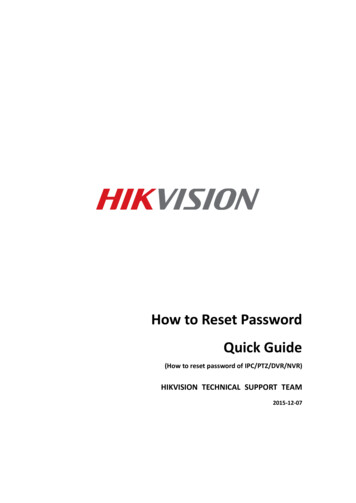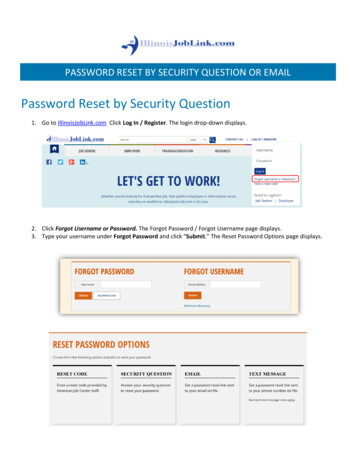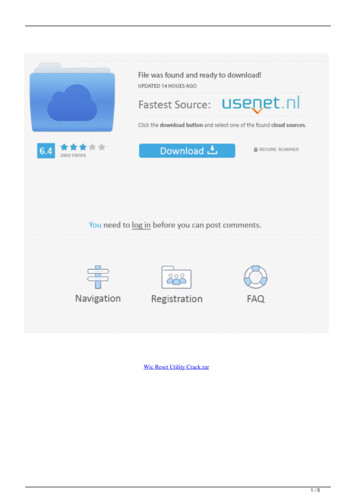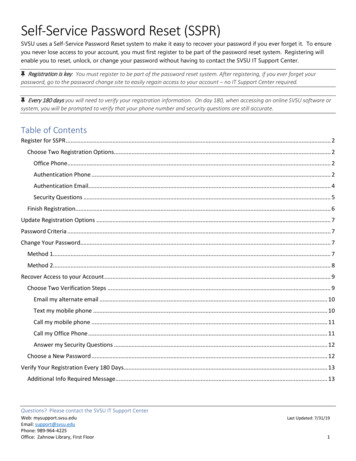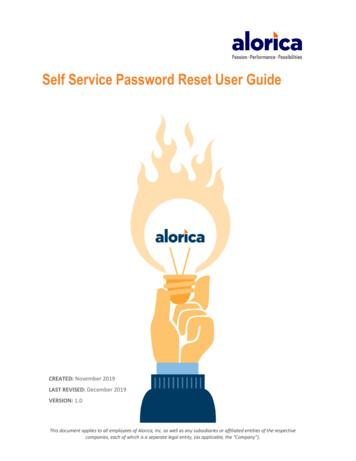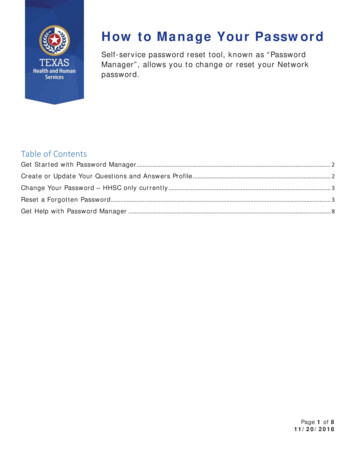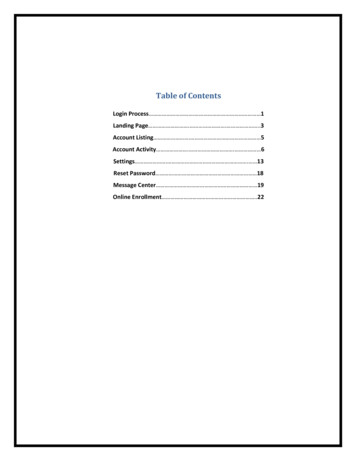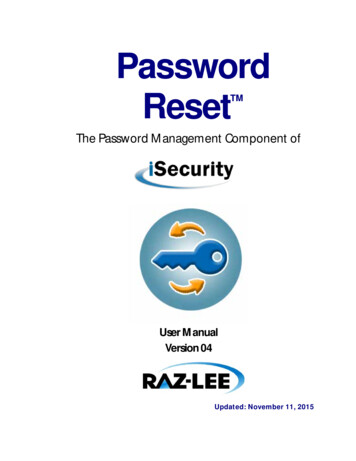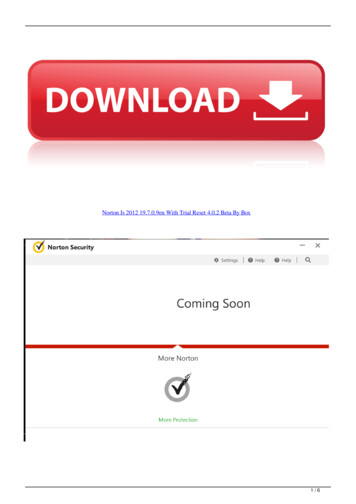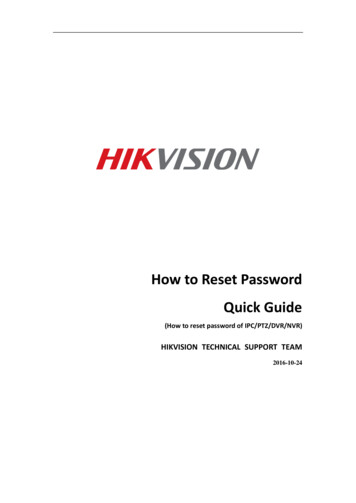
Transcription
How to Reset PasswordQuick Guide(How to reset password of IPC/PTZ/DVR/NVR)HIKVISION TECHNICAL SUPPORT TEAM2016-10-24
Hikvision Support uested InformationThank you for purchasing HIKVISION products! With the form below you can apply for a passwordrecovery. In order to proceed with the password recovery request, we need your information forsecurity purposes. Please kindly complete the form below and sent it to Hikvision’s TechnicalSupport at: support@hikvision.com together with the *.XML file or *.EXCEL file previouslyexported from your device. After we received your email we will confirm the information and ifeverything is correct we will provide you with a *.XML file or reset codes within 1 working dayexcept on weekends.Customer InformationName*:Email: *Phone: *Company*:Address:Country*:Are you a distributor, professional installer, reseller, retaileror end-user?*Name of distributor, professional installer, reseller, retaileror website where you did purchased your product?*Purchasing channel* (from what company)Device InformationFirmware Version*:Complete Device Serial 456789ABCD)Current date on device* :(example: 2014-05-22)Device start time & date on SADP* :(example: 2014-05-22 1:11 PM)Note: The items marked with * are required.NOTE: In order to fill in the form you’ll need todownload Adobe Acrobat Reader at:www.adobe.comClick on Fill & Sign at the right side of AdobeAcrobat Reader menu to enter text into thedigital form.
How to reset passwordHIKVISION different devices share different password strategies.At this stage you can reset your password by SADP, or NVR/DVR local GUI, or youcan reset device password BY YOUR OWN.Here’s a quick guide for how to reset password for different devices.If you want to watch the video, please kindly click here:https://www.youtube.com/watch?v YX8dFLpw7e8&feature gp-n-y&google comment id z12jxvkwvx31up0te22pvn4xuy25s1hiz041. Reset password by SADP ToolTool:SADP Toolversion: V3.0.0.100Please follow the link to download the latest version of SADP:http://overseas.hikvision.com/en/tools 82.htmlConnect the device to local network and open SADP Tool to search online devices.Select the device and click Forget Password:
You might see one of the three pop-ups.1. If the pop-up requires a securitycode, please turn to method 1.2. If the pop-up requires encrypt file,please turn to method 2.3. If the pop-up requires encrypt file orkey, please turn to method 3.Method 1 Device InformationCopy the Start Time and Device Serial No and send them to HIKVISION technical
Support team, we will send back security codes or forward your request to localdistributor.After receiving security codes, please choose one according to your device’s currenttime.Input security code and click Confirm. The password will be reset to 12345.
Method 2 XML FileClick Export to save XML file, send the XML file to HIKVISION technical supportteam.HIKVISION technical support team will return encrypt file or forward your request tolocal distributor. Choose the path of the encrypt file, input your new password andconfirm, click Confirm and your password will be reset.Note: Once you get the file, it will be expired after 24 hours.
Method 3 QR CODEWith this method you can export the XML file or take a photo of QR code.If you export the XML file, please refer to method 2 to reset password.You can also take a photo of QR code and send it to HIKVISION technical supportteam.HIKVISION technical support team will return key which consists of number andletter (8 bytes) or forward your request to local distributor.Input the key, type in the new password and confirm. Click Confirm and yourpassword will be reset.Note: If you want to reset your cameras’ passwords at the same time, please choose “ResetNetwork Cameras’ Passwords” option. Cameras’ passwords will be the same with NVR’s.
2. New password resetting strategyNote:(1) For –E/-K/-I series NVR with a higher firmware version than V3.4.90, newpassword resetting strategy is available. With this strategy, customers would be able toreset device password by their own.(2) All password resetting strategies below are only valid in local area network.Local GUI, SADP, iVMS-4200, and Web client support new password resettingstrategy.(3) The security code resetting strategy (enter by double click left bottom cornerof login interface) is removed from this version.)Method 1 GUID File(1) User can export the GUID file in advance and reset the password by importingthe GUID file when needed. Remember to key in the old password before exportingthe GUID file. Please notice that if the admin password is changed or GUID file hasbeen used, GUID file will be invalid.
(2) When you forget your device password, enter new password resetting interface byclicking Forget password.(3) Find the exported GUID file, then import it to reset device password.
Method 2 Validation Question(1) User can set validation questions and reset the password by answering the pre-setquestions when needed.
(2) When you forget your device password, enter new password resetting interface byclicking Forget password.(3) After answering all the questions correctly, you’d be able to change your devicepassword.
Troubleshooting:In case that you do not succeed and still having problems to reset the password check followingsteps:If you get the error message: Reset password failed. Make sure that all yourdevices (computers, cameras,recorders, switches, etc.) areconnected to same IP rangein your LAN (Local AreaNetwork). If you are using a laptopwhich is connected to sameswitch via a network cable,not WIFI connection, makesure that your WIFI adapteris disabled. Then restartSADP tool and try again. Ifyou make any changes toyour IP address while SADPis on, then you’ll need torestart SADP for the changesto apply. Kindly keep your deviceonline after sending the*.xml file or *.excel file to us.
First Choice for Security ProfessionalsHikvision Technical Support
How to reset password HIKVISION different devices share different password strategies. At this stage you can reset your password by SADP, or NVR/DVR local GUI, or you can reset device password BY YOUR OWN. Here's a quick guide for how to reset password for different devices. If you want to watch the video, please kindly click here: