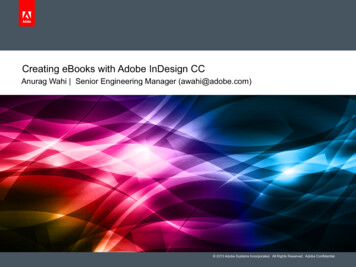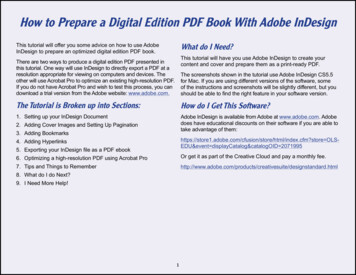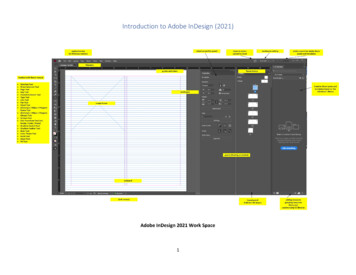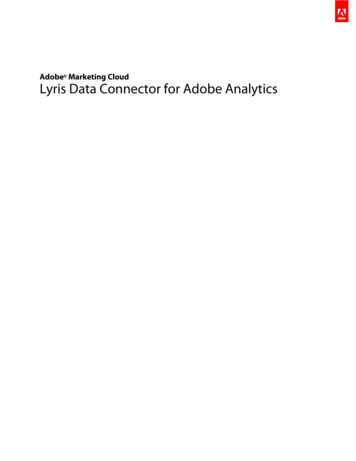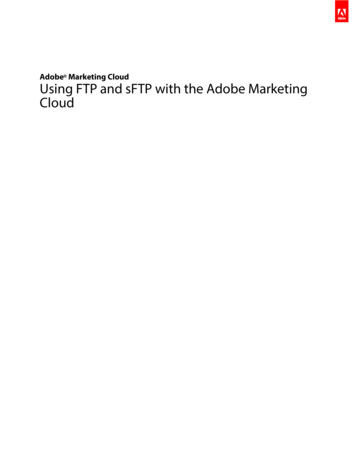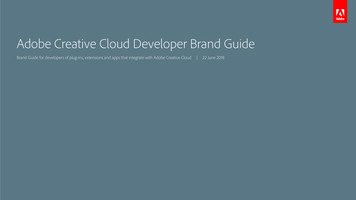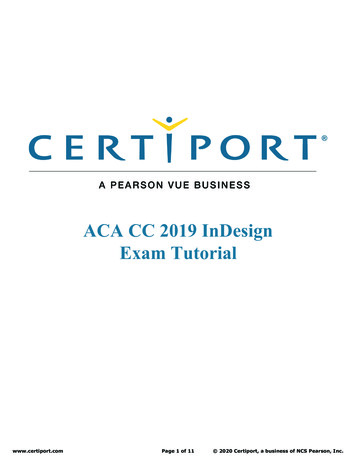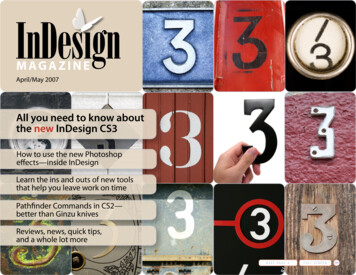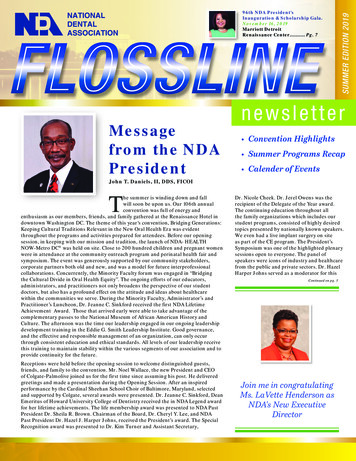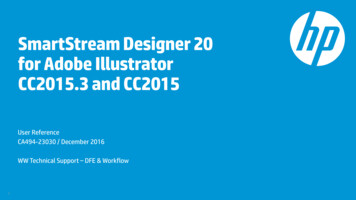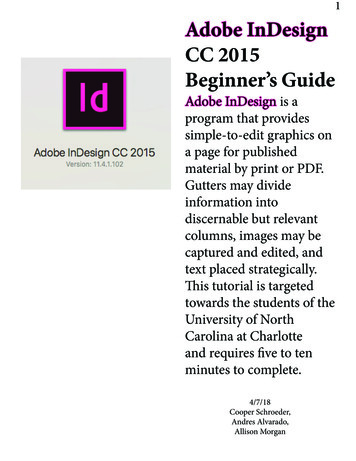
Transcription
1Adobe InDesignCC 2015Beginner’s GuideAdobe InDesign is aprogram that providessimple-to-edit graphics ona page for publishedmaterial by print or PDF.Gutters may divideinformation intodiscernable but relevantcolumns, images may becaptured and edited, andtext placed strategically.This tutorial is targetedtowards the students of theUniversity of NorthCarolina at Charlotteand requires five to tenminutes to complete.4/7/18Cooper Schroeder,Andres Alvarado,Allison Morgan
2I. Selecting andopening AdobeInDesignThe program may not beimmedietly available fromyour desktop screen. To ensurethat users have access to theprogram, it is important toknow how to search for theprogram.1. Click on the finder tool iconin the upper right handcorner.2. Type Adobe InDesign to findthe program and select it.
3II. Creating TwoColumns With aThin GutterGutters betweencolumns ensure that bookletversions canallow for annotating picturesin the marginalia.1. Once the application opensup, check the left-handside for an option called New. which will openup a popup menu near thecenter.2. Set the options as shown inthe picture to the left, thenpress Ok
4III. Capture anImage of theTool Bar in AdobeInDesignSection 1: Use of Grab ToolApple products have a built intool called Grab that can takean image off of the screen andturn it into a picture.1. Click the finder tool at thetop right-hand corner of thehome screen.2. Search for the Grab tooland click on it.3. On the Grab tool taskbarlocated at the top left handof the computer screen,select Capture and scrolluntil the Selection ishighlighted.
5IV. Capture an Imageof the Tool Bar inAdobe InDesignSection 2: PlacingImage on PageImages taken in the Grab function can be placed intoAdobe InDesign projects.1. Click and drag cursor overAdobe InDesign task bar.2. Image will appear in aseparate window, drag imageon to page into the leftcoulumn.3. Postion the image in thecenter as seen to the left byclicking and dragging it.Tip: If page disappears simplyclick onto theprogram window.
6IV. Capture an Imageof the Tool Bar inAdobe InDesignSection 3: AdjustingImagesImages can be adjusted tobetter fit the content of yourdocument through multipletools provided by AdobeInDesign for this tutorial onlysize will be adjusted.1. To do this Selection Tool on the tool bar must beselected.2. Using the Selection Tool click on the picture so that itlooks like the picture to theleft.3. Click and drag the white boxson the corners to adjust thesize of the picture so that itevenly lines up with the sidesof the left column.4. Click on the icon depicted tothe left which is found nearthe top of the page.
7IV. Capture an Imageof the Tool Bar inAdobe InDesignTip: Non-printing Guidlines Non-printing guidlineshelp to keep all imagesand text boxes aligned andformated perfectly within thedocument. They appear while movingaround objects within AdobeInDesign when that object iseither aligned with anotherobject or the center of thepage. These lines do not appear onthe document after it has leftthe InDesign program.
8IV. Capture an Imageof the Tool Bar inAdobe InDesignSection 4: SavingImagesImages captured through Grab can be saved to thecomputer for later use.1. Click the seperate windowthat holds the Grab edimage.2. Click on File in the upperleft hand corner of the screen3. Click on Save from thedrop down menu thatappears.
9V. Setting TextboxesInDesign is a powerful toolthat it most often used in thecreation of documents suchas magazines and novelsmaking the ability to inserttext a fundamental part of theprogram.1. Check the left-hand sidein Adobe InDesign for thetoolbar where an Icon in theshape of an uppercase T is located. Click on the iconand, starting on the page,click and drag diagonally tocreate a textbox.2. Click inside of the textbox,and type to create text. Thetextbox has been highlightedfor convenience.
10Congratulations!This ends the tutorial forcreating a narrow gutterbetween columns, taking andadding images fromother sources, andinserting text.For more information on thesetasks please consult the officialAdobe website at Adobe.com orthe help bar in Adobe InDesign.
Adobe InDesign CC 2015 Beginner’s Guide Adobe InDesign is a program that provides simple-to-edit graphics on a page for published material by print or PDF. Gutters may divide information into discernable but relevant columns, images may be captured and edited, and text placed strategically. This tutorial is targeted towards the students of the University of North Carolina at Charlotte and .