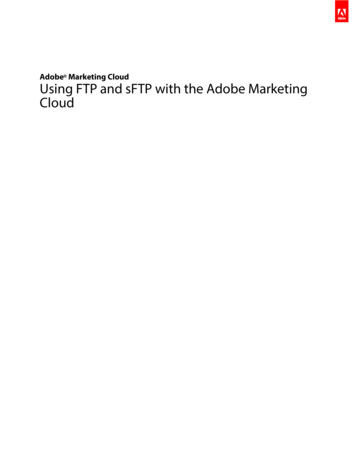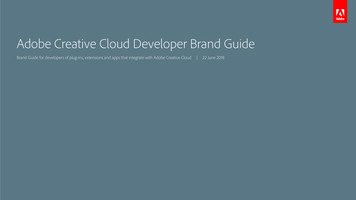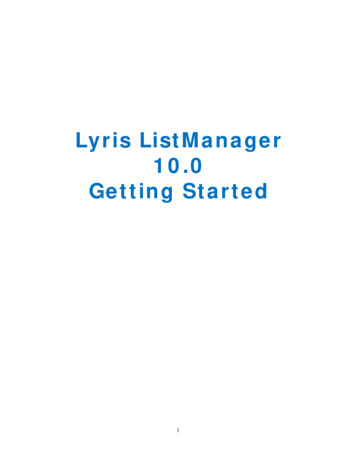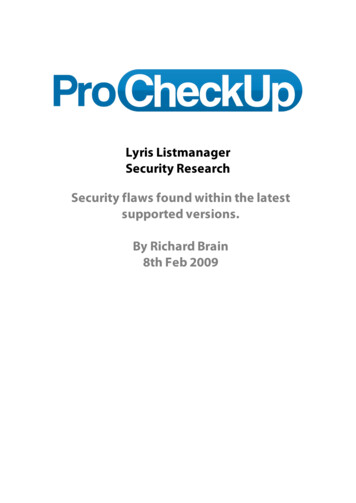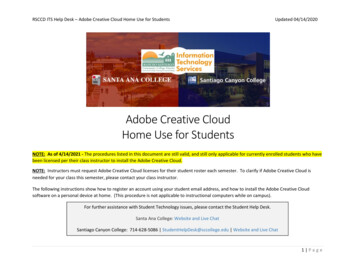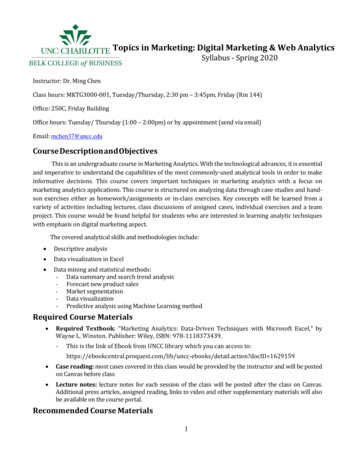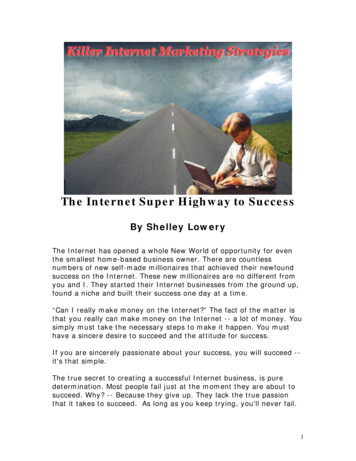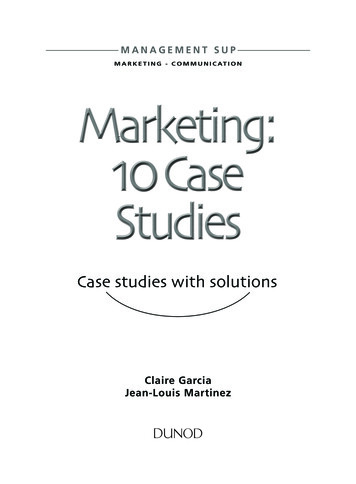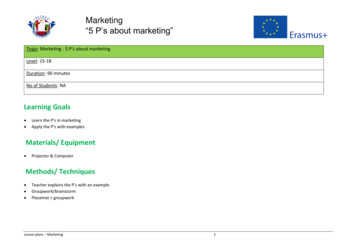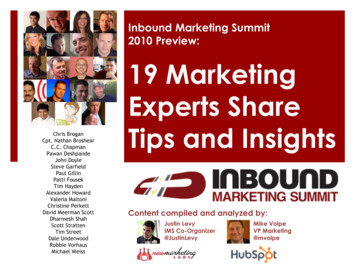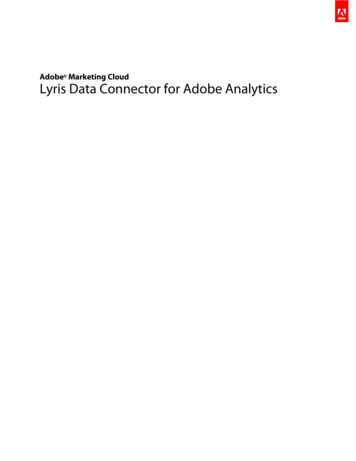
Transcription
Adobe Marketing CloudLyris Data Connector for Adobe Analytics
ContentsLyris Data Connector for Adobe Analytics.3Key Benefits and Features.3Integration Prerequisites.3Configure Adobe Analytics variables for Lyris.5Deploying the Integration.6Completing the Integration Wizard.6Configuration within the Lyris EmailLabs.8Verifying the Integration.9Query String Param Plug-In Code.9Last updated 10/15/2013Lyris Data Connector for Adobe Analytics
Lyris Data Connector for Adobe Analytics3Lyris Data Connector for Adobe AnalyticsDescribes the marketing efficiencies achieved through the integration.The Adobe Data Connectors email integration combines behavioral information from Adobe Analytics with Lyris emailmarketing to redefine success measurement and target audiences with more relevant messaging.Delivering relevant email messages to these market segments can result in entirely new revenue opportunities, driving increasedconversion and revenue among new and existing email campaigns. For example, delivering relevant email messages based onproducts that were viewed during a visit or products that were left in an abandoned shopping cart has been proven to havedramatic impact on revenue, with minimal impact on cost because this is simply leveraging visitors your site is already getting.This increase in marketing efficiency is one of the key benefits of integrating Adobe Analytics with Lyris. Additionally, thisintegration will automatically synchronize email metrics with Adobe Analytics data as frequently as hourly for closed-loopreporting.Key Benefits and FeaturesDescribes the main benefits of integrating Lyris and Adobe Marketing Reports and Analytics.The integration of Lyris and Adobe Analytics provides the following key benefits: Consolidate email marketing and analytics data into one reporting interface Optimize email campaigns by conversion and contribution to revenue and site success Re-market to key visitors and market segments based on dynamic marketing segmentsDynamic Marketing SegmentsThe email integration supports dynamic marketing segments to help you drive your business. This integration features thefollowing marketing segments, out of the box: Cart Abandonment Profile: Help visitors convert to customers through fine-tuned campaigns specifically designed for thosewho are hesitant to complete carts Purchase Profiles: Increase repeat orders and average order value through campaigns targeted by visitor purchase patterns Product/Content View Behavioral Profile: Reach prospective customers through marketing segments based on product viewsand content access profiling Customers can also create and schedule custom re-marketing segments specific to the needs of their users.Integration PrerequisitesDescribes the prerequisites for a successful integration.Before you activate this integration, review the following items against your deployments of Adobe Analytics and your emailsoftware.This ensures that the appropriate best practices and pre-requisites are in place prior to activation, which will result in an optimaland successful integration.Prerequisites for Adobe Analytics Report-Suite specific: Be advised that this integration is report-suite specific. Ensure that you have selected the desired reportsuite prior to activating the integration Available and configured Analytics variables: This integration requires custom events and custom eVars, and optionallyadditional events and additional eVars.
Lyris Data Connector for Adobe Analytics4See Configure Adobe Analytics variables for Lyris Authorized Representative: Be advised that the enablement of this integration might cause your company to incur fees inaccordance with your service agreement with Adobe, Inc. or your service agreement with one of Adobe's trusted partners, asapplicable. By activating this integration, you hereby represent that you are an authorized representative of your company;and as such, your company agrees to pay the fees, if any, set forth in the service agreement described above. Adobe Analytics data warehouse: This integration requires Adobe Analytics data warehouse to be enabled in order to generatere-marketing segments. If you have not enabled data warehouse, contact Adobe for details. Recipient ID: The integration requires that we capture and store a "Visitor ID" within an Analytics variable (eVar). The VisitorID (often referred to as the "Recipient ID") is an encoded or numeric representation of an email address from the Lyris system.This "Recipient ID" is associated with downstream visitor behavior on the site (cart abandons, purchases, etc.) that is pulledback into the Lyris system and can be leveraged for re-marketing purposes. As part of the setup process, you must identify aneVar for this purpose when prompted by the Wizard. External Tracking: If you are not currently following the best practice of enabling external tracking for each email campaignyou send, you must do so to ensure a successful integration. See the Lyris section below for details Privacy Compliance: You should understand that by enabling Recipient or Visitor ID tracking, this feature may track personallyidentifiable information of your site visitors. This has privacy implications, requiring the implementation of appropriateprocedures by your organization, such as providing notice to, and consent of, your site visitors.Prerequisites for Lyris EmailLabs Valid Lyris Account: In order to use this Data Connector integration, you must have a valid Lyris account. Account Information: You will require the following information about your Lyris account during this integration setup: Lyris API Key: Used for data population Query String Parameters: These are appended in the landing page URL for Message ID and Recipient ID (Visitor ID). Lyris Server/URL: The server value that you use in the Lyris system Lyris Site ID: Also known as “Customer ID”, this is the unique value for your instance of Lyris HQ. This can be located under“Customer Info” in the “Account Home” section of EmailLabs.
Configure Adobe Analytics variables for Lyris5Configure Adobe Analytics variables for LyrisDescribes the eVars and Events to be reserved for each report suite implementation.This integration requires at least 2 eVars to be reserved for each report suite implementation. Apart from these eVars, a fewevents may be reserved depending on which Lyris data you would like to see in Analytics. These eVars and events are describedin the table below:Variable TypeVariable NameHow the Variable is usedSettingseVarMessage IDTo capture the individual email messagecampaign identificationStatus: EnabledAllocation: Most RecentExpire After: “BusinessDecision”eVarEmail Recipient IDTo capture the anonymous identificationfor your customer who clicked the email Status: EnabledcampaignAllocation: Most RecentExpire After: “BusinessDecision”EventLyris - Emails SentTo store no. of emails sent from LyrisType: NumericParticipation: EnabledEventLyris - Emails OpenedTo store no. of emails that were openedType: NumericParticipation: EnabledEventEventLyris - Unique Emails Opened To store no. of unique emails that wereopenedLyris - Email Click-throughsType: NumericParticipation: EnabledTo store no. of times any email was clicked Type: NumericParticipation: EnabledEventEventLyris - Email BouncesLyris - Email UnsubscribesTo store the no. of emails that werebouncedType: NumericParticipation: EnabledTo store the no. of email subscriptions that Type: Numericwere disabledParticipation: Enabled
Deploying the IntegrationDeploying the IntegrationDescribes the three-step deployment process.Deploying this integration is a simple process that requires the following actions:Completing the Integration WizardSteps to use the integration wizard.To activate the integration, you must complete the Lyris integration wizard within the Data Connectors interface.1. Navigate to the Data Connectors (formerly Genesis) area within the Adobe Marketing Cloud.2. Under Add Integration, drag and drop the Lyris plugin into the Adobe Marketing Cloud. This opens up the Lyris DataConnector Integration.6
Deploying the Integration3. Under General Settings, choose the desired Report Suite and provide a name for the integration.4. Fill in all your Lyris account-related information under Custom Values.5. Choose the appropriate reserved eVars and events from the drop-down menus.6. You may choose your own segments under Your Segments - apart from the 3 automated Partner segments.7. This integration may require downloading a few data point to your Lyris account. You may choose to give access for thisunder Access Request.7
Deploying the Integration88. Under Data Collection, you can choose to have an automated or a manual solution (JavaScript Plug-in) to collect querystring parameters from the landing page URL. If you choose to have an automated solution, enter your query string parameterfor Message ID and Recipient ID. For a JavaScript Plug-in, contact your Adobe Consultant.9. You may choose to have the Lyris Dashboard and bookmarks automatically generated for you.10. Review the integration summary and click Activate.Configuration within the Lyris EmailLabsSteps describing what to configure within Lyris following the completion of the wizard.1. After completing the integration wizard, you must work with the Lyris Professional team to complete the integration to yourLyris HQ account and facilitate testing.2. Add URL Query String Parameters: Verify that the URL append string is properly input into the Organization settings areasof the user interface. This should contain the campaign level ID (hq m) and recipient level ID (hq v).An example of a string ID is:hq lid 149&hq m 96843&hq l 23&hq v 7703a51905Note: If you are applying Lyris’s native analytics tool, Click Tracks tags all of the required variables that are added.
Deploying the Integration9Verifying the IntegrationSteps to verify that the Lyris/Adobe Analytics integration was successful.Once all deployment steps have been completed, you can validate that the integration is successfully transferring data.Note: It takes a few days for the data exchange to begin. Please make sure you contact Lyris after you activate the integration.1. Navigate to your Lyris Integration within Data Connectors. Under the Support tab Integration Activity Log, you shouldsee events like Metric data imported successfully and/or Classification data imported successfully:2. Now view your Lyris message reports with the appropriate metrics. In the Adobe Marketing Cloud, select Reports & Analytics.3. Select the appropriate Report Suite.4. Under Custom Conversions, select the Message ID Reports and choose Message ID/Message Name.Query String Param Plug-In CodeShows the Lyris plug-in code to use with Adobe Analytics.Note: Please make sure that you reserved the necessary eVars in the Admin Tool of Adobe Analytics before you work withthe code below. Once you know which eVars you have reserved, replace eVarN with the relevant eVar. E.g. eVar10./** Plugin: getQueryParam 2.3*/s.getQueryParam new Function("p","d","u","" "var s this,v '',i,t;d d?d:'';u u?u:(s.pageURL?s.pageURL:s.wd.locati" "on);if(u 'f')u s.gtfs().location;while(p){i p.indexOf(',');i i 0?p" ".length:i;t s.p gpv(p.substring(0,i),u '');if(t){t t.indexOf('#') -" "1?t.substring(0,t.indexOf('#')):t;}if(t)v v?d t:t;p p.substring(i " " p.length?i:i 1)}return v");s.p gpv new Function("k","u","" "var s this,v '',i u.indexOf('?'),q;if(k&&i -1){q u.substring(i 1);v" " s.pt(q,'&','p gvf',k)}return v");s.p gvf new Function("t","k","" "if(t){var s this,i t.indexOf(' '),p i 0?t:t.substring(0,i),v i 0?'T" "rue':t.substring(i 1);if(p.toLowerCase() k.toLowerCase())return s." "epa(v)}return ''");
Deploying the Integration10/*in the s doPlugins function – Replace N with actual eVar number*/s.eVarN s.getQueryParam(" insert Lyris QS Param ");//places query param value from Message ID in eVarN variable s.eVarN s.getQueryParam(" insertLyris QS Param ");//places query param value from Recepient ID in eVarN variable
Lyris Data Connector for Adobe Analytics Describes the marketing efficiencies achieved through the integration. The Adobe Data Connectors email integration combines behavioral information from Adobe Analytics with Lyris email marketing to redefine success measu