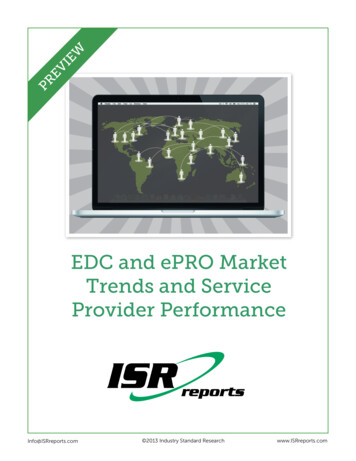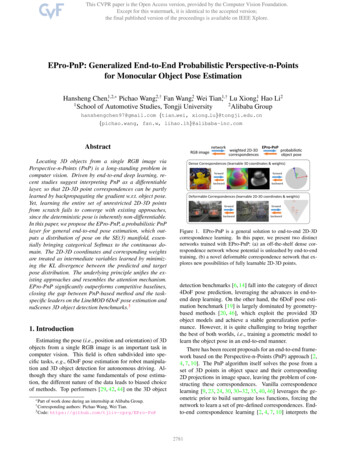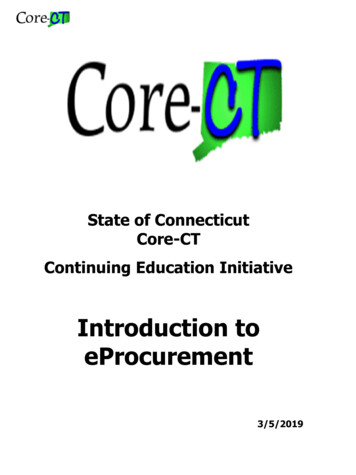Transcription
How to Download to the eProSetting Laptop Computer to the Correct IP Address1. From Start Menu, browse to settings and select “Network Connections” Start Settings Control Panel Network Connections2. Right click on Local Area Connection and select “Properties”.3. Select “Internet Protocol (TCP/IP)” and Choose Properties.T:\CPD\Columbia Care\Knowledge Base\Procedure How to Download to ePro.doc1-7
4. Check the “Use the following IP address” and enter the correct IP address, Subnet mask,Default gateway of the unit then choose “Ok”.5. Press “Closed” to closed windows.T:\CPD\Columbia Care\Knowledge Base\Procedure How to Download to ePro.doc2-7
Setting Configuration Properties to Load ePro Runtime1. Columbia Machine Standard for ePro projects to be on local drive, which is your Cdrive. In this example, I use CPM to implement in this procedure. Copy the entire project folder to C drive. It should have JPG, PDF and ePro project. Open the ePro Canvas Document which is the customer electrical number such as324.24.1410.chp in this case.2. Right click on project name, and select “Properties”T:\CPD\Columbia Care\Knowledge Base\Procedure How to Download to ePro.doc3-7
3. From the Project Unit Property, follows the call out beginning with step 1.Note: For new unit only, MUST transfer (download) all of the following:1. Transfer Runtime Executive Firmware (PanelMate PowerPro)2. Transfer Driver Comm. Drivers (PanelMate PowerPro)3. Transfer .ucf Configuration (PanelMate PowerPro)For a pre-loaded unit, Only need to transfer (download) item 31. Select DestinationTransfer .ucf Configuration(PanelMate PowerPro)3. Yes to Transfer .ucfYes to Transfer RuntimeYes to Transfer Driver(s)4. Select ConfigurationRuntime ucf fileTransfer Runtime Executive Firmware(PanelMate PowerPro)5. Select ePro PS for X866. Select Kepserver ePro for X86Transfer Driver Comm. Drivers(PanelMate PowerPro)7. Select KEPServer ePro opf file8. Type in the IP address2. Select Single Row9. Select Ok to close windowNote:Step 8 - the IP address of the ePro unit.In this case CPM is 192.168.100.112.T:\CPD\Columbia Care\Knowledge Base\Procedure How to Download to ePro.doc4-7
See Colmac ePro Panelmate Ethernet Standard Sheet for the correct IPaddress of the machine.4. Right click on project name and send to file.5. Select "Send". The system will check for errors and if the project has no error, it will besending to ePro unit.The estimate time for completion is about 5 to 10 minutes.After sending completion, select “Done” to exit.T:\CPD\Columbia Care\Knowledge Base\Procedure How to Download to ePro.doc5-7
Note:Stop here if you are reloading ePro. Continue thru step 10 for a new unit.2. Check the “Use the following IP address” and enter the correct IP address, Subnet mask,Default gateway of the unit then choose “Ok”. Look up the IP address of the machine and enter it here.Type of EquipmentEthernet CommunicationAB SLC 5/05ePro w/ EthernetBM / 3192.168.100.113Curing Controls192.168.100.104192.168.100.114Pallet Handling Main (UL / PTS / RTS)192.168.100.105192.168.100.115TAR / PTS / RTS Locar (Hydraulic system)192.168.100.106192.168.100.116TAR / RTS / PTS Upcar (Elec. 0.107192.168.100.117Splitter (if connected on network)192.168.100.121192.168.100.122Clamp 100.109192.168.100.119CommandView Computer192.168.100.101T:\CPD\Columbia Care\Knowledge Base\Procedure How to Download to ePro.doc6-7
Laptop Computer # 1192.168.100.91Laptop Computer # 2192.168.100.92 Subnet mask: 255.255.255.0T:\CPD\Columbia Care\Knowledge Base\Procedure How to Download to ePro.doc7-7
Note: Step 8 - the IP address of the ePro unit. In this case CPM is 192.168.100.112. 1. Select Destination 2. Select Single Row 4. Select Configuration Runtime ucf file 3. Yes to Transfer .ucf Yes to Transfer Runtime Yes to Transfer Driver(s) 5. Select ePro PS for X86 6. Select Kepserver_ePro for X86 7. Select KEPServer_ePro opf file 8.