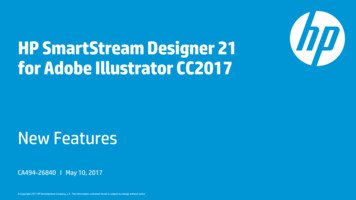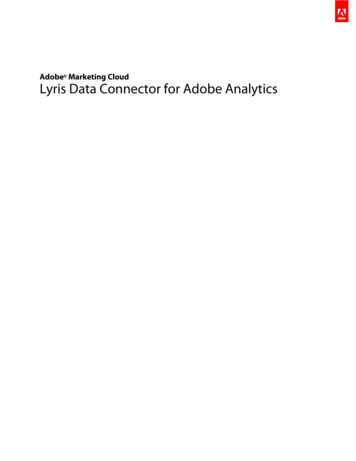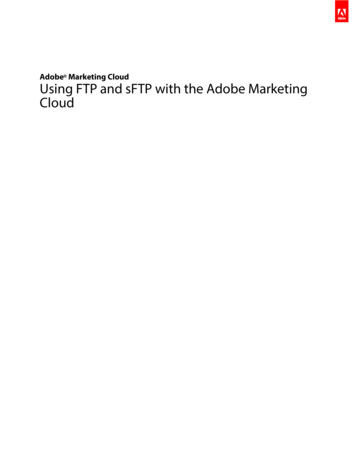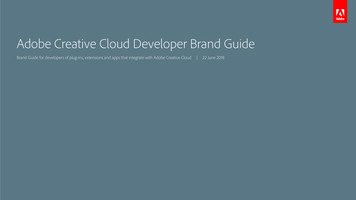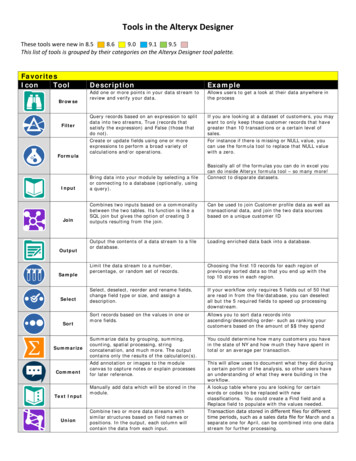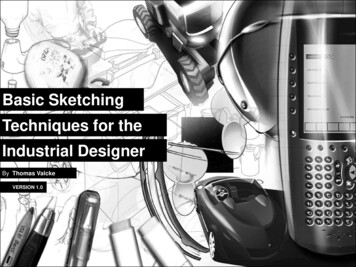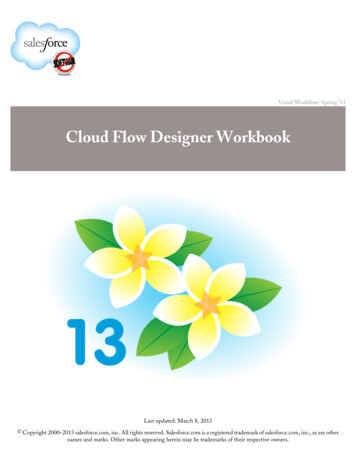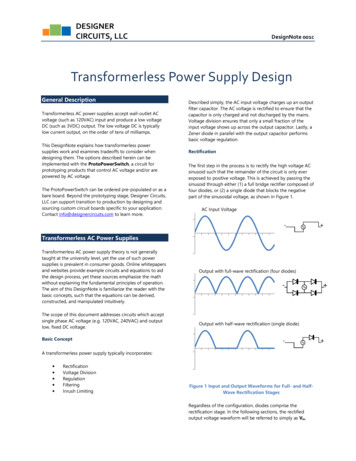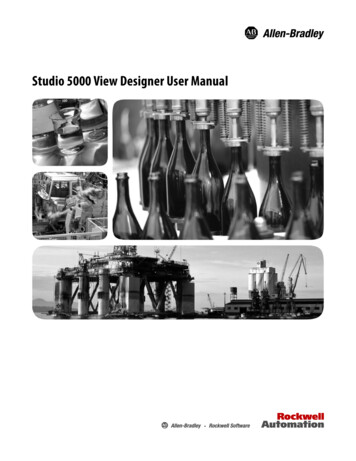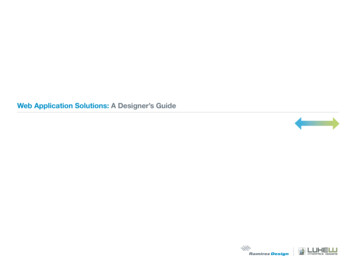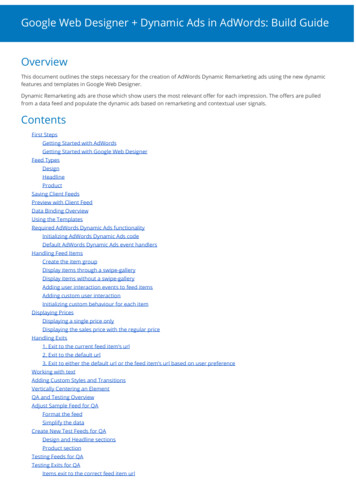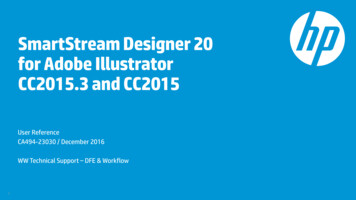
Transcription
SmartStream Designer 20for Adobe IllustratorCC2015.3 and CC2015User ReferenceCA494-23030 / December 2016WW Technical Support – DFE & Workflow1
Contents1.Introduction– What is HP SmartStream Designer 20 forAdobe Illustrator?– Prerequisites and Installation2.Designer for Illustrator - Composer LiteWorkflows3.Introducing: Designer Panels; Selecting aDatabase file4.Define Variable Data – generalinformation5.Define Text Channels6.Define Dynamic Text Channels– IDAutomation Barcodes– Lookup table– MindFire Text– Script Runner7. Define Image Channels28. Define Dynamic Image Channels– Barcode Studio– HP Mosaic– Track and Trace Seal Vectors– DirectSmile– GPAS– HAIYAA– HP Edge Printing– HP Link– HP Photo Enhancement– HP Photo Smart Crop– HP Photo Smart Fit– Image Script Runner– Locr Maps– MindFire– Organic Imaging– Visualead9. Working with Rules10. Creating output files–Create PDF output file–Create HPD Template file11. Right-to-Left support12. Sending the job to the DFE Appendix A - PDF-Rich, PDF Fastcomparison table Appendix B – Dynamic Applicationssupport information.Comparison table for Barcodeapplications: IDAutomation vs BarcodeStudio within Designer.
Introduction3
What is HP SmartStream Designer for Adobe Illustrator? HP SmartStream Designer 20 is a plug-in to AdobeIllustrator CC 2015 and CC 2015.3 It is a Variable Data Printing (VDP) tool used to define and1 Personalizedtext3create personalized jobs. The Variable Data is database driven; textual variable dataPersonalized job –3 personalized copies3122 Personalizedimageand variable image names are listed in a database file Areas defined for variable data are called Personalizationchannels:Text channels and Image channels Personalized jobs contain both fixed and variable data,33 PersonalizedBarcodes:Image /Texttext and / or images including Barcodes The resulted output file is either a PDF output file, or anHPD template file43313122
Prerequisites and installationPrerequisites Adobe Illustrator–CC2015.3 64bit or CC2015 64bit Windows–Microsoft Windows 7 with Service Pack 1, Windows 8, or Windows 10–Java 8 JRE Mac OS–Mac OS X v10.9, v10.10, 10.11, or 10.12–Java 8 JDKInstallation - See the Readme file for installation detailed instructions –SmartStream Designer 20 for Illustrator Readme - CA379-00970Previous knowledge of Adobe Illustrator is necessary to operate this product.5
Designer for Illustrator and Composer LiteWorkflows6
VDP workflows Designer for Illustrator- For proof, for small jobs of up to hundreds of database recordsIllustrator:graphic designDesigner:define variable data(text, images, barcodes)Designer Create output file:PDF Designer for Illustrator and Composer Lite- For composing PDF output files of jobs with large database files.- Composer Lite composes PDF file based on the HPD template and related DB file, using parametersthat are set in a Composer Lite specific VDP preset.Illustrator:graphic designDesigner:define variable data(text, images, barcodes)Designer Create output file:HPD TemplateDatabase file(s)CSV or TXTComposer:Accepts HPD DB Creates PDFoutput fileAutomation7For automated workflow, the Composer Lite Output folder can be set to be the L&P DFE Server Input hot folder.
Imposition only workflow Designer for Illustrator and Composer Lite- The Imposition template file (IMPP) is created using Composer Lite V3.0.- The input is a non-imposed PDF created using SmartStream Designer for Illustrator application (Create Job).Composer Lite generates an imposed PDF based on the original PDF and the Imposition template file, usingparameters that are set in a specific Imposition preset.Illustrator:graphic designDesigner optional step:define variable data(text, images, barcodes)Designer - Create outputfile: PDFComposer:Creates anImposed PDFAutomationFor automated workflow, the Composer Lite Output folder can be set to be the L&P DFE Server Input hot folder.8
Submit a VDP Job: use Designer Composer Lite L&P DFEPre-submitting stepsDesigner:1. Create a VDP template file (HPD).2. Have an available database file(s) related to this HPD (TXT, CSV).Composer Lite1. Define a VDP preset or select an existing one. For full automation, define the Composer Output folder to be the L&P DFE Input hotfolder.L&P DFE Server1.Create a Ticket template in the L&P server and then attach it to a Hot Folder.Submitting steps1.Submit the VDP job with the HPD file and DB file using the Composer Lite workflow:- Add files either via the Submit VDP Job option or put the files in the Input folder using the hot folder workflow naming convention.- HP SmartStream Composer Lite composes a PDF output file.- The Composer Output folder is the L&P DFE Input hot folder.In the L&P DFE:Open the Job Properties in the L&P Client, and then Edit properties if necessary.91.RIP the job.2.View the job in Viewer, and then either Approve or Edit.3.Once approved, send the job to the press.
IntroducingDesigner panels; Selecting a database fileLet’s start!10
Workspace and panels The SmartStream Designer workspace is availablein Adobe Illustrator after it is installed. After selecting SmartStream Designer, workspacepanels open:11–Data Fields–Channels–Preview–Rules–Designer tools, with options to: Database – Opens the Add Database window Pack Job – Creates an *.hpd template file Create Job – Creates PDF jobs About – Software version info
SmartStream Designer workspace and panels It is recommended to work with the new SmartStream Designer workspaceunder Window Workspace SmartStream Designer, which opensthe Designer Tools panel. All the tools are easy to access and available at all times while workingin the SmartStream Designer workspace. It is easy to switch between different workspaces without opening eachpanel separately.12
SmartStream Designer workspace and panelsAnother method to open the panels:1.Click Window and then clickSmartStream Designer.2.Click Panels and then click DesignerTools.The panels display on the floatingmenu at the right and are ready to use:13–Channels – an area defined for variabletext or image data–Data Fields–Designer Tools–Preview–Rules
Database The Variable Data is database driven: A database file is selected and itsdata is assigned to designated areas in the design – those areas are thePersonalization Channels. The database is typically a field-delimited file: tab-delimited (txt) orcomma-delimited (csv) files, such as an Excel file.1 The first row is the header. It contains the names of the columns12 The columns are database fields, such as the Type and A-code columnsin the example file.33 The rows are the database records. Typically, each personalization copy contains variable data of a singlerow. The Personalization workflow is for jobs that have Variable Data, suchas Text Channels or Image Channels.The Text and Image Channels are derived from Database files.142
Select a database file1. Create or open an Illustrator document.2. Open the Designer Data Fields panel and clickthe Database iconorclick the same icon in the Designer Tools panel.The Database window opens1. In the DB Header pane, click Select. Browse to,and then select, a database file for theDB Header.2. In the DB Report pane, you can select a different Database Reportfor the same DB Header, if desired.By default, the selected DB for header is automatically selected forthe report.3. After the database file(s) are selected, the database informationpopulates the Database Preview table as illustratedin the screenshot.15
Select a database file The Database Report file must be a simple text file and field-delimited:16–Text file (.txt)–CSV, comma-separated–TAB-delimited DB–Semicolon(;)-delimited DB–Unicode UTF-16 encoding is recommended. In Excel, use File Save As Unicode Text (*.txt).
Select a database fileRepeat rows by value; Assets Folder The number of times a specific row is printed can be determined by anumber in a specific field that was selected. Add a column in the DB to determine thenumber of times a record repeats itself inthe job creation. In the Database window, select theRepeat row by value check box andselect the required DB field . For jobs with variable images: In the Default Assets Folder pane,browse and select the path where the variable images reside. The image names are listed in the Database file.17
Select a database fileAfter clicking OK in the Database window, the window closes and thedatabase fields are displayed.18
Counters Generate a counter as an alternative to selecting database file. It isuseful for Personalized jobs that require a database with fieldonly, that contain numeric data. In the Data Fields panel, click Counter to open the Create Counterwindow. In the Counter window, define First Record, Step, and Number ofRecords/ Last Record.–Entering a number of records or last record will auto calculate andshow the other value in its box.–Maximum number of records is 10,000.–Values can be positive or negative Clicking OK results with the content of the counter appearing in theDesigner Database window. Opening the DB window shows the data in the preview area. Theother fields are greyed out. Counter can be replaced by another counter or by selecting a DBfile. If a DB file was previously selected, the Counter replaces it.19
Define variable data –Text channels and Image channels20
Text channelsIntroduction A Text Channel is the area defined on the Illustrator page that is designated to contain variable text. Text Channel can contain variable text and also fixed text. The variable text can be plain text from the database ortext information from the database or it can be done by using Dynamic text applications.Plain Text The text appears in the Database columns.Text files The filenames are listed in a DB column. This specific column (DB Field) is selected.Dynamic Text The variable text is created using an external application, according to SmartStream Designer DB content. A list of Dynamic Personalization applications for text channels is available in the text Channel window. Detailed steps of defining Dynamic Text channels is on the following pages.21
Image channelsIntroduction An Image Channel is an area defined in the Illustrator page that is designated to contain variable images. Defining an Image Channel can be done with either Image files or Dynamic Images.Image files The filenames are listed in a DB column. This specific column (DB Field) is selected for the Image channel. The Image path is defined.Dynamic Images The variable images are created by an external application according to HP SmartStream Designer DB content. A list of Dynamic Personalization applications is available in the Image Channel window.22
Define a Text Channel23
Define a Text channel1. In the Illustrator file, define an area (text box) for thevariable text with the Type tool.2. In the SmartStream Designer Channels panel, click theText Channel icon.The text box is now defined as a Text channel.A new row appears in the channel panel listing the Textchannel.24
Define a Text channel – Continued3. From the Data Fields tab, select the Variable Data from the Databasefields and click a field name. The field name appears in the Textchannel, displayed with chevrons: «DB Field Name».4. More DB fields can be selected and fixed text can also be typed.In the example above, the hyphen (-) between «A-code» and «M-Code»is fixed text.Preview To view your document with the variable data of the Database recordsvalues, in the Preview panel, enable Preview. Use the forward and backward arrows to view more DB records. Type a specific DB record number and click the Go To iconspecific field.to view a Click DB Longest Data to see the longest value of each DB fieldcombined into an unofficial record.25Preview enabled of two DB records:
Edit values from database – last minute changes When preview is on, double-clicking a value in thepreview panel opens a window allowing to change thevalue, preview it, and save it. Designer saves a copy of the original DB file and onlythis copy is changed. If the updated Database file needs to be saved outsideSmartStream Designer, use the Export Databasewindow and select. The exported file (txt or csv) contains the last minutechanges. The value of any field can be edited. In the example, theRepetition value is edited from 100 to 150.26
Define a Dynamic Text Channel27
Define Dynamic Text channels – General1.In Adobe Illustrator, with the Type tool define an area for thevariable text.2.In the Channels panel, click the Text Channel icon.3.In the Data Fields palette, click the New Field Settings icon.New FieldSettingsDynamic TextwindowIn the Dynamic Text window that opens:1. In the Type field, select Dynamic Text.2. Select the dynamic application from the Application dropdown list.3. Click Settings to open the Settings window.4. Select the settings for the selected dynamic application.Note:To edit the settings of an already defined Dynamic Text channel,place the cursor in the channel and in the Data Fields panel,click Edit Field Settings.28Settings window
Dynamic Text applications – IDAutomation Barcode29
IDAutomation BarcodeDefining an IDAutomation barcode channel1. Place the cursor in a Text channel and in the Data Fields panel,click the New Field Settings icon or Edit icon for predefinedText channel.Or:Click Barcode in the Data Fields panel.Clicking this button leads directly to the IDAutomation BarcodeSettings window (a shortcut for direct access).Clicking the New/Edit Field Settings icon opens the Dynamic Textwindow.2.In the window that opens, select Type – Dynamic Text Application – IDAutomation Barcode3. Click Settings.The IDAutomation Barcode Setting window opens.30New FieldSettingsEdit FieldSettings
IDAutomation Barcode – Template selection4. Select the required template from the Template dropdown list,according to the barcode type required for your design.Note: The list displays all available 1D and 2D barcode templates.5. Click the Eye icon to see the Template details6. Click Duplicateto duplicate a selected template to edit it laterand save changes to the saved copy with a new name.Note: Click Refresh to refresh the data/mapping. This button isavailable only if the template was edited in a way that requires changesto the mapping options.7. In the Data pane, select the data that will be converted to Barcode,either from:– DB Field – Select the field from the database fields dropdown list. Thebarcode content, when scanned, shows the values from the selected field.– Rule – Create a rule (see Create Rule Steps on page 100). The rule name isappended to the list, below the DB field names.Select a rule and the Barcode data will be built of the rule content. Using arue enables to include information of several DB fields and any requiredfixed text (characters or numbers), depending on Barcode type.– Fixed value – Select this option and type the text/numbers you want toappear when the barcode is scanned. Same value appears for all the DBrecords (Fixed Barcode).318. Click Eye or Edit icon to open the IDAutomation Template Settingswindow.
IDAutomation Barcode – Settings After the Eye or Edit icon is selected, the template’sdetails window opens.–Barcode Format – select 1D or 2D–Barcode Type – select from the list.More parameters are type-related. Available 1D barcodes:––––––––––Code 128Code 2 of 5Code 39Code 93MICR CMC-7MICR E-13BOCR-A TextOCR-B TextSecurity Block- Security Font 1B- Security Font 1W- EAN13- EAN8- UPC A- UPC E- Codabar- Intelligent Mail Barcode- PostNet Available 2D barcodes:32–DataMatrix–QR code–PDF 417–Aztec
IDAutomation Barcodes – Settings Sample: a barcode preview is displayed.–Input If DB field selected in the previous window, the value ofrecord 1 is displayed in the Input field. If Fixed value was typed in the previous window, thisvalue is shown. If no selection was made before entering the window,Input will be empty.–Output – previews the Input with the selected barcodeand its properties.Note: Fix text as input can serve as a workflow forcreating static barcode, when required.9. Click Save to save and close the open window.10. Use Designer Preview panel option to preview yourjob with the barcode.33
Dynamic Text applications –HP Formatting34
HP FormattingHP Formatting adds the ability to modify the formats ofNumber fields and Date/Time fields. The application provides 2 predefined template lists:–Date–NumberSteps1. Define a Text channel and set its type to Dynamic Text.2. Select the HP Formatting application.3. Click Settings.35
HP Formatting4. In the Settings window, Data Input field, select thesuitable field from the DB.5. Click Eye iconto view the template parameters.Or, click Duplicate iconTemplate file.to save an editable copy of the6. In the Duplicate window, type a name for the duplicatedtemplate and then click OK.7. Click Edit icon.36
HP formatting – Date From the Category dropdown list, select Date. Input Format:–Determines how to read the values from the selected DB field.–Includes a predefined list of values.Includes 3 options: Date, Month, or Year appears first dd/mm/yyyy hh:mm:ss mm/dd/yyyy hh:mm:ss yyyy/mm/dd hh:mm:ss Output Format:37–Includes a predefined list of common formats.–The results depend on the order of the input parameters.–Language option:The date and month words will appear in the selected language (Example: EN: Sat December ; HB )שבת דצמבר Available languages: French, Italic, German, Spanish, Chinese, Japanese, Korean, Russian, Dutch, Swedish, Czech, Danish,Polish, Turkish, Norwegian, Romanian, Hebrew, Arabic, and Greek.
HP formatting – Date Sample pane:–Shows the value from the first record of the database.If there is no DB, “3/2/1973 16:20:00” is used by default.– Sample data can modified by the user.––When typing a sample, the only accepted characters are: Digits colon (:) hyphen (-) slash( /) space ( )–38If other character is used, an error message is displayedin red.
HP Formatting – Index for Date Note the question mark icon39that leads to the index information.
HP Formatting – Number From the Category dropdown list, select Number. Choose a Decimal Mark.Select dot (.) or comma (,).– Whichever character is not selected will be the Thousands separator.– Choose a predefined Output Format.–––––00.00#,##0#,##0.000,###.00 The selected format can be edited, saved, and then added tothe list for future use.Only user defined formats can be deleted.– Format definition is done using 4 characters only: 0 # , .– Sample pane:Shows a preview of first DB record with the selected format.– If there is no field, the number 1234.567 is used by default.–40
Dynamic Text applications –Lookup Table41
Lookup Table The workflow is based on 2 database (DB) files:–The main DB, selected in the HP SmartStream Designer Databasewindow–A secondary DB, which is the Lookup Table file. The Lookup Table file includes at least 2 columns:42–One column with Codes.–Other column(s) with optional full data information.
Lookup Table In the Mapping Variables pane of the Settings window for Channel definition,the first field refers to the code column, for example, country code NL. The second column must point to a different column with numeric data, whichrefers to the column in the LUT file from which the full data should be taken,such as column 2 of Data in this example.–This means that a new column must be added to the main DB and the column contentshould be a number. If the LUT DB contains only 2 columns, then in the Main DB, this number is 2 forall the records: the full data appears in column 2 for all the records since the DBhas only 2 columns. After the main DB is selected in the Designer Database window, define a textchannel and where you need to insert data from the Lookup Table.In this example, each ti
Designer - Create output file : HPD Template. Composer: Accepts HPD DB Creates PDF . Database file(s) output file. CSV or TXT. Automation For automated workflow, the Composer Lite Output folder