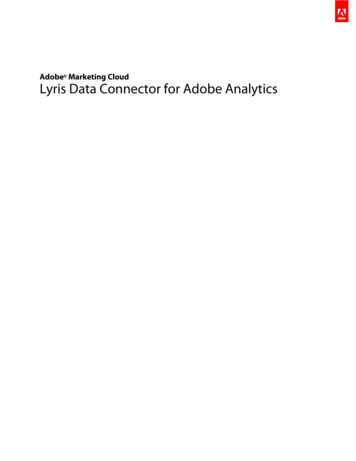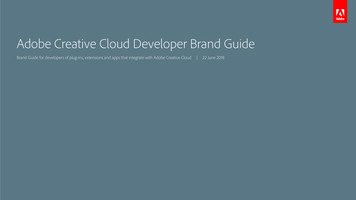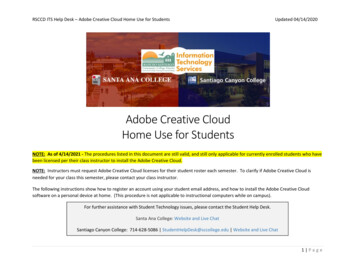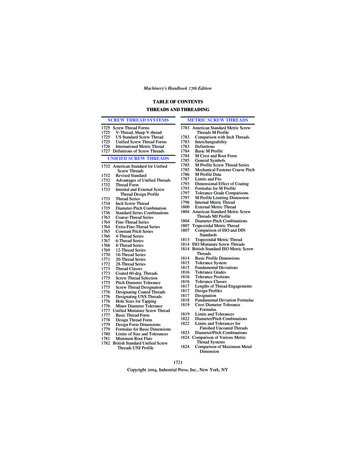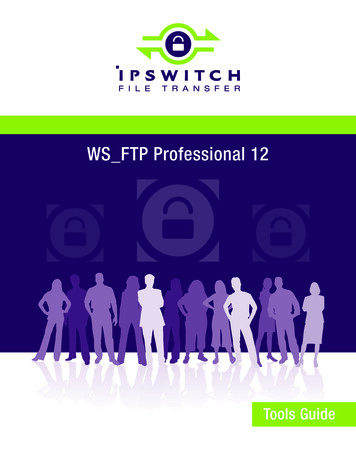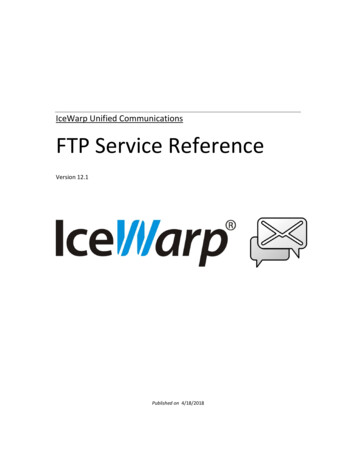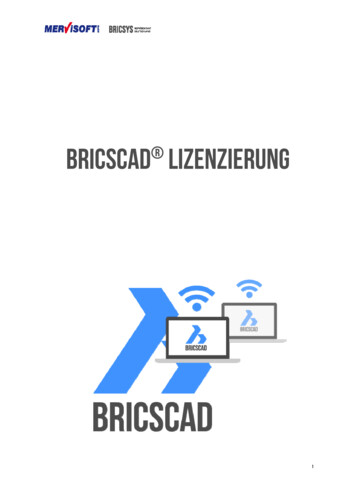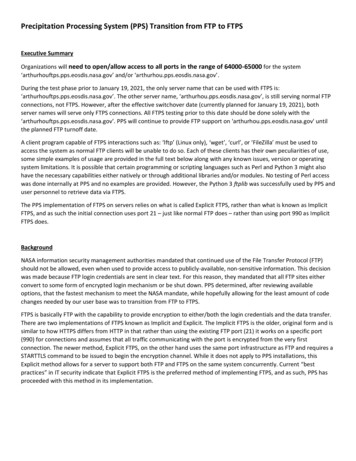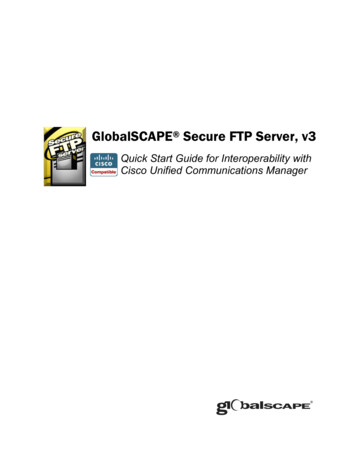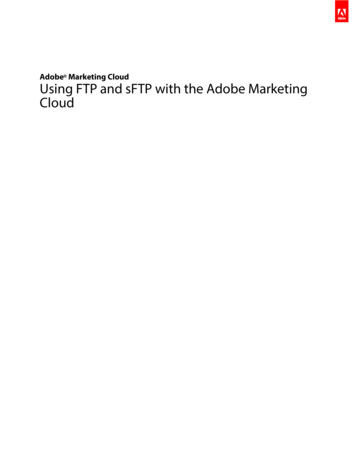
Transcription
Adobe Marketing CloudUsing FTP and sFTP with the Adobe MarketingCloud
ContentsFile Transfer Protocol.3Setting Up FTP Accounts Hosted by Adobe.3Classifications.3Data Sources.4Data Connectors.5Data Feeds.5Ad Hoc Analysis Delivered Reports.5Data Warehouse Delivered Reports.5Report Builder Delivered Reports.6Engineering Services Engagements with FTP.6FTP Limits and Data Retention.6Deleting FTP Data and FTP Accounts.6Restoring Deleted FTP Data and FTP Accounts.7Upgrading Adobe FTP Servers.7Using Passive FTP Mode.7FTP Processing Times.7Secure File Transfer Protocol.8Connecting to an Adobe FTP Account with sFTP.8Sending Adobe Data to an External FTP Account with sFTP.8Sending Data Warehouse Requests to sFTP Servers.9Connect to Adobe via sFTP Without a Password.9Contact and Legal Information.12Last updated 2/13/2017Using FTP and sFTP with the Adobe Marketing Cloud
File Transfer Protocol3File Transfer ProtocolLearn how to use FTP and SFTP to transfer files between computers and servers.Ways you can use FTP with Adobe solutions and products: Upload large classification data sets to Analytics. Upload customer attributes to the Marketing Cloud for use in solutions. Use Analytics to create and manage FTP-based Data Sources, which leverages FTP file transfer to import offline or historicaldata into the Marketing CloudThis article does not necessarily take you through the steps of using FTP with each product. Instead, it recommends best practicesfor using FTP with Adobe.Setting Up FTP Accounts Hosted by AdobeSet up and use Adobe-hosted FTP accounts.Adobe maintains highly available, high-performance FTP clusters that are specifically designed to improve file transfer reliability,while continuing to ensure high performance.Adobe customers receive maintenance notifications through their standard process, as maintenance events are scheduled. Toensure that the Adobe FTP systems function as designed and continue to provide secure and reliable, high performance datatransfer, Adobe requests adherence to the following guidelines: Most Adobe FTP accounts (classifications, Data Sources, and others) are enabled automatically when the given feature is setup. For Data Feed and general file delivery accounts, Adobe Customer Care can set up a new FTP account for you. This processis in place to ensure both security and space available for the FTP account. Users should remove data delivered by Adobe to the FTP account after the data has been successfully transferred to theirsystems. Notify Adobe when FTP accounts are no longer needed so they can be deactivated.The Adobe FTP host name is ftp.omniture.com or ftp2.omniture.com.This information, along with a username and password, should be provided either within the Marketing Cloud (for classificationsand Data Sources), or by the Adobe representative responsible for setting up the account at your request. If you do not knowwhat FTP address to use, contact your Adobe Account Manager, who can provide the correct address. In addition, for classificationsand Data Sources accounts, Adobe does not have a specific time of day that FTP files are processed. Instead, Adobe uses a scriptthat constantly polls FTP accounts for new files process. Files uploaded into these accounts are processed as quickly as possible.ClassificationsThe classifications (SAINT) FTP option provides more flexibility in uploading large classification data sets, including the abilityto upload data into multiple report suites and to upload data sets larger than 50,000 rows.See classifications for steps on how to download classification data via FTP and how to upload data files via FTP (including thesteps to create an FTP account).The amount of time required for the system to import these files varies, based on a number of factors. If an uploaded file is stillpresent on the FTP server after six hours, work with your organization's supported users to contact Adobe Customer Care.A successful import immediately shows the appropriate changes in an export, while the data changes in Analytics may take upto four hours with a browser import and up to 24 hours with an FTP import.For information on FTP limits and data retention, see FTP Limits and Data Retention.
File Transfer Protocol4About the .fin File for Classifications and Data Sources UploadsWhen you upload a classification or Data Source file (.tab or .txt) the upload also requires that you upload an empty filewith the exact same name as the data file being imported, but with a .fin extension. This .fin file is a finish file. The purposeof the file is to tell the system that the data file has been completely uploaded to the FTP account. The .fin file lets Adoberecognize that you are done with your import. After you submit it, Adobe removes both files off of the FTP and begins processingthe import.Example:Import File: Classifications.tabFinish File: Classifications.finIf you upload your Data Sources or classification file without an accompanying .fin file, Adobe does not add it to the queuefor processing. The file remains on the FTP, and is not applied to your data in the Marketing Cloud. You are notified of thisonly if you have entered your email address as the Notification Recipient in the Create FTP Account window of Analytics. Ifno email address is entered in this field, no notification is sent.If you do upload your file with a .fin file, but there is an error in the file, it is submitted for processing, but the error causesthe processing to cease and the file to be sent to an error folder. If this occurs, a notification is sent to the email address listedin the Notification Recipient field in the Create FTP Account window. If no email address is entered, no notification is sent.Data SourcesYou can use Analytics to create and manage FTP-based Data Sources, which leverages FTP file transfer to import offline orhistorical data into the Marketing Cloud.After creating a Data Sources instance, the tool provides an FTP location that you can use to upload Data Sources files. Onceuploaded, Data Sources automatically locates and processes them. After the files are processed, the data is available for Analyticsreporting.The Create tab in the Data Sources Manager lets you configure a new Data Sources instance for the selected report suite. TheData Sources Wizard guides you through the process of creating a Data Sources template, and creates an FTP location foruploading data.In the Manage Data Sources window, find your data source and select the FTP Info link. Your FTP login information is displayedin the Activate a Data Source window in the Upload/FTP Information section.For information on FTP limits and data retention, see FTP Limits and Data Retention.About the .fin File for Classifications and Data Sources UploadsWhen you upload a classifications or Data Source file (.tab or .txt) the upload also requires that you upload an empty filewith the exact same name as the data file being imported, but with a .fin extension. This .fin file is a finish file. The purposeof the file is to tell the system that the data file has been completely uploaded to the FTP account. The .fin file lets Adoberecognize that you are done with your import. After you submit it, Adobe removes both files off of the FTP and begin processingthe import.Example:Import File: Classifications.tabFinish File: Classifications.fin
File Transfer Protocol5If you upload your Data Sources or SAINT file without an accompanying .fin file, Adobe does not add it to the queue forprocessing. The file remains on the FTP, and is not applied to your data in the Marketing Cloud. You are notified of this onlyif you have entered your email address as the Notification Recipient in the Create FTP Account window of reporting. If noemail address is entered in this field, no notification is sent.If you do upload your file with a .fin file, but there is an error in the file, it is submitted for processing, but the error causesthe processing to cease and the file to be sent to an error folder. If this occurs, a notification is sent to the email address listedin the Notification Recipient field in the Create FTP Account window. If no email address is entered, no notification is sent.Data ConnectorsWhen you create an integration with an Adobe partner using data connectors, Adobe can push re-marketing or other data toan FTP account, which you or the partner can download.The expectation is that you manage the files on the FTP account to ensure that the integration has enough space on the FTPaccount to receive the data submitted to it by Adobe. This type of FTP account allows a maximum of 2 GB or 63 files.For information on FTP limits and data retention, see FTP Limits and Data Retention.Data FeedsData Feeds are an export of the clickstream data received by Adobe that offers both standard and custom Data Feeds.If you have purchased Adobe data warehouse, Standard Data Feeds can be set up through your Adobe Account Manager. Theycan be sent to any FTP account (either one set up by Adobe or an external FTP). Adobe Engineering Services offers customData Feeds that can be sent by virtually any means.Data Feed FTP accounts allow 2 GB or 63 files (by default). All other standard FTP accounts are 50MB by default. In cases whereclients are using the FTP account for its proper intended use, some users with high traffic amounts can quickly fill up theseaccounts. When an FTP account is full, no additional files can be pushed to them. Therefore, any files being delivered to thatFTP account (Data Feeds, data warehouse requests, and so forth) are not delivered. This is one reason it is important to manageyour Adobe FTP account by removing files that have been received and downloaded.When an FTP account is full, you should download and remove the current files, and let Adobe know the space has been cleared.Adobe can then resend files that have not been delivered. Some tools, such as data warehouse, lets users resend these files.Resending may not require Adobe involvement. If your FTP account appears to be filling up frequently, contact Adobe CustomerCare, which can suggest delivery alternatives that can include increasing the FTP space and file number quota on the account.For information on FTP limits and data retention, see FTP Limits and Data Retention.Ad Hoc Analysis Delivered ReportsYou can set up a delivery schedule to automatically send reports to an email address or to an FTP server.The delivery schedule can occur for a selected period. The reports are generally sent on the first day of the following period, butare not sent any later than the morning of the second day. You can modify or stop these scheduled deliveries at any time. Formore information on Ad Hoc Analysis delivered reports, see the Ad Hoc Analysis Help.For information on FTP limits and data retention, see FTP Limits and Data Retention.Data Warehouse Delivered ReportsData warehouse lets you request reports that display advanced data relationships from raw data based on your unique questions.
File Transfer Protocol6FTP delivery, in this case, is available as a part of the Advanced Delivery Options setup. By using FTP, you need an existinginternal FTP account or an Adobe FTP account. Adobe does not automatically set up the FTP account for you through the datawarehouse interface. FTP delivery should be immediate, depending on the file size and the number of reports being processed.For information on FTP limits and data retention, see FTP Limits and Data Retention.Report Builder Delivered ReportsUse Adobe report builder add-in for Microsoft Excel to build customized requests from Web analytics data, which you caninsert into your Excel worksheets.Requests can dynamically reference cells within your worksheet, and you can update and customize how the data is presented.For FTP, you must ensure that the host is available externally. For more information on the report builder delivered reports,see Report Builder Help.For information on FTP limits and data retention, see FTP Limits and Data Retention.Engineering Services Engagements with FTPMany Adobe Engineering Services engagements involve the exchange of data, which frequently requires FTP.These engagements include DB VISTA and custom projects.For information on FTP limits and data retention, see FTP Limits and Data Retention.DB VISTASimilar to a SAINT upload via FTP, DB VISTA receives data through an FTP upload. For more information on file formatsand the DB VISTA upload process, refer to the DB VISTA Introduction to DB VISTA white paper, which can be found in theAdobe Suite Help site by going to Supporting Docs White Papers.Custom EngagementsAdobe Engineering Services offers custom projects that use both FTP and sFTP. See Adobe Engineering Services for moreinformation on custom projects. For information on sFTP, see Secure File Transfer Protocol.FTP Limits and Data RetentionAll Adobe FTP accounts have a data storage limit of 2 GB (or 63 files). Files are retained on these FTP accounts for 90 days.Deleting FTP Data and FTP AccountsThe Adobe FTP policy automatically disables access to FTP accounts that remain idle for 90 consecutive days.Adobe then removes disabled FTP accounts (and permanently removes all data stored in those accounts) after an additional90-day grace period. For example, an FTP account which remains idle for 90 days (from July 5, 2012 to October 2, 2012) isdisabled on October 3, 2012. It is then entirely removed on January 2, 2013.No accounts are disabled prior to October 5, 2012 and no accounts are removed prior to January 2, 2013.Adobe also permanently removes old data in active accounts if that data has not been accessed for 90 days.These policies remain in effect for all FTP accounts moving forward from the July 5, 2012 date.
File Transfer Protocol7To assist us in this process, and to ensure the enhanced FTP environment continues to provide secure and reliable data transferfor our customers, we ask our customers to do the following: Remove outgoing data from the FTP system after that data has been successfully transferred to your in-house environment.Adobe identifies and removes any files left on the system after 90 days. Notify Adobe when FTP accounts are no longer needed so they can be deactivated and removed.Restoring Deleted FTP Data and FTP AccountsAny data that has been deleted from an FTP account cannot be restored by Adobe.If an FTP account that you had been intending to use has been disabled, contact your Adobe Account Manager, who can discussadditional options with you.Upgrading Adobe FTP ServersUpgrades to Adobe FTP servers can introduce new configurations that affect automation scripts (often used to download orupload data regularly), which are often built to rely on certain server settings.For example, a new success status is introduced, affecting a script that uses the success status to trigger a certain action. Adobepro-actively notifies users of such configuration changes. If Adobe notifies you that an FTP server upgrade is imminent, checkyour automation scripts to make sure they are still working correctly.Using Passive FTP ModeActive FTP vs. passive FTP controls how the port connections are established, and the choice has some firewall implications.Adobe uses passive FTP, which is a more secure form of data transfer, where the flow of data is set up and initiated by the FileTransfer Program (FTP) client rather than by the FTP server program. If you are having difficulty connecting to Adobe FTP,make sure you are using passive mode.FTP Processing TimesProcessing time for any FTP file, whether for classifications or Data Sources, is based on the number of files already in theprocessing queue and the size of your file.If the file you submit is larger than 5MB, you may experience slightly longer import times. If you do not see your completed filein your FTP site after 1-2 days, but you do not see the uploaded data reflected in reporting tools, your organization's supportedusers should contact Adobe Customer Care to determine whether there was an issue with the file.Be sure to add the notification recipient's email address when you create your FTP file. That way most issues result in a notificationbeing sent to the recipient.
Secure File Transfer Protocol8Secure File Transfer ProtocolsFTP is a secure protocol for transferring data that ensures that nobody can see your data but you. Adobe Engineering Servicescan set up an sFTP account to securely retain your data.Push DeliveryThis means that Adobe's servers "push" the file to your servers. Essentially, we deliver it to your end point.Data Warehouse is the only Adobe Analytics tool that can push data via sFTP.The following Analytics tools cannot push data via sFTP: Data Feeds Reports & Analytics reports Ad Hoc Analysis reports Report Builder reportsPull DeliveryThis means that the file is sent to one of Adobe's servers using normal FTP. If you want the file on your server, you have to pullit off Adobe's server using sFTP from your server to Adobe's FTP server. You can do this using one of thre
The Adobe FTP host name is ftp.omniture.com or ftp2.omniture.com. This information, along with a username and password, should be provided either within the Marketing Cloud (for classifications and Data Sources), or by the Adobe representative responsible for setting up the account at your request.File Size: 269KB