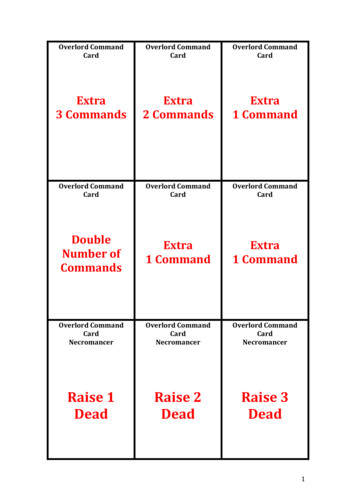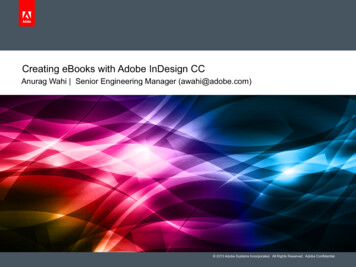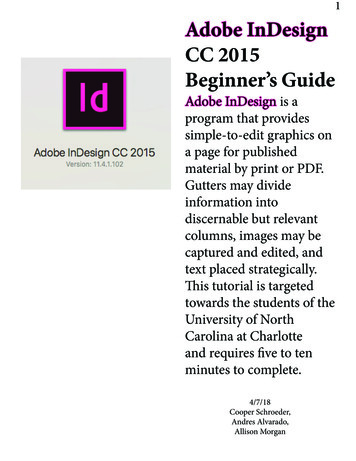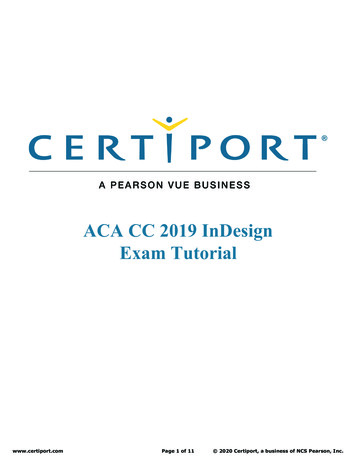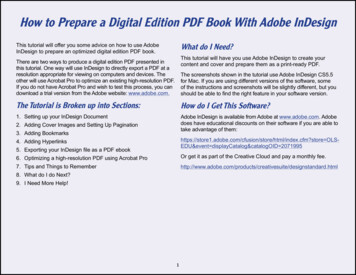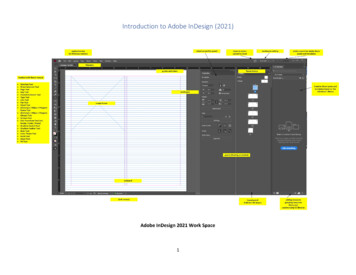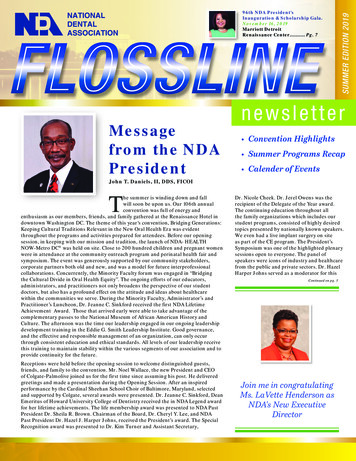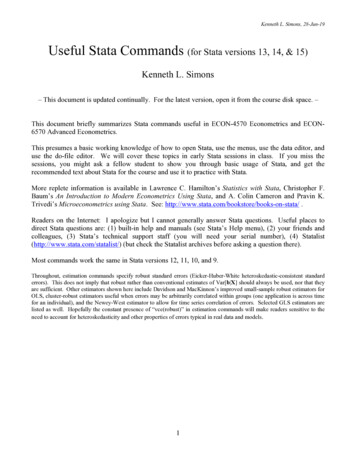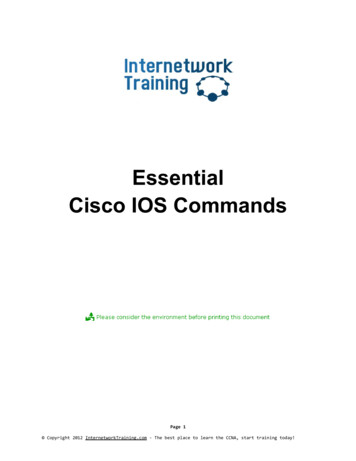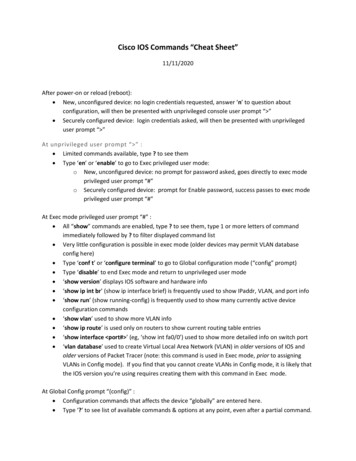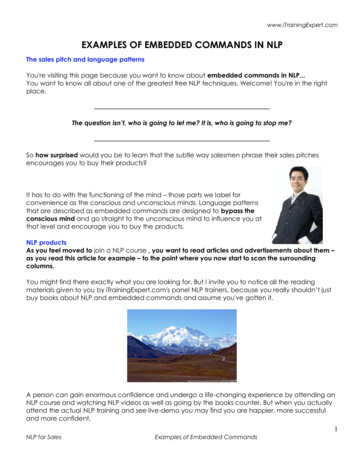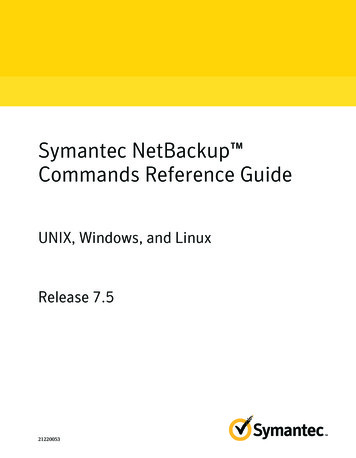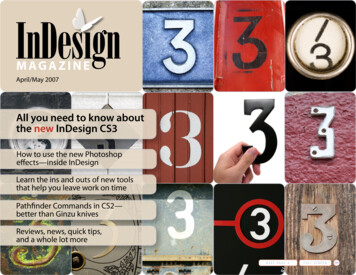
Transcription
MAGAZINEApril/May 2007All you need to know aboutthe new InDesign CS3How to use the new Photoshopeffects—inside InDesignLearn the ins and outs of new toolsthat help you leave work on timePathfinder Commands in CS2—better than Ginzu knivesReviews, news, quick tips,and a whole lot morenext page»full screen
InSide InDesign: PathfinderPathfinder Commands: Better Than Ginzu Knives!These often-overlooked toolscan yield surprising resultsBy Diane burnsOriginal shapesAdd: Combines allselected objects intoone shape.Subtract: Removes thetopmost shapes fromthe bottom shape.Intersect: Maintainsthe area where objectsintersect.Exclude Overlap:Removes the areawhere objects intersect.Minus Back: Removesthe backmost shapesfrom the top shape.Figure 1: The basic Pathfinder operations.Every good chef seems to have an assortment oflittle gizmos and gadgets, designed for specific tasks,that find their way to the back of a drawer and areoften forgotten about. Like those special tools, thePathfinder commands in InDesign are often eitherforgotten about, or considered too sophisticated foruse by non-artistic types. Yet these series of icons onthe Pathfinder palette—or panel, in CS3—can sliceand dice and combine paths in unique ways thatadd vastly to the repertoire of the InDesign chef.When combined with InDesign’s other incrediblefeatures for mixing up text and graphics, Pathfindercan help you further push the creative edge. Yes,they slice! They dice! And they’re practically FREEEE!Like Illustrator, each InDesign Pathfinder optioncreates compound paths in different combinations,often creating a “cookie-cutter” effect. As for theirbasic operations, we’ve all seen countless examplesof simple shapes illustrating the effects, such as thoseshown on left (Figure 1). Admittedly, these may notbe all that appetizing, and most of us rather move onto another menu item. But when these functions areapplied more creatively to objects including imagesand text, the results can be pleasantly surprising.contentsMAGAZINE17April May 2007«Before applying Pathfinder commands to a moreinteresting set of ingredients, though, there are afew basic things you need to keep in mind. First, andobviously, at least two objects must be selected.There is no limit to the number of objects that can beselected to become part of the new compound path,as long as they are on the same spread. Next, applyingPathfinder commands always changes the shapeof the selected objects, and that makes it a goodidea to copy the objects before applying Pathfindercommands. Another basic thing to keep in mind is thatstacking order matters, since the commands work ona topmost or backmost item in some pre-defined way.Applying the Pathfinder commands will usuallycause the object to take on the attributes of thetopmost item, such as fill and stroke. The onlyexception is the Subtract command, where the finalshape takes on the attributes of the backmost item.As for the content, it depends on the nature of theselected frames. When Pathfinder commands areapplied to text frames, only the shape of the frameis usually affected, not the text itself. In order to alterthe text characters, first convert the text outlines(Type Create Outlines), then apply one of theprevious pagenext page»full screen39
InSide InDesign: PathfinderPathfinder commands. If a frame containsan image, it may be deleted, depending onthe selection and the command, thus makingit all the more useful to create a copy of yourselected objects before proceeding.As mentioned, you can apply Pathfinder tocommands to multiple shapes, but they do notwork when the topmost items are grouped. Theyalso do not work with open paths, such as lines.Instead of a line, though, you can use a really thinrectangle, with a height as small as p.0001.Experienced creative pros who have long beenfamiliar with Pathfinder commands in Illustrator maywonder about the difference in using these commandsin one application vs. the other. It’s true that thecommands’ basic operations work the same in bothprograms, but Pathfinder commands in InDesignlet you use these powerful tools in conjunctionwith InDesign’s other capabilities for combiningtext and graphics in powerful ways. On the otherhand, in Illustrator, the result of applying Pathfindercommands is a live, editable object that maintainseach separate object until you click the Expand button.In InDesign, the objects are always converted to anew shape and are no longer editable individually.Following you will find two of my favoriterecipes that use Pathfinder commands Add andSubtract. Use them to mix up your own ingredients,and may they inspire you to experiment on yourown with other Pathfinder commands to whipup an abundance of delectable designs!Inclinaison du TexteIngredients1 frame of any shape or size1 text frame, smaller is betterText to fitIt’s easy to rotate a text frame to any angle. But whatif you want to maintain the frame position and rotatethe text inside the frame? Pathfinder to the rescue!First, draw the frame that will be used to hold thetext; it need not be a text frame. Next, draw a smalltext frame and type a small amount of text in it soyou can see the angle at which it will appear. PositionFrom the recipe box of Ashley Mitchell, Adobe SystemscontentsMAGAZINE17April May 2007the small text frame so it is on top of the first textframe. Rotate it to the desired angle. Make sure thesmall, rotated text frame appears completely insidethe larger frame. Select both shapes, and click onthe Pathfinder Add icon. Voila! Now you can place ortype any text you wish. You can resize or reshape thecontaining text frame using the Direct Selection tool.«previous pagenext page»full screen40
InSide InDesign: PathfinderCookie-Cutters on SteroidsIngredientsYour favorite image or images1 series of paths or framesImagination to tasteOne of the most interesting and powerful Pathfindercommands is Subtract, which removes the topmostobjects from the back object. To create the examplesshown here, we used two slightly different approaches.To create the first example, upper left, make aseries of lines using narrow rectangles and form themin the pattern of a brick wall. Position the brick wallpattern above the illustration. Select both the patternand the illustration and apply the Subtract command.The image can be repositioned within the brick wallpattern by selecting it with the Direct Selection tool.To create the sample on the right, convert the textyou’ll be using to outlines (Shift-Command/Ctrl-O).contentsMAGAZINE17April May 2007«Move the outlines on top of a rectangle filled withcolor, in this case yellow, then apply the Subtractcommand. Position the resulting shape above imagesas desired and the images will show inside the textoutlines. TIP: When using multiple lines of text outlines,select each line using the Direct Selection tool andShift key before applying Pathfinder commands.Diane Burns is an Authorized Adobe Instructor and presidentof TechArt International. She is also a frequent contributor toInDesign Magazine and speaker for the InDesign Conferences.previous pagenext page»full screen41
MAGAZINESpecial Offer!Subscribe to InDesign Magazine, a greatresource for both novices and long-timeusers. Take advantage of this special offertoday: A one-year subscription for 39( 20 off the regular price), or a two-yearsubscription with all back issues for 69.Just go to www.indesignmag.com/idm/purchase.html; choose 1-year or 2-yearfrom the Selected Item menu; and enterthe letters “CP” in the PromotionalCODE field.«MAGAZINE17April May 2007previous pagefull screen
Pathfinder Commands in CS2— better than Ginzu knives Reviews, news, quick tips, and a whole lot more How to use the new Photoshop effects—inside InDesign. Every good chef seems to have an assortment of little gizmos and gadgets, designed for specific tasks, that find their way to the back of a drawer and are often forgotten about. Like those special tools, the Pathfinder commands in .