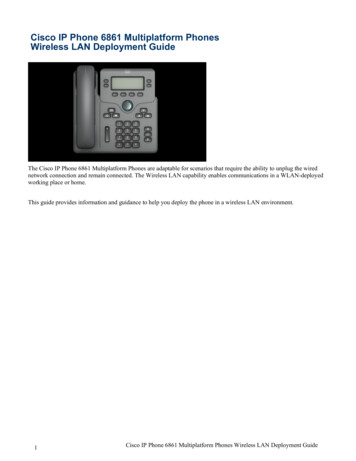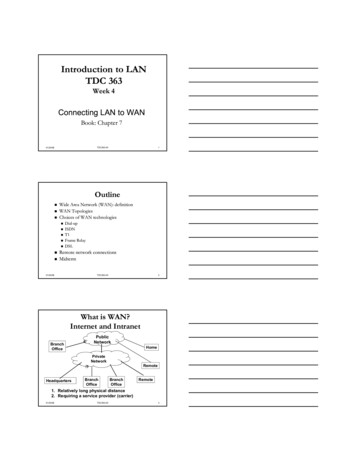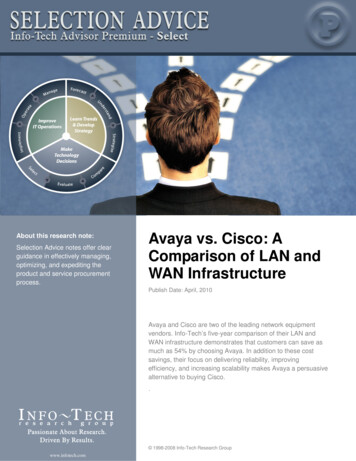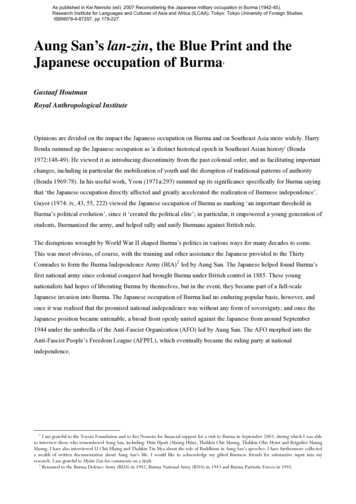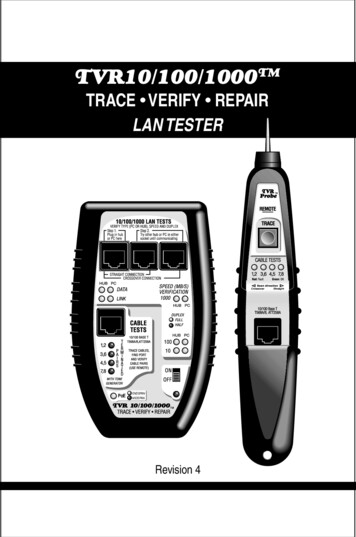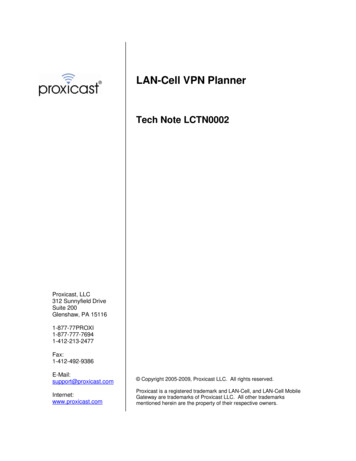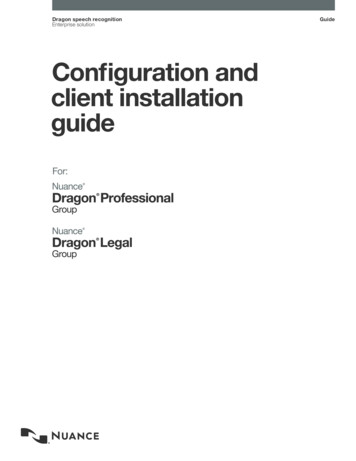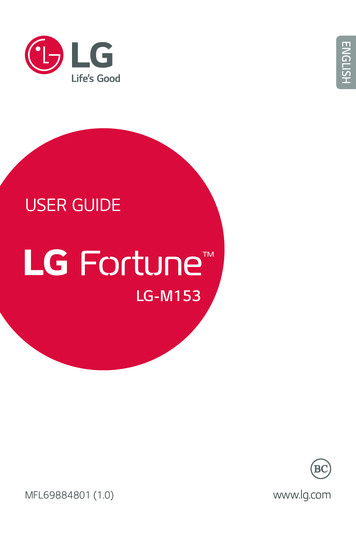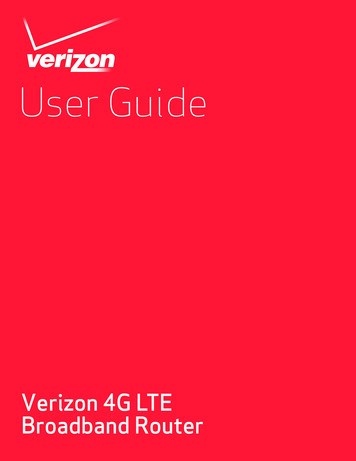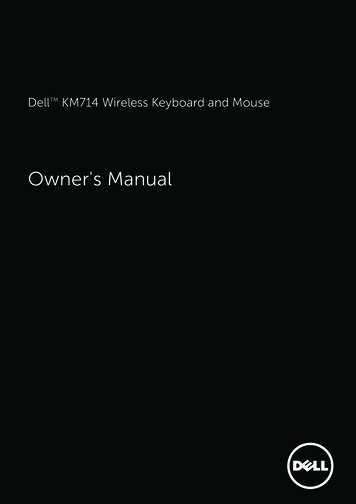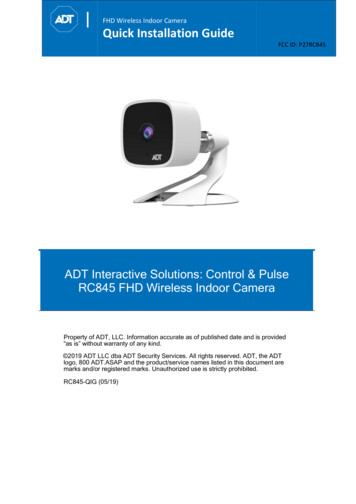Transcription
Wireless LAN Client Configuration Guide for Apple iPhoneWireless LAN Client Configuration Guide for Apple iPhone1. In the iPhone home screen, select Settings.2. In the Settings screen, select Wi-Fi.1
Wireless LAN Client Configuration Guide for Apple iPhone3. In the Wi-Fi Networks screen, enable your Wi-Fi if it is off. If Wi-Fi is already enabled, proceed tostep 4.4. After WI-FI is enabled; a list of available wireless network SSIDs will be displayed. Select the SSIDfrom the list of available networks that you want to connect to. Select other if your network SSID isnot displayed.You will be required to enter login credentials if the network has this icon.To enter the advanced settings screen for the wireless network, select.2
Wireless LAN Client Configuration Guide for Apple iPhone5. Enter the SSID of the wireless network in the Name field.The SSID to be used are as follows:User GroupSSIDAll StudentsNYP-StudentAll StaffSTAFFAll Adjunct Lecturers/IOT DevicesNYP-AccountTable 1Note: SSID is case-sensitive.After entering the SSID, select Security to change the security settings.3
Wireless LAN Client Configuration Guide for Apple iPhone6. In the Security screen, select WPA2 Enterprise.Select Other Network to return to the previous screen.7. Enter your Username and password. Press Join after you had entered your login credentials.For Student Wireless Login to “NYP-Student” SSIDUse Student Portal username and passwordFor Staff Login to “STAFF” SSIDUse Windows Login name and passwordFor adjunct lecturer login to “NYP-Account” SSIDUse Office 365 username and password.4
Wireless LAN Client Configuration Guide for Apple iPhone8. You will be prompted to accept certificate. Click “Accept”.9. This iconwill be displayed on the top left corner, beside the carrier name, when you areconnected to a Wi-Fi network. There will also be a tick beside the SSID of the connected Wi-Finetwork.5
Wireless LAN Client Configuration Guide for Apple iPhone10. To check your IP address, select the advance settings.Ensure your setting is set to DHCP.11. You may access internet through the Safari web browser.6
Wireless LAN Client Configuration Guide for Apple iPhoneConnecting to the InternetiPhone connects to the Internet automatically whenever you use Mail, Safari, YouTube, Stocks, Maps,Weather, the App Store or iTunes Wi-Fi Music Store.How iPhone Connects to the InternetiPhone connects to the Internet using either a Wi-Fi network or a cellular data network. iPhone does thefollowing, in order, until connected:you used that’s available.Connects over the last Wi-Fi networkIf no previously used Wi-Fi networks are available, iPhone shows a list of Wi-Fi networks in range. Tapa network and, if necessary, enter the password to join. Networks that require a passwordshow nextto them. You can prevent iPhone from automatically showing available networks.If no Wi-Fi networks are available or you choose not to join any, iPhone connects to the Internet over acellular data network.If no Wi-Fi networks are available and a cellular data network isn’t available, iPhone cannot connect tothe Internet.Note: If you’re using an original iPhone, you cannot use the Internet over a cellular data network whenyou’re on a call. You must have a Wi-Fi connection to use Internet applications while also talking on thephone.Joining a Wi-Fi NetworkThe Wi-Fi settings let you turn on Wi-Fi and join Wi-Fi networks.Turn on Wi-Fi: Choose Settings Wi-Fi and turn Wi-Fi on.Join a Wi-Fi network: Choose Settings Wi-Fi, wait a moment as iPhone detects networks in range,then select a network (fees may apply to join some Wi-Fi networks).If necessary, enter a password and tap Join (networks that require a password appear with a lock icon).Once you’ve joined a Wi-Fi network manually, iPhone automatically connects to it whenever thenetwork is in range. If more than one previously used network is in range, iPhone joins the one lastused.When iPhone is connected to a Wi-Fi network, the Wi-Fi iconin the status bar at the top of thescreen shows connection strength. The more bars you see, the stronger the connection.Set iPhone to ask if you want to join a new network: Choose Wi-Fi and turn “Ask to Join Networks”on or off.When you are trying to access the Internet, by using Safari or Mail for example, and you are not inrange of a Wi-Fi network you have previously used, this option tells iPhone to look for another network.iPhone displays a list of all available Wi-Fi networks that you can choose from. (Networks that require apassword appear with a lock icon.)If “Ask to Join Networks” is turned off, you must manually join a network to connect to the Internet whena previously used network or a cellular data network isn’t available.Forget a network, so iPhone doesn’t join it automatically: Choose Wi-Fi and tapyou’ve joined before. Then tap “Forget this Network.”next to a networkJoin a closed Wi-Fi network: To join a Wi-Fi network that isn’t shown in the list of scanned networks,choose Wi-Fi Other and enter the network name. If the network requires a password, tap Security, tapthe type of security the network uses, and enter the password.You must already know the network name, password, and security type to connect to a closed network.7
Wireless LAN Client Configuration Guide for Apple iPhoneAdjust settings to connect to a Wi-Fi network: Choose Wi-Fi, then tapnext to a network.Reset the network settings on iPhone: Choose Settings General Reset Reset Network Settings.Erase All Settings: Choose Settings General Reset Erase All Content and SettingsNOTE: use at your own risk.8
Points to NoteWireless LAN Client Configuration Guide for Apple iPhoneCan’t Make Calls over Wi-Fi.iPhone doesn’t support calling over Wi-Fi.Can’t Text over Wi-Fi.iPhone doesn’t support texting over Wi-Fi.Wi-Fi icon does not display on top left corner (beside carrier name).(http://support.apple.com/kb/TS1398)Check that the network profile is created correctly and connected to the correct SSID.Check that DHCP is selected for IP Address, instead of Static.Perform a Renew Lease.Attempting to connect to a wireless network with a hidden network name (SSID) may result in nonetwork connection. (http://support.apple.com/kb/TS1651)If you are unable to initially connect to your hidden wireless network, try sleeping and waking iPhone.Press the sleep/wake button on the iPhone once to put it to sleep.Press the same button again to wake iPhone up again.iPhone should connect on wake.9
Wireless LAN Client Configuration Guide for Apple iPhoneIf this does not resolve the issue:Check to see if you are able to connect to a different wireless network to test.Check to see if other devices are able to connect to the same wireless network.Try powering the iPhone off and back on again.iPhone User Guidehttp://manuals.info.apple.com/en US/iPhone User Guide.pdfEnd of Procedure10
Mar 23, 2017 · Once you’ve joined a Wi-Fi network manually, iPhone automatically connects to it whenever the network is in range. If more than one previously used network is in range, iPhone joins the one last used. When iPhone is connected to a Wi-Fi network, the Wi-Fi icon . in the statu