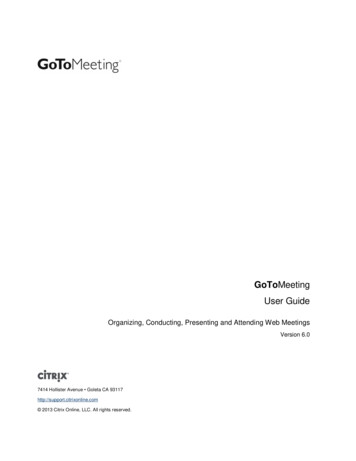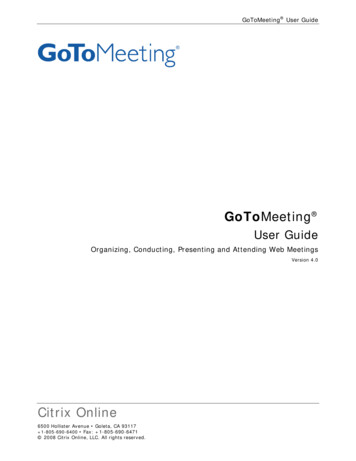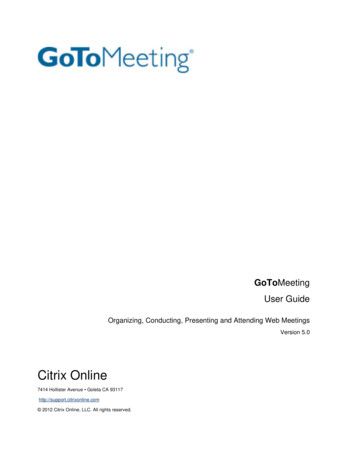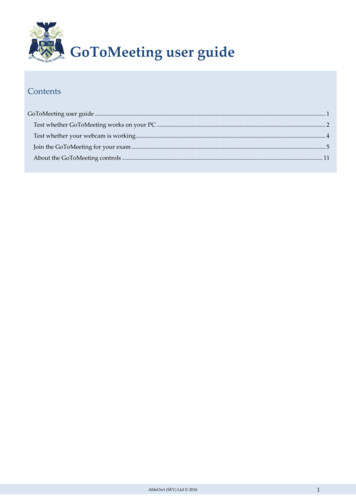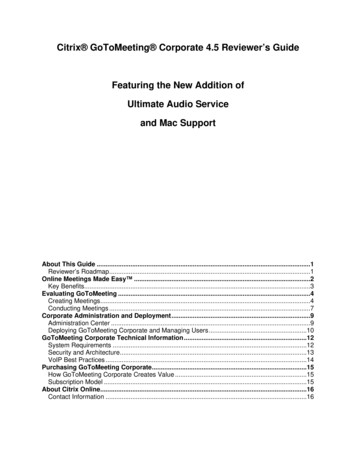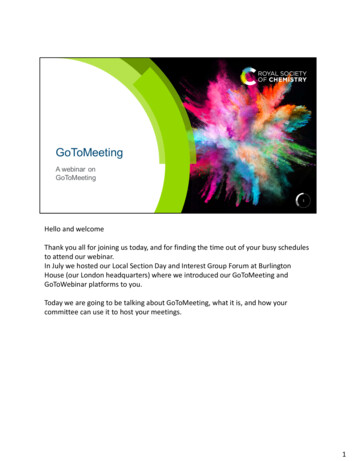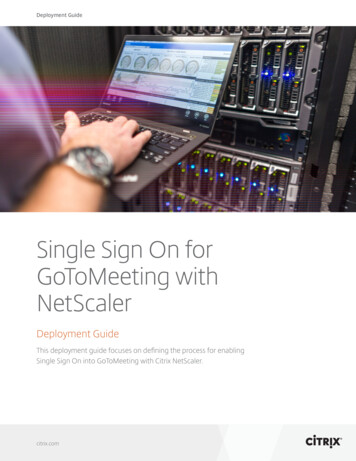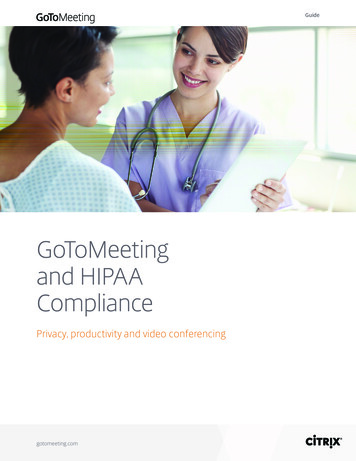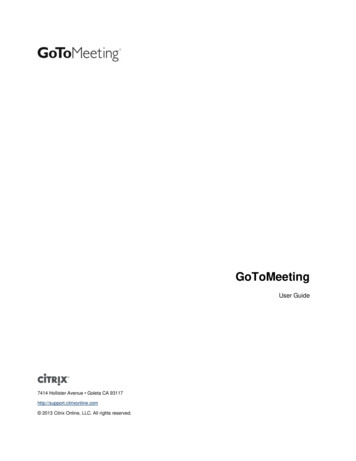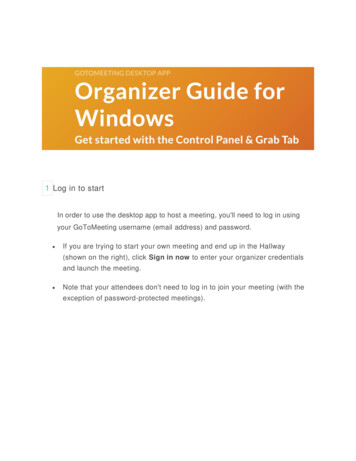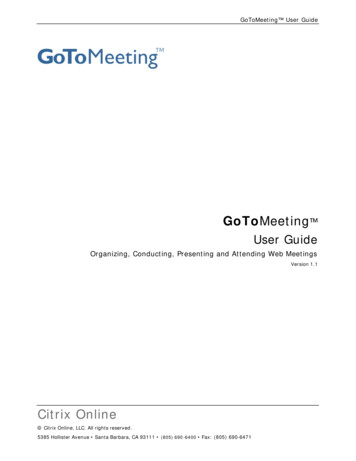
Transcription
GoToMeeting User GuideGoToMeeting User GuideOrganizing, Conducting, Presenting and Attending Web MeetingsVersion 1.1Citrix Online Citrix Online, LLC. All rights reserved.5385 Hollister Avenue Santa Barbara, CA 93111 (805) 690-6400 Fax: (805) 690-6471
GoToMeeting User GuideContentsGetting Started . 1Using This Guide . 2Guide Structure. 2Personal and Corporate Users . 2System Requirements . 2Terms . 3Feature Notes. 4Create Your Organizer Account – Personal Plan Organizers . 5Create Your Organizer Account – Corporate Plan Organizer. 5Install the GoToMeeting Applic ation . 6The GoToMeeting System Tray Icon. 7Set GoToMeeting Application Preferences. 8The GoToMeeting Outlook Bar . 10The GoToMeeting Messenger Button . 10The GoToMeeting Organizer Web Site . 11Log In to Your Organizer Web Site. 11View Scheduled Meetings . 11View Meeting History. 12View and Edit Organizer Account Information . 12View and Edit Organizer Account Billing Information . 13View Organizer Account Billing History . 13Organizing and Conducting Meetings . 14Organizer Role Overview . 14Schedule a Meeting . 15Schedule a Recurring Meeting . 16View Scheduled Meetings . 17Invite Attendees to a Scheduled Meeting . 17Edit a Scheduled Meeting. 18Cancel a Scheduled Meeting . 18Impromptu Meetings . 18Start a Scheduled Meeting . 19Start an Impromptu Meeting . 21GoToMeeting Integrated Voice Conferencing Service. 22The Presenter Control Panel . 23Manage Attendees. 26 2004 Citrix Online, LLC. All rights reserved.
GoToMeeting User GuideInvite Attendees during a Meeting . 27Chat with Attendees . 28Present at a Meeting . 28Leave or End a Meeting . 28Organizing and Conducting Events. 29Notes on Organizing and Conducting Events. 29Schedule an Event . 30View Scheduled Events. 31Invite Attendees to a Scheduled Event . 31Edit a Scheduled Event . 32Cancel a Scheduled Event . 32Start a Scheduled Event . 33Leave or End an Event . 35Presenting at Meetings. 36Presenter Role Overview. 36The Presenter Screen Tools Pane . 36The Presenter Control Panel Grab Tab . 37Use Presenter Controls . 37Attending Meetings . 38Attendee Role Overview . 38Join a Meeting . 38GoToMeeting Attendee Application Components. 39The Attendee Control Panel. 40The Attendee Control Panel Menu Bar . 41The Attendee Control Panel Grab Tab. 41Chat with Other Attendees. 42The GoToMeeting Viewer Window . 43Configure the Viewer Window . 44Share Presenter Keyboard and Mouse . 44Become a Presenter. 44Become an Organizer. 45Leave a Meeting or Event . 45Tips for Success . 46 2004 Citrix Online, LLC. All rights reserved.
GoToMeeting User GuideGetting StartedWelcomeGoToMeeting’s “simpler is better” approach to online meetings makes it the easiest, fastest,most cost-efficient and secure online presentation and collaboration service available.GoToMeeting users can collaborate on documents, deliver presentations, perform productdemonstrations and securely share confidential information from anywhere, at any time.GoToMeeting’s rapid download, quick meeting setup and intuitive user interface has meetingOrganizers and Attendees up and running in a matter of seconds.GoToMeeting incorporates industry-standard security features and end-to-end SSL encryptionto ensure that login information and meeting data are secure. The GoToMeeting architecture isthe most advanced security foundation available on the market and offers meeting Hosts andAttendees true end-to-end data security. The high level of security provides a greater sense ofsafety to meeting participants and allows GoToMeeting users to confidently present andcollaborate on any data. Users can rest assured that information such as sales forecasts,financial data and M&A contracts will not be viewable to anyone except meeting participants.With GoToMeeting, travel costs can be dramatically reduced or eliminated because meetingscan be held online with anyone, anywhere. Spend time meeting online rather than traveling,getting through security or waiting in airports.GoToMeeting’s liberal All You Can Meet pricing model provides easy-to-understand billingthat helps you effectively budget and manage online meeting costs with no unexpected“overage” charges or additional fees.A new breed in online meeting technology, GoToMeeting was designed to make it easier foreveryone to organize and participate in online meetings. Make every meeting a GoToMeetingand get more meeting done.MeetAny t imeMeetAnywhereMeetwit h Ma nyMeetOne-to-OneMeetSecure ly 2004 C itrix Online, LLC. All rights reserved.MeetingDone1
GoToMeeting User GuideUsing This GuideGuide StructureThis guide is divided into five sections: The GoToMeeting Web Site - This section is for GoToMeeting Organizers and covershow to access and use the GoToMeeting Organizer Web site. Organizing and Conducting Meetings – This section is for GoToMeeting Organizersand covers how to schedule, view, edit, delete, start, conduct and manage attendees atscheduled and impromptu GoToMeeting meetings. Organizing and Conducting Events – This section is for GoToMeeting Organizers andcovers how to schedule, view, edit, delete, start, conduct and manage attendees atscheduled GoToMeeting events. Presenting at Meetings – This section is for any GoToMeeting Attendee who may begiven the role of presenting during a meeting or event. The section covers how to useGoToMeeting Presenter controls. Attending Meetings – This section is for any GoToMeeting Attendee and covers how tojoin a meeting and how to use Attendee features.Personal and Corporate UsersThis user guide addresses both personal GoToMeeting users and GoToMeeting Corporate users.While most features apply to both audiences, some content relates to just one audience. Tohelp you identify when something is just for one specific audience, this guide will clearly notethe audience for any user-specific content.System RequirementsFor Organizers:Ÿ Required: Windows 95, 98, Me, NT4.0, 2000, XP Home, XP Pro, 2003 ServerŸ Required: Internet Explorer 5.0 or greater, or Netscape 6.0 or greaterŸ Required: Stable 56k, cable modem, ISDN, DSL or better Internet connectionŸ Recommended: Minimum of Pentium 300 with 64 MB of RAMFor Attendees:Ÿ Required: Internet Explorer 5 or Netscape 6 Ÿ Required: Stable 56k, cable modem, ISDN, DSL or better Internet connectionŸ Recommended: Java Virtual Machine enabledŸ Recommended: Minimum of Pentium 300 with 64 MB of RAMFor Instant Messenger Integration:Ÿ GoToMeeting integrates with the most widely used instant-messaging applications.For Outlook Integration:Ÿ Microsoft Outlook 2000 or later 2004 C itrix Online, LLC. All rights reserved.2
GoToMeeting User GuideTerms Organizer – Organizers have accounts with GoToMeeting that enable them to scheduleand conduct meetings. Organizers are also the meeting Host and the initial meetingPresenter, but may pass the Presenter role to any other Attendee. Organizers have theability to grant or revoke Attendee privileges, invite or dismiss Attendees during ameeting and make other Attendees Organizers. Attendee – An Attendee is any person who attends a meeting. Organizers, Hosts andPresenters are all Attendees. By default, Attendees can view the Presenter's screen. AnAttendee may remotely control the Presenter's computer screen if given the privilege.An Attendee may chat with other Attendees or view the Attendee List. Presenter – A Presenter is any Attendee who is giving a presentation and shares his orher computer screen with all the Attendees. The initial Presenter is also the initialmeeting Host. The Presenter also determines who gets to control the keyboard andmouse of the remotely viewed screen. GoToMeeting Web Site – The Web site located at www.gotomeeting.com is used byOrganizers to manage their accounts and host meetings and by Attendees to joinmeetings. GoToMeeting System Tray Icon – The system tray icon is used to access Organizerfeatures of GoToMeeting and to provide status of GoToMeeting service. To accessOrganizer features, right-click the system tray icon and select the desired feature.IconDescriptionGoToMeeting is in Session – A meeting is in progress.GoToMeeting is Starting/Stopping – The application is starting up or shutting down.When this icon is showing, the user will not have any menu options.GoToMeeting is Connecting – The application is attempting to establish a connectionwith the server. This icon is animated to look like it is “filling up”. While connecting,the user has a very limited set of menu options (Help, About, Exit).GoToMeeting is Ready – A connection has been made, and the application is ready tobe used. The user has all menu options available.GoToMeeting is Offline – A connection has been made, but there is some temporarynetwork difficulty. The user will still have all menu options available.GoToMeeting is Not Connected – A connection could not be established. The user hasa very limited set of menu options (Help, About, Exit). Account Password – An account password is what Organizers use to log in to theGoToMeeting Web site. It must contain at least eight characters and include both lettersand numbers. Meeting Password – A meeting password is an optional value chosen by the meetingorganizer that is used to help authenticate attendees. Requiring and specifying ameeting password provides enhanced privacy guarantees for the meeting by ensuringthat only attendees that know the meeting password may join the meeting. Themeeting password is never transmitted to Citrix Online in any form. The meetingpassword may be any alphanumeric string of one character or more the Organizerwould like such as: "7891," "Happy Birthday," "Citrix123," etc. Picking a meetingpassword that is difficult to guess helps to maximize security. Viewer – The Viewer is the window displayed on the Attendees’ computers in which thePresenter’s PC desktop appears. The Viewer Window has its own title and menu bars. Presenter’s PC Image – The Presenter’s PC image is the picture of the Presenter’s PCdesktop that appears to Attendees in the Viewer Window. 2004 C itrix Online, LLC. All rights reserved.3
GoToMeeting User GuideProduct Features Intuitive User Interface: Easy-to-understand controls enable you to start and joinmeetings in seconds without training. Sha re Keyboard and Mouse Control: Securely collaborate on documents in real time. Instantly Change Presenters: Enable any participant to present to the entire group. Chat Window: Chat online with any participant in the meeting. Integration: Easily start or join GoToMeeting sessions through email or instantmessaging applications. Attendee Authority: Grant and revoke attendee privileges before or during a meetingsession. Reporting: Get detailed reports for trend analysis and ROI validation. True 24-Bit Color: Share presentations, graphics, pictures and PC applications with allmeeting attendees in True 24-bit color. Event Licensing: GoToMeeting Corporate Organizers may also be enabled to use theGoToMeeting Event Licensing feature; this feature expands meeting capacity to up to200 attendees.Feature Notes Organizers using GoToMeeting are limited to 10 meeting Attendees, plus the Organizer,for a total of 11 people in each meeting. Organizers using GoToMeeting Corporate may invite up to 25 meeting Attendees, for atotal of 26 people in each meeting. GoToMeeting Event Licensing is only available for GoToMeeting Corporate Organizeraccounts. Event Licensing enables Organizers to hold meetings with up to 200Attendees. 2004 C itrix Online, LLC. All rights reserved.4
GoToMeeting User GuideCreate Your Organizer Account – Personal Plan OrganizersBefore they can schedule or start a meeting, first time Organizers need to create theirGoToMeeting accounts and download the GoToMeeting software. It generally takes less than 2minutes to set up a GoToMeeting account.u To create your account1. Go to www.gotomeeting.com and click the Try It Now button.2. On the Create Account page, enter your information and click Create Account.3. On the Download GoToMeeting page, click the Download button.4. If prompted, click Yes or Grant to accept the download.5. Once the download is complete, click Start to begin the GoToMeeting softwareinstallation.6. Once the installation is complete, click Finish to finalize the process.Create Your Organizer Account – Corporate Plan OrganizerIf you are a GoToMeeting Corporate user you will be invited to join by your company’sGoToMeeting Administrator. Before being able to schedule or start a meeting you need tocreate your GoToMeeting account and download the GoToMeeting software.u To create your account1. Go to your email application and open the GoToMeeting invitation email you receivedfrom your administrator entitled Set Up GoToMeeting Corporate.2. In the email, click the activation link to create your Organizer account.3. On the Create Account page, enter your information and click Create Account.4. On the Download GoToMeeting page, click the Download button.5. If prompted, click Yes or Grant to accept the download.6. Once the download is complete, click Start to begin the GoToMeeting softwareinstallation.7. Once the installation is complete, click Finish to finalize the process. 2004 C itrix Online, LLC. All rights reserved.5
GoToMeeting User GuideInstall the GoToMeeting ApplicationThe Organizer application must be on the computer in order to schedule and host meetings.The application will automatic ally download with creation of your Organizer account.u To install the Organizer application1. Open an Internet browser and go to www.gotomeeting.com.2. In the left navigation bar, click Log In.3. In the Returning Users section, enter your email address and password and click theLog In button.You will be logged in to your Organizer Web site and taken directly to the My Meetingspage.4. At the bottom of the My Meetings page, click the re-install the GoToMeetingsoftware link.5. On the Download GoToMeeting page, click the Download button.6. On the File Download dialog box, click Open.The GoToMeeting application downloads to your computer.7. On the GoToMeeting Installation dialog box, click Next and follow the onscreendirections to install GoToMeeting.8. Once installation is complete, click OK.The GoToMeeting application is installed on your computer;the GoToMeeting icon appears in your system tray and isready for use. 2004 C itrix Online, LLC. All rights reserved.6
GoToMeeting User GuideThe GoToMeeting System Tray IconThe GoToMeeting system tray icon provides convenient acc
GoToMeeting’s “simpler is better” approach to online meetings makes it the easiest, fastest, most cost-efficient and secure online presentation and collaboration service available. GoToMeeting users can collabo